System Reports
A System report named Billable Users is automatically generated and provides insights into your 1Secure tenant.
Review Billable Users Report
Follow the steps to review the Billable Users report.
Step 1 – Navigate to the Reports > System tab.
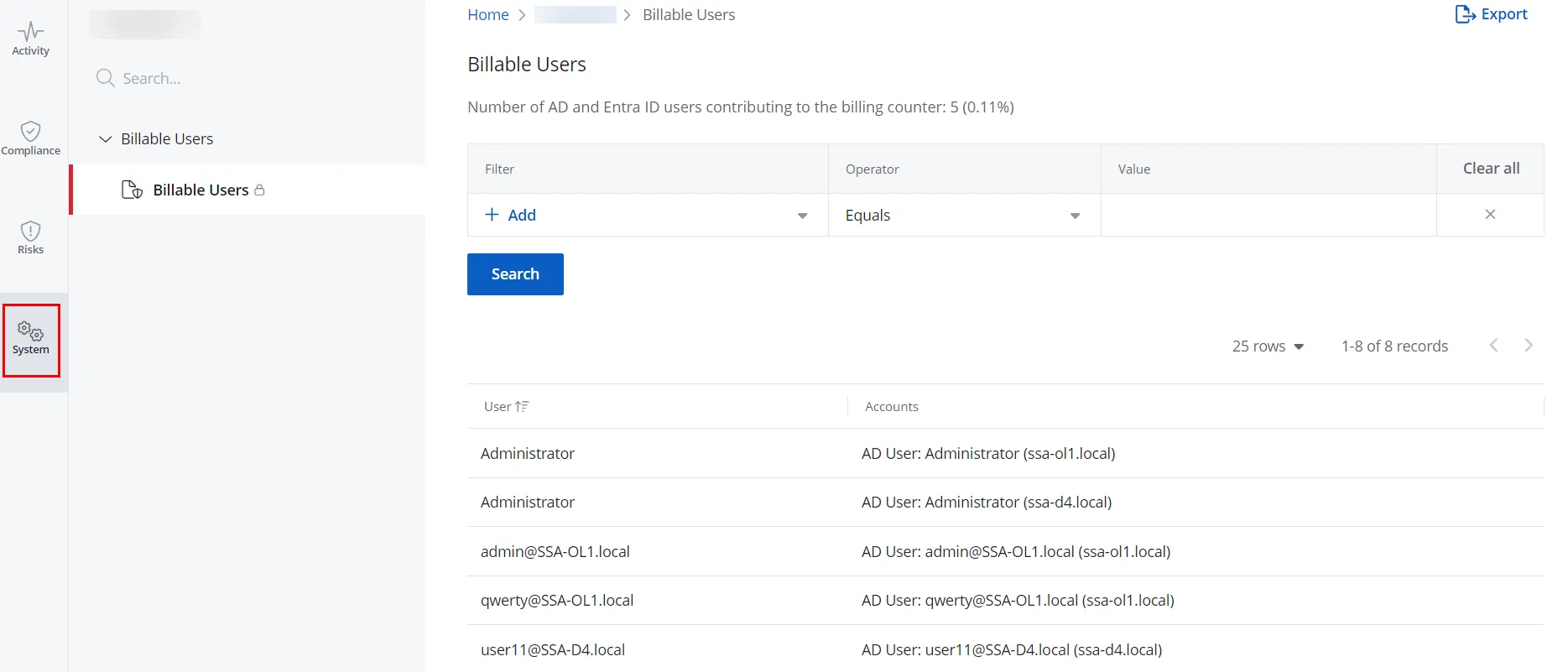
Step 2 – Select the Billable Users report in the left pane to view it.
This report lists the number of Active Directory and Microsoft Entra ID users contributing to the billing counter.
Filter a Report
You can filter the data displayed in a report. Select a filter, operator, and value from the Filter, Operator, and Value drop-down menus, then click Search.
You can select more than one filter.
For options displayed in the Operator drop-down menu, see the Filter Operators topic.
Filter Descriptions
This table provides a list of filters with their description.
| Filter | Description |
|---|---|
| Account | Filters the report based on an account. To apply this filter, select Account from the Filter drop-down menu and specify an account name in the Value field. |
| Source Type | Filters the report based on a source type, that represents a platform where :a user currently exists: - AD User - Windows Local User - Microsoft Entra ID user To apply this filter, select Source Type from the Filter drop-down menu and choose an option from the Value drop-down menu. |
| User | Filters the report based on the name of a user. To apply this filter, select User from the Filter drop-down menu and specify a user name in the Value field. |