Notification
The Notification node is where email notifications are configured. Emails can be sent from the Enterprise Auditor Console for a variety of purposes: reports on collected data, change detection alerts, conformance analysis notification, and more.
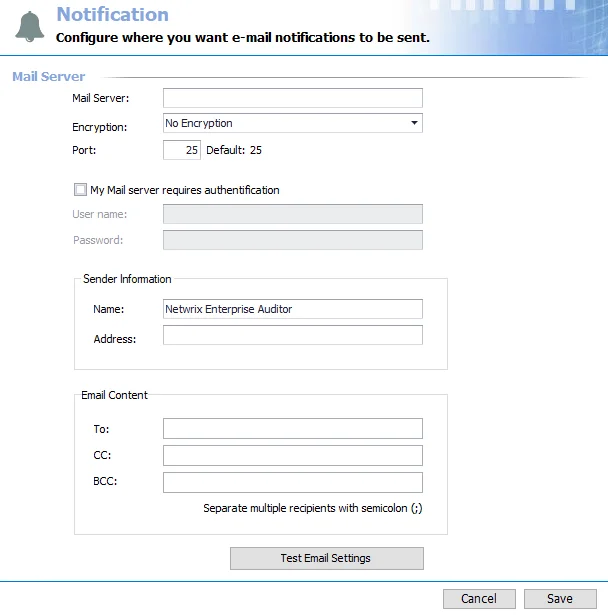
To enable notifications from the Enterprise Auditor Console, a mail server must be configured for Enterprise Auditor to employ for sending emails.
Enterprise Auditor supports authentication and encryption when sending email notifications. Notifications can be configured based on the requirements of an organizations mail environment.
Enable Enterprise Auditor notifications by configuring the Mail Server and Sender Information. It is recommended to send a test email to yourself after initial configuration to ensure proper settings. See the Test Notification Settings topic for additional information.
The Cancel and Save buttons are in the lower-right corner of the Notification view. These buttons become enabled when modifications are made to the Notification global setting. Whenever changes are made at the global level, click Save and then OK to confirm the changes. Otherwise, click Cancel if no changes were intended.
Configure SMTP Server Information
The Mail Server section at the top of the page is where an organization’s SMTP Server information is provided.
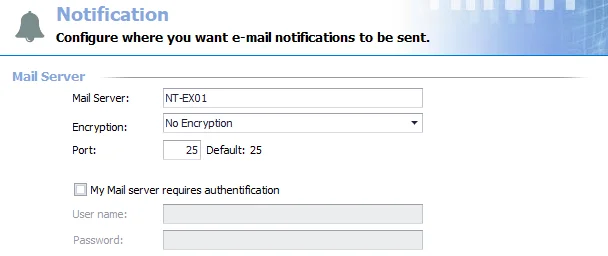
Provide the following information to enable notifications from Enterprise Auditor.
NOTE: Check with your Messaging Team if you are unsure of this information.
- Mail Server – Enter the organization’s SMTP Server name
- Encryption – Allows Enterprise Auditor users to enable notification encryption according to the
supported protocol on the configured SMTP Server. The default setting is No Encryption. Select
an encryption method:
- No Encryption
- Encryption
- Encryption, Ignore Certificate Error
- Port – Enter the SMTP Server port number. The default port setting changes based on the selected
Encryption Option:
- For the No Encryption option, the default port is 25, since this is common for most SMTP Servers
- For the Encryption and Encryption, Ignore Certificate Error options, the default port is 587
Notification Authentication Credentials
If the SMTP Server requires authentication, select the My Mail Server requires authentication checkbox and provide the necessary credentials in the User name and Password boxes.
Update Notification Authentication Credentials
Step 1 – In the My Mail server requires authentication section, enter a new Password for the account.
Step 2 – Click Save.
The credentials for Mail Server authentication account have been updated and committed to the Console.
Sender Information
The Sender Information section is where the sender information is provided.
Configure the sender information for all Enterprise Auditor notifications. Since this is a global settings, any recipients configured at this level receive all notifications sent from Enterprise Auditor, and are sent to this recipient list unless inheritance is broken at the job group or job level.
- Sender Name – Name displayed in the sent from field of the email
- Sender Address – Sender’s email address. This does not have to be a real email address, unless
required by the organization. It can be something as simple as
accessanalyzer@yourdomain.com.
Email Content
The Email Content section is where the recipient information is provided.
- To / CC / BCC – Enter the email addresses for the recipients of the email notifications. Use a
semicolon (;) to separate multiple recipients.
- Recipients listed at this global level receive all email notifications sent by Enterprise Auditor unless inheritance is broken at the job group or job levels
Test Notification Settings
Once the global Notification settings have been configured, it is recommended to send a test email to ensure proper configuration. This verifies all settings are correct and email is received as expected.
The Test Email Settings button sends a test email to the recipient list. It is recommended that you test by sending an email to yourself. Once all Notification settings are configured, click the Test Email Settings button.
A message displays stating that the test e-mail was sent successfully.
NOTE: If there are any problems with the information, an error message will appear during the Test Email settings process. Correct the Notification settings until the test email is sent successfully.
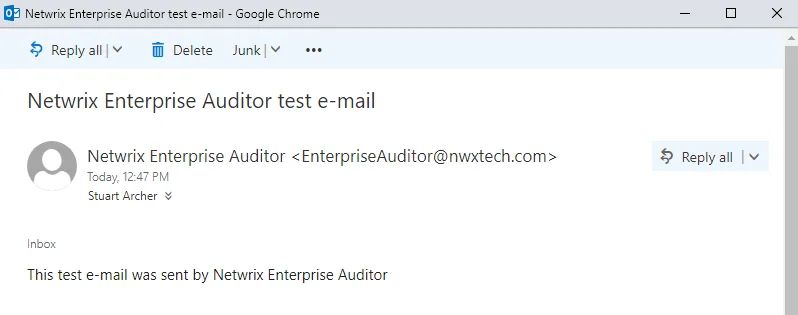
This email is sent to all recipients when the Test Email settings link is clicked. When the Notification settings are configured, click Save and then Ok to complete the configuration.