PowerShell Action: Execution Options
Specify the execution options for the PowerShell script using the Execution Options page.
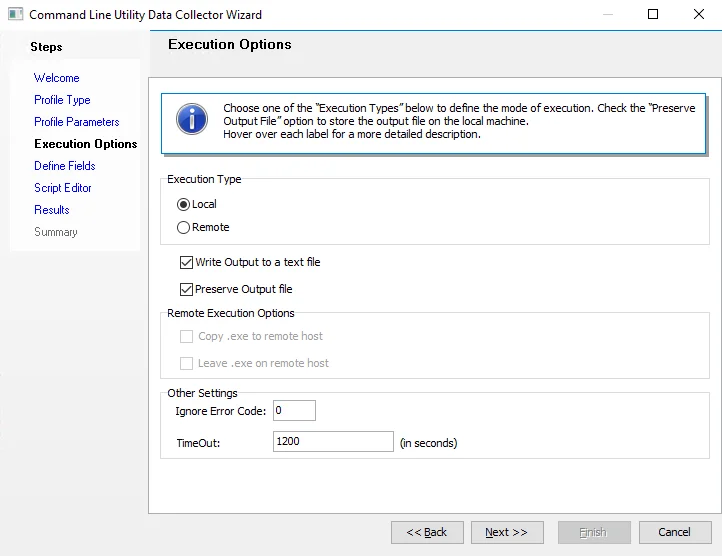
The options on the Execution Options page are:
-
Execute script locally on the Enterprise Auditor server – Enable this to execute the PowerShell script on the Enterprise Auditor server
- Use the same PowerShell session for each row – Select to enable using the same PowerShell session to run multiple rows
-
Execute script remotely on a target server – Enable this to execute the PowerShell script on a remote target server
- Use the Remote host dropdown to select the database column that will be used as the target server name or type in a network host name
- Select the Fall back to the local Enterprise Auditor server if the remote execution fails option to use the Enterprise Auditor server if remote execution fails
-
Use impersonation within server executable – Select this option to use impersonation when executing the PowerShell script
PowerShell Action Module
The PowerShell action module provides methods of running PowerShell scripts on the local machine or on remote hosts. Define PowerShell scripting actions using the PowerShell Action Module Wizard.
CAUTION: Ensure that only the changes required are applied and only to those target systems desired.
Enterprise Auditor action modules contain one or more selectable operations. Each operation performs its function on a single object per row from the source table defined in the action.
Configuration
The PowerShell action module is configured through the PowerShell Action Module Wizard, which contains the following wizard pages:
The Welcome page displays first and gives an overview of the action module. The navigation pane contains links to the pages in the wizard.
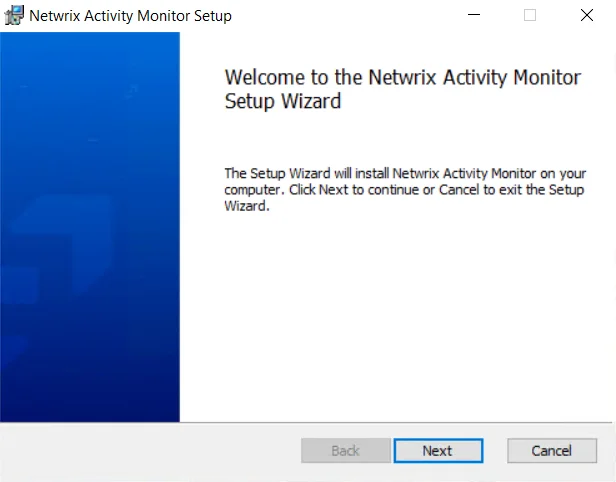
To proceed, click Next or use the Steps navigation pane to open another page in the wizard.
PowerShell Action: Script
The Script page enables you to input the PowerShell script that will be used to perform the requested action. Built-in variables are available for use in the script.
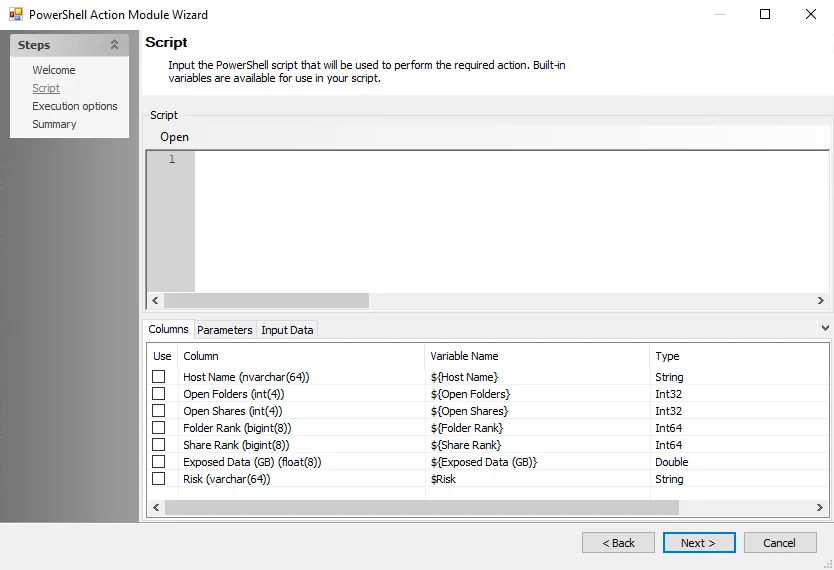
The PowerShell script can be entered manually into the Script window at the top of the Script page. To open a pre-existing PowerShell script from a file, click Open to select the script file.
At the bottom of the page are three tabs that can be used to configure the PowerShell action module further. The tabs are:
Columns
Use the Columns tab to select the available columns.
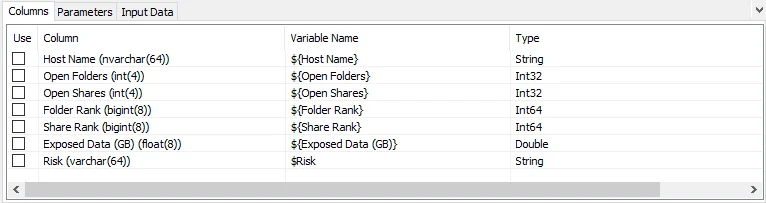
The table in the Columns tab displays the Columns that can be used for the PowerShell script. To use a Column, select the checkbox under the Use column.
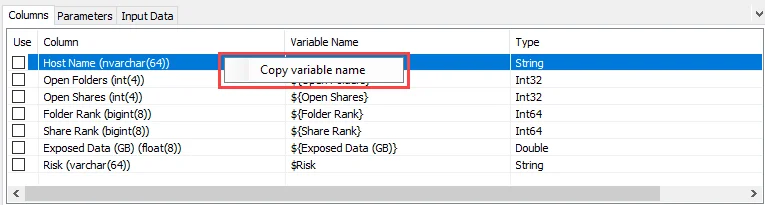
Right-clicking any of the variable names brings up a Copy variable name option that enables users to paste the variable name into the PowerShell script.
Parameters
The Parameters tab contains options to add, edit, or delete user-made PowerShell parameters.
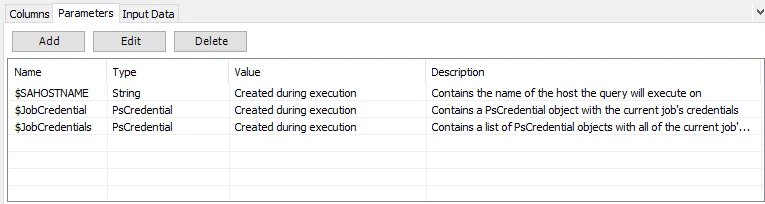
The options are:
-
Add – Clicking Add opens the Add/Edit Variable window. See the Add/Edit Variable Window topic for additional information.
-
Edit – Select an existing parameter and click Edit to open the Add/Edit Variable window. See the Add/Edit Variable Window topic for additional information.
- Double-clicking an existing parameter also opens the Add/Edit Variable window
-
Delete – Delete a selected parameter
NOTE: The built-in default parameters cannot be edited or deleted.
Add/Edit Variable Window
Configure options for a new or existing parameter using the Add/Edit Variable window.
The options are:
-
Name – Enter or edit the name for the custom parameter
-
Description – Enter or edit the description for the custom parameter
-
Type – Select the Type from a dropdown list. The options are:
- String
- List
- Filepath
- Boolean
- Long
- Double
-
Value – Enter or edit the value for the custom parameter
Input Data
Preview how the input data will look in the Input Data tab.
Information in the Input Data tab varies depending on which source table the PowerShell action module is configured to pull data from.
PowerShell Action: Summary
View a summary of configured options on the Summary page.
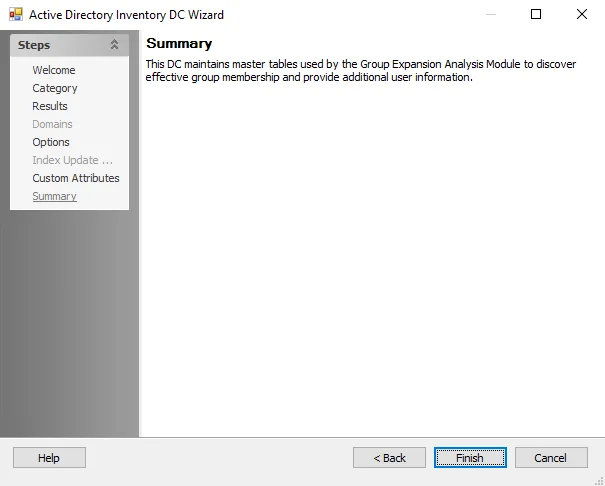
Click Finish to save changes and exit the PowerShell Action Module Wizard. Click Cancel to exit the wizard without saving.