ServiceNow Action: Authentication
The Authentication page implements signing into a ServiceNow account.
A ServiceNow account must be set up and configured to determine which incidents will be visible on the Incident Creation page.
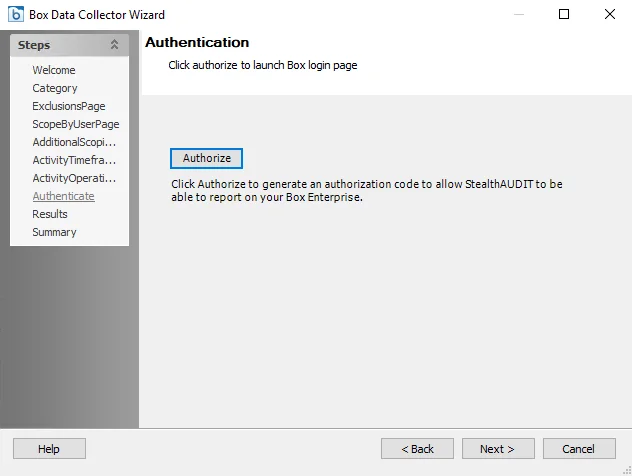
Use the following options to log into a ServiceNow account:
-
Select the Use global ServiceNow credentials to access the ServiceNow credentials entered into the Enterprise Auditor console’s global setting
-
To break inheritance, deselect the checkbox and enter information into the following fields:
- Instance – Domain name for the ServiceNow account
- User Name/Password – Specify the credentials to access the ServiceNow account
NOTE: ServiceNow accounts must have an administrator role to modify incidents on the configuration page.
ServiceNow Action: Description
The Description page provides details on the incidents entered into a field on the Incident Creation page. A description of the incident and related comments are included with the incident’s report to provide additional feedback to the system administrator, and may be saved to a template.
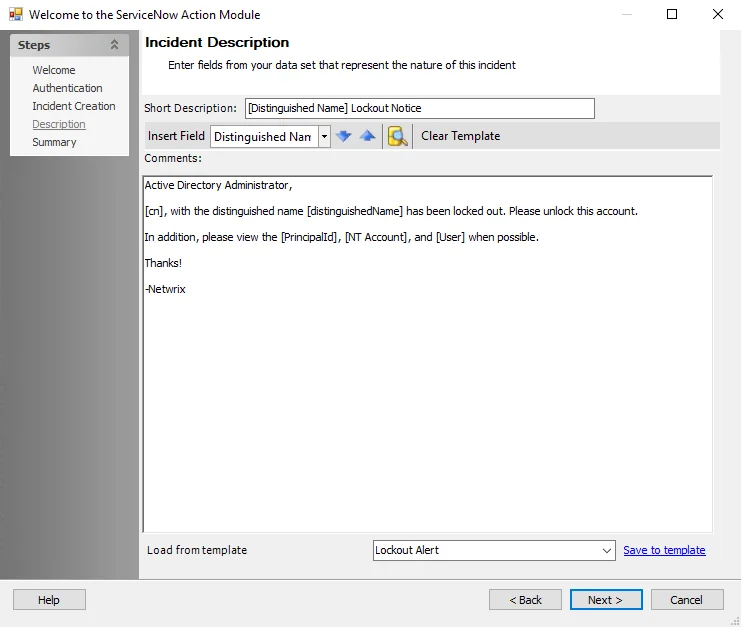
Create a report using the following options:
-
Short Description – Displays entered words or phrases used to summarize the incident
-
Insert Field – Use the drop-down menu to select a field (column) from the source table
-
Click the blue down arrow to insert the item into the Short Description section
-
Click the blue up arrow to insert the item in to the Comments section
-
Click the file icon with the magnifying glass to preview the sourced table for values. The default is 1000 rows.
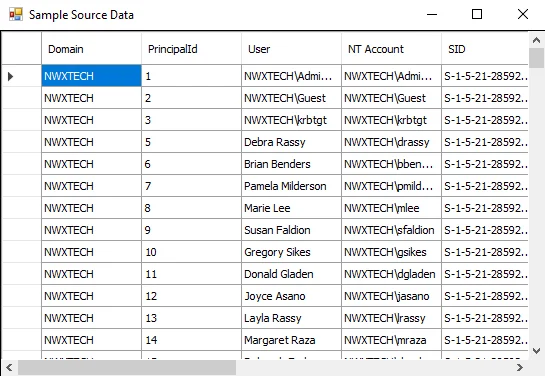
-
-
Click the Clear Template button to remove content from the Short Description section and Comments section
-
Comments – Displays entered information that may be helpful to resolve an incident
-
Load from Template – Displays preconfigured Short Description and Comments section by name of template
-
Click the Save to Template link to preserve the Short Description and Comments sections for later use under a template name.
Enter a name for the template, and click OK.
-
ServiceNow Action: Incident Creation
The Incident Creation page is available once the ServiceNow credentials are approved. Incidents on this page belong to two fields: Mandatory and Optional. The type of field and its incidents are chosen within ServiceNow’s configuration page. Selecting a field and entering a value will include the incident within ServiceNow’s incident report.
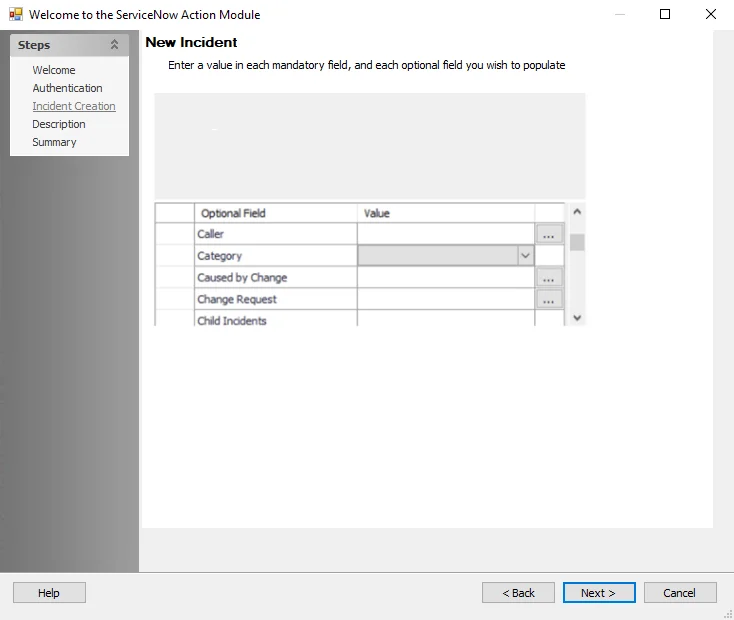
At the New Incident field list section, enter the fields for which incident to include on ServiceNow’s incident report. The ServiceNow account entered on the Authentication page determines which incidents are available within the fields on the Incidents Creation page and are adjusted in ServiceNow.
Fields with a drop-down menu have a set of preconfigured options to select. Fields with ellipsis choose members from a preconfigured list.
ServiceNow Action Module
The ServiceNow Action Module is primarily intended to allow for the automated creation of ServiceNow incidents from data collected by the Netwrix suite of data security tools. By facilitating communication between tools like Enterprise Auditor and ServiceNow’s incident management capability, security risks in an organization’s environment can not only be identified, but presented to admins, managers, and other stakeholders in a familiar way, with respect to chains of command and approval as dictated by employee relationships and business workflows implemented in ServiceNow.
When account lockouts occur, the Active Directory Inventory Data Collector makes that information available. From the Enterprise Auditor console, the ServiceNow Action Module transmits customized information regarding the locked out accounts directly to those responsible for account management, alerting them of the issue and requesting that appropriate action is taken to re-enable user accounts before effected users are aware of the problem.
This section describes the following pages in the configuration wizard.
Dependencies
The ServiceNow Action Module requires an active ServiceNow account with:
- Import Multiple Web Service Plugin
- Web Service Import Sets
- System Web Service plugins enabled
- An instance of Enterprise Auditor with the Stealthbits ServiceNow Action Module enabled
Permissions
The following permissions are required to utilize Enterprise Auditor’s ServiceNow Action Module:
- ServiceNow admin account – An Administrator Role by an organization’s ServiceNow administrator
- The Settings > ServiceNow node at the global level can be configured with a credential provisioned to create incidents as Callers in the Assigned to field, and any other ServiceNow incident field that references the sys_user table.
Connecting ServiceNow with Enterprise Auditor
The following instructions can only be performed with a ServiceNow admin account and access to the ServiceNow Action Module XML file.
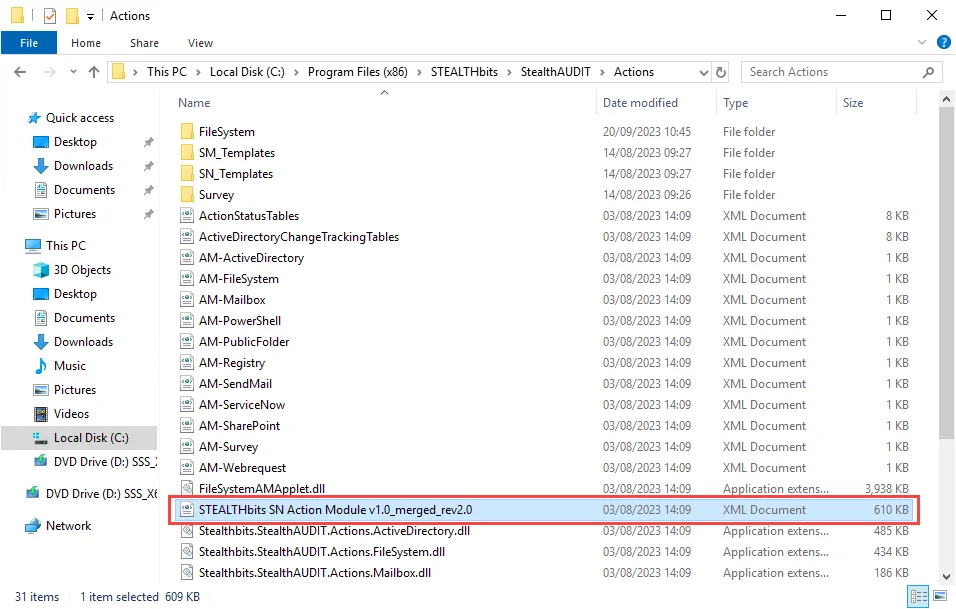
Step 1 – Navigate to the file path …\STEALTHbits\StealthAUDIT\Actions to access the
STEALTHbits SN Action Module v1.0_merged_rev2.0 file to use on ServiceNow’s website.
Step 2 – Visit servicenow.com, sign into the administrator account, expand System Update Sets, and click on Retrieved Update Sets.
Step 3 – Under Related Links, click on Import Update Set from XML.
Step 4 – Attach the STEALTHbits SN Action Module v1.0_merged_rev2.0 file, and then click
Upload.
Step 5 – After the file is uploaded, click on the STEALTHbits SN Action Module within the list of updated sets.
Step 6 – Click on the Preview Update Set button. Wait until the update set preview is finished and then click Commit Update Set. Then, close the Update Set Commit window.
Step 7 – On the navigation page, expand System Definitions and click Plugins. Then click on the Insert Multiple Web Service plugin
Step 8 – Under Related Links, click on Activate/Upgrade and click Activate on the Activate Plugin window. When the Activation is complete, click Close to close the window.
Step 9 – Click Reload on the System Plugin page and confirm the Status is Active.
Enterprise Auditor is now connected with the ServiceNow platform.
Source Table Configuration
Individual action modules, including the ServiceNow Action Module, may have their own column requirements. To take action on a resource, the source table must contain columns with RowGUID values to uniquely identify them.
Configuration
The ServiceNow Action module is configured through the ServiceNow Action Module Wizard, which contains the following wizard pages:
- Welcome
- ServiceNow Action: Authentication
- ServiceNow Action: Incident Creation
- ServiceNow Action: Description
- ServiceNow Action: Summary
NOTE: Not all pages may be accessible unless the user has a configured ServiceNow account.
The Welcome page displays first in the ServiceNow Action Module Wizard. Review the introductory and caution information about the ServiceNow Action Module.
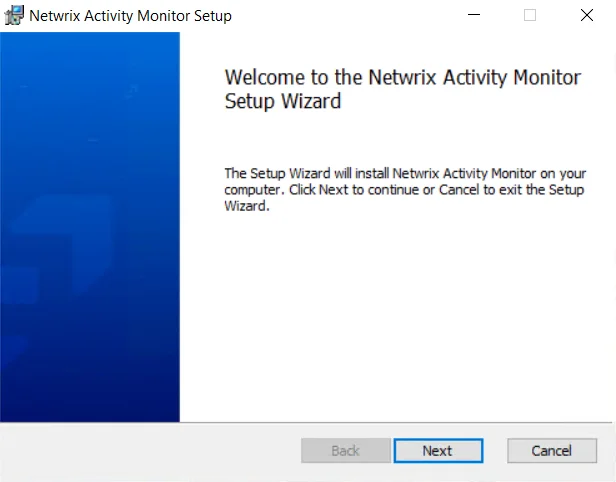
To proceed, click Next or use the Steps navigation pane to open another page in the wizard.
ServiceNow Action: Summary
The Summary page displays a summary of the configured query.
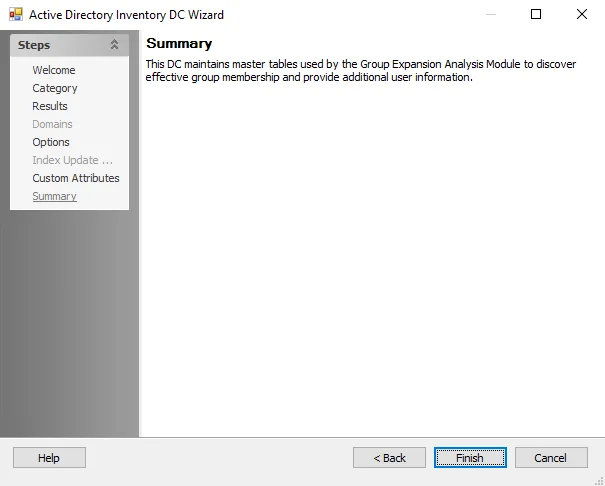
Click Finish to save configuration changes. If no changes were made, it is a best practice to click Cancel to close the ServiceNow Action Module Wizard to ensure that no accidental clicks are saved.