Applies To Tab
Use the Applies To tab to specify the scope for application of the analysis rules. Rules are applied to data collected from all hosts, from specific hosts, or from the specific host running the job (local data). Data is filtered based on a specified time window.
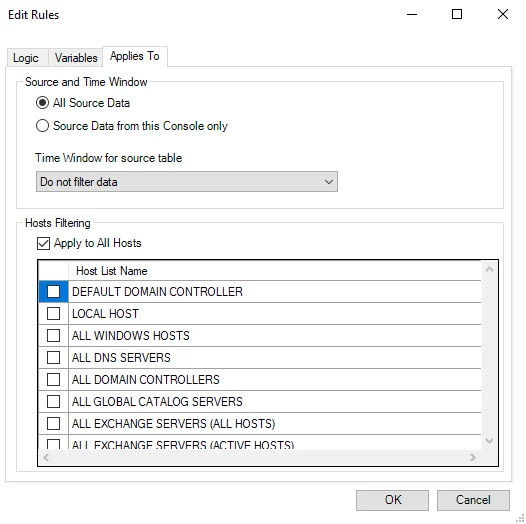
The Applies To tab provides the following options:
-
Source and Time Window – Specify whether to exclude data from outside of the Enterprise Auditor console and apply a filter to the time window of the data
-
All Source Data – Select this option to run the action using all data
-
Source Data from this Console only – Select this option to run the action specifically using data from only this Enterprise Auditor console
-
Time Window for source table – Use the drop-down menu to specify a time window from the following options:
- Most recent data – Use only the most recently collected data
- Cumulative data for offline hosts – Use data collected from offline hosts
- Most recent data filtering duplicate and offline hosts – Use most recent data excluding duplicate and offline hosts
- Do not filter data – Use unfiltered data
-
-
Hosts Filtering – Specify source hosts
- Apply to All Hosts – Select this checkbox to use all hosts to query
- Host List – Select any desired hosts to query. If Apply to All Hosts is selected, the list is unavailable.
Logic Tab
Use the Logic tab to specify conditions and actions for the Business Rule.
The Logic tab contains the following sections and options:
-
Rule Details – Create a title for the rule and select a source table:
-
Rule Name – The field defaults with the name on the Analysis Properties page and is manually editable
-
Table – Select a table from the drop-down menu containing the baseline values to evaluate
- To view data from a selected table, click the ellipsis (…) to open the Sample Data Viewer window, or select a table within the viewer. See the Sample Data Viewer Window topic for additional information.
-
-
Conditions – Apply conditions to the table
- Click Add Condition to open the EditConditionsForm window and add a condition to the Conditions list. See the EditConditionsForm Window topic for additional information.
- Exceptions textbox – Lists added conditions. By default, it says
Add Exception to Scorecardbut updates with any conditions selected. - To check the SQL statement executed, click the green checkmark SQL symbol. This opens the SQL Extract Preview window. See the SQL Extract Preview Window topic for additional information.
-
Actions – Add exceptions to the scorecard action
- Select Edit Action or double click Add Exception To Scorecard to open the Configure Scorecard Action window. See the Configure Scorecard Action Window topic for additional information.
Sample Data Viewer Window
Use the Sample Data Viewer window to examine data in a selected table.
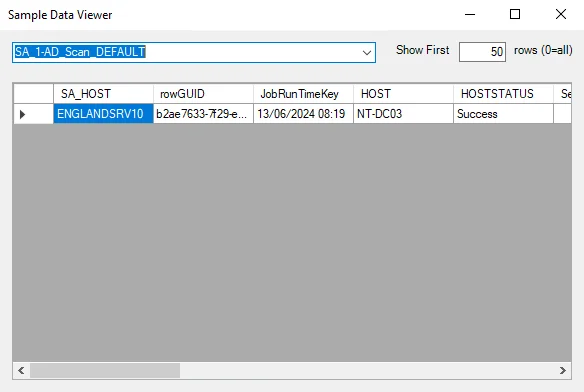
The Sample Data Viewer window provides the following options:
- Use the drop-down menu to select a table to view the table’s data. The field defaults with the table selected in the Logic tab if previously selected.
- Show First [Number] rows – Adjusts the presentation of the number of rows of the selected table. The default value is 50. It can be manually adjusted with values between 0 and all.
EditConditionsForm Window
Use the EditConditionsForm to configure conditions to be applied to the table.
The EditConditionsForm contains the following options:
-
Column – Use the drop-down menu to select a column from the table selected in the Logic tab
-
Operator – Use the dropdown to select an operator:
<– Search for items in the selected column with values less than a selected value>– Search for items in the selected column with values greater than a selected value=– Search for items in the selected column of equal value to the selected value!=– Search for items in the selected column not equal to the selected valuelike– Search for items in the selected column of similar or value to the selected value
-
Value – Manually set a comparator value. The default is 0.
SQL Extract Preview Window
The SQL Extract Preview window previews results of the conditions added to the table in the Conditions section.
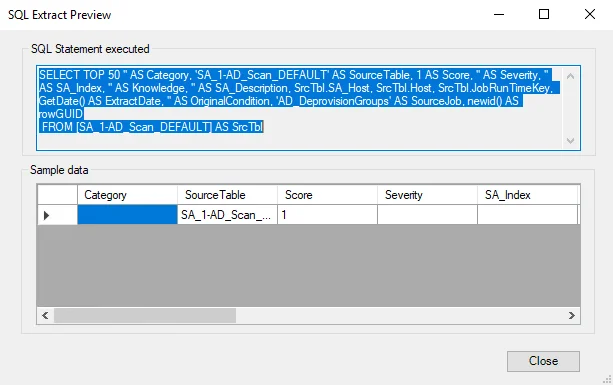
The SQL script requires the table have these columns: HOST, SA_Host, and JobRunTimeKey. If
there is a mismatch between table and SQL script, a SQL Syntax Check window describes any detected
issue.
For example, this SQL Syntax Check window is reporting an error of missing information of an object or column.
Configure Scorecard Action Window
Use this window to add exceptions to the scorecard.
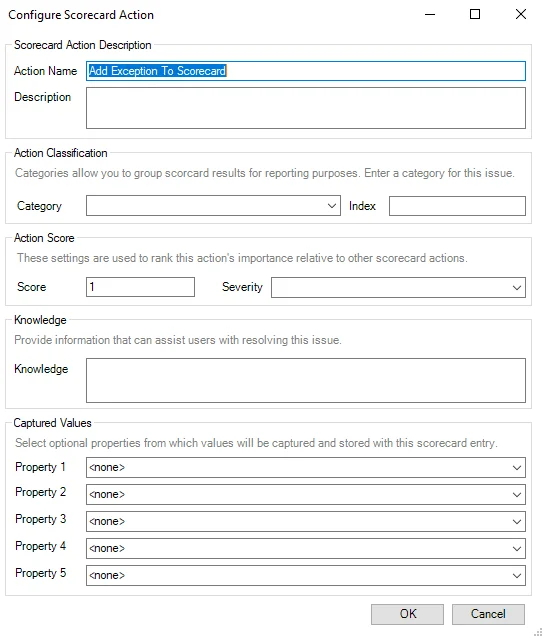
The Configure Scorecard Options window provides the following options:
-
Scorecard Action Description – Use this section to label the scorecard action
- Action Name – Enter a name for the action
- Description – Enter a description for the action
-
Action Classification – This section allows you to group scorecard action results for reporting purposes
- Category – Enter a desired category name in the field or use the dropdown to select from previously titled categories
- Index – Enter a desired index value for the scorecard action
-
Action Score – This section allows you to rank the action’s importance relative to other scorecard actions
- Score – Enter a desired score value for the scorecard action
- Severity – Enter a desired severity value or use the dropdown to select from previously selected values
-
Knowledge – This section provides information that may assist with resolving this issue
- Knowledge – Enter information to assist issue resolution, for example a website URL
-
Captured Values – This section allows you to select up to five optional properties whose values will be captured and stored with the scorecard entry. For each property selected, a name column and value column appear in the scorecard.
- Property [1-5] – Select a property from the selected table using the drop-down menu to capture and store its values with the scorecard
Business Rules Analysis Module
The Business Rules analysis module measures and evaluates a configured value from an object (the baseline value) and compares it against a stated value (the business rule) to find an exception or deviation. Any deviations or differences found the execution of a business rule appear in a resultant table called a scorecard.
Create one or more jobs to collect the data to be analyzed. Then configure one or business rules to analyze the data. Examine the scoreboard to determine how an object is performing with regard to its original baseline expectations.
Scorecard
Business Rules analysis module results are displayed in a table called a scorecard. The scorecard
determines which of the rules are applied, and in what order. A scorecard table contains only
exceptions and deviations from the business rule criteria when compared to a baseline value. The
table does not include matches to the criteria. All scorecard table names are suffixed with
_SCORECARD for easy identification.
Edit Rules Window
To access and modify the Business Rules analysis module, navigate to the Job's Configure > Analysis node and click Configure Analysis to open the Edit Rules window. The Edit Rules window has the following tabs:
Variables Tab
Use the Variables tab to specify values to substitute in the rule logic at run time.
This tab contains the following options:
-
Sort by Variable or Value in descending order by clicking the preferred column header. To sort by ascending Value, click the column header again. The default is by ascending Value.
-
To delete a variable, select it and click Delete
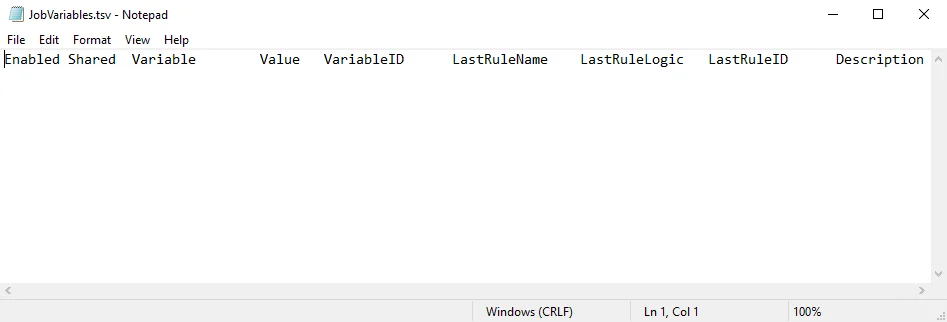
-
Click View all variables for this job to open the
JobVariables.TSVfile containing any variables for the current job