Change Detection: Additional Fields
Use the Additional Fields page to choose any additional fields to include with the change analysis. These fields do not detect change, but may provide additional information to help diagnose and analyze the changes reported.
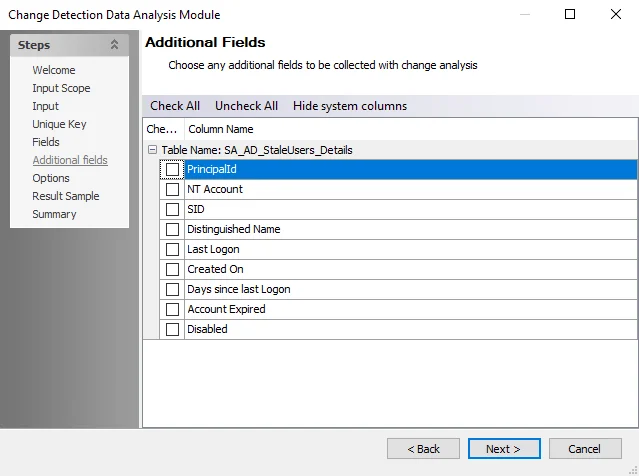
Choose any additional fields to be collected with change analysis using the following options:
- Select the checkbox of any desired fields
- Check All – Select all fields in the table
- Uncheck All – Clear all fields in the table
- Hide system columns – Hide columns
- Checked – Order the list by selected items
- Column Name – Name of the field
Change Detection: Fields
Use the Change Detection Fields page to select the columns on which to report changes.
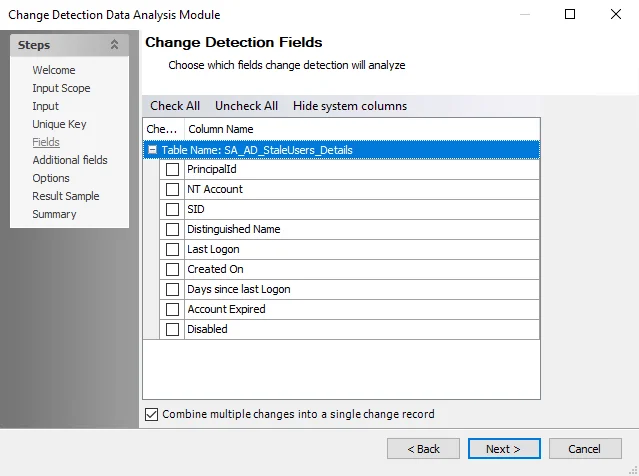
Choose which fields change detection analyzes using the following options:
- Select the checkbox next to any desired fields
- Check All – Select all fields in the table
- Uncheck All – Clear all fields in the table
- Hide system columns – Hide columns
- Checked – Order the list by selected items
- Column Name – Name of the field
- Combine multiple changes into a single change record – Select to combine multiple changes into a single change record
Change Detection: Input
Use the Input Data Source page to choose a data source to analyze for changes.
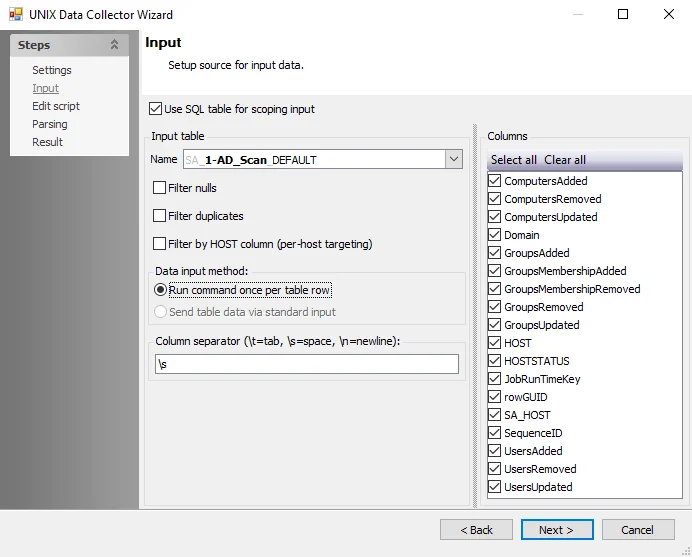
The configurable option is:
-
Please select a data source – Select a data source table from the list
NOTE: The selectable data sources change based on which option is selected on the Input Scope page.
Change Detection: Input Scope
Use the Input Scope page to specify the input scope of the data source.
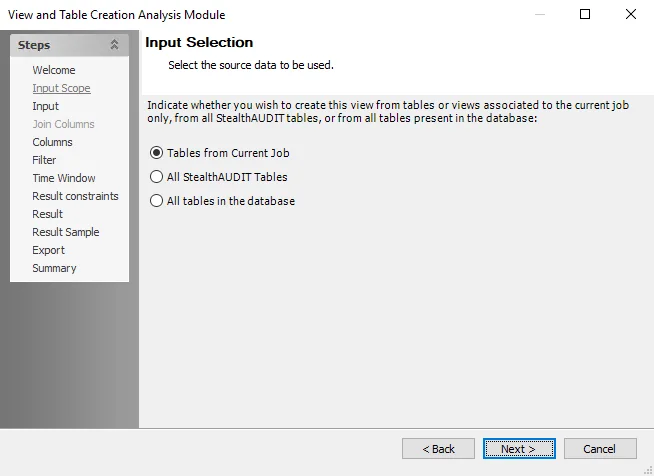
Identify the scope of the data source from the following options:
- Tables from Current Job – Select tables from only the currently selected job
- All Enterprise Auditor Tables – Select from all Enterprise Auditor tables within the SQL Server database
- All tables in the database – Select all tables within the SQL Server database
NOTE: This selection affects the tables that are available for selection on the Input page.
Change Detection: Options
Use the Options page to specify whether to save history, including a running tally of all changes made within a certain time period, or only changes between the last two runs of the source set.
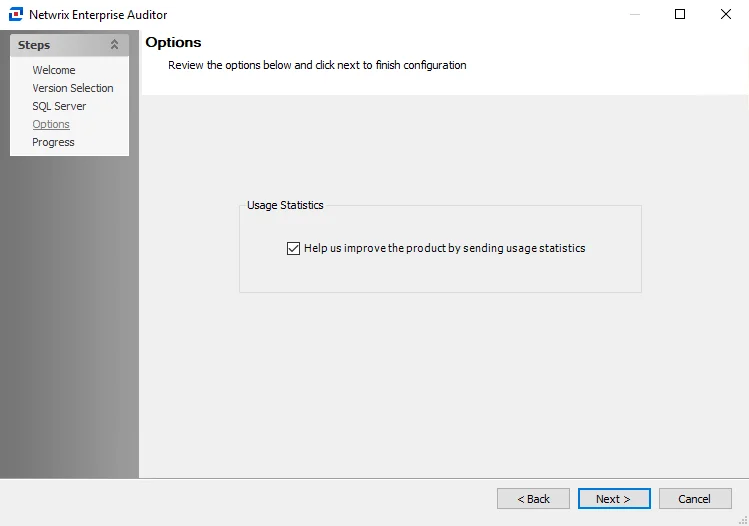
Configure the additional options using the following:
- Save change detection results for xx days – Modify the number of days that results for the Change Detection task are saved for
- Only save most recent change (per unique key) – Select the checkbox to only save changes between the last two runs of the source set
Change Detection Analysis Module
Use the Change Detection analysis module to track changes within a specific Enterprise Auditor view or table for use in reporting and notifications. This module tracks additional, changed, or missing selected data items and compares result rows from previous collection activity with rows from the most recent collection.
This module compares values collected for two different query instances. Therefore, as change detection depends on the existence of a JobRunTimeKey, history must be enabled and data collected at least twice to produce the desired results. Configure History settings under the job’s Settings > History node. See the History topic for additional information.
Configuration
The Change Detection Data Analysis Module wizard has the following pages:
- Welcome
- Change Detection: Input Scope
- Change Detection: Input
- Change Detection: Unique Key
- Change Detection: Fields
- Change Detection: Additional Fields
- Change Detection: Options
- Change Detection: Result Sample
- Change Detection: Summary
The Welcome page gives an overview of the action module. The navigation pane contains links to the pages in the wizard.
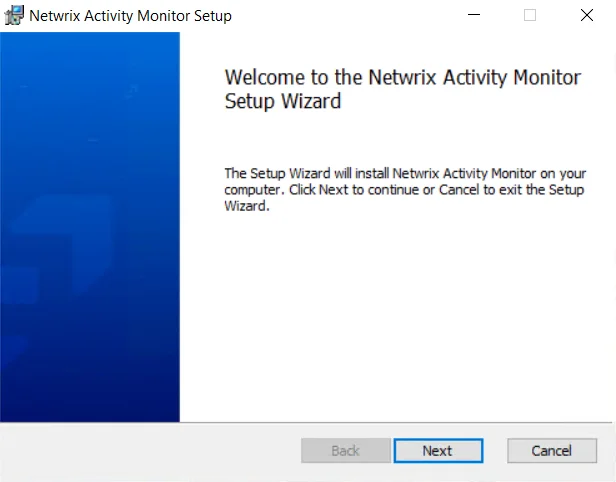
There are no configurable settings on the Welcome page. To proceed, click Next or use the Steps navigation pane to open another page in the wizard.
Change Detection: Result Sample
The Result Sample page generates a preview of the output based on the configurations selected on the previous pages.
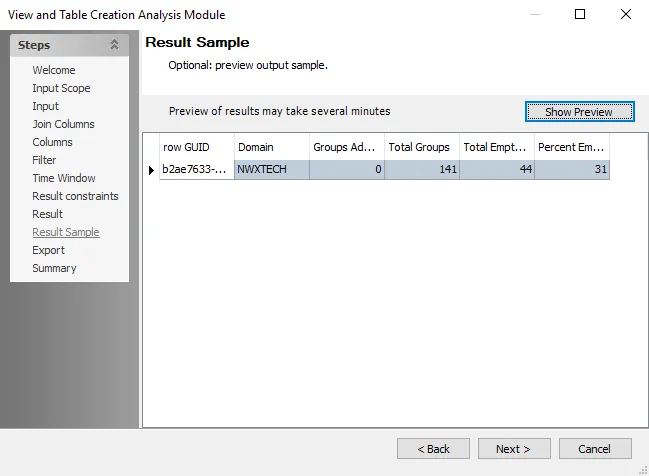
Click Show Preview to generate a preview of the results, which may take several minutes to populate.
Change Detection: Summary
The Summary page summarizes the configuration of the action.
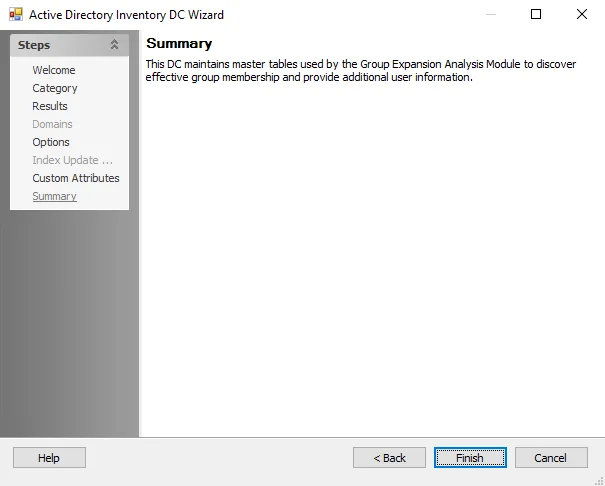
Click Finish to save configuration changes. If no changes were made, click Cancel to close the Change Detection Data Analysis Module wizard to ensure no accidental configurations are saved.
Change Detection: Unique Key
Use the Unique Key page to select one or more columns that, when put together as a ROWKEY, uniquely identify each row of data in the source table. Available fields vary based on data source selected on the Input page. See the Change Detection: Input topic for additional information.
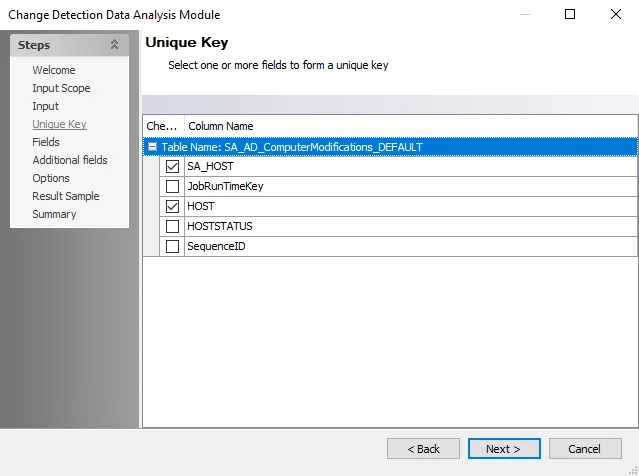
Select one or more fields to form a unique key for the selected table and its columns.