Notification: Change Type
Use the Select Change Type page to choose the types of changes for which to trigger a notification. The selections on this page are optional. This page is only active if Change Detection Table is selected on the Table Type page.
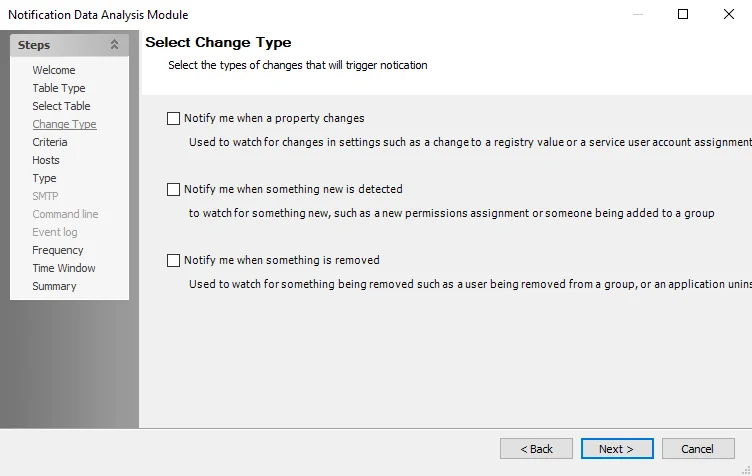
The following options are available:
- Notify me when a property changes – Used to watch for changes in settings, such as a change to a registry value or a service user account assignment change
- Notify me when something new is detected – Used to watch for something new, such as a new permissions assignment or someone being added to a group
- Notify me when something is removed – Used to watch for something being removed, such as a user being removed from a group or an application uninstalled
Notification: Command Line
The Command Line properties page is available when the Command-line Executable notification type is selected on the Type page.
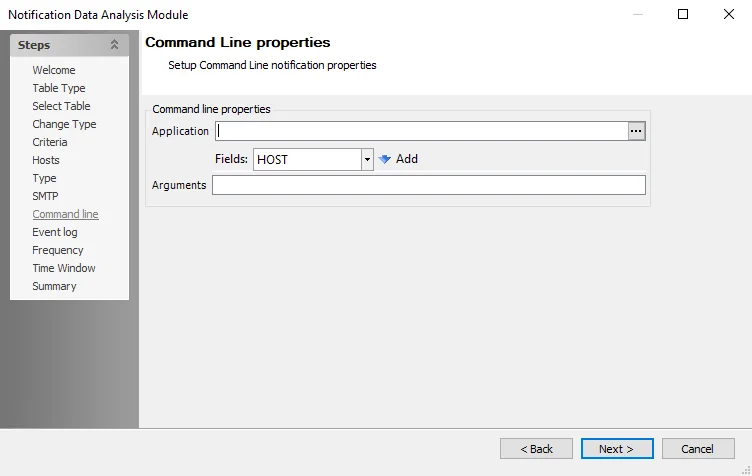
The following options are available:
-
Application – Specify an application to receive the notification. Click the ellipsis (…) to view and select from a list of executable files.
-
Arguments – If required, specify command line inputs for the application in the text box. If the argument must come from a value in the database (for example, a timeout value), insert it here via the Fields drop-down menu above.
- Fields – To pass one or more fields into the command line arguments, click the drop-down menu, select a field from the lists, and click Add
Notification: Criteria
Use the Notification Criteria page to specify criteria to trigger a notification.
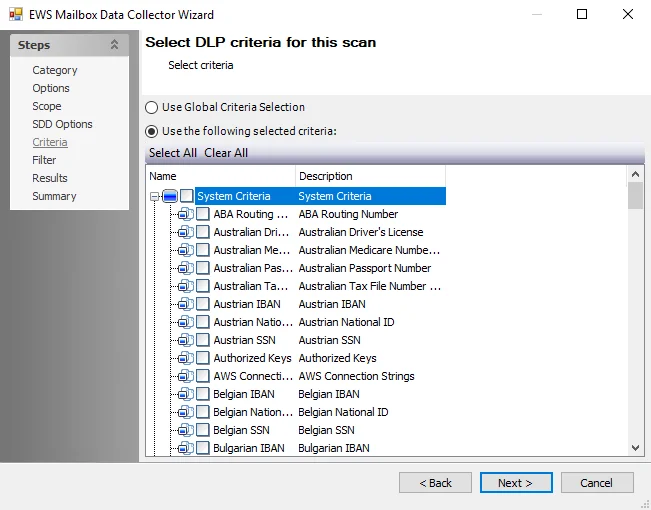
The following options are available:
- No Criteria – Set no criteria to trigger a notification if any property changes. If selected, any row will trigger the notification.
- Simple Criteria – Select criteria to send a notification based on the value of a specific property or column in the database. The trigger can be if the property or column value is greater than, equal to, or less than the value provided.
- Advanced Criteria – Use the Filter Builder to create custom triggers when a value meets the defined conditions. See the Advanced Search topic for additional information.
Notification: Event Log
The Event Log properties page is available when the Event log notification type is selected on the Type page. Use this page to specify the type of event, the event ID, and the description for the event.
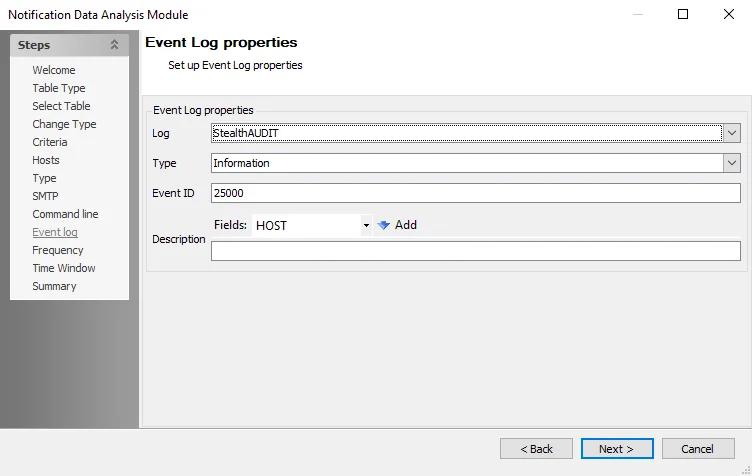
The following options are available:
-
Log – The event log name is Enterprise Auditor
-
Type – Specify the log type. The drop-down menu displays the following options:
- Information
- Warning
- Error
- FailureAudit
- SuccessAudit
-
Event ID – Specify the event ID
-
Description – Enter a description of the event
- Fields – To pass fields into the description, click on the drop-down list, select a field from the list, then click Add
Notification: Frequency
Use the Notification Frequency page to specify the frequency by which to generate the notifications.
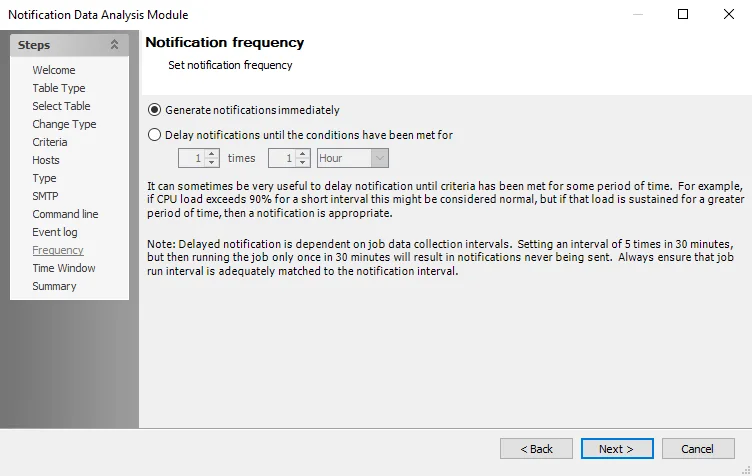
The following options are available:
- Generate notifications immediately
- Delay notifications until conditions have been met – Set the frequency condition
Notification: Hosts
Use the Select Hosts page to scope hosts and to select specific hosts to target.
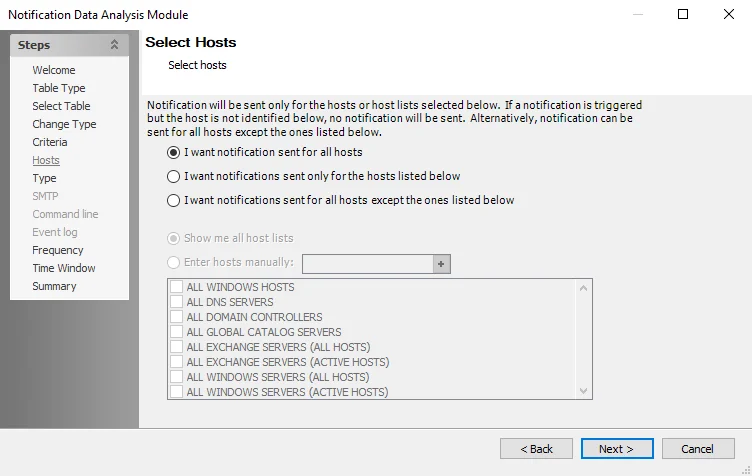
The following options are available:
- I want notification sent for all hosts
- I want notifications sent only for the hosts listed below
- I want notifications sent for all hosts except the ones listed below
If the first option is selected, the host list selection window is not enabled. If either the second or third option is selected, the following options are enabled:
- Show me all host lists – Activates the host list selection window, from which individual host lists can be selected
- Enter hosts manually – Manually enter specific host names. Once the name is entered, click the add (+) button to add it to the selection box. Ensure the checkbox next to the host name is selected to include it in the list of hosts.
Notification Analysis Module
The Notification Data analysis module provides the ability to send an email or command-line notification to selected targets based on the values contains in any table.
The Notification Data Analysis Module has the following prerequisites:
-
Configure the Notification node in the global settings
- See the Notification topic for additional information
-
Enable History for the table specified as the source
- Only required if configuring Frequency or Time Window, or when using the Change Detection table as a source on the Table Type page
Configuration
The Notification analysis module is configured through the Notification Data Analysis Module wizard, which contains the following wizard pages:
- Welcome
- Notification: Table Type
- Notification: Select Table
- Notification: Change Type
- Notification: Criteria
- Notification: Hosts
- Notification: Type
- Notification: SMTP
- Notification: Command Line
- Notification: Event Log
- Notification: Frequency
- Notification: Time Window
- Notification: Summary
The Welcome page lists the prerequisites needed for the Notification Analysis Module to function properly.
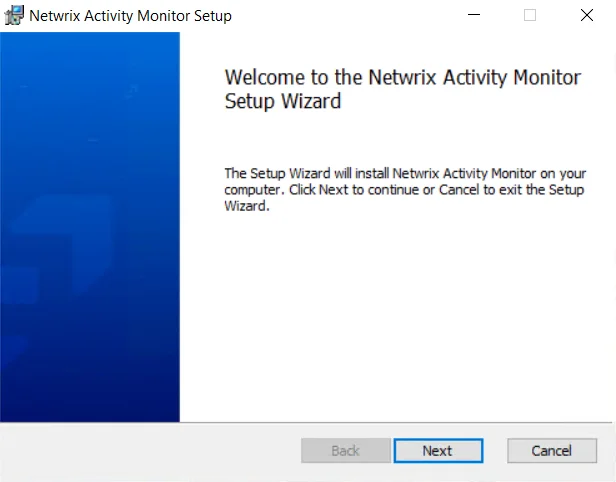
There are no configurable settings on the Welcome page. To proceed, click Next.
Notification: Select Table
Select the table containing data on which to trigger a notification. The selection on the Table Type page determines the options available on this page. See the Notification: Table Type topic for additional information.
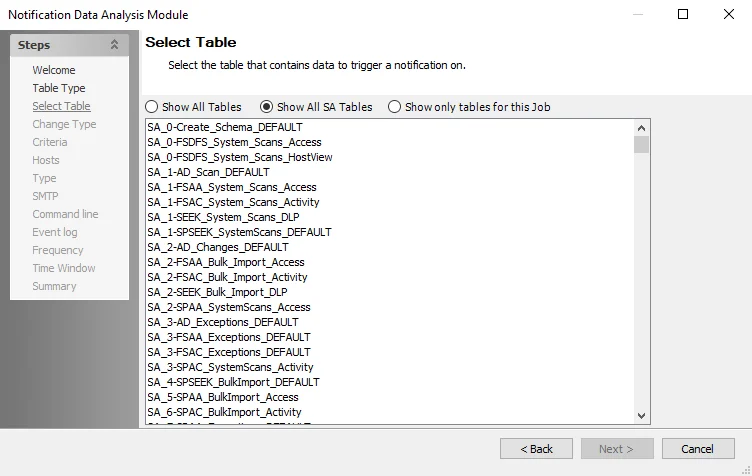
The Select table page has the following options:
- Show All Tables – All tables within the SQL Server database
- Show All SA Tables – All Enterprise Auditor tables within the SQL Server database
- Show only tables for this job
Notification: SMTP
The SMTP properties page is available when the Email notification type is selected on the Type page. Use this page to specify SMTP notification properties, including recipients, subject line, and email body.
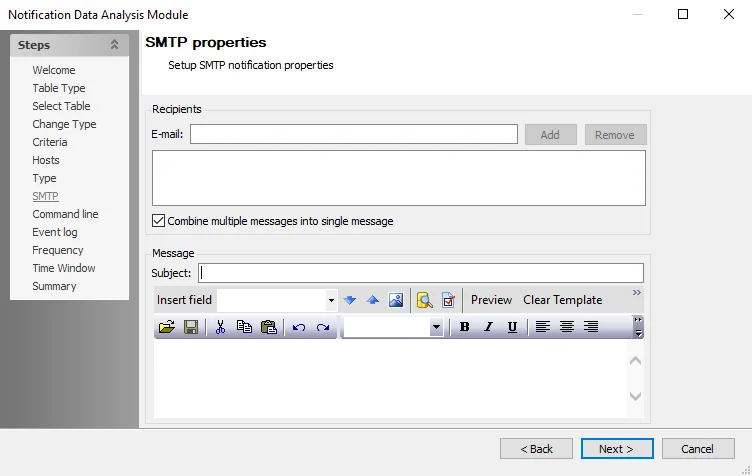
The following options are available:
-
E-mail – Enter an email address to add to the notification list
- Add – Add an email address to the E-mail field
- Remove – Remove an email address from the Recipients list
- Combine multiple messages into single message – Sends one email for all objects in the record set instead of one email per object to all recipients
-
Subject – Specify a subject for the email. The subject can include field variables.
RECOMMENDED: If configuring a Notification analysis module for a pre-configured job, it is recommended not to change the existing field variables.
-
Insert Field – Select a source data column to add to the message body or subject line. Click the drop-down to see a list of columns. Once the column displays in the field, click an arrow to insert the field.
- Down arrow – Adds the selected source column to the message text
- Up arrow – Adds the selected source column to the subject text
-
Embed HTML Report – Embed a HTML report in the notification email. Click the Embed HTML Report button to navigate to the HTML file.
-
Show sample input source data – Opens the Sample Source Data window, containing sample input source data as it currently exists in the database
-
Show dialog to set SMTP options – Opens the SMTP Options window, where SMTP global settings can be overwritten through manual configuration
-
Preview – Displays a preview of the email.
NOTE: The preview may not show any or all of the filters applied in previous steps.
-
Clear Template – Clears all data from the subject and message boxes. Does not clear e-mail addresses.
-
Text Box – Specify the text of the email message. The toolbar above the text box contains various icons providing access to text editing and formatting tools. To insert fields from Enterprise Auditor, choose a field from the drop-down menu and click the Down arrow. Block tag formatting is supported.
Notification: Summary
The Summary Page displays all the information input in each of the configured options from the previous pages of the wizard.
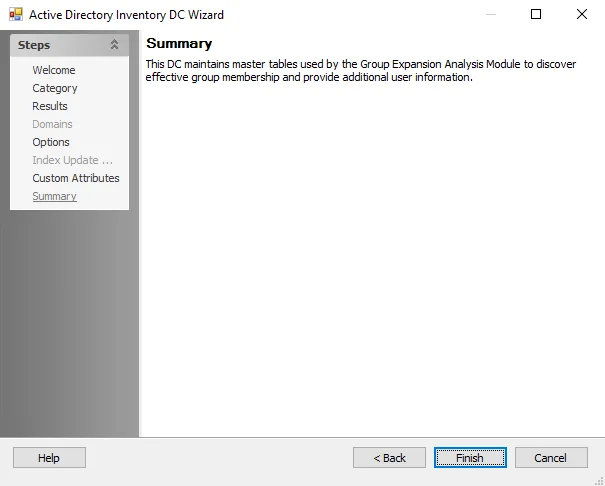
Click Finish to save configuration changes. If no changes were made, it is best practice to click Cancel to close the Notification Data Analysis Module wizard to ensure no accidental clicks are saved.
Notification: Table Type
Use the Source Table Selection page to choose the type of table to use as the data source for notifications.
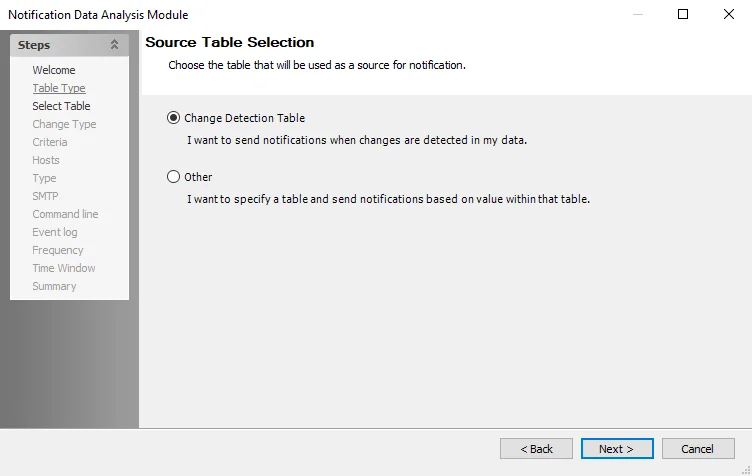
The following options are available:
-
Change Detection Table – Sends notifications when changes are detected in the data. When selected, the option of Show only tables for this job becomes the default selection on the Select Table page. This option targets only change detection tables within the current job. Possible tables (if any) display on the Select Table page. See the Notification: Select Table topic for additional information.
NOTE: Change Detection Table also locks selections to tables on the Select Table page that are selected through Other. To select tables outside of Show only tables for this job, select Other on the Table Type page, then select either Show All Tables or Show All SA Tables, then click back to return to the Table Type page. Now selecting Change Detection Table and proceeding defaults the selection on the Select Table page to whichever was previously selected through Other.
-
Other – Sends a notification based on a value within a selected table. Selecting this option enables the following options on the Select Table page, each of which lists a specific set of tables available for selection:
- Show All Tables
- Show All SA Tables
- Show only tables for this job
Notification: Time Window
Use this page to specify whether to include only rows collected in the last execution.
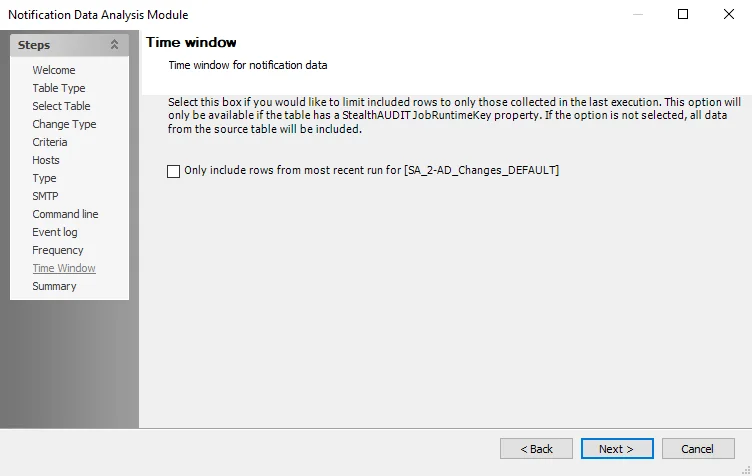
The following option is available:
-
Only include rows from most recent run for
[<table name>]– Select the checkbox to scope the task to the most recent dataNOTE: The checkbox is only enabled if the table selected on the Select Table page has a Enterprise Auditor JobRunTimeKey property. Otherwise, the checkbox is cleared by default.
Notification: Type
Use the Notification Type page to specify one or more notification types.
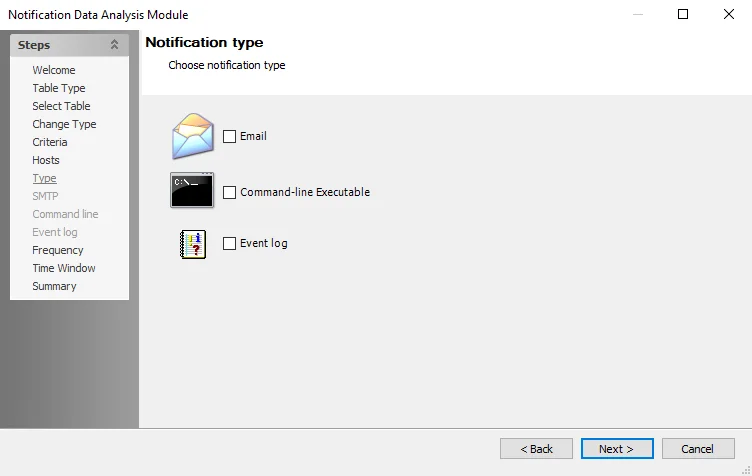
The following options are available:
-
Email – Sends a notification email to specified addresses defined on the SMTP page. See the Notification: SMTP topic for additional information.
-
Command-line Executable – Runs a command-line program such as a batch file. On the Command Line page, define the specific application to run and any flags or arguments that must be set at runtime. See the Notification: Command Line topic for additional information.
-
Event Log – Creates a Windows Event Log item on the Enterprise Auditor Event Log. On the Event Log page, define the following:
- Type of event (Information, Warning, Error, SuccessAudit, FailureAudit)
- Event ID
- Description of the event
See the Notification: Event Log topic for additional information.