Update License Key
It is necessary to install a new license key for an existing Enterprise Auditor installation due to the following:
- To renew a Enterprise Auditor license that is due to expire
- To grant access to additional Solutions
In these situations it is possible to update the license file without going through the full installation process.
Install a New License File
Follow the steps to update the Enterprise Auditor license key without installing a new version of the Enterprise Auditor Console.
Step 1 – Ensure the new StealthAUDIT.lic license file is stored locally on the Enterprise
Auditor Console server in order to be referenced during the installation process.
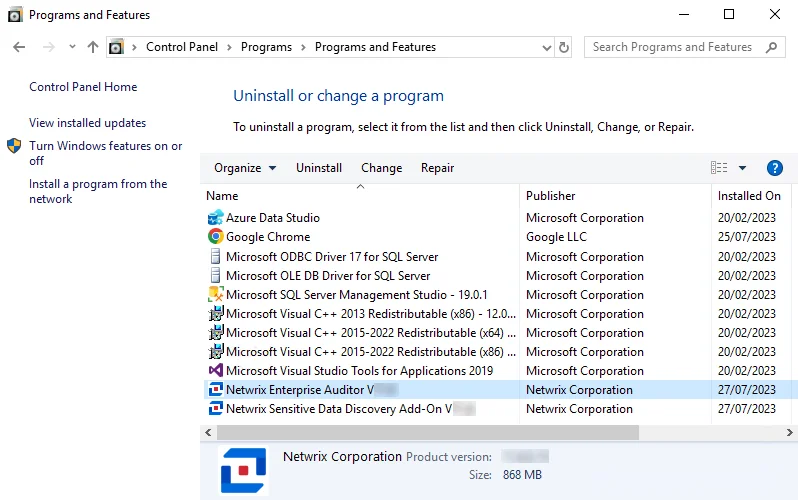
Step 2 – From Programs and Features (Control Panel > Programs > Programs and Features), select the Enterprise Auditor application and click Change.
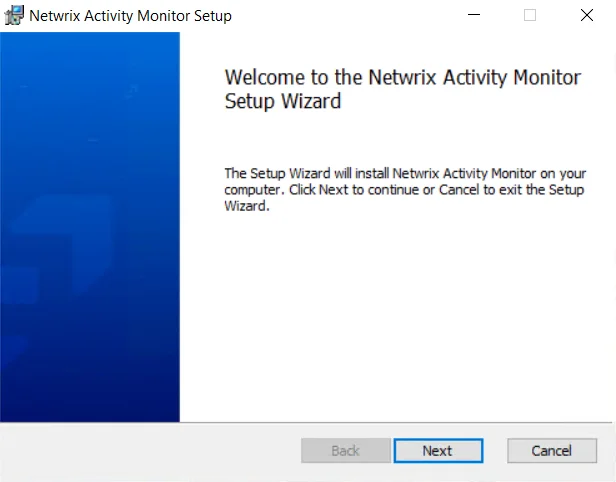
Step 3 – On the Welcome page, click Next.
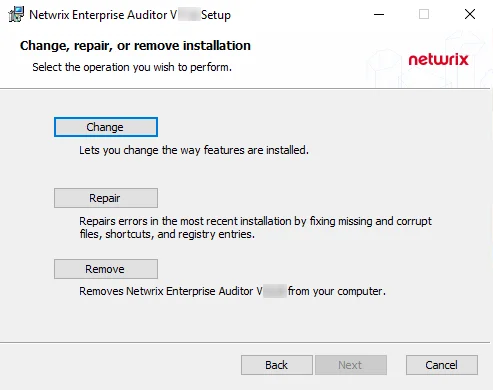
Step 4 – On the Change, Repair, or Remove Installation page, click Change.
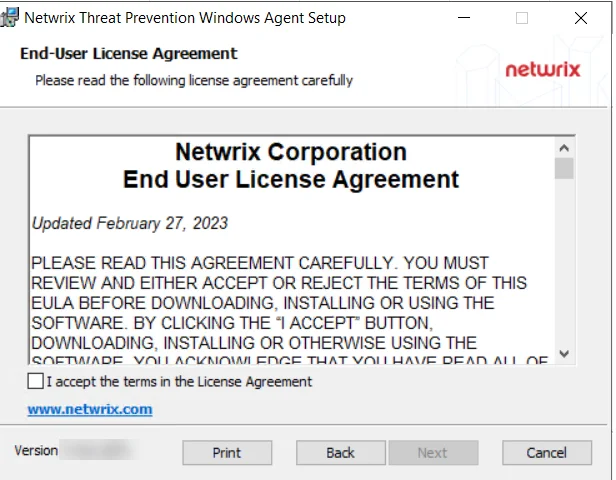 | 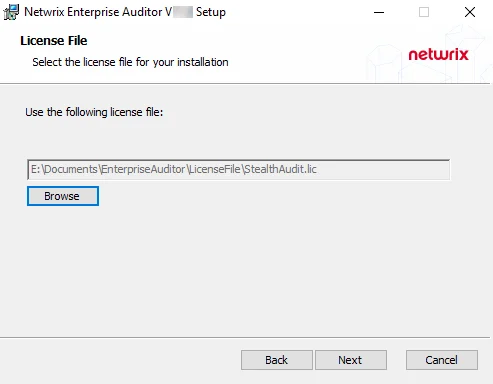 | |
| Default License File Page | Mapped License File |
Step 5 – On the License File page, click Browse and navigate to the StealthAUDIT.lic file. It must be stored on the Enterprise Auditor Console server before the installation begins. When the path to the file is visible in the text box, click Next. The license will be imported.
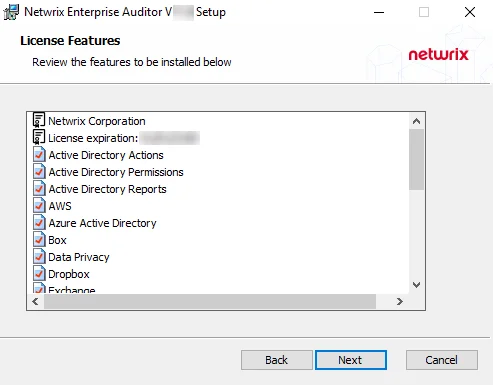
Step 6 – The License Features page displays a list of all features covered by the imported license. It also displays the name of the organization which owns the license, the expiration date, and the host limit. These are the features that will be installed. Click Next.
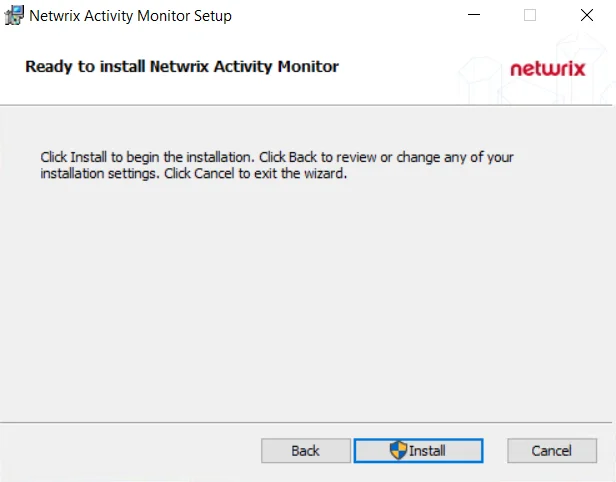
Step 7 – On the Ready to Change Enterprise Auditor page, click Change to begin the update.
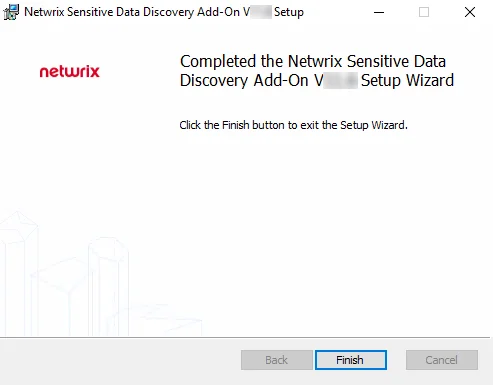
Step 8 – When the installation has completed, click Finish to exit the wizard.
The new license file has been imported. If the license granted access to any additional solutions, they will now be accessible from within the Enterprise Auditor Console.