Enterprise Auditor Console Upgrade
Enterprise Auditor 11.6 uses the Upgrade Wizard. For upgrades from versions of Enterprise Auditor that are no longer supported, contact Netwrix Support for assistance.
NOTE: If any customizations have been done by a Netwrix Engineer, please ensure custom work is not lost during the upgrade process. While using the Upgrade Wizard, customizations are archived prior to solution upgrades. These archives are available after the solution upgrades have been completed. Contact Netwrix Support for additional information.
The purpose of this document is to provide the basic steps needed for upgrading Enterprise Auditor and the stock solutions. Contact Netwrix Support for additional information.
See the What's New topic for release information.
Considerations
Multiple Enterprise Auditor Consoles Connecting to the Same Database
In environments where multiple Enterprise Auditor Consoles are using the same SQL Server database, every console using the database must also be updated. The act of connecting a Enterprise Auditor Console with a newer version to a database updates the database’s schema pursuant to the new definition. If a Enterprise Auditor Console with an older version connects to the same database after the schema has been updated, corruption to Enterprise Auditor’s system tables can result.
SQL Server Supported Version Change for the Enterprise Auditor Database
With the release of Enterprise Auditor v11.6, SQL Server 2016 through SQL Server 2022 are the supported versions for the Enterprise Auditor database.
To grant access to additional Solutions in an existing Enterprise Auditor installation, a new license key is required. To update the Enterprise Auditor license key without installing a new version of the Enterprise Auditor Console, see the Update License Key topic for instructions.
License Key Changes
The following changes in licensing requires the organization needing a new key:
-
Enterprise Auditor v11.6
- No additional licenses are required for this version
-
StealthAUDIT v11.5
- No additional licenses are required for this version
-
StealthAUDIT v11.0
- The new Data Privacy functionality is now a licensable feature.
- All database platforms are available as part of a single SQL license.
-
StealthAUDIT v10.0
- The new Amazon Web Services (AWS) Solution and the AWS Data Collector is now a licensable feature.
See the Update License Key section for instructions on updating the license key.
Solution Upgrade Considerations
The following items must be taken into consideration for upgrades:
Access Information Center
-
Should be upgraded at the same time as Enterprise Auditor.
NOTE: The Enterprise Auditor upgrade should be completed first.
See the Upgrade Procedure for Enterprise Auditor topic in the Netwrix Access Information Center Documentation for instructions.
Sensitive Data Discovery Add-on
- Needs to be updated on all servers where it was installed. See the Upgrade Sensitive Data Discovery Add-on topic for instructions.
- CAUTION: The new global Settings will overwrite any previously configured criteria. Make a note of any configured Sensitive Data Criteria before upgrading Enterprise Auditor. Sensitive Data Criteria must be reconfigured after an upgrade.
With the new global experience, sensitive data criteria selection is configured globally and used by default in all solution sets. See the Configure Global Sensitive Data Settings for additional information.
Active Directory Solution Considerations
- For Activity – Ensure the Netwrix Activity Monitor is a compatible version. See the Upgrade Instructions in the Netwrix Activity Monitor Documentation for additional information.
File System Solution Considerations
- For Proxy Mode as a Service – File System Proxy Service needs to be updated on the proxy servers. See the Upgrade Proxy Service Procedure topic for instructions.
- For Activity – Ensure the Netwrix Activity Monitor is a compatible version. See the Upgrade Instructions in the Netwrix Activity Monitor Documentation for additional information.
SharePoint Solution Considerations
- For SharePoint Agent – Enterprise Auditor SharePoint Agent needs to be updated on the SharePoint server where it was installed. See the Upgrade SharePoint Agent section for instructions.
- For Activity – Ensure the Stealthbits Activity Monitor is a compatible version. See the Upgrade Instructions in the Netwrix Activity Monitor Documentation for additional information.
The following binary component versions are required for Enterprise Auditor v11.6:
| Component | Version |
|---|---|
| Access Information Center | 11.6 |
| Netwrix Activity Monitor | 8.0 |
| File System Proxy Service | 11.6 |
| Sensitive Data Discovery Add-on | 11.6 |
| Enterprise Auditor SharePoint Agent | 11.6 |
File System Solution Upgrade
After upgrading to Enterprise Auditor 11.6, run the latest version of the File System > 0.Collection > 0-Create Schema job to migrate the File System Solution to the latest database schema.
This database schema migration should be performed before running other jobs in the File System Solution after upgrading to Enterprise Auditor 11.6.
See the File System Solution topic for additional information.
Configure Global Sensitive Data Settings
CAUTION: The new global Settings will overwrite any previously configured criteria. Make a note of any configured Sensitive Data Criteria before commencing the upgrade Enterprise Auditor. Sensitive Data Criteria must be reconfigured after an upgrade.
If Sensitive Data Criteria are configured differently for each solution, re-configure the criteria selection at the solution level. See the Sensitive Data Discovery Add-On topic and the topic for the applicable solution for additional information.
If the same Sensitive Data Criteria are used for all solutions, configure the criteria selection at the global Settings > Sensitive Data node, which will then be used by default in all solutions. See the Sensitive Data Discovery Add-On topic for additional information.
Follow the steps to configure Sensitive Data Criteria at the global level.
Step 1 – The Sensitive Data node provides configuration options to manage sensitive data criteria and false positive exclusion filters. These settings require the Sensitive Data Discovery Add-on. See the Sensitive Data Discovery Add-On topic for additional information.
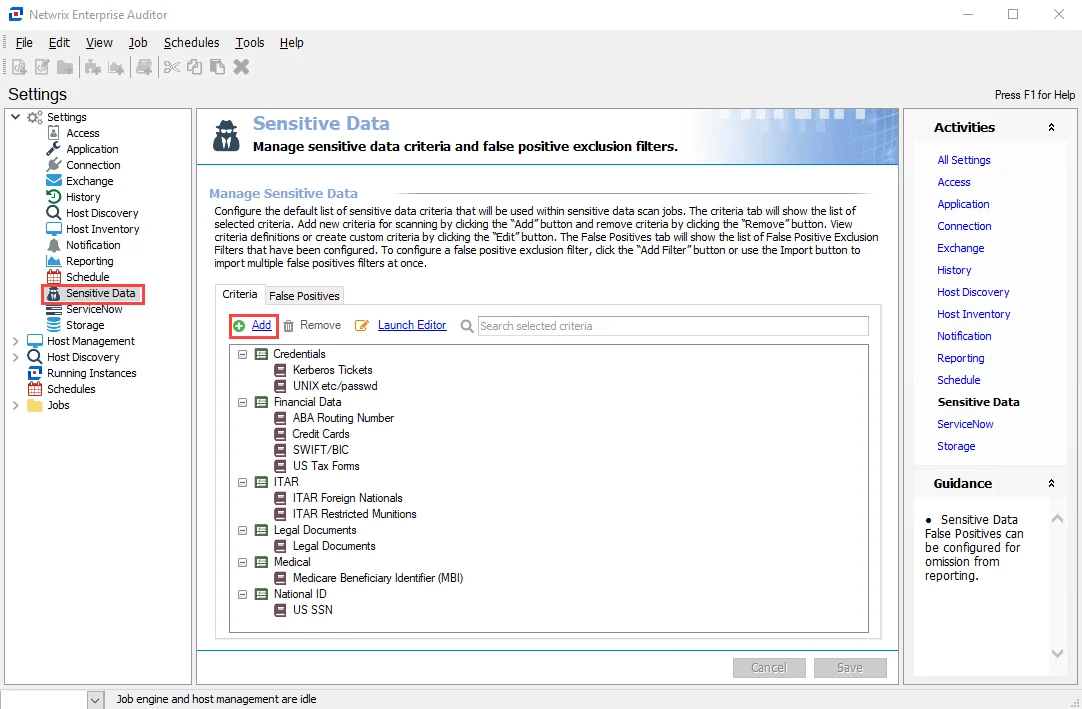
Step 2 – If the same Sensitive Data Criteria are used for all solutions, configure the criteria selection at the global Settings level, which will then be used by default in all solution sets. Navigate to the Settings > Sensitive Data node and click Add to open the Select Criteria window.
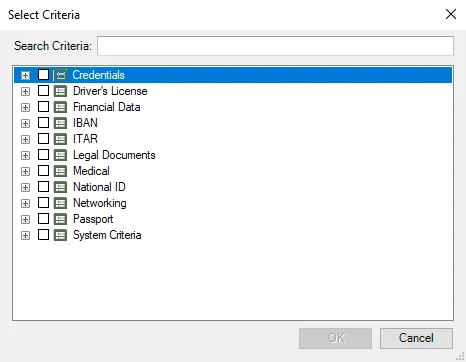
Step 3 – Select the desired criteria. Use the Search Criteria text field to filter the list using keywords or expand each category to view and select individual Sensitive Data search criteria, then click OK.
By default, Sensitive Data Criteria configured at the global Settings level is inherited down to the applicable solutions.
Enterprise Auditor Core Upgrade Instructions
CAUTION: If Role Based Access has been enabled, a user with the Administrator role must perform the upgrade. Other user roles do not have the necessary permissions to perform upgrades.
Follow the steps to upgrade to Enterprise Auditor 11.6 on the same server where an older version of Enterprise Auditor is installed.
NOTE: If any customizations have been done by a Netwrix Engineer, please ensure the custom work is not lost during the upgrade process. While using the Upgrade Wizard, customizations are archived prior to solution upgrades. These archives are available after the solution upgrades have been completed. Contact Netwrix Support for additional information.
CAUTION: The new global Settings will overwrite any previously configured Sensitive Data criteria. Make a note of any configured Sensitive Data Criteria before upgrading Enterprise Auditor. Sensitive Data Criteria must be reconfigured after an upgrade. See the Configure Global Sensitive Data Settings topic for additional information.
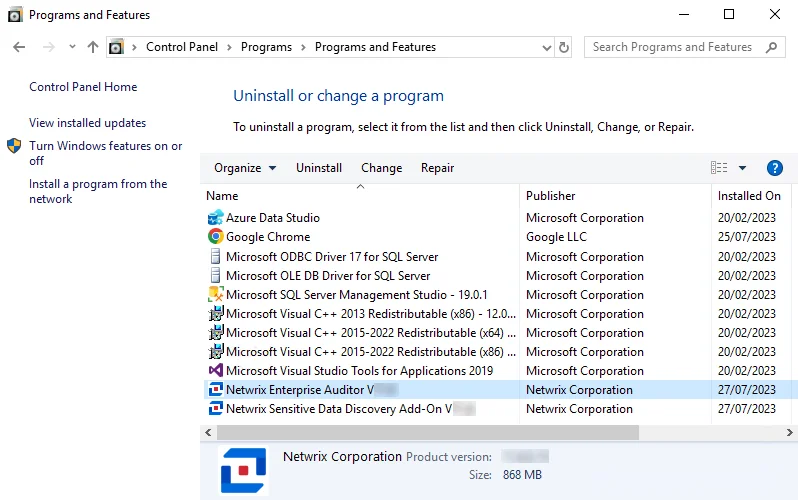
Step 1 – From Programs and Features (Control Panel > Programs > Programs and Features), uninstall the previous version of Enterprise Auditor. Jobs, application configuration files, and reports remain in the installation directory after the uninstall process.
- The
WebServer.exe.configfile is automatically retained in a Backup folder created under the Web folder of the installation directory. Any custom application settings contained in this file are kept as part of this upgrade process.
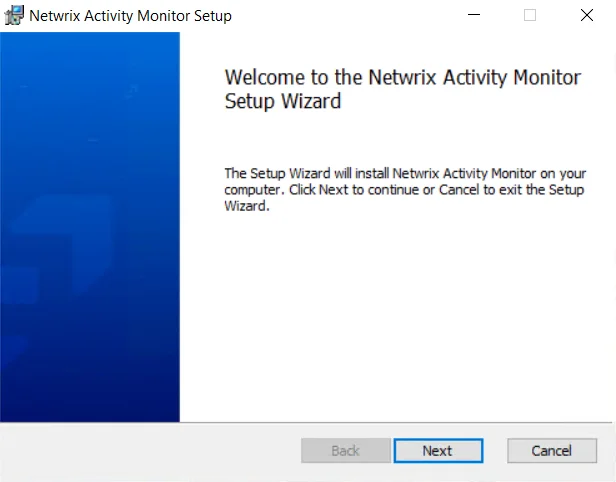
Step 2 – Install Enterprise Auditor 11.6. See the Enterprise Auditor Core Installation topic for detailed instructions.
-
Before installation, ensure the new
StealthAUDIT.liclicense file is stored locally on the Enterprise Auditor Console in order to be referenced during the installation process -
Enterprise Auditor is installed to the following directory by default:
…\STEALTHbits\StealthAUDITIf another installation path is designated, please be sure to leave
STEALTHbits\StealthAUDITas the path suffix in the installation wizard. -
During the installation, any customizations to the settings in the
WebServer.exe.configfile are automatically restored from the backup file retained when installing the previous version. The../Web/Backupfolder is deleted after the settings have been restored.
After the installation is completed, the upgrade wizard launches from the Enterprise Auditor desktop icon.
Upgrade Wizard
Once the Enterprise Auditor installation process is complete, it is necessary to go through the Upgrade Wizard. There are three Upgrade options for a solution:
- Full Upgrade – Performs a full synchronization of the directory and file structure of the solution to mirror the Instant Solution
- Upgrade in place – Performs file content updates of jobs matching the Instant Solutions but does not change the Jobs tree structure
- Do not upgrade – No upgrade is performed, leaving the previous version of the solution
The default settings configured within the Advanced Upgrade Options window align with the best practices of the Netwrix Professional Services and Support teams.
The Upgrade Wizard conducts the following actions according to the State identified and whether the Upgrade action is set to Full Upgrade or Upgrade in place:
| State | Condition | Action: Full Upgrade | Action: Upgrade in place |
|---|---|---|---|
| Normal | Job exists in Locked state and has matching ID in Instant Solutions | Upgrade | Upgrade |
| New | Job exists in Instant Solutions but not in the Jobs tree for an existing solution | Install | Install |
| Removed | Job exists in Locked state in the Jobs tree but does not exist in Instant Solutions | Delete | Nothing |
| Copied | Original job exists in original location, but multiple instances of the job exists | Delete | Upgrade |
| Moved | Original job exists but in a different location than in the Instant Solutions | Move & Upgrade | Upgrade |
| Renamed | Job found via ID match but was renamed | Rename & Upgrade | Upgrade |
| Conflict | Changes have been made to the job | Overwrite | Overwrite |
Conflicts are identified when customizations have been made by either a user or a Netwrix engineer. Conflicts need to be either resolved prior to the upgrade action or manually applied after the upgrade is complete. Conflict resolution can be done on the Changes window by undoing a customization. However, if the conflict is undone prior to a solution upgrade, then the customization will not be archived.
CAUTION: If Role Based Access has been enabled, a user with the Administrator role must perform the upgrade. Other user roles do not have the necessary permissions to perform upgrades.
Follow the steps to use the Upgrade Wizard.
Step 1 – Launch the Enterprise Auditor application. The installation wizard placed the Enterprise Auditor icon on the desktop.
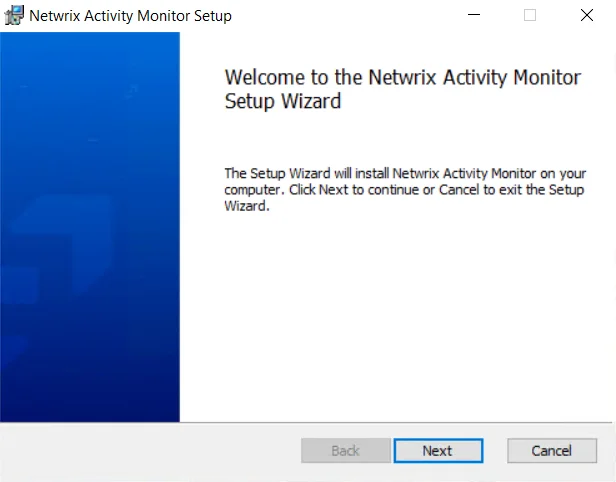
Step 2 – The Enterprise Auditor Configuration Wizard opens. Click Next to continue.
NOTE: When Enterprise Auditor11.6 is installed on a server where a previous version of Enterprise Auditor had been installed, the Version Selection page of the Configuration Wizard will not appear.
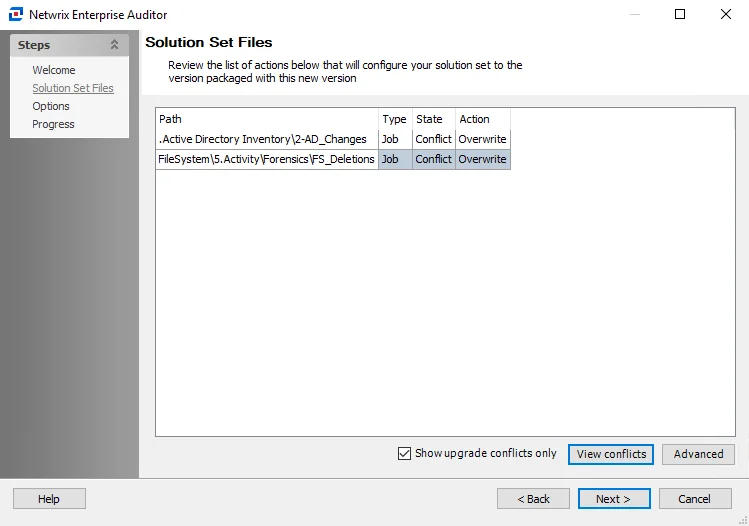
Step 3 – On the Solution Set Files page, only upgrade conflicts are displayed by default.
RECOMMENDED: Investigate the changes where conflicts have been identified before proceeding.
Step 4 – (Optional) Select an item with the Conflict State and click View conflicts to open the Changes window.
Additional options include:
- Show upgrade conflicts only – Displays upgrade actions for all solutions
- Advanced – Opens the Advanced Upgrade Options window to view or modify the Upgrade option per solution
Step 5 – (Optional) Conflicts can be resolved on the Changes window, which is opened by the View conflicts button. Remember, if the conflict is resolved prior to a solution upgrade, then the customization will not be archived. To resolve a conflict, select it from the list and click Undo.
Step 6 – When the Upgrade options have been set as desired. Click Next.
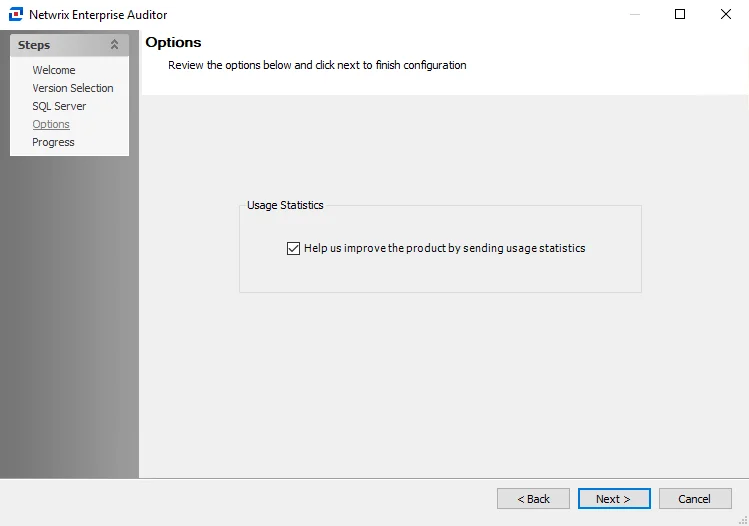
Step 7 – On the Options page, select whether to send usage statistics to Netwrix to help us improve our product. After the Usage Statistics option is set as desired, click Next to continue.
-
If selected, usage statistics are collected and sent to Netwrix
- Upon startup of the Enterprise Auditor console, the system checks if usage statistics have been sent in the last 7 days. If they have not been, stored procedures run against the Enterprise Auditor database and gather data about job runs, access times, and environmental details like resource counts, users counts, number of exceptions, and so on. This data is then sent back to Netwrix to help us identify usage trends and common pain points, so that we can use this information to improve the product.
- Only anonymous statistic-level data is included. No private company or personal data is collected or sent to Netwrix.
-
If cleared, no usage statistics are collected or sent to Netwrix
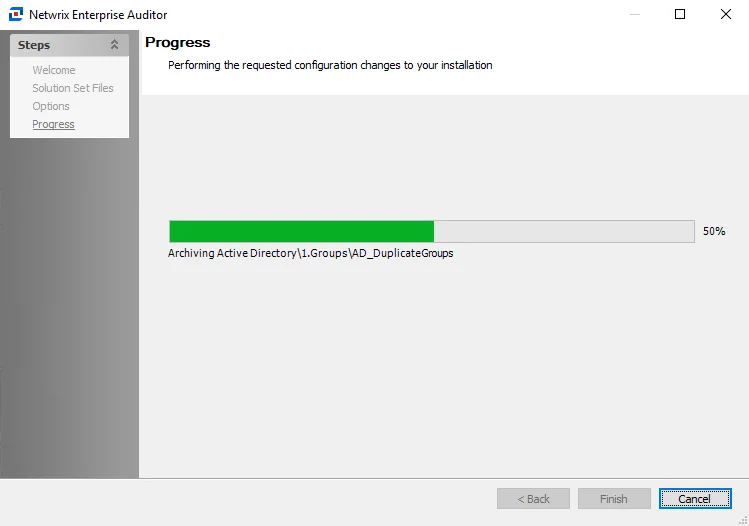
Step 8 – The Upgrade Progress page opens and displays the progress of the upgrade actions. When the action completes, click Finish.
The Upgrade Wizard closes, and Enterprise Auditor launches. The archived Jobs directory is in a ZIP
file located within the Jobs directory: …\STEALTHbits\StealthAUDIT\Jobs.
The ZIP file name reflects the date and time of the upgrade. For example, the file name for an
upgrade performed on June 4, 2023 at approximately 6 PM would be: 20230604180542.zip.