File System Proxy as a Service Overview
The File System Solution can be enabled to use proxy servers for scanning targeted file systems in very large or widely dispersed environments.
When File System scans are run in proxy mode as a service, there are two methods available for deploying the service:
- Pre-Installed File System Proxy Service – File System Proxy Service installation package must be installed on the Windows proxy servers prior to executing the scans. This is the recommended method.
- Ad Hoc File System Proxy Service Deployment – File System Proxy Service is installed on the Windows proxy server when the job is executed
The data collection processing is conducted by the proxy server where the service is running and leverages a local mode-type scan to each of the target hosts. The final step in data collection is to compress and transfer the data collected in the SQLite databases, or Tier 2 databases, back to the Enterprise Auditor Console server.
Communication between the Enterprise Auditor Console Server and the proxy server is secure by default using HTTPS requests.
The version of the proxy service must match the major version of Enterprise Auditor.
See the File System Solution topic for information on the required prerequisites.
Supported Platforms
The File System Proxy Service for the Enterprise Auditor File System Solution can be installed on the following Windows operating systems:
- Windows Server 2022
- Windows Server 2019
- Windows Server 2016
Proxy Scanning Architecture
Enterprise Auditor is configured by default to process data collection against ten target hosts simultaneously. When File System scans are run in local mode ten hosts process simultaneously, and processing against the eleventh host begins after the processing against the first host is completed. Proxy scanning architecture supports large deployments or widely dispersed environments.
A proxy server is any server that can be leveraged to process data collection against target hosts.
CAUTION: The File System Proxy Service cannot be installed on the same server as Enterprise Auditor.
Two options are available for implementing the proxy scanning architecture:
- Proxy mode with applet
- Proxy mode as a service
Proxy Mode with Applet
When File System scans are run in proxy mode with applet, it means the File System applet is deployed to the Windows proxy server when the job is executed to conduct data collection. The data collection processing is initiated by the proxy server where the applet is deployed and leverages a local mode-type scan to each of the target hosts. The final step in data collection is to compress and transfer the data collected in the SQLite databases, or Tier 2 databases, back to the Enterprise Auditor Console server.
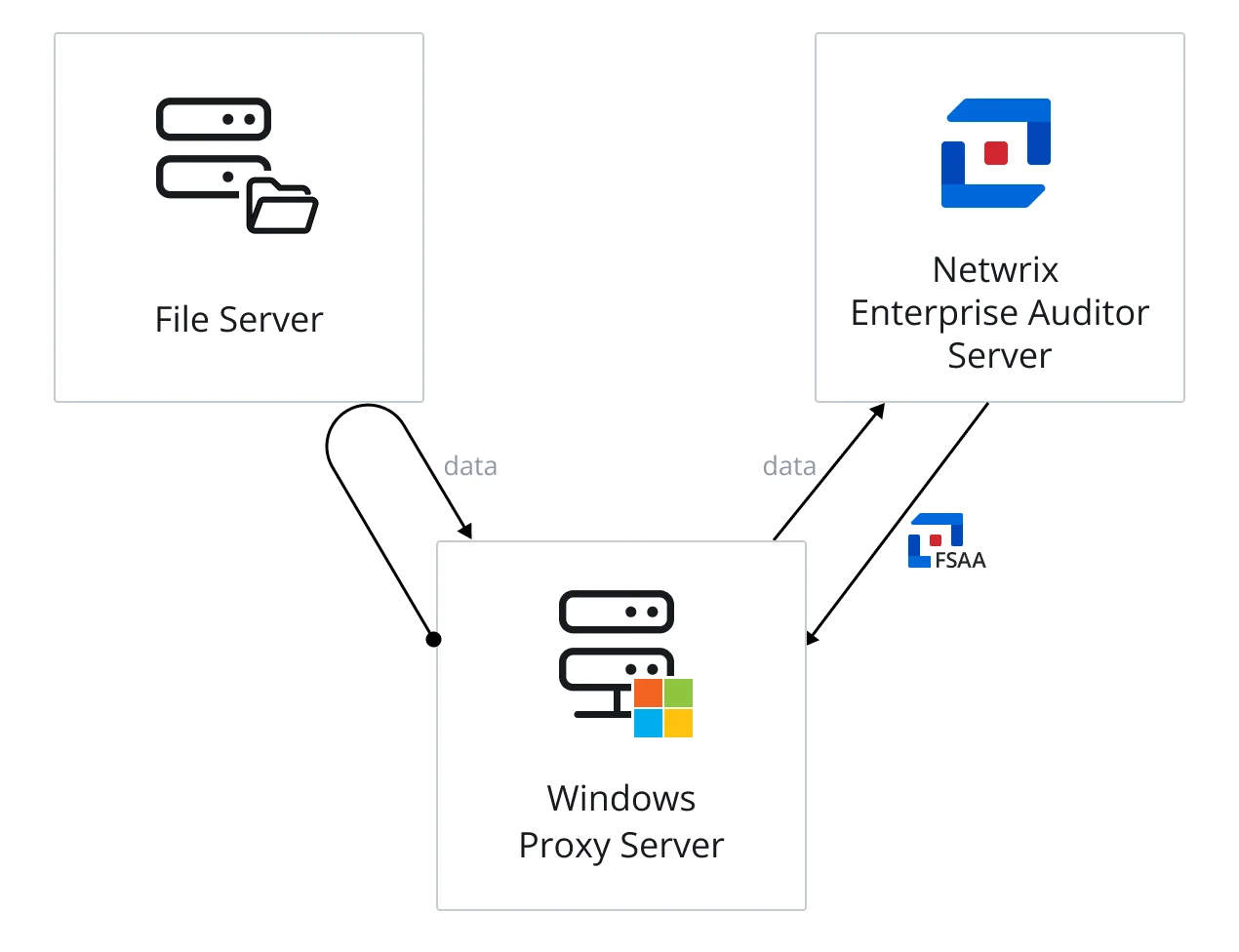
The diagram illustrates the Enterprise Auditor server sending an FSAA applet to a proxy server, which runs the scan against a file server, and then returns data to the Enterprise Auditor server.
Proxy Mode as a Service
When File System scans are run in proxy mode as a service, there are two methods available for deploying the service:
- Pre-Installed File System Proxy Service – File System Proxy Service installation package must be installed on the Windows proxy servers prior to executing the scans. This is the recommended method.
- Ad Hoc File System Proxy Service Deployment – File System Proxy Service is installed on the Windows proxy server when the job is executed
The data collection processing is conducted by the proxy server where the service is running and leverages a local mode-type scan to each of the target hosts. The final step in data collection is to compress and transfer the data collected in the SQLite databases, or Tier 2 databases, back to the Enterprise Auditor Console server.
The proxy communication is configured during the installation of the service on the proxy server and certificate exchange options are configured via the Applet Settings page of the File System Access Auditing Data Collector Wizard. The credential provided for the secure communications in the installation wizard is also added to the Enterprise Auditor Connection Profile assigned to the File System Solution.
See the File System Proxy Service Installation topic for additional information.
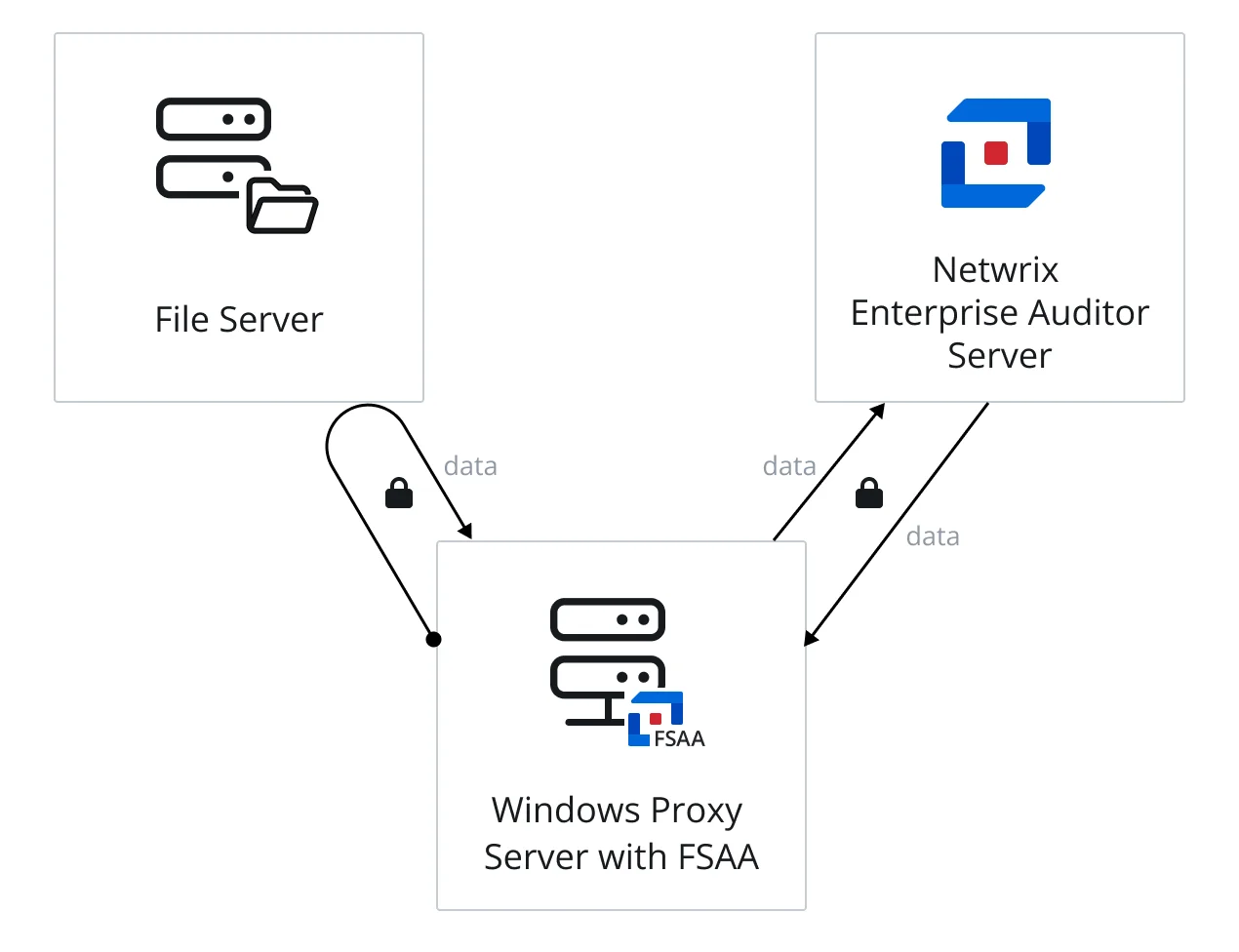
The diagram illustrates the Enterprise Auditor server communicating securely with the proxy service on a proxy server, which runs the scan against a file server, collecting the data locally and securely. Then the proxy service returns data securely to the Enterprise Auditor server.
When a proxy mode scan is initiated from the Enterprise Auditor Console, it will distribute hosts to be scanned across all proxy hosts. Enterprise Auditor monitors the scans from the central console. Once all proxy hosts have completed scanning, all results and SQLite databases are returned to the Enterprise Auditor Console server.
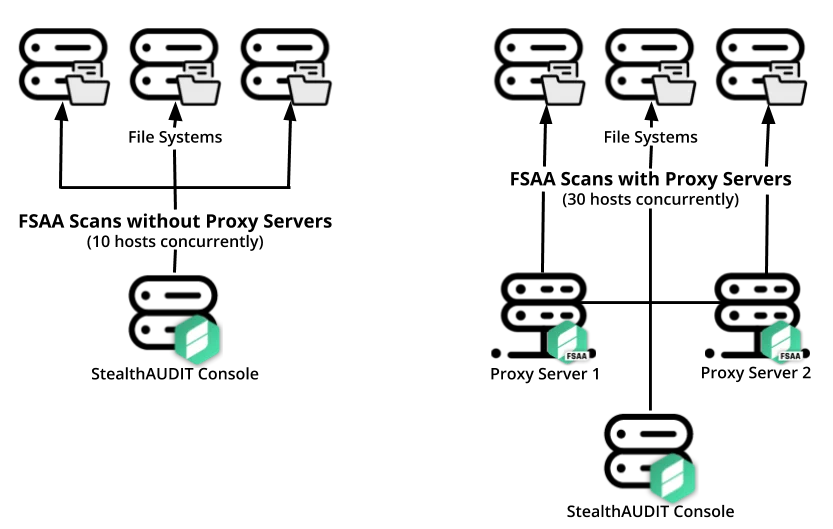
The diagram shows the difference between an implementation of Enterprise Auditor without proxy servers (on the left) and with proxy servers (on the right). On the right side of the diagram, the scans have been configured to use the local host and two additional proxy servers to perform the FSAA Data Collector scans. This allows it to execute three times as many concurrent hosts than would be possible without proxy servers. This provides a clear benefit in scalability and scan times.
The proxy functionality for the FSAA Data Collector provides security and reliability.
Remember, It is recommended that the File System Proxy Service is installed on the proxy server before running File System scans in proxy mode as a service. Once installed, the FileSystemAccess (FSAA) Data Collector must be configured to use the service. See the File System Data Collection Configuration for Proxy as a Service topic for additional information.
Sensitive Data Discovery Auditing Consideration
Sensitive Data Discovery Auditing scans also require the Sensitive Data Add-on – FSAA & SPAA Agentless (or x86) version of the Sensitive Data Discovery Add-On be installed on the proxy server. This requirement is in addition to having the Sensitive Data Discovery Add-on installed on the Enterprise Auditor Console server. See the Sensitive Data Discovery Add-On Installation topic for additional information.
NOTE: If running Sensitive Data Discovery (SDD) scans, it will be necessary to increase the minimum amount of RAM. Each thread requires a minimum of 2 additional GB of RAM per host. By default, SDD scans are configured to run two concurrent threads. For example, if the job is configured to scan 8 hosts at a time with two concurrent SDD threads, then an extra 32 GB of RAM are required (8x2x2=32).
File System Proxy Service Installation
The File System Proxy installer is designed to simplify the process of setting up File System Scanning Proxy as a service on the designated proxy server. It is a best practice to use a specifically provisioned domain account as the File System Proxy service account. Follow the steps to install the FSAA service on the targeted proxy servers.
Step 1 – Run the FileSystemProxy.exe executable. The Netwrix Enterprise Auditor File System
Scanning Proxy Setup wizard opens.
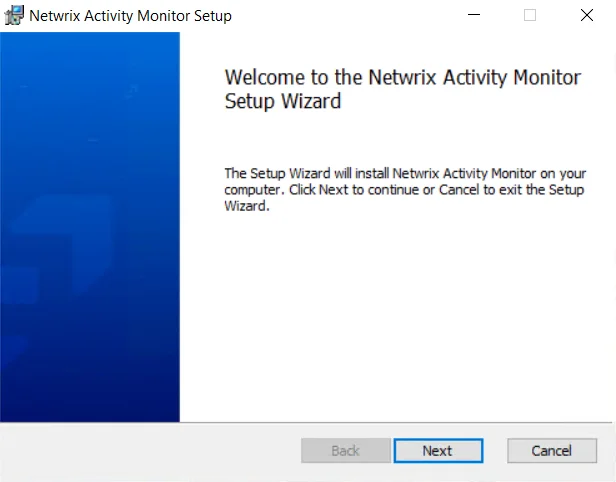
Step 2 – On the Welcome page, click Next to begin the installation.
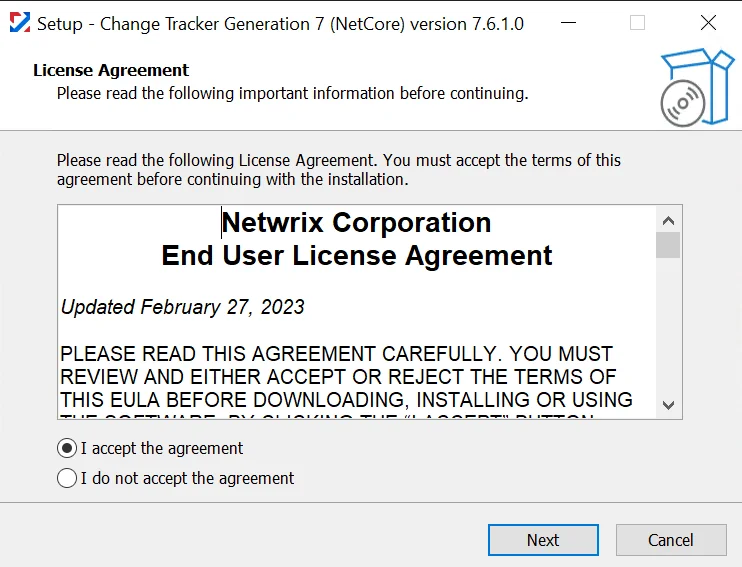
Step 3 – On the End-User License Agreement page, select the I accept the terms in the License Agreement checkbox and click Next.
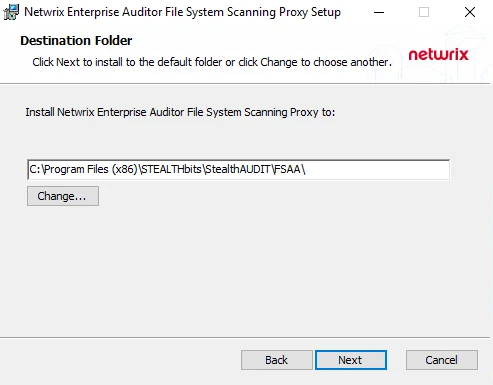
Step 4 – On the Destination Folder page, click Next to install to the default folder or click Change to select a different location. Clicking Change opens the Change destination folder page.
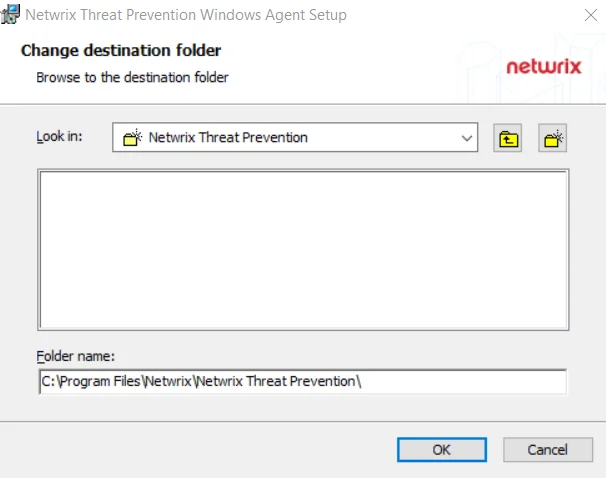
On the Change destination folder page, choose a different destination folder for the installation.
- Look in – Select which folder or sub-folder to complete installation in using the Look in drop-down
- Up one level – Click the Up one level button to select the folder one level above the currently selected one
- Create a new folder – Click to create a new folder for the destination of the installation
Click OK to save changes or click Cancel to return to the Destination Folder page without saving.
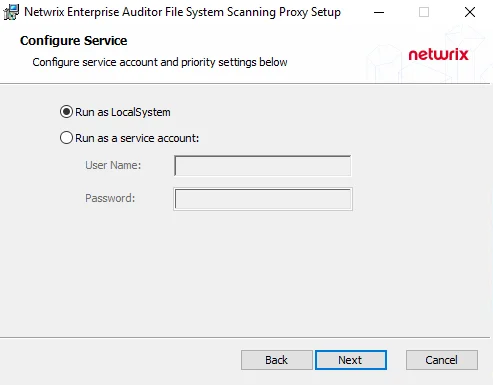
Step 5 – On the Configure Service page, configure the credential to run the service using the radio buttons. Then, click Next.
- Run as LocalSystem – Uses the local system to run the File System Proxy service
- Run as a service account – Uses the provisioned credentials provided in the User Name and Password fields to run the File System Proxy service. Remember, this account must be a local Administrator on the proxy server and have the Log on as a service privilege in the proxy server's Local Security Policy.
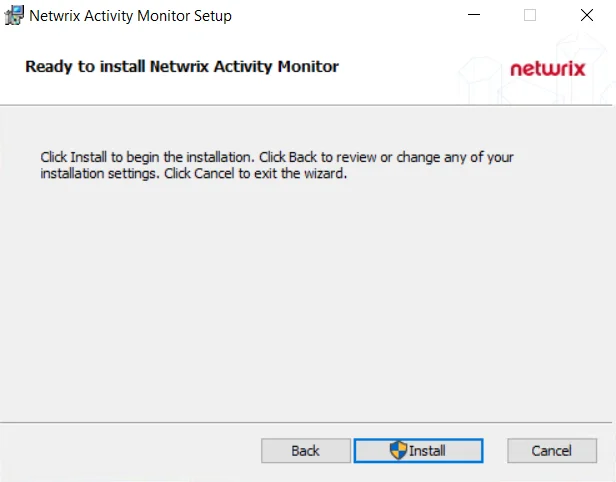
Step 6 – On the Ready to install page, click Install to start installation.
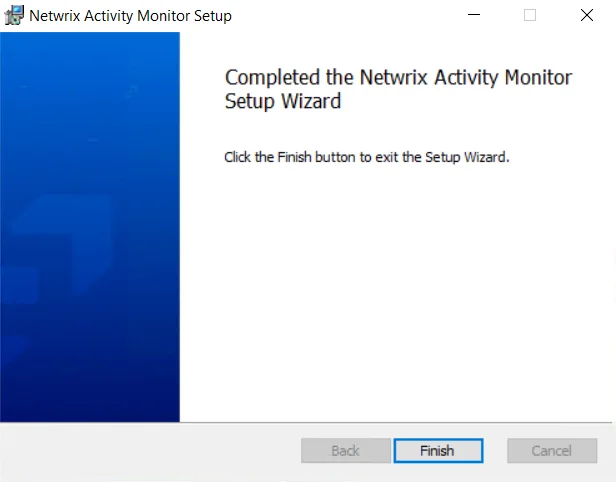
Step 7 – When the installation completes, click Finish to exit the wizard.
NOTE: If the File System Proxy Service is installed on multiple servers, then a custom host list of proxy servers should also be created in Netwrix Enterprise Auditor.
Once the File System Proxy Service has been installed on any proxy server, it is necessary to configure the File System Solution certificate exchange method for Proxy Mode as a Service. See the FSAA Applet Certificate Management Overview topic for additional information.
Custom Parameters for File System Proxy Service
The port and priority parameters can be modified for the File System Proxy Service on the registry key:
HKEY_LOCAL_MACHINE\SYSTEM\CurrentControlSet\services\StealthAUDITFSAA\ImagePath
-
Port parameter – Only needs to be added to the registry key value if a custom port is used. The default port of 8766 does not need to be set as a parameter
- Append
-e [PORT NUMBER]to the ImagePath key value
- Append
-
Priority parameter – Can be modified so that the service runs as a background priority, which may be desired if the service has been installed directly on a file server
- Append
-r 0to the ImagePath key value
NOTE: If both parameters are added, there is no required order.
RECOMMENDED: Stop the Netwrix Enterprise Auditor FSAA Proxy Scanner service before modifying the registry key.
- Append
Follow the steps to configure these service parameters.
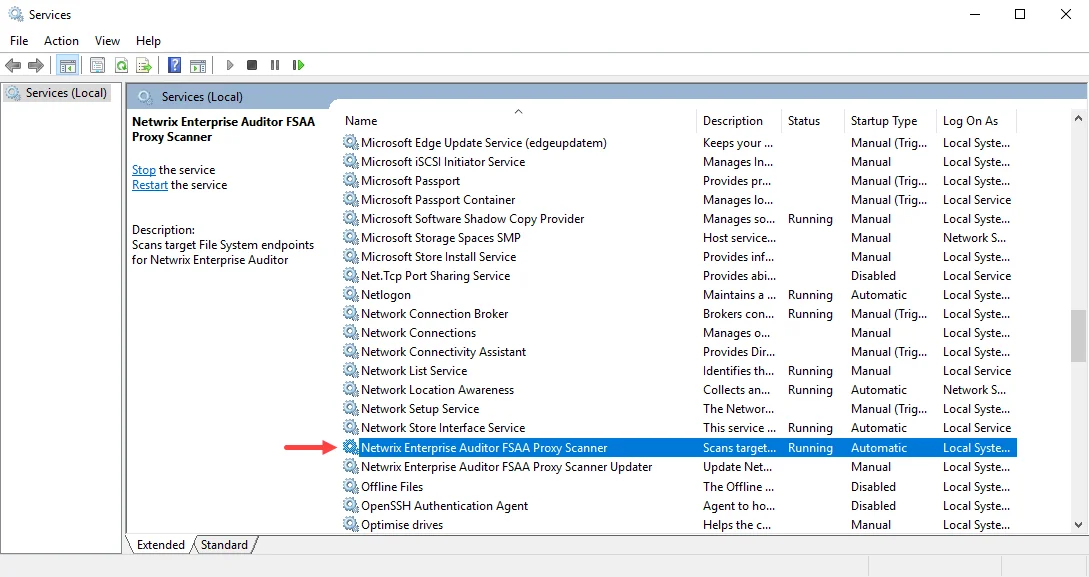
Step 1 – After installing the File System Proxy Service, open Services Management Console
(services.msc). To stop the service, right-click on the Netwrix Enterprise Auditor FSAA Proxy
Scanner service and select Stop.
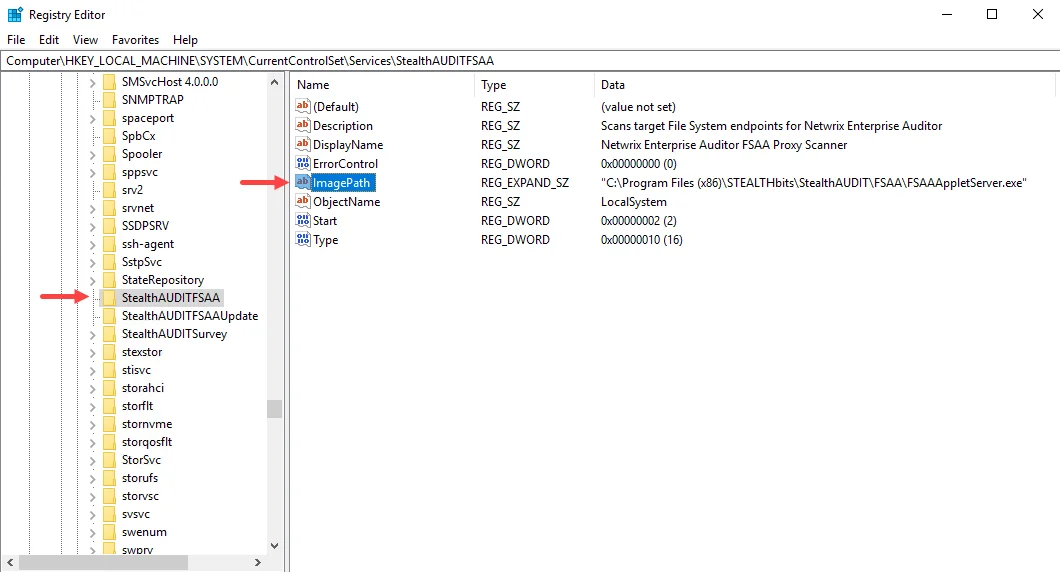
Step 2 – Open Registry Editor (regedit) and navigate to the following registry key:
HKEY_LOCAL_MACHINE\SYSTEM\CurrentControlSet\services\StealthAUDITFSAA\ImagePath
Step 3 – Right-click on the ImagePath key and select Modify. The Value data was set during installation according to the installation directory location selected.
-
Priority set to background priority:
- Add
-r 0to the end of the path value
- Add
-
Custom Port:
-
Add
-e [PORT NUMBER]number to the end of the path valueExample with Port number 1234:
C:\Program Files (x86)\STEALTHbits\StealthAUDIT\FSAA\StealthAUDITRPC.EXEFSAASrv.DLL -e 1234
NOTE: The port number needs to be added to the path only if a custom port is used.
-
Step 4 – Click OK and close Registry Editor.
Step 5 – Return to the Services Management Console and start the Netwrix Enterprise Auditor FSAA Proxy Scanner service. Close the Services Management Console.
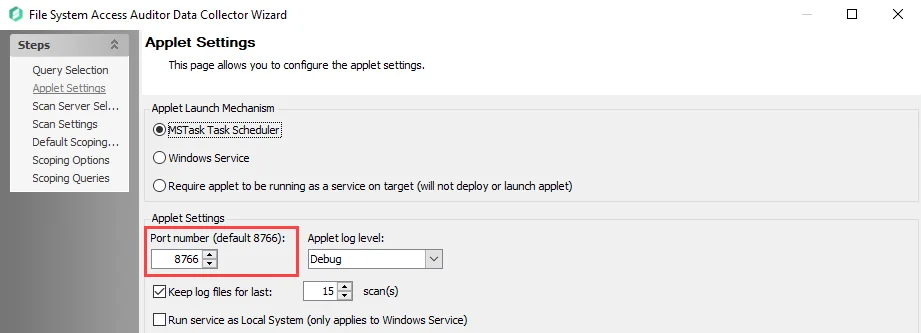
Step 6 – In the Enterprise Auditor Console, navigate to the FileSystem > 0.Collection > [Job] > Configure > Queries node and open the File System Access Auditor Data Collector Wizard. On the Applet Settings wizard page, change the Port number to the custom port.
NOTE: See the File System Data Collection Configuration for Proxy as a Service section for additional configurations required to run scans in proxy mode as a service.
Step 7 – Repeat the previous step for each of the FileSystem > 0.Collection jobs to employ this proxy service.
The custom port identified is now used for communication between the File System Proxy Service and Enterprise Auditor.