Configuring Login Page Disclaimer
Users can add a disclaimer message to the logon screen by adding a custom Disclaimer.txt file in
the Web folder in the Enterprise Auditor directory and configuring the WebServer.exe.config file.
Follow the steps to configure the optional disclaimer message:
Step 1 – Navigate to the Web folder of the installation directory:
…\STEALTHbits\StealthAUDIT\Web.
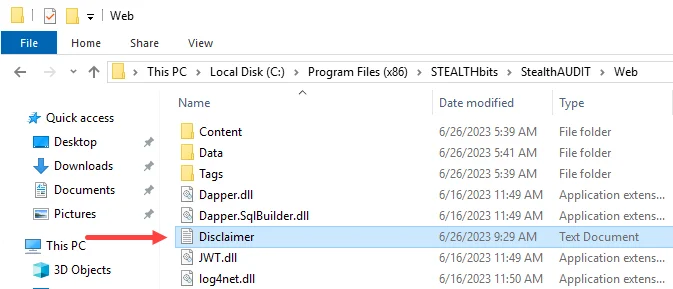
Step 2 – Create a Disclaimer.txt file in the Web folder. Write a custom disclaimer that
displays on the login page for the Web Console.
- The text file must be named
Disclaimer.txt. The disclaimer message option is not configured properly if using a text file with a different name.
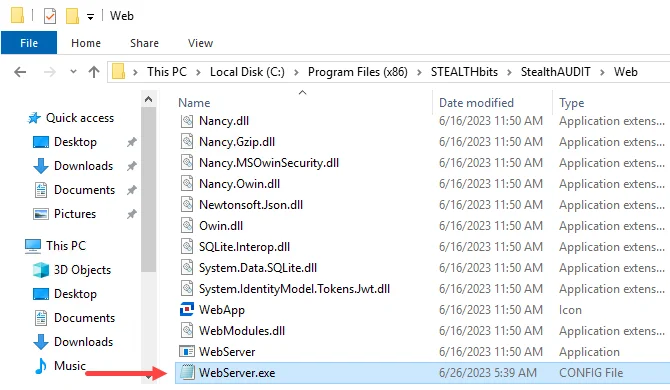
Step 3 – Locate the WebServer.exe.config file and open it.
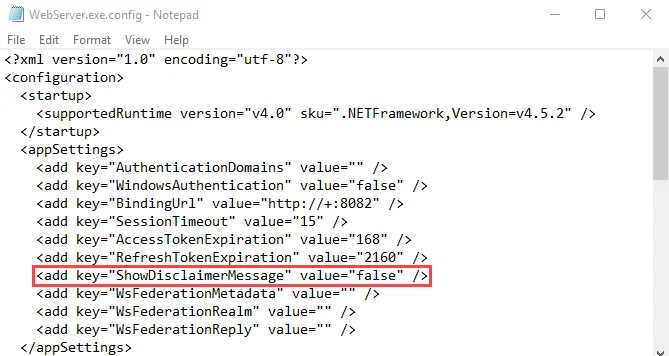
Step 4 – Find the following line in the text:
<add key="ShowDisclaimerMessage" value="false"/>
Step 5 – Replace the value with true so that the line now reads as:
<add key="ShowDisclaimerMessage" value="true"/>
Step 6 – Save the changes to enable the disclaimer message on the Web Console login page.
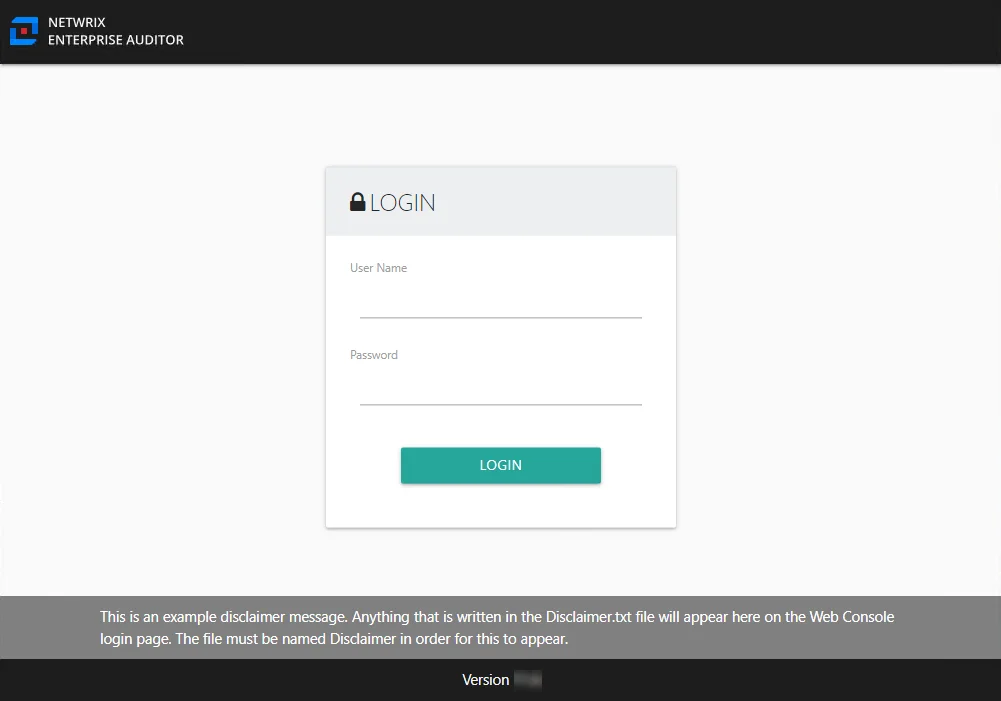
Step 7 – To check if the disclaimer message was configured correctly, open the Web Console to access the login page.
- If the disclaimer is configured correctly, the custom disclaimer message displays at the bottom of the login page.
The disclaimer message displays on the Web Console login page.
Reports via the Web Console
The Web Console is where any reports which have been published can be viewed outside of the Enterprise Auditor Console.
- Web Console – This console uses an embedded website for published reports. It provides a consolidated logon feature for viewing published reports, and accessing the Netwrix Access Information Center (when installed) and other Netwrix products.
The Enterprise Auditor installer places a Web folder at the root of the Enterprise Auditor directory. This folder contains the Enterprise Auditor Web Server (WebServer.exe) that runs on the Enterprise Auditor Console upon installation.
NOTE: The Enterprise Auditor Web Server service must run as an account that has access to the Enterprise Auditor database. This may be a different account than the one used to connect Enterprise Auditor to the database. If the Enterprise Auditor Vault service is running, the account running the Web Server service must be an Enterprise Auditor Administrator. See the Vault topic for additional information.
The Web folder that the Enterprise Auditor installer places at the root of the Enterprise Auditor
directory also contains a WebServer.exe.config file. This file contains configurable parameters.
CAUTION: If encryption methods have been configured for Kerberos on the Enterprise Auditor server but not on the service account running the Enterprise Auditor Web Server service, then users will not be able to log-in to the Web Console and will receive an error message. See the Manage Kerberos Encryption Warning for the Web Console topic for additional information on configuring security polices to allow Kerberos encryption.
Log into the Web Console
In order for a user to log into the Web Console, the user’s account must have the User Principal
Name (UPN) attribute populated within Active Directory. Then the user can login using domain
credentials. If multiple domains are being managed by the Netwrix Access Information Center, then
the username needs to be in the domain\username format.
Access to reports in the Web Console can be managed through the Role Based Access feature of Enterprise Auditor (Settings > Access). The Web Administrator role and the Report Viewer role grant access to the published reports. See the Role Based Access topic for addition information.
NOTE: Access to the AIC and other Netwrix products is controlled from within those products.
The address to the Web Console can be configured within the Enterprise Auditor Console
(Settings > Reporting). The default address is http://[hostname.domain.com]:8082. From the
Enterprise Auditor Console server, it can be accessed at http://localhost/ with any standard
browser. To access the Web Console from another machine in or connected to the environment, replace
localhost with the name of the Enterprise Auditor Console. See the
Update Website URLs
topic for additional information.
NOTE: Any browser used to access the Web Console must have JavaScript allowed for the site. See the Configure JavaScript Settings for the Web Console topic for additional information.
Follow the steps to login to the Web Console.
Step 1 – To open the Web Console page, use one of the following methods:
-
From the Enterprise Auditor Console server – Click the Published Reports desktop icon (
http://localhost:8082) -
For remote access – Enter one of the following URLs into a web browser:
http://[machinename]:8082
https://[machinename]:8082
NOTE: The URL that is used may need to be added to the browser’s list of trusted sites.
Step 2 – Enter your User Name and Password. Click Login.
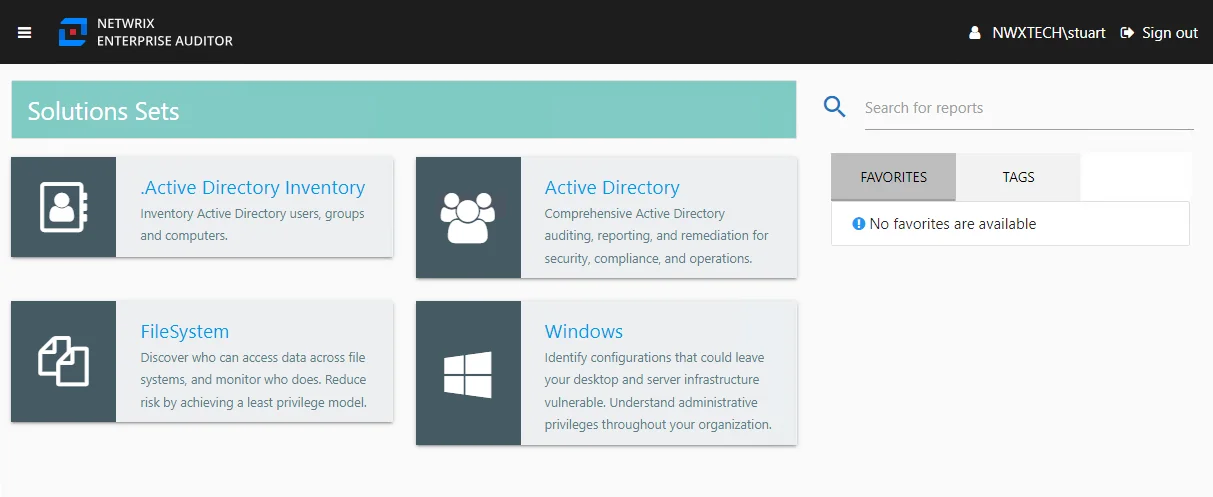
The home page shows the solutions with published reports available. See the Web Console topic for information on using the Web Console.
Securing the Web Console
Published reports can be accessed in the Web Console. There are several options for enhancing security.
Additional configuration options for enhanced security include:
-
Enable SSL – The
BindingUrlparameter shows the port used by the Enterprise Auditor web server for SSL reports. If SSL is enabled, the value will be HTTPS instead of HTTP. -
Enable Multiple Domain Access – The
AuthenticationDomainsparameter allows the Web Console to be accessed from multiple domains. By default this parameter is blank, allowing only domain users from the domain where the Enterprise Auditor Console resides to access the Web Console. -
Enable Single Sign-On – The
WindowsAuthenticationparameter allows domain users to be automatically logged into the Web Console. By default this parameter is set tofalse, which requires domain users to login each time the Web Console is accessed. See the Enable Single Sign-On topic for additional information.NOTE: The Web Console also supports using Microsoft Entra ID single sign-on. See the Microsoft Entra ID Single Sign-On topic for additional information.
These parameters can be configured within the WebServer.exe.config file in the Web folder of the
Enterprise Auditor installation directory …\STEALTHbits\StealthAUDIT\Web.
Enable SSL for the Web Console
To enable Secure Sockets Layer (SSL) for secure, remote connections to the Web Console it is necessary to bind a certificate to the port. See the Use a Self-Signed Certificate for SSL topic for more information. Follow the steps on the server where Enterprise Auditor is installed to enable SSL for the Web Console.
NOTE: The following steps require a certificate to be available. Organizations typically have one or more system administrators responsible for Public Key Infrastructure (PKI) and certificates. To continue with this configuration it will first be necessary to confer with the PKI administrator to determine which certificate method will conform to the organization’s security policies. Optionally, see Use a Self-Signed Certificate for SSL for an Administrator PowerShell command which will both create and import a self-signed certificate.
Step 1 – Import the certificate to the hosting server using the Certificate Management MMC snap-in.
NOTE: If using a self-signed certificate, it will also need to be imported.
Step 2 – Create an SSL binding. It is necessary to use the certificate’s Hash value for the
$certHash value:
NOTE: The following Administrator PowerShell dir command can be run on the certificate's “drive” to find the Hash value of a certificate which was already created and the output will include the Thumbprint (Hash) value and the certificate name:
dir cert:\localmachine\my
-
Run the following command using Administrator PowerShell to create the SSL binding, with the appropriate
certHashvalue:$guid = "bdd5710f-7cbe-4f85-b8c1-da4bddf485a8"
$certHash = "80F78FD2566793D2F39E748CDF6DED09B6F57A82" # the 'Thumbprint' value
$ip = "0.0.0.0" # this means all IP addresses
$port = "8082" # the default HTTPS port
"http add sslcert ipport=$($ip):$port certhash=$certHash appid={$guid}" | netsh
Step 3 – Open the WebServer.exe.config file with a text editor, for example Notepad. It is located within the Web folder of the Enterprise Auditor installation directory.
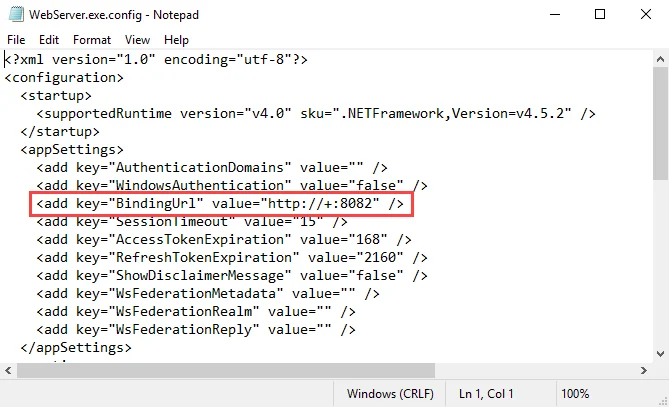
Step 4 – Change the value for the BindingUrl parameter from http to https:
<add key="BindingUrl" value="https://+:8082" />
- After changing the
BindingUrlvalue in the WebServer.exe.config file, the Website URL must be updated to match the new value in the following places:- Enterprise Auditor's Settings > Reporting node
- Enterprise Auditor's Published Reports Desktop icon properties
- See the Update Website URLs topic for additional information.
Step 5 – Save and close the file.
Step 6 – Navigate to Services (services.msc). Restart the Netwrix Enterprise Auditor Web
Server service.
NOTE: If also using the AIC, then SSL needs to be enabled for the AIC using this certificate. See the Securing the AIC section of the Netwrix Access Information Center Documentation for additional information.
The Web Console has been enabled for SSL communication. Access it using the server’s fully qualified
domain name and the HTTPS port (https://[hostname.domain.com]:8082). If a self-signed certificate
was used, then the client-side access to the Web Console will generate a Certificate error. See the
Add the Certificate for Client-Side Access topic for
additional information.
Update Website URLs
If the Binding URL value is updated in Enterprise Auditor's WebServer.exe.config file, the Website URL must be updated to match the new value in the following places:
- Enterprise Auditor's Reporting node (Settings > Reporting)
- Enterprise Auditor's Published Reports Desktop icon properties
Update the Website URL in the Reporting Node
Follow the steps to update the Website URL in the Settings > Reporting node.
Step 1 – Expand Settings and select the Reporting node.
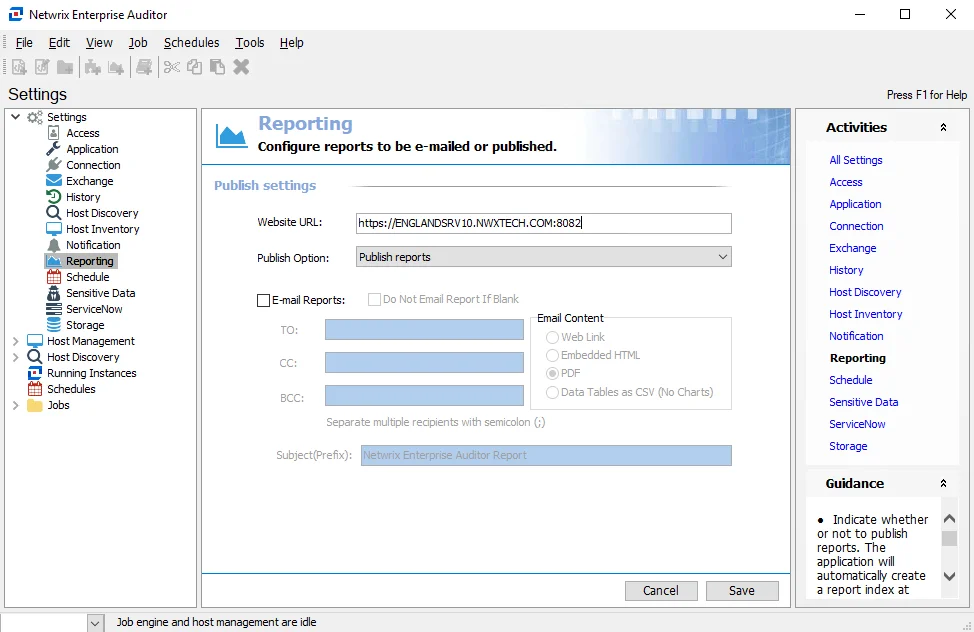
Step 2 – In the Website URL box, update the URL to: https://[hostname.domain.com]:8082
Step 3 – Click Save.
The Website URL is now updated.
Update the URL in the Published Reports Desktop Icon Properties
Follow the steps to update the URL in the Published Reports desktop icon's Published Report's Properties window.
Step 1 – Right click on the Published Reports desktop shortcut and click Properties.
Step 2 – On the Web Document tab, update the URL in the text box to:
https://localhost:8082/
Step 3 – Click Apply and then OK to exit.
The URL is now updated.
Remove Certificate from the Port
Remove or unbind the certificate from the port by running the following Administrator PowerShell command:
netsh http delete sslcert ipport=0.0.0.0:8082 # ip and port used when binding
List SSL Certificate Bindings
You can run the following PowerShell command to list all SSL certificate bindings and use this to validate which certificates are bound to specific ports:
netsh http show sslcert
Use a Self-Signed Certificate for SSL
If you want to use a self-signed certificate, use the New-SelfSignedCertificate cmdlet, which is
available in Administrator PowerShell 3.0+ to generate and import the certificate:
New-SelfSignedCertificate -DnsName machinename.domain.com -CertStoreLocation Cert:\LocalMachine\My
The output will show this info:
Thumbprint Subject
---------- -------
80F78FD2566793D2F39E748CDF6DED09B6F57A82 CN=machinename.domain.com
The Thumbprint value is the certificate Hash value to be used when binding to the port. The port can be the same as in HTTP (8082). Use this Hash value for Step 2 of the Enable SSL for the Web Console instructions.
Creation and import of the self-signed certificate can be validated in Microsoft Management Console. Follow these steps to confirm the certificate is in Microsoft Management Console.
Step 1 – Open Microsoft Management Console (mmc.exe).
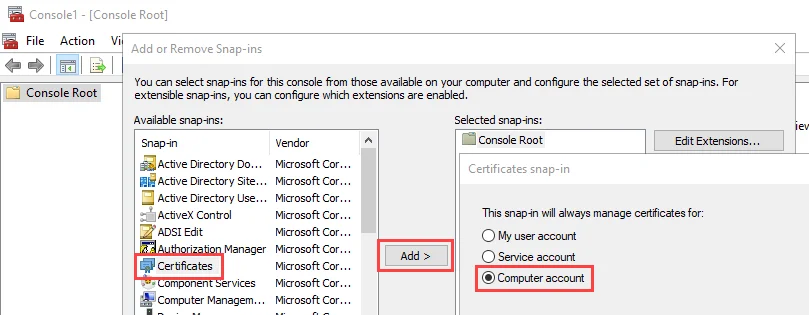
Step 2 – Select File > Add/Remove Snap-in. The Add or Remove Snap-ins window opens. Select Certificates, and click Add. Then select Computer account in the Certificates snap-in window.
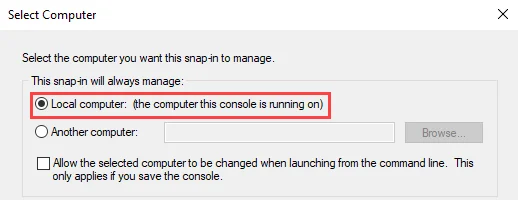
Step 3 – Click Next and select Local computer. Click Finish.
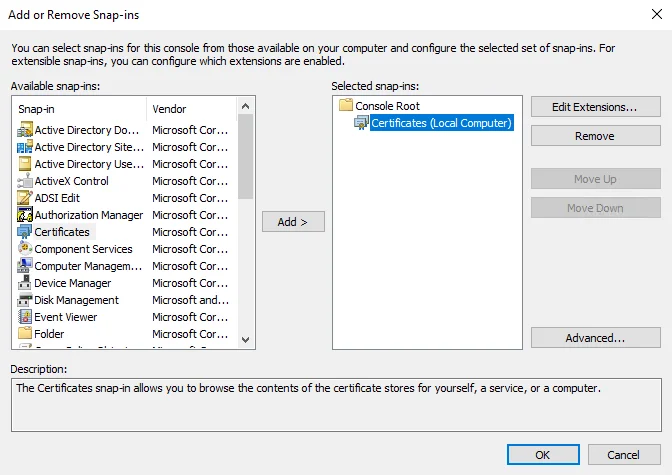
Step 4 – The certificate will appear in the Selected snap-ins list in the Add or Remove Snap-ins window. Click OK to close the window.
Step 5 – Navigate to Certificates > Personal > Certificates. The certificate should show in the pane on the right.
The self-signed certificate was created and imported. Repeat these steps for each client-side host.
Add the Certificate for Client-Side Access
When you open the Web Console with SSL enabled, the web browser shows a Your connection isn't private warning message. This can be removed by importing the certificate onto the client server.
Follow the steps to remove the certificate error.
Step 1 – Open the Web Console in your browser.
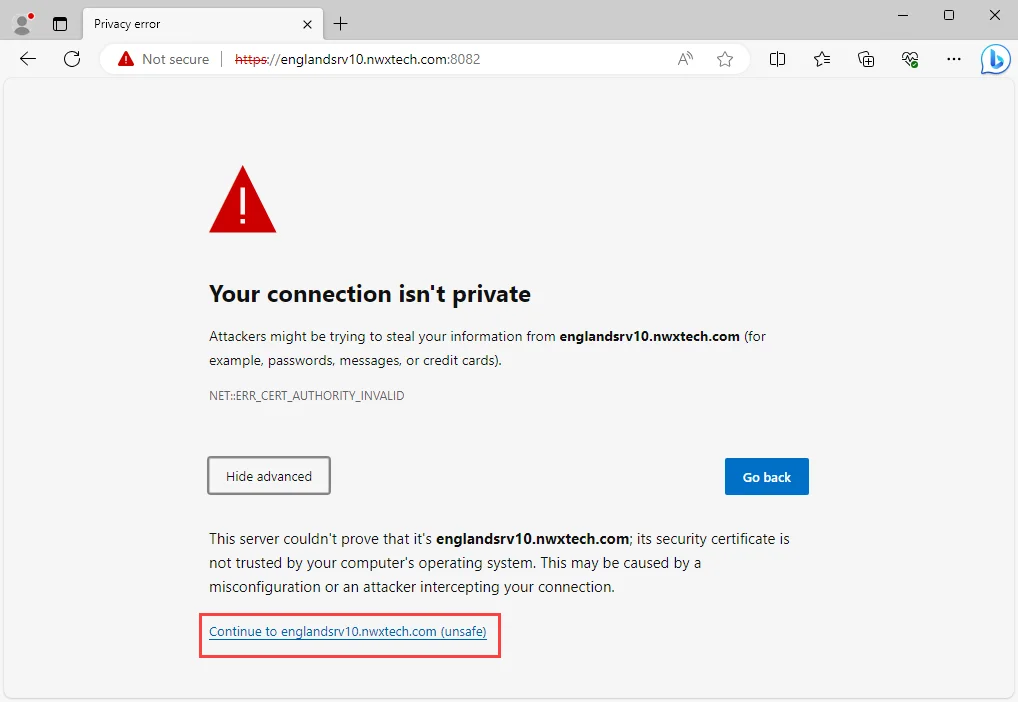
Step 2 – Click Advanced, and then use the link to continue to the site. This loads the main page of the Web Console.
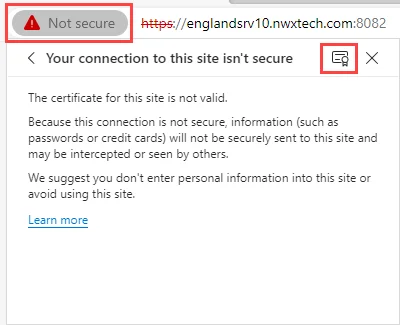
Step 3 – Click the Not Secure warning in the browser's address bar. Open the Certificate Viewer from the warning details.
- In Microsoft Edge, click the Your Connection to this site isn't secure section, and then click the certificate icon.
- In Google Chrome, click Certificate is not valid.
Step 4 – On the Details tab of the Certificate Viewer, click Export. Save the security certificate and close the Certificate Viewer.
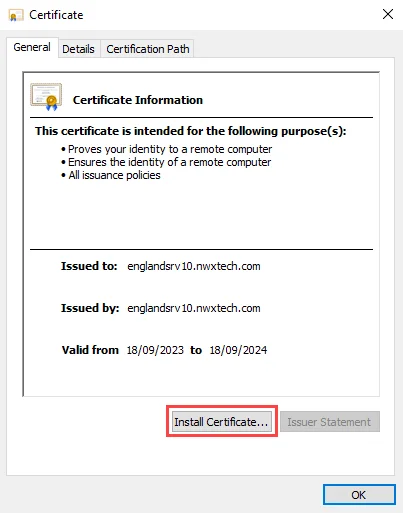
Step 5 – Navigate to the save location from the previous step and open the exported security certificate. On the Certificate window, click Install Certificate. The Certificate Import Wizard opens.
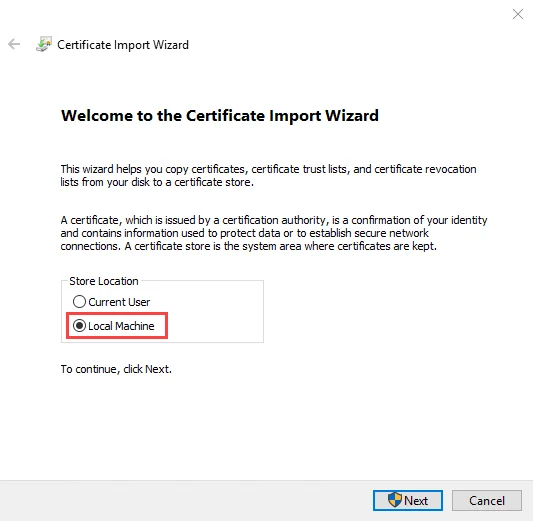
Step 6 – On the Certificate Import Wizard, select the Store Location as Local Machine, and click Next. Keep the default selection of Automatically select the certificate store based on the type of certificate. Navigate through the wizard to save this configuration. A pop-up message should state that the import was successful. Click OK to close out all dialogs.
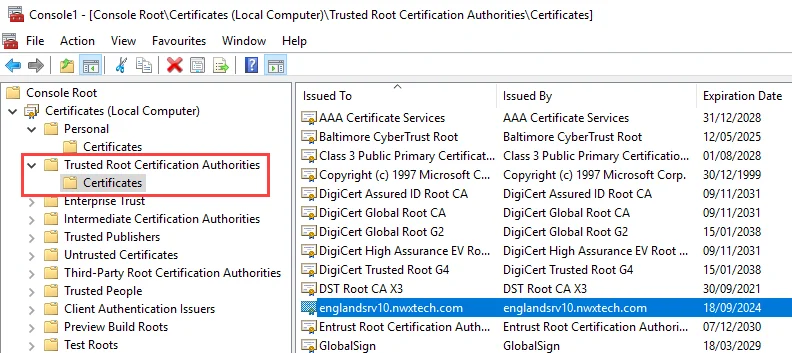
Step 7 – In the Microsoft Management Console, check the Trusted Root Certification Authorities > Certificates. The self-signed certificate should now be listed there.
The client-side access to the Web Console will no longer generate a certificate error. Repeat these steps for each client-side host.
Timeout Parameter for the Web Console
The Web Console is configured with a default timeout parameter of 15 minutes. This can be configured within the WebServer.exe.config file in the Web folder of the Enterprise Auditor installation directory:
…\STEALTHbits\StealthAUDIT\Web
Follow the steps to modify the timeout parameter for the Web Console.
Step 1 – Open the WebServer.exe.config file with a text editor, for example Notepad.
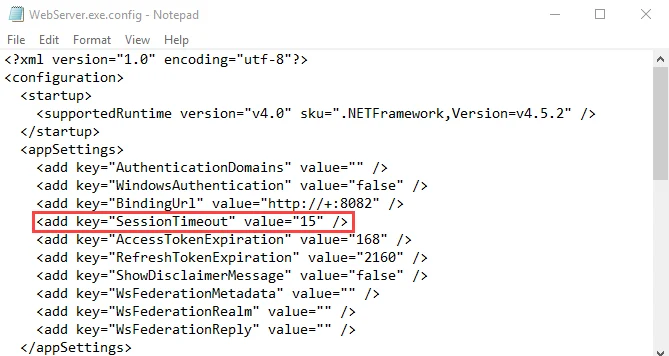
Step 2 – Change the value for the SessionTimeout parameter to the desired number of minutes:
<add key="SessionTimeout" value="15" />
Step 3 – Save and close the file.
The Web Console session will timeout after this many minutes of inactivity. This value will take precedence over session timeout values set within the product consoles, for example the AIC, when accessed through the Web Console.