Sensitive Data Discovery Add-On Installation
The Sensitive Data Discovery Add-On enables Enterprise Auditor to scan files for criteria matches which indicate the existence of sensitive data. Sensitive Data Discovery scans can be run against Windows file system servers, Network Attached Storage (NAS) devices, SharePoint on-premises, SharePoint Online, OneDrive for Business, DropBox for Business, SQL Server databases, and Exchange mailboxes.
This topic provides information on the installation and upgrade processes of the Sensitive Data Discovery Add-On. For information on the required prerequisites, see the Server Requirements topic.
The version of the SharePoint Agent must also match the major version of Enterprise Auditor. See the What's New topic for release information.
Supported Platforms
The Sensitive Data Discovery Add-On can be installed on the following servers:
- Windows Server 2016 through Windows Server 2022
- On the Enterprise Auditor Console Server
- On the Windows proxy server hosting the File System Proxy service
- See the File System Proxy as a Service Overview topic for additional information
- Install the Sensitive Data Add-on – FSAA & SPAA Agentless (or x86) version of the Sensitive Data Discovery Add-On
- SharePoint 2013+
- On the SharePoint server hosting the SharePoint Agent
- See the SharePoint Agent Installation topic for additional information
- Install the Sensitive Data Add-on – SPAA Agent (or x64) version of the Sensitive Data Discovery Add-On
- On the SharePoint server hosting the SharePoint Agent
Installing the Sensitive Data Discovery Add-On
Remember, the following additional considerations:
- File System Considerations:
- To run the FileSystem Job Group in Applet Mode or Proxy Mode with Applet, the targeted file servers also need .NET Framework 4.7.2 or later to be installed in order for Sensitive Data Discovery collections to successfully occur.
- To run the FileSystem Job Group in File System Proxy Mode as a Service, the Sensitive Data
Discovery Add-On (32-bit
SensitiveDataAddon.msi) also needs to be installed on the proxy server. The proxy server also requires the .NET Framework 4.7.2 or later. The Enterprise Auditor license file will need to be accessible locally for this installation. See the File System Proxy as a Service Overview topic for additional information.
- SharePoint Consideration – To use the SharePoint Agent to scan for sensitive data, the Sensitive
Data Discovery Add-On (64-bit
SensitiveDataAddon.msi) will also need to be installed on the application server which hosts the Central Administration component of the targeted SharePoint farms after the Enterprise Auditor SharePoint Agent has been installed on that server. The SharePoint server also requires .NET Framework 4.7.2 or later. The Enterprise Auditor license file will need to be accessible locally for this installation. See the SharePoint Agent Installation topic for additional information.
NOTE: Before running the installation package, please close the Enterprise Auditor application.
The Enterprise Auditor license file is needed during installation. It can be imported from the Enterprise Auditor installation directory when the add-on is installed on the Enterprise Auditor Console server. Follow the steps to install the Sensitive Data Discovery Add-On.
Step 1 – Run the SensitiveDataAddon.exe executable.
Remember,
- Install the Sensitive Data Add-on – FSAA & SPAA Agentless (or x86) version of the Sensitive Data Discovery Add-On on the Enterprise Auditor Console Server.
- Install the Sensitive Data Add-on – FSAA & SPAA Agentless (or x86) version of the Sensitive Data Discovery Add-On on the File System Proxy server when using the File System Proxy Mode as a Service scan mode.
- Install the Sensitive Data Add-on – SPAA Agent (or x64) version of the Sensitive Data Discovery
Add-On on the SharePoint server hosting the SharePoint Agent.
- Select the SPAA Agent for SP 2013 and newer
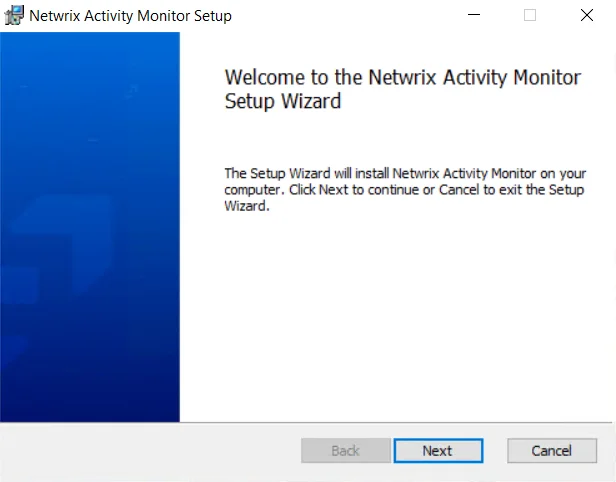
Step 2 – On the Welcome page, click Next to begin the installation.
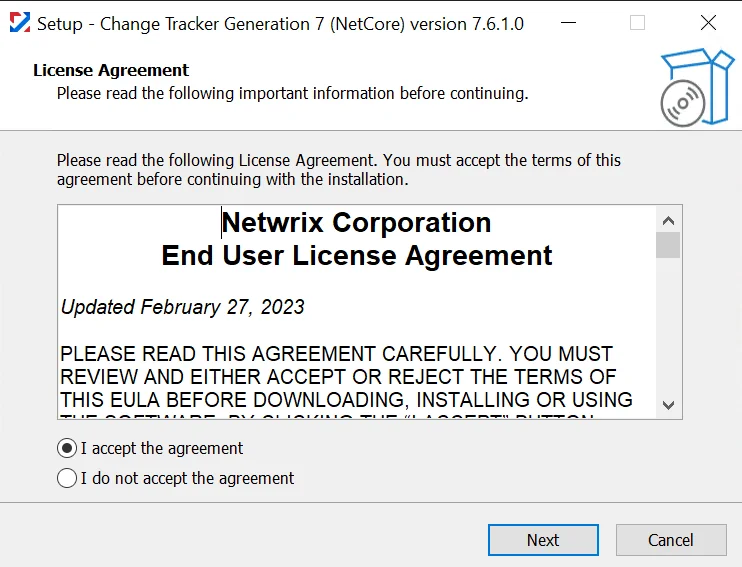
Step 3 – Check the I accept the terms in the License Agreement box and click Next.
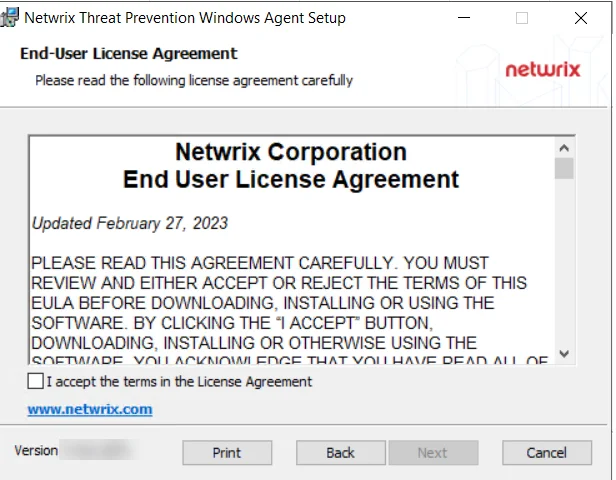
Step 4 – Click Browse to select the license file to use for installation. By default, this will target the license key within the Enterprise Auditor installation directory. If installing on the SharePoint Agent server or the File System Proxy server, use the Browse button to navigate to the license file. Click Next.
NOTE: The Enterprise Auditor license file needs to be locally accessible during the installation process.
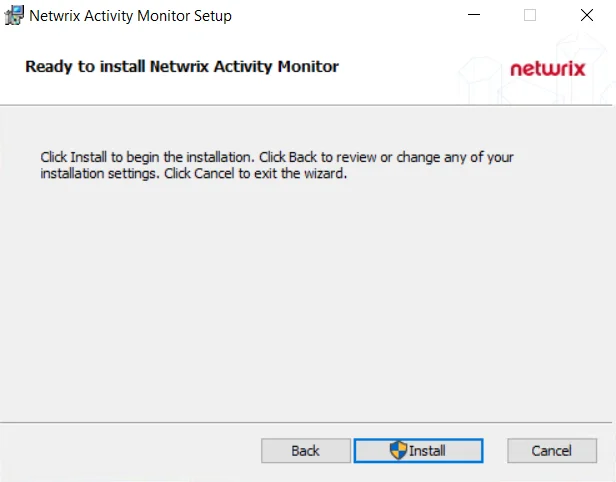
Step 5 – Click Install to begin the installation.
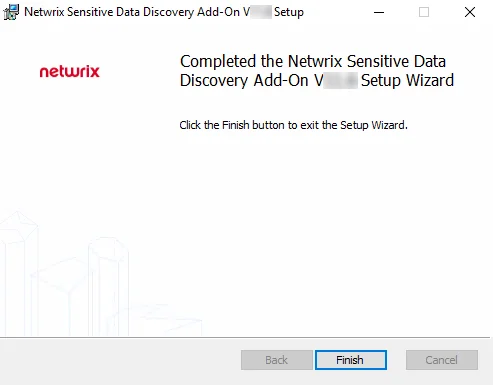
Step 6 – When the installation has completed, click Finish to exit the wizard.
The Enterprise Auditor Console is now ready to run Sensitive Data Discovery jobs for the following solutions, according to the organization’s license:
- AWS
- Dropbox
- Exchange
- File System
- PostgreSQL
- MongoDB
- MySQL
- Oracle
- SharePoint
- SQL
Prior to job execution, ensure the desired criteria have been properly configured for each job. See the Sensitive Data Discovery Add-On Installation topic for additional information.