Configuration Pane
Use the configuration pane to view sub-criteria information for System Criteria and to view, add, edit, and remove sub-criteria information for User Criteria.
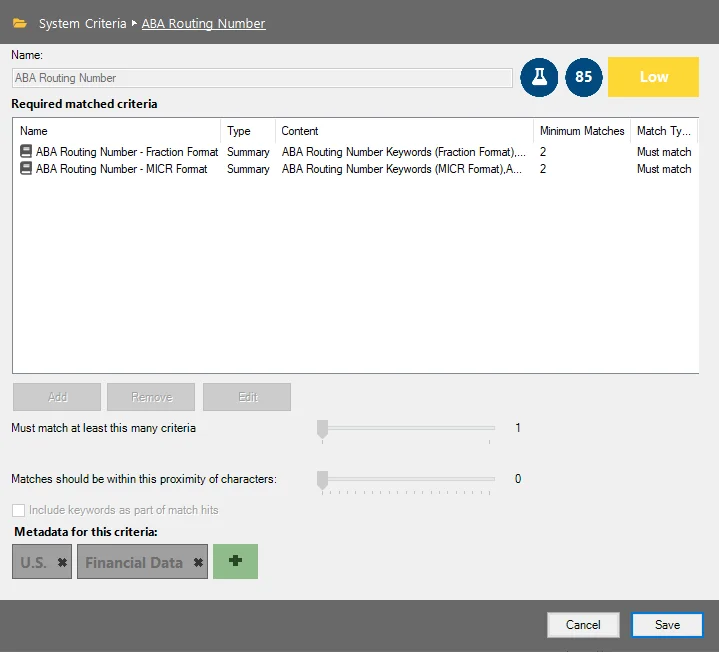
The information in the configuration pane changes based on the criteria currently selected in the navigation pane.
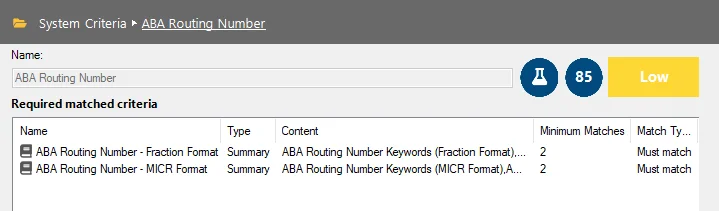
The options at the top of the Configuration Pane are:
NOTE: Configuration settings for System Criteria cannot be modified.
-
Navigation Path – Displays information on the current location within the Sensitive Data Criteria Editor
-
Name – Name of the criteria as it is shown in the navigation pane
-
Test Criteria Button – Opens the Criteria Tester window to test current criteria configurations. See the Criteria Tester Window topic for additional information.
-
Confidence Level – Displays the current confidence level which indicates how accurate a match is for a criteria
- The confidence level is reported on a scale from 0 - 100. The closer the number is to 100, the more accurate a match is for a criteria.
-
Risk Score – Displays the general level of risk a criteria represents when found in a file that is not properly secured
- The risk score can be set to Low, Medium, or High
- Click the Risk Score button to change the risk score for user-configured criteria
-
Required matched criteria list – Lists the sub-criteria configured for the currently selected top-level criteria in the navigation pane. The columns in the table are:
- Name – Name of the sub-criteria
- Type – Type of sub-criteria: Keywords, Regex, or Summary
- Content – Values associated with the sub-criteria
- Minimum Matches – Minimum number of match hits required for a sub-criteria match hit
- Match Type – Displays whether the sub-criteria Must match or Must not match
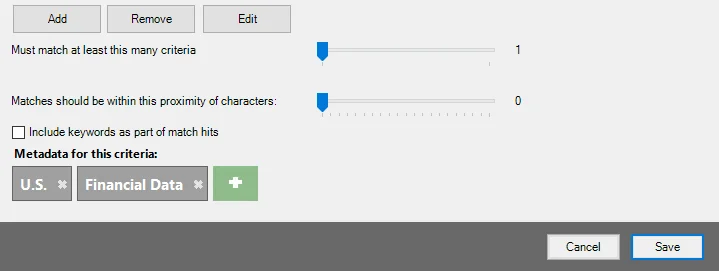
The options at the bottom of the configuration pane are:
NOTE: Configuration settings for System Criteria cannot be modified.
-
Add – Add a sub-criteria to the required matched criteria list. The three types of sub-criteria that can be added are Keyword, Pattern, and Summary. See the following topics for additional information:
-
Remove – Remove sub-criteria from the Required matched sub-criteria list
-
Edit – Edit the currently selected sub-criteria
-
Must match at least this many criteria – Adjust the slider to configure how many sub-criteria must be matched for the sensitive data criteria to be reported
- The minimum value is 1
- The maximum value is the number of sensitive data sub-criteria that has been added to the required matched criteria list
CAUTION: The character distance feature does not account for summaries that are nested within other summaries.
-
Matches should be within this proximity of characters – Match hits for this criteria should be within this many characters of one another in order for there to be a match. Adjust the slider to set the default character distance required for match hits.
- The minimum value is 0
- The maximum value is 200
- Using this feature requires any combination of two or more Regular Expression (Pattern) and Keyword sub-criteria
-
Include keywords as part of match hits – Select this option to enable the inclusion of keywords as part of match hits. This option determines whether a match found based on a Keyword Criteria is reported as a match hit. When this option is selected, any matches found for a word in the Keyword list is reported as match hit. If this option is not selected, then only matches found based on Pattern or child Summary Criteria are reported as a match hit.
-
Metadata for this criteria – Click the green plus (+) button to add a new metadata type for the criteria. Delete a metadata type by clicking the X button in the gray metadata tag.
- For a list of available out-of-the-box metadata tags, see the Default Metadata Tag Values topic for additional information
-
Cancel – Exit the Sensitive Data Criteria Editor without saving changes
-
Save – Save changes made to the current criteria
Criteria Tester Window
Use the Criteria Tester window to test current criteria configurations.
The options in the Criteria Tester are:
-
Use the following sample text – Enter sample text to test against current configured criteria in the Use the following sample text textbox
-
Use the following file – Click Browse to import a file as sample text to test against currently configured criteria
-
Test Data – Click Test Data to test the sample text against currently configured criteria. Match hits show in the Test Results section.
-
Test Results – Displays match hits for the sample text typed into the text box. The two tabs under Test Results are:
- Criteria – Displays the specific criteria for which the sample text is considered a match
- Matched Data – Displays the sample text that was matched for the configured criteria
Keyword Criteria
Keyword criteria consists of a list of comma-separated words. If any word in the list is found in the file, it is considered a hit.
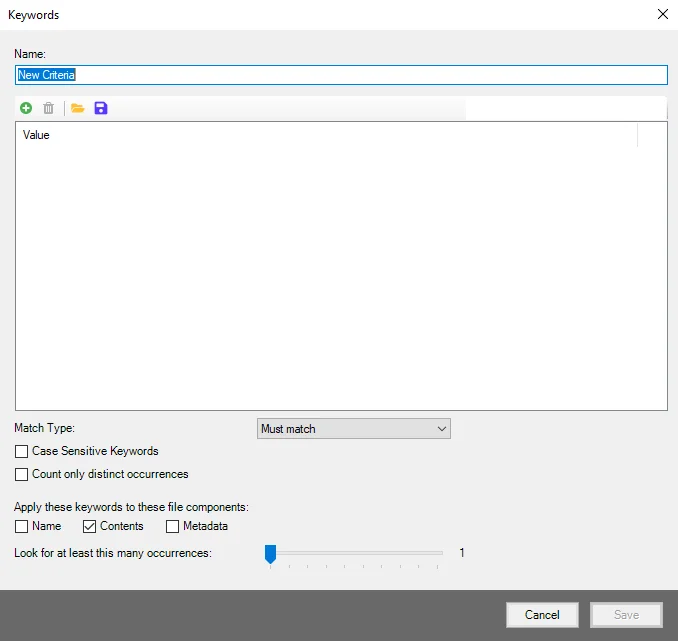
The options on the Keywords window are:
-
Name – Name of the keyword sub-criteria as it appears in the Configuration window
-
Add Keyword – Add a keyword to the Value list
-
Remove Keyword – Remove a selected keyword from the Value list
-
Import Keyword File – Import keywords from a file
-
Export Keyword File – Export keywords as a file
-
Match Type – Choose whether keyword matches for the Keyword criteria Must match or Must not match
-
Case Sensitive Keywords – If enabled, checks letter case when matching keywords
-
Count only distinct occurrences – Select the checkbox to enable only distinct occurrences to be counted during scan jobs
-
Apply these keywords to these file components – Select which file components the keywords apply to:
- Name
- Contents
- Metadata
-
Look for at least this many occurrences – Adjust the slider to configure how many occurrences are required for keyword criteria to match
- The minimum value is 1
- The maximum value is 10
Regular Expression (Pattern) Criteria
Regular Expression criteria are a set of pattern matching rules that provide a concise and flexible means for matching strings of text. This criteria type can be used to verify a series of numbers as potentially valid, for example credit card numbers.
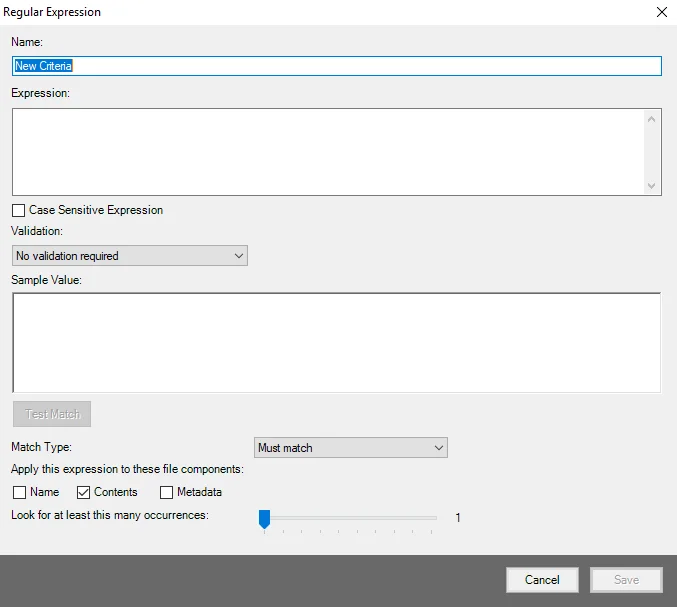
The options on the Regular Expression window are:
-
Name – Name of the Regular Expression sub-criteria as it appears in the Configuration window
-
Expression – Enter the Regular Expression in the Expression text box
-
Case Sensitive Expression – Select the checkbox for case sensitive Regular Expression pattern matching
-
Validation – Select a validation method from the Validation drop-down. The default value is No validation required.
NOTE: See the Sensitive Data System Criteria topic for additional information on validation methods.
-
Sample Value – Text entered into the Sample Value text box is used to test pattern matches for the expression in the Expression text box
-
Test Match – Click Test Match to test the expression entered in the Expression text box against the text in the Sample Value text box
-
Match Type – Choose whether pattern matches for the Regular Expression criteria Must match or Must not match
- Must match – The Regular Expression must be matched for there to be a match
- Must not match – If the Regular Expression is matched and is designated Must not match, then the potential match is invalidated
-
Apply this expression to these file components – Select which file components the expression applies to:
- Name
- Contents
- Metadata
-
Look for at least this many occurrences – Adjust the slider to configure how many occurrences are required for a match hit
- The minimum value is 1
- The maximum value is 10
Summary Criteria
Summary criteria are designed as a way of combining Regular Expression (Pattern) criteria and Keyword criteria.
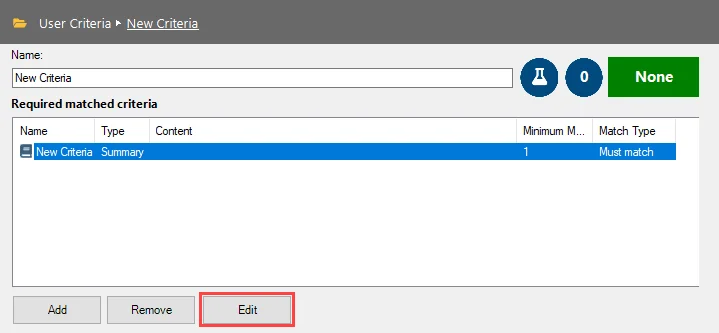
Click Add and select Summary to add a new Summary criteria to the Required matched criteria list. Select the new criteria and click Edit to configure the new Summary criteria.
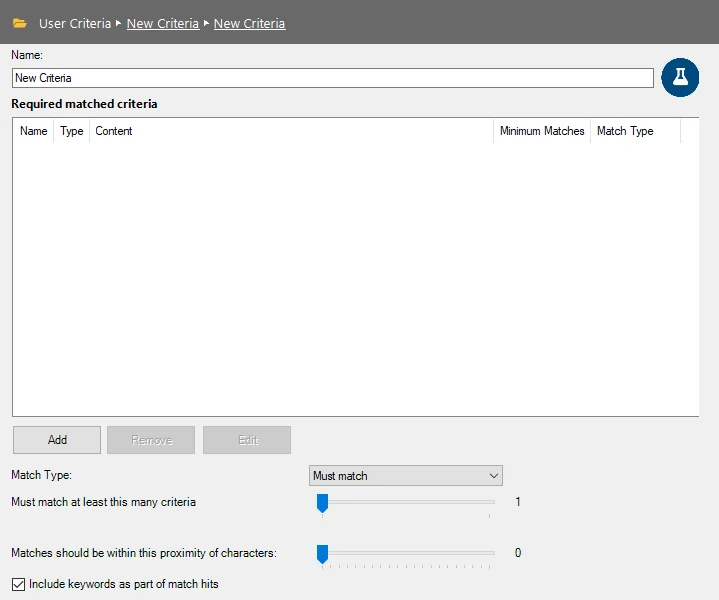
The options on the Summary criteria configuration page are:
-
Name – Name of the Summary sub-criteria
-
Test Criteria – Opens the Criteria Tester window to test current Summary criteria configurations. See the Criteria Tester Window topic for additional information.
-
Required matched criteria – Lists sub-criteria configured for currently selected criteria in the navigation pane. The columns in the table are:
- Name – Name of the sub-criteria
- Type – Type of sub-criteria (Keyword, Regex, or Summary)
- Content – Values associated with sub-criteria
- Minimum Matches – Minimum matches required for a match hit
- Match Type – Displays whether the sub-criteria Must match or Must not match
-
Add – Add a sub-criteria to the required matched criteria list. The three types of sub-criteria that can be added are Keyword, Pattern, and Summary.
-
Remove – Remove the selected sub-criteria from the Required matched criteria list
-
Edit – Edit the currently selected sub-criteria
-
Match Type – Choose whether match hits for the Summary criteria Must match or Must not match
-
Must match at least this many criteria – Adjust the slider to configure how many sub-criteria must be matched for the top-level criteria to be considered a match
- The minimum value is 1
- The maximum value is the number of sensitive data sub-criteria that has been added to the Required matched criteria list
CAUTION: The character distance feature does not account for summaries that are nested within other summaries.
-
Matches should be within this proximity of characters – Adjust the slider to set the default character distance required for match hits
- The minimum value is 0
- The maximum value is 200
- Using this feature requires any combination of two or more Regular Expression (Pattern) and Keyword sub-criteria
-
Include keywords as part of match hits – Select this checkbox to enable the inclusion of keywords as part of match hits
-
Cancel – Exit the Sensitive Data Criteria Editor without saving changes
-
Save – Save changes made to the currently selected criteria
Sensitive Data Criteria Editor
The Sensitive Data Criteria Editor is accessed from the Criteria Tab in the Settings > Sensitive Data node. Use the Sensitive Data Criteria Editor to view pre-defined criteria and to customize or create user-defined criteria. Sensitive Data Criteria can be configured in individual data collectors that use the Sensitive Data Discovery Add-On or can be configured to inherit Sensitive Data Criteria settings from the Settings > Sensitive Data node. See the Sensitive Data topic for additional information.
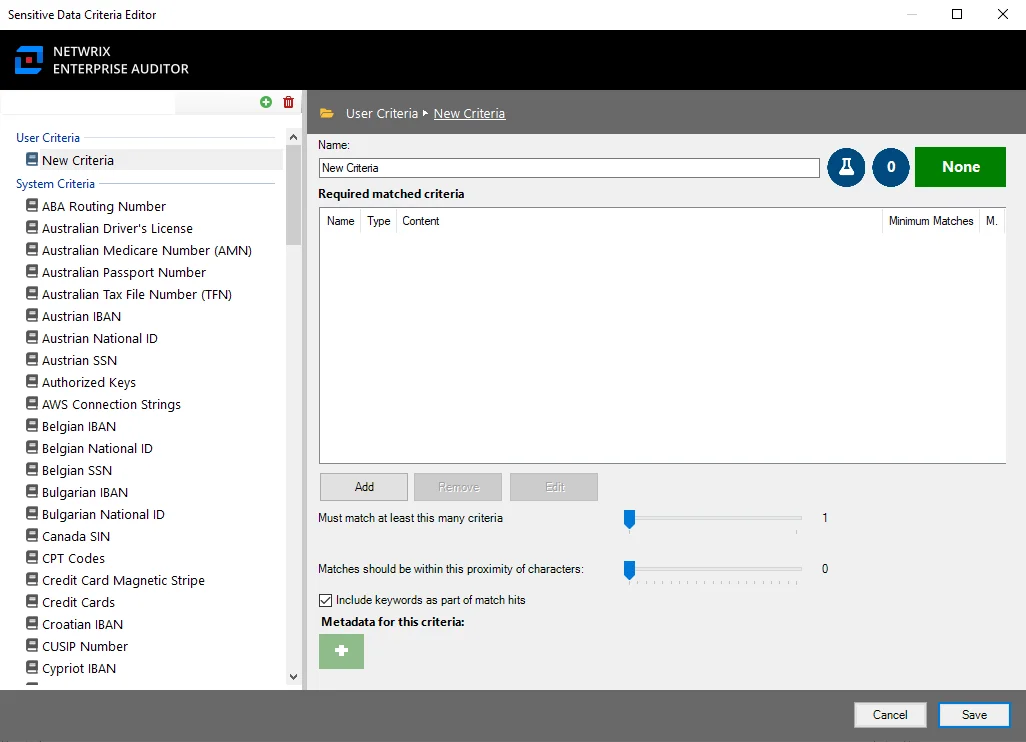
The Sensitive Data Criteria Editor contains two sections:
- Navigation pane – User-configured criteria can be added and removed in the navigation pane using the Add or Remove options. See the Navigation Pane topic for additional information.
- Configuration pane – Displays configured settings for the currently selected criteria in the navigation pane. See the Configuration Pane topic for additional information.
Navigation Pane
The navigation pane lists all user-created and pre-configured Sensitive Data criteria.
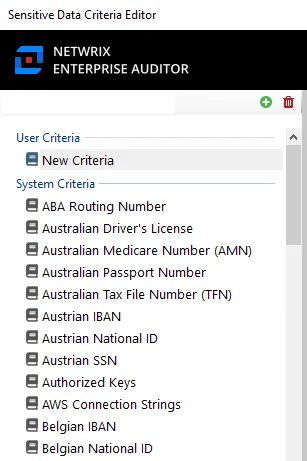
The options in the Navigation Pane are:
-
Add Criteria – Adds a new criteria under the User Criteria list
-
Remove Criteria – Removes a user-created criteria from the User Criteria list
-
User Criteria – Lists all user-created criteria
-
System Criteria – Lists all pre-configured criteria. For a list of pre-configured System Criteria, see the Sensitive Data System Criteria topic for additional information.
- System Criteria cannot be modified or removed. To use existing System Criteria configurations in a User Criteria, right-click on a System Criteria and select Duplicate from the right-click menu. A configurable copy of the System Criteria appears under User Criteria.