NIS Scan Job
The NIS Scan job collects data from the targeted NIS server and then analyzes that data to inventory users, groups, and group membership. This data can then be used by other built-in Enterprise Auditor solutions.
Query for the NIS Scan Job
The NIS Scan Job uses the NIS Data Collector for the following query:
CAUTION: This query must be modified. See the Configure the NIS Scan Query topic for additional information.
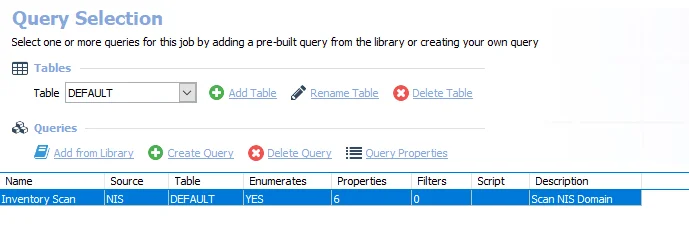
- Inventory Scan – Targets a NIS server to collect inventory data for user and group objects
Configure the NIS Scan Query
The NIS Scan job has been preconfigured to run with the default settings with the category of Scan NIS Users and Groups. However, it is necessary to configure the targeted NIS domain. Follow the steps to set the target NIS domain and any desired customizations.
Step 1 – Navigate to the .NIS Inventory > NIS Scan > Configure node and select Queries.
Step 2 – In the Query Selection view, click Query Properties. The Query Properties window opens.
Step 3 – Select the Data Source tab, and click Configure. The NIS Data Collector Wizard opens.
CAUTION: Do not make changes to other wizard pages as they have been pre-configured for the purpose of this job.
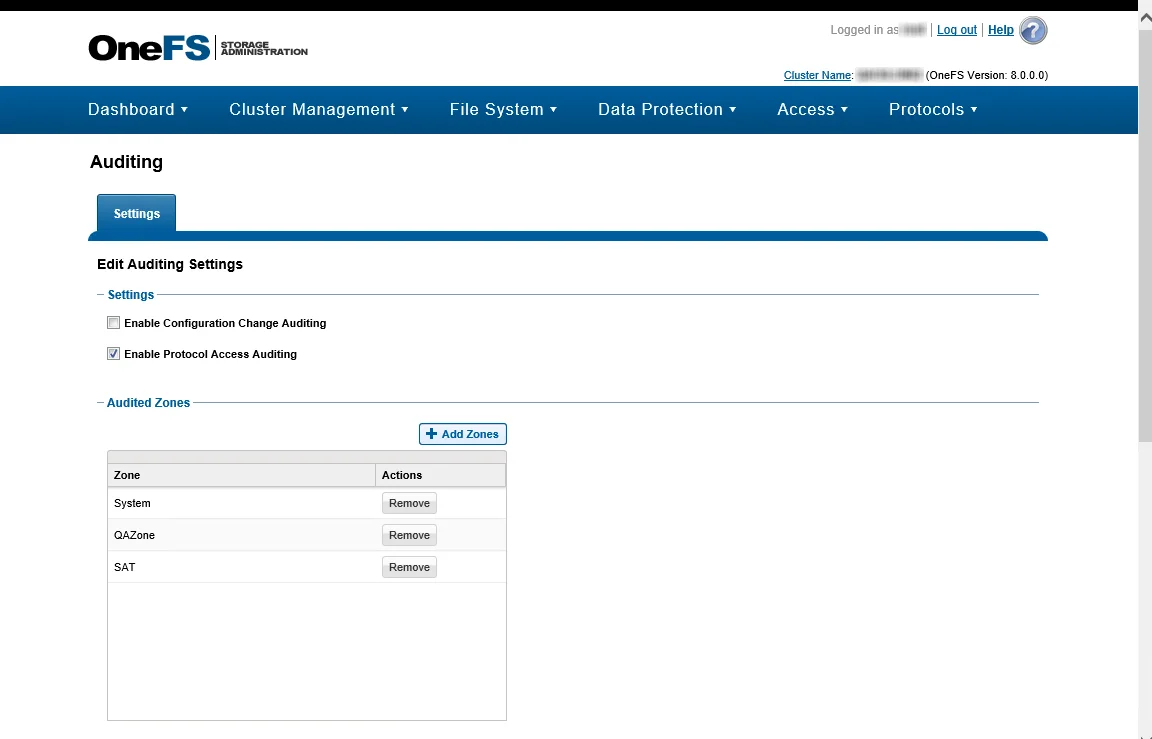
Step 4 – On the NIS Settings page, enter the NIS Domain Name for the targeted NIS domain. This step is required prior to running this query. See the NIS: NIS Settings topic for additional information.
- Optional: Test the connection to the domain using the Sample NIS Server section of the page
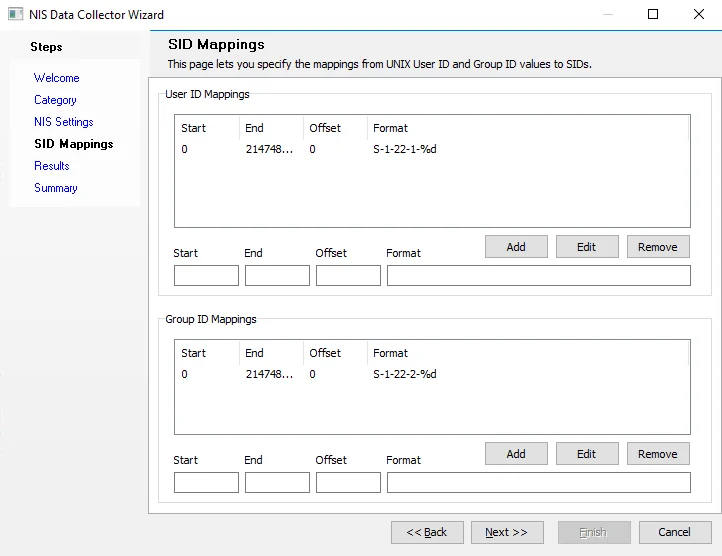
Step 5 – On the SID Mappings page, you can add multiple SID mapping entries. See the NIS: SID Mappings topic for additional information.
Step 6 – Navigate to the Summary page. Click Finish to save any setting modifications or click Cancel if no changes were made. Then click OK to close the Query Properties window.
The NIS Scan Job is now ready to run.
Analysis Tasks for the NIS Scan Job
View the analysis tasks by navigating to the .NIS Inventory > NIS Scan > Configure node and select Analysis.
CAUTION: Most of these analysis tasks are preconfigured and should not be modified or deselected. There is one that is deselected by default, as it is for troubleshooting purposes.
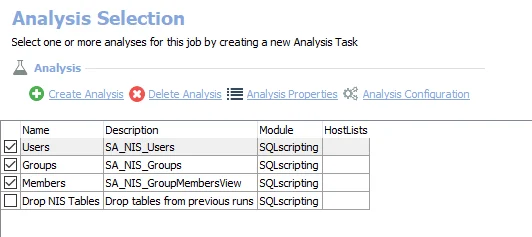
The following analysis tasks are selected by default:
- Users – Enables the SA_NIS_Users table to be accessible under the job’s Results node
- Groups – Enables the SA_NIS_Groups table to be accessible under the job’s Results node
- Members – Enables the SA_NIS_GroupMembersView to be accessible under the job’s Results node
The following analysis task only needs to be selected when there is a need to remove the tables from the database:
CAUTION: This analysis task is for troubleshooting and cleanup only. Data will be deleted from the database. Do not execute this task with the other analysis tasks, as that results in the deletion of data that was just collected.
-
Drop NIS Tables – Removes all tables and views created by this job from SQL Server database
- See the Remove NIS Tables topic for additional information
Remove NIS Tables
Sometimes when troubleshooting a NIS Data Collector issue, it becomes necessary to clear the standard reference tables. Follow these steps.
Step 1 – Navigate to the .NIS Inventory > NIS Scan > Configure node and select Analysis.
Step 2 – Clear all of the other analysis tasks and select only the Drop NIS Tables analysis task.
Step 3 – Use the right-click menu on the analysis data grid to Execute Analyses.
Step 4 – After the analysis task has completed execution, the tables have been cleared from the SQL database.
CAUTION: Do not forget to clear the Drop NIS Tables analysis task and reselect all of the other analysis tasks.
The next time the job is run, the standard reference tables are recreated in the database.
.NIS Inventory Solution
Network Information Service (NIS) for Unix provides a central repository for user, group, and other information Unix systems need for authentication and authorization. The .NIS Inventory Solution is designed to provide essential user and group membership information from a NIS domain, mapping these principals to Windows-style SIDs. This provides valuable information to the File Systems Solution when auditing NFS shares. This information can also be used in the Unix Solution Set.
Supported Platforms
- NIS domains
Permissions
- No special permissions are needed aside from access to a NIS server
Ports
- TCP 111 or UDP 111
- Randomly allocated high TCP ports
Location
The .NIS Inventory Solution is a core component of all Enterprise Auditor installations. It can be installed from the Enterprise Auditor Instant Job Wizard..

Once it has been installed into the Jobs tree, navigate to the solution: Jobs > .NIS Inventory. This group has been named in such a way to keep it at the top of the Jobs tree.
NIS Scan Job
The .NIS Inventory Solution contains a single job. This job is configured to use the NIS Data Collector and then runs analysis on the collected data.
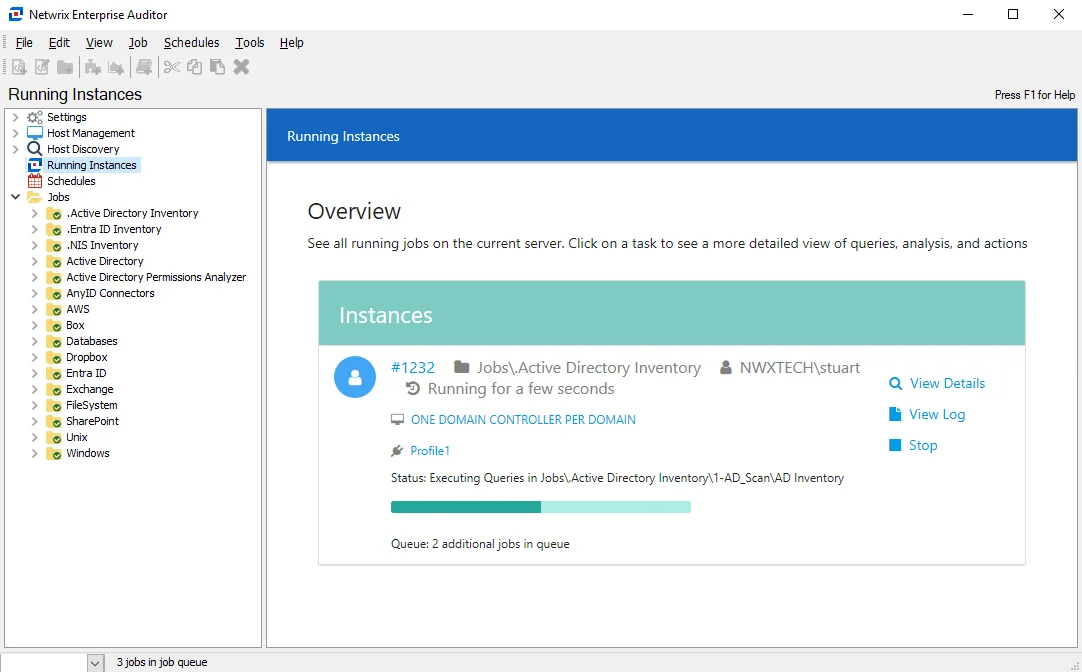
The following job comprises the .NIS Inventory job group:
- NIS Scan Job – Provides essential user and group membership details to built-in solution sets
Recommended Configuration for the .NIS Inventory Solution
The .NIS Inventory Solution requires some configuration for the target environment. It can be run directly or scheduled.
Dependencies
This job group does not have dependencies.
Targeted Hosts
The host list assignment should be assigned under the .NIS Inventory > NIS Scan > Hosts node. Select the custom host list containing the NIS servers or manually add the host in the Individual hosts section. See the Unix Connection Profile & Host List topic for additional information.
Connection Profile
The Connection Profile should be assigned in the .NIS Inventory > NIS Scan > Job Properties window on the Connection tab. It is set to Use the Default Profile, as configured at the global settings level. However, if this is not the Connection Profile with the necessary permissions for targeting the NIS servers, select the Select one of the following user defined profiles option and select the appropriate Connection Profile. See the Unix Connection Profile & Host List topic for additional information.
Schedule Frequency
It is recommended to schedule the .NIS Inventory job group to run once a day. If there are frequent changes within the target environment, then it can be executed more often. It is best to rerun it anytime changes might have occurred.
Run at the Solution Level
The job in the .NIS Inventory job group can be run at either the job or job group level.
Query Configuration
The solution requires the NIS domain to be configured in the Inventory Scan query. Navigate to the NIS Settings page of the NIS Data Collector Wizard. Optionally, modifications can be made for SID mappings within the NIS Scan job. See the NIS Scan Job topic for additional information.
Analysis Configuration
The solution is best run with the default analysis configuration. However, the Drop NIS Tables analysis task is deselected by default, as it is for troubleshooting purposes only.
History Retention
History retention is not supported and should be turned off.
Multi-console Support
Multi-console is not supported.
Workflow
Step 1 – Configure and assign the host list and Connection Profile.
Step 2 – Configure the Inventory Scan query.
Step 3 – Schedule the .NIS Inventory job group to run as desired