Recommended Configurations for the 3. Databases Job Group
Dependencies
This job group requires the following items to be installed and configured on the Enterprise Auditor Console:
- Microsoft MAPI CDO installed
- Enterprise Auditor MAPI CDO installed
- Settings > Exchange node configured
Targeted Hosts
The 0. Collection > 1. Local job group has been set to run against:
- Local host
The 0. Collection > 2. PF job group has been set to run against the following default dynamic host list:
- Exchange MB Servers
NOTE: Default dynamic host lists are populated from hosts in the Host Master Table which meet the host inventory criteria for the list. Ensure the appropriate host lists have been populated through host inventory results.
Connection Profile
A Connection Profile must be set directly on the EX_DBInfo Job and the EX_PFInfo Job. See the Exchange PowerShell Permissions topic for the Ex_DBInfo Job required permissions. See the MAPI-Based Data Collector Permissions topic for the EX_PFInfo Job requirements.
See the Connection topic for additional information.
Schedule Frequency
This job group has been designed to run daily to collect information about the size of databases in the environment.
RECOMMENDED: Run this Job Group at 3:00 AM.
History Retention
History retention should not be enabled on this job group. History is kept through analysis tasks. Modify the following analysis tasks to customize the amount of history which is kept:
| Job Name | Analysis Task Name | Default History |
|---|---|---|
| EX_DBSizing | SET HISTORY RETENTION | 6 Months |
Query Configuration
The 3. Databases Job Group is designed to be run with the default query configurations. However, the following query can be modified:
- 0.Collection > 1. Local > EX_DBInfo Job – Exchange 2010 Store Size Query
No other queries should be modified.
Analysis Configuration
The 3. Databases Job Group should be run with the default analysis configurations.
CAUTION: Most of the analysis tasks are preconfigured and should never be modified or deselected. There are some that are deselected by default, as they are for troubleshooting purposes.
The following analysis task should not be deselected, but the parameters can be modified:
- EX_DBSizing Job – SET HISTORY RETENTION Analysis Task
Workflow
Step 1 – Set a Connection Profile on the jobs that run data collection.
Step 2 – Schedule the 3. Databases Job Group to run daily.
Step 3 – Review the reports generated by the jobs.
Recommended Configurations for the 8. Exchange Online Job Group
Dependencies
The following Enterprise Auditor job groups need to be successfully run:
- .Active Directory Inventory
- .Entra ID Inventory
Targeted Hosts
The Mailflow job group uses Remote PowerShell through the ExchangePS Data Collector and the PowerShell Data Collector. The host list needs to be set to one of the following:
-
Local Host
-
Custom Host List for Exchange Online
- The host list should include the tenant name of the Microsoft Entra tenant used to connect to Exchange Online. See the Exchange Online Host List topic for additional information.
Connection Profile
See the Exchange PowerShell Permissions topic for the EX_Mailflow job requirements.
Additionally, the Exchange Online job group needs access to the following Exchange Online URLs to perform collection:
- Exchange PowerShell – https://ps.outlook.com/PowerShell
- Autodiscover – https://autodiscover-s.outlook.com/autodiscover/autodiscover.svc
- EWS – https://outlook.office365.com/EWS/Exchange.asmx
See the Exchange Custom Connection Profile & Host List topic for additional information.
Schedule Frequency
This job group has been designed to run daily.
RECOMMENDED: Run this job group at 1:00 AM.
Query Configuration
The 8. Exchange Online job group is designed to be run with the default query configurations. However, the following queries can be modified:
- Mailflow > 0. Collection > EX_Mailflow Job – MailFlow Query
- EX_ASPolicies Job – Exchange Settings Query
No other queries should be modified.
Analysis Configuration
The 8. Exchange Online job group should be run with the default analysis configurations. Most of these analysis tasks are preconfigured and should never be modified or deselected. There are some that are deselected by default, as they are for troubleshooting purposes.
The following analysis tasks should not be deselected, but their parameters can be modified:
- Mailflow > 0. Collection > EX_Mailflow Job – 03. SET HISTORY RETENTION Analysis Task
- Mailflow > EX_Mailflow_Domain Job – Mailflow Domain Analysis Task
- Mailflow > EX_Mailflow_Mailbox Job – User Mailboxes By Message Count Analysis Task
- Mailflow > EX_Mailflow_Mailbox Job – User Mailboxes by Message Size Analysis Task
- Mailflow > EX_Mailflow_OrgOverview Job – Organization Overview Analysis Task
Workflow
Step 1 – Set the host on the EX_Mailflow job.
-
The Mailflow > 0. Collection > EX_Mailflow job needs to be set to run against one of the following:
- Local Host
- Custom Host List
Step 2 – Set a Connection Profile on the jobs which run data collection.
Step 3 – Schedule the 8. Exchange Online job group to run as desired.
Recommended Configurations for the Exchange Solution
Each job group within the Exchange Solution has its own Recommended Configurations topic. See the relevant topic for specific information on job group settings and recommended schedule frequency.
- Recommended Configurations for the 1. HUB Metrics Job Group
- Recommended Configurations for the 2. CAS Metrics Job Group
- Recommended Configurations for the 3. Databases Job Group
- Recommended Configurations for the 4. Mailboxes Job Group
- Recommended Configurations for the 5. Public Folders Job Group
- Recommended Configurations for the 6. Distribution Lists Job Group
- Recommended Configurations for the 7. Sensitive Data Job Group
- Recommended Configurations for the 8. Exchange Online Job Group
ExchangePS Data Collector & Client Access Server
A Client Access Server (CAS) name is required for the ExchangePS Data Collector. When targeting Exchange 2013 or 2016, it is possible for the Settings > Exchange node to have been configured with a web address instead of a CAS.
-
Exchange 2010 Servers – Uses the CAS server set in the global configuration (Settings > Exchange node)
-
Exchange 2013 & 2016 – May require a CAS name set in the ExchangePS Data Collector configuration:
- If the Settings > Exchange node was configured for MAPI over HTTP, then a CAS server name was supplied and that is used by the ExchangePS Data Collector
- If the Settings > Exchange node was configured for MAPI over HTTPS, then the global configuration has a web address instead of an actual server. Therefore, each query requires the CAS server to be set as the specific server on the Category page.
Follow the steps to supply a CAS name for data collection.
Step 1 – Navigate to the job’s Configure node and select Queries.
Step 2 – In the Query Selection view, click Query Properties. The Query Properties window opens.
Step 3 – Select the Data Source tab, and click Configure. The ExchangePS Data Collector Wizard opens.
CAUTION: Unless otherwise indicated within the job group section, do not make changes to other wizard pages as they have been pre-configured for the purpose of the job.
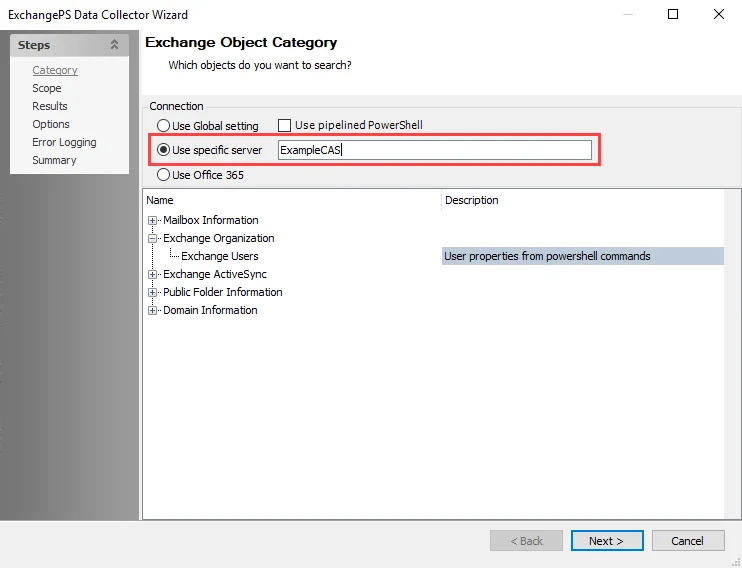
Step 4 – On the Category page, select the Use specific server option and enter the CAS name in the text box. See the ExchangePS: Category topic for additional information.
Step 5 – Navigate to the Summary page. Click Finish.
The job now successfully targets Exchange 2013 and 2016 environments.