Forensics Job Group
This group will highlight deletions, group membership changes, permission changes, and activity around sensitive data.
The jobs in the Forensics Job Group are:
- SP_Deletions Job – Identifies SharePoint deletion events which have occurred over the past 30 days
- SP_PermissionChanges Job – Identifies permission changes which have been performed on all monitored SharePoint sites over the past 30 days
- SP_SensitiveDataActivity Job – Highlights user activity involving sensitive data and provides details on who is interacting with your environments sensitive content
SP_Deletions Job
This job identifies SharePoint deletion events which have occurred over the past 30 days.
Analysis Tasks for the SP_Deletions Job
Navigate to the Jobs > SharePoint > 7.Activity > Forensics > SP_Deletions > Configure node and select Analysis to view the analysis tasks.
CAUTION: Do not modify or deselect the selected analysis task. The analysis task is preconfigured for this job.
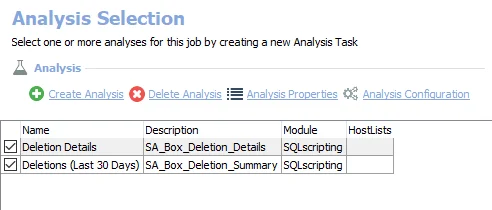
The default analysis task is:
- Analyze SPAC Deletion Events – Creates the SA_SPAC_Deletions_Last30Days table accessible under the job’s Results node
In addition to the tables and views created by the analysis tasks, the SQL_Deletions Job produces the following pre-configured report:
| Report | Description | Default Tags | Report Elements |
|---|---|---|---|
| Deletion Details | This report identifies deletion events for the past 30 days. The detailed report shows all resources that were successfully deleted as well as which users performed those events. | None | This report is comprised of two elements: - Bar Chart – Displays total number of deletions in the past 30 days - Table – Provides details on deletions in the past 30 days |
SP_PermissionChanges Job
This job identifies permission changes which have been performed on all monitored SharePoint sites over the past 30 days.
Analysis Tasks for the SP_PermissionChanges Job
Navigate to the Jobs > SharePoint > 7.Activity > Forensics > SP_PermissionChanges > Configure node and select Analysis to view the analysis tasks.
CAUTION: Do not modify or deselect the selected analysis tasks. The analysis tasks are preconfigured for this job.
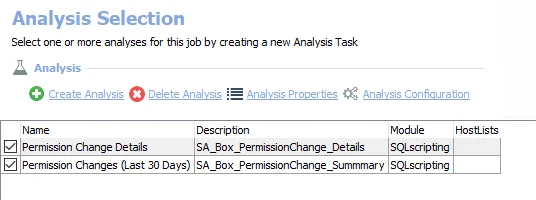
The default analysis tasks are:
- Analyze Permission Changes – Creates the SA_SP_PermissionChanges table accessible under the job’s Results node
- Permission Changes Counts – Creates the SA_SP_PermissionChanges_Counts table accessible under the job’s Results node
In addition to the tables and views created by the analysis tasks, the SQL_PermissionChanges Job produces the following pre-configured report:
| Report | Description | Default Tags | Report Elements |
|---|---|---|---|
| Permission Changes | This report identifies SharePoint permission changes based on activity events and determines whether or not that permission change is considered a high security risk. | None | This report is comprised of two elements: - Bar Chart – Displays permission change activity in the past seven days - Table – Provides permission change details |
SP_SensitiveDataActivity Job
This job highlights user activity involving sensitive data and provides details on who is interacting with your environments sensitive content.
Analysis Tasks for the SP_SensitiveDataActivity Job
Navigate to the Jobs > SharePoint > 7.Activity > Forensics > SP_SensitiveDataActivity > Configure node and select Analysis to view the analysis tasks.
CAUTION: Do not modify or deselect the selected analysis tasks. The analysis tasks are preconfigured for this job.
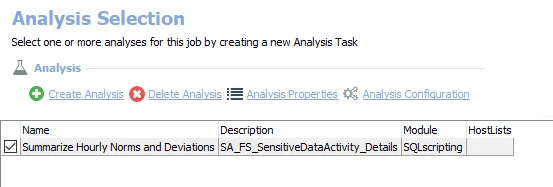
The default analysis tasks are:
- Sensitive Data Activity – Creates the SA_SP_SensitiveDataActivity table accessible under the job’s Results node
- Sensitive Data Activity User Count – Creates an interim processing table in the database for use by downstream analysis and report generation
In addition to the tables and views created by the analysis tasks, the SQL_SensitiveDataActivity Job produces the following pre-configured report:
| Report | Description | Default Tags | Report Elements |
|---|---|---|---|
| Sensitive Data Activity | This Report shows user activity on sensitive data. | None | This report is comprised of two elements: - Bar Chart – Displays sensitive data activity - Table – Provides details on sensitive data activity |
7.Activity Job Group
The 7.Activity job group generates summary and detail reports of SharePoint activity on the specified sites. These reports can be used for identifying file, folder, and user related activity across your SharePoint environment.

The job groups in the 7.Activity Job Group are:
- Forensics Job Group – Highlights deletions, group membership changes, permission changes, and activity around sensitive data
- Usage Statistics Job Group– Identifies long term trends of activity across your SharePoint environment highlighting most active sites and users as well as stale users
Usage Statistics Job Group
The Usage Statistics job group identifies long term trends of activity across your SharePoint environment highlighting most active sites and users as well as stale sites.
The jobs in the Usage Statistics Job Group are:
- SP_InactiveSites Job – Highlights your environments least active Sites or Site Collections
- SP_MostActiveSites Job – Identifies the top five most active sites monitored by Enterprise Auditor
- SP_MostActiveUsers Job – Identifies the most active users from the last 30 days on all monitored SharePoint servers with a view of Reads, Updates, Deletes, and Permission changes performed by a user
SP_InactiveSites Job
This job highlights your environments least active Sites or Site Collections.
Analysis Tasks for the SP_InactiveSites Job
Navigate to the Jobs > SharePoint > 7.Activity > Usage Statistics > SP_InactiveSites > Configure node and select Analysis to view the analysis tasks.
CAUTION: Do not modify or deselect the selected analysis task. The analysis task is preconfigured for this job.
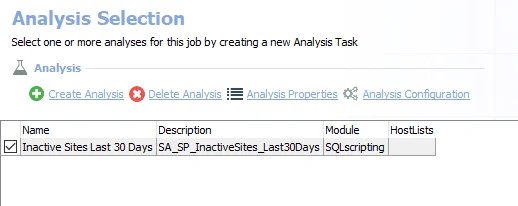
The default analysis task is:
- Inactive Sites Last 30 Days – Creates the SA_SP_InactiveSites_Last30Days table accessible under the job’s Results node
In addition to the tables and views created by the analysis tasks, the SQL_InactiveSites Job produces the following pre-configured report:
| Report | Description | Default Tags | Report Elements |
|---|---|---|---|
| Inactive Sites | This report identifies Sites that have not had activity for at least 30 days. [View], [Delete], [Update], [Delete] fields reflect the number of unique operations of each type that was performed on the inactive site for this time frame. | None | This report is comprised of two elements: - Bar Chart – Displays information on inactive sites - Table – Provides details on inactive sites |
SP_MostActiveSites Job
This job identifies the top five most active monitored sites.
Analysis Tasks for the SP_MostActiveSites Job
Navigate to the Jobs > SharePoint > 7.Activity > Usage Statistics > SP_MostActiveSites > Configure node and select Analysis to view the analysis tasks.
CAUTION: Do not modify or deselect the selected analysis task. The analysis task is preconfigured for this job.
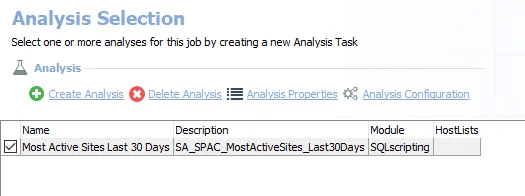
The default analysis task is:
- Most Active Sites Last 30 Days – Creates the SA_SPAC_MostActiveSites_Last30Days table accessible under the job’s Results node
In addition to the tables and views created by the analysis tasks, the SQL_MostActiveSites Job produces the following pre-configured report:
| Report | Description | Default Tags | Report Elements |
|---|---|---|---|
| Most Active Sites – Last 30 Days | This report identifies the top five most active sites for the past 30 days. [Reads], [Updates], [Deletes], [Permission Changes] fields reflect the number of unique operations of each type that was performed on the site for this time frame. Unique Resources Accessed, number of active user performing operations on the site, as well as whether or not the active site contains sensitive information. | None | This report is comprised of two elements: - Bar Chart – Displays information on most active sites by event count - Table – Provides details on most active sites by event count |
SP_MostActiveUsers Job
This job identifies the most active users from the last 30 days on all monitored SharePoint servers with a view of Reads, Updates, Deletes, and Permission changes performed by a user.
Analysis Tasks for the SP_MostActiveUsers Job
Navigate to the Jobs > SharePoint > 7.Activity > Usage Statistics > SP_MostActiveUsers > Configure node and select Analysis to view the analysis tasks.
CAUTION: Do not modify or deselect the selected analysis task. The analysis task is preconfigured for this job.
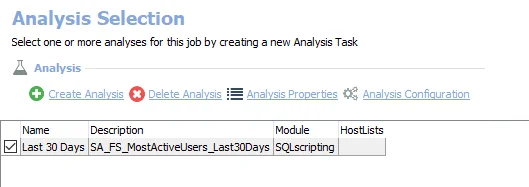
The default analysis task is:
- Most Active Users Last 30 Days – SA_SPAC_MostActiveUsers_Last30Days table accessible under the job’s Results node
In addition to the tables and views created by the analysis tasks, the SQL_MostActiveUsers Job produces the following pre-configured report:
| Report | Description | Default Tags | Report Elements |
|---|---|---|---|
| Most Active Users – Last 30 Days | This report identifies the top users for the past 30 days. [View], [Delete], [Update], [Delete] fields reflect the number of unique operations of each type that was performed by the user for this time frame. Unique Resources are the number of distinct resources that have had activity during that time. | None | This report is comprised of two elements: - Bar Chart – Displays information on top users by operation count - Table – Provides details on top users by operation count |