Mailbox: Message Conditions
Use the Message Conditions page to customize message search filter conditions. It is a wizard page for the Delete Mailbox Contents operation.
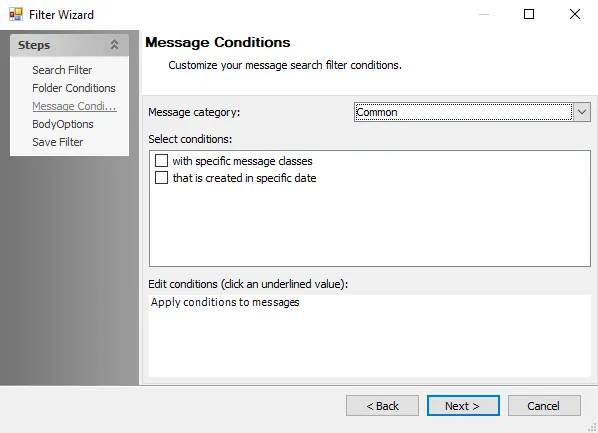
Customize the folder search conditions using the following options:
-
Message Category – Use the drop-down menu to select a message category
NOTE: Each selection may populate various conditions in the Select Conditions section.
-
Select conditions – Select the checkbox next to any desired filter conditions to apply them to the search. The selected conditions then show in the Edit conditions box. Message Conditions include:
- with specific message classes
- that is created in specific date
- with search terms in the subject
- with search terms in the body
- with search terms in the subject or body
- with search terms in the message header
- with search terms in the recipient’s address
- with search terms in the sender’s address
- that has an attachment
- that is received in specific date
- with specific message ID
- that occurs in specific date
-
Edit conditions – Any selected conditions populate here
-
To edit filter conditions, click the underlined portion of the condition. This opens a corresponding window to configure the condition, with the exception of has attachment(s).
- Clicking has attachment(s) changes it to has no attachment(s and vice versa
-
MessageClasses Window
Use the MessageClasses window to select a message class to apply to the scope of the action. The MessageClasses window opens if specific in with specific message classes is selected in the Edit Conditions box.
Modify message classes using the following options:
-
Click Add to populate a field to add a message class
-
Click the ellipsis (…) or enter the path to the desired folder in the text box
-
Matching Strategy auto-populates with Exact Match. Click Exact Match to reveal a drop-down menu to select from the following scope options:
- Exact Match
- Starts With
- Contains
-
To remove a message class, select it and click Remove
-
Click Import CSV to open a file explorer and select a CSV file to import
Data Range Selection Window
Use the Date Range Selection window to determine a time period to scope. The Date Range Selection window opens if in specific date in either the that is created in specific date or that is received in specific date conditions is selected in the Edit condition box.
To specify a date range, use the following options:
-
Select one of the following qualifier options:
- Over
- Last
- Before
- After
- Between
-
Configure the date range using the textbox or drop-down menus for the selected option
Search Terms Window
Use the Search Terms window to select terms in messages to run the action against. The Search Terms window opens if search terms in any condition is selected in the Edit Conditions box.
Edit the search terms using the following options:
- To add a term to the search, enter the desired term into the upper text box and click Add
- To remove a term from the search, select a term in the lower text box and click Remove
- Click Clear to clear all terms from the lower box
- Specify a qualifier option:
- Contains ALL of the following search terms (And) – Search only returns results containing all of the search terms
- Contains ANY of the following search terms (Or) – Search returns results containing any one or more of the search terms
- Click Import CSV to open a file explorer and select a CSV file to import
Values Window
Use the Values window to add or remove values to or from the search. The Values window opens if specific in with specific Message ID is selected in the Edit Conditions box.
- To add a term to the search, enter the desired term into the upper text box and click Add
- To remove a term from the search, select a term in the lower text box and click Remove
- Click Clear to clear all terms from the lower box
- Click Import CSV to open a file explorer and select a CSV file to import