Action Modules
This guide describes the Actions node and the various action modules available for use in Access Analyzer. This overview topic describes the basic procedure for creating and executing an action module as well the initial steps to take when configuring an action. Each action module is described in detail in the relevant topics.
The Access Analyzer actions are capable of changing users, permissions, files, and objects from a variety of environments. Action modules are assigned to a job at the Configure > Actions node. See the Actions Node topic for additional information on the Action Selection view.
Configure the action through the Action Properties page. Navigate to the job’s Configure > Actions node. Select Create Action to add a new action task to a job. Select an existing action and click Action Properties to modify its configuration. The Action Properties page opens for either option. Pre-configured action tasks can be added from the Action Library. See the Action Libraries topic for additional information.
Most action modules are available with a special Access Analyzer License. The following table provides brief descriptions of the action modules available in Access Analyzer.
| Action Module | Description |
|---|---|
| Active Directory | Make changes to Active Directory such as deleting objects, creating users, and changing group membership. See the Active Directory Action Module for additional information. |
| File System | Change attributes and permissions, as well as copy, delete, move, and rename file system contents. See the File System Action Module for additional information. |
| Mailbox | Add/change permissions, remove permissions, add/remove delegates, remove zombie SIDS, and delete mailbox content. See the Mailbox Action Module for additional information. |
| PowerShell | Run PowerShell scripts on the local machine or on remote hosts. See the PowerShell Action Module for additional information. |
| PublicFolder | Make changes to Exchange Public Folders. See the PublicFolder Action Module for additional information. |
| Registry | Make changes to the system registry. See the Registry Action Module for additional information. |
| SendMail | Communicate with target audiences to supply users with dynamic content from selected audit data. See the SendMail Action Module for additional information. |
| ServiceNow | Creates incidents in ServiceNow. See the ServiceNow Action Module for additional information. |
| SharePoint | Add/remove trustees from sites, lists, or libraries in SharePoint on-premise, apply sensitivity labels, and move files. |
| Survey | Solicit feedback from users to expedite and aid in the decision making process. See the Survey Action Module for additional information. |
| Web Request | Sends data to Threat Manager. See the WebRequest Action Module for additional information. |
Basic Procedure
Actions perform operations on data tables. They reside within a job node and are associated with that job. Access Analyzer provides many action modules and each has its own set of operations that can be applied to selected columns in a selected data table.
For example, the Active Directory Action Module automates specified Active Directory operations while the SendMail Action Module can send an email to a dynamic list of users.
The basic procedure consists of the following steps.
Step 1 – Create a data table containing the target objects to be modified and exclude any extraneous columns.
Step 2 – Configure an action task using the configuration wizard for the selected action module. Target the selected objects and apply selected operations to the data.
Step 3 – Execute the action.
Executing Actions
Actions with the checkbox next to their name selected in the Action Selection view are executed automatically as part of the job’s execution. The actions are executed in the order in which they appear in the Selection table. You can also manually execute selected actions without running the job by clicking on the Action Execute link on the Action Selection view.
Caution on Action Modules
CAUTION: Access Analyzer action modules apply bulk changes to targeted objects within the target environment. Actions perform operations on selected objects listed in each row of the source table. Exercise caution to ensure the action applies only the desired changes and only to the desired target objects.
RECOMMENDED: Prior to configuring the action module, scope the source data table to include only the desired data. It is also recommended to run the action in a test environment before making changes to a production environment.
Action Properties Page
Use this page to view or specify properties for a selected action, including the name, description, action module, and source table. Access this page via the Action Selection view.
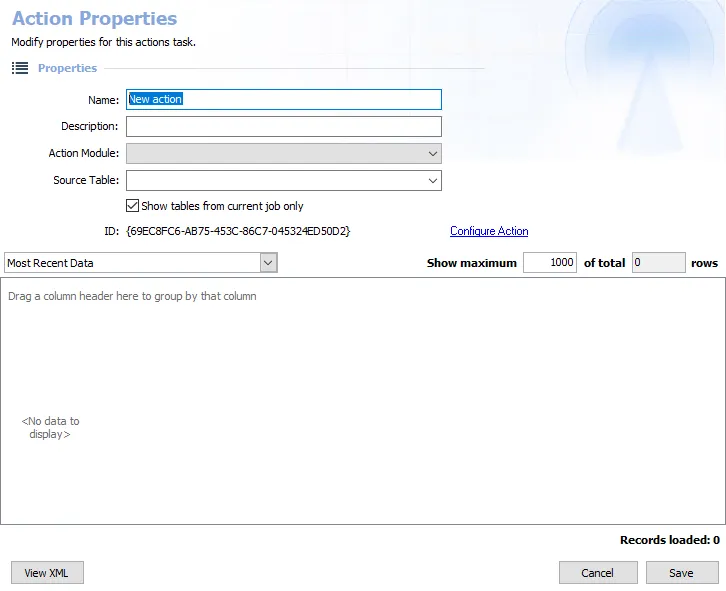
RECOMMENDED: Provide unique and descriptive names and action task descriptions to all user created action tasks.
-
Name – Action task name. For new actions, an editable default name displays.
-
Description – Action task description. For new actions, this editable field is blank.
-
Action Module – Drop-down menu of available action modules
- Configure Action – Opens the configuration wizard for the selected action module
-
Source Table – Table with objects the action task acts upon. For new actions, this field is blank. Specify a source table on which to perform the action.
-
Show tables from current job only – Restricts the list of source tables available to only those tables generated by the job where the action task resides. Deselect the checkbox to list all available data tables.
-
ID – Unique identifier, or GUID, of the action task generated by the application. With this ID, the database can distinguish actions, even those with identical configurations.
-
Data Grid – Displays a sample of the selected Source table. This data grid functions the same as all data grids within Access Analyzer. Data can be filtered, and columns can be regrouped. See the Data Grid Functionality topic for additional information.
Source Table Configuration
All Access Analyzer actions require a source data table. The source table must contain, at a minimum, the following columns. Include these columns in addition to any other columns required by the action module being used. Otherwise, errors may occur upon execution of the action and with analysis and reports downstream.
| Required Columns | Description |
|---|---|
| Host | Name of the target server |
| SA_HOST | This column determines the Access Analyzer server to which the data belongs in the event multiple Access Analyzer consoles are connected to a single database |
| JobRunTimeKey | Contains the run time and date for the job. If history is active, Access Analyzer can identify data collected during a specific collection execution. |
| rowGUID | Identifies each data row as unique. The datatype in the table is uniqueidentifier (GUID). |
| RowKey | Identifies each data row as unique. Sometimes the value is a GUID, but the datatype in the table is a varchar (text string). |
Remember, the individual action modules may have their own column requirements in addition to the above.
Data Tables
Access Analyzer native data tables generally contain all of the above columns. However, if all required columns are not present by default, add them manually.
CAUTION: Do not use native data tables in action modules. Source data tables in actions should include only the data desired for the operation. Scope the data tables to include only the required columns prior to configuring the action.
Module-Specific Source Table Requirements
Access Analyzer action modules contain one or more selectable operations, many of which have their own column requirements. Thus, in addition to excluding extraneous columns from the data tables, include in the tables any columns required by the selected operation. The columns can have any name, but they must contain the data required by the operation.
For example, in the Active Directory Action Module, the Create Groups operation requires a column containing the group name.