Registry: Operations
Use the Operations page to select the operations to apply to the target hosts. See the Registry: Target Hosts topic for additional information.
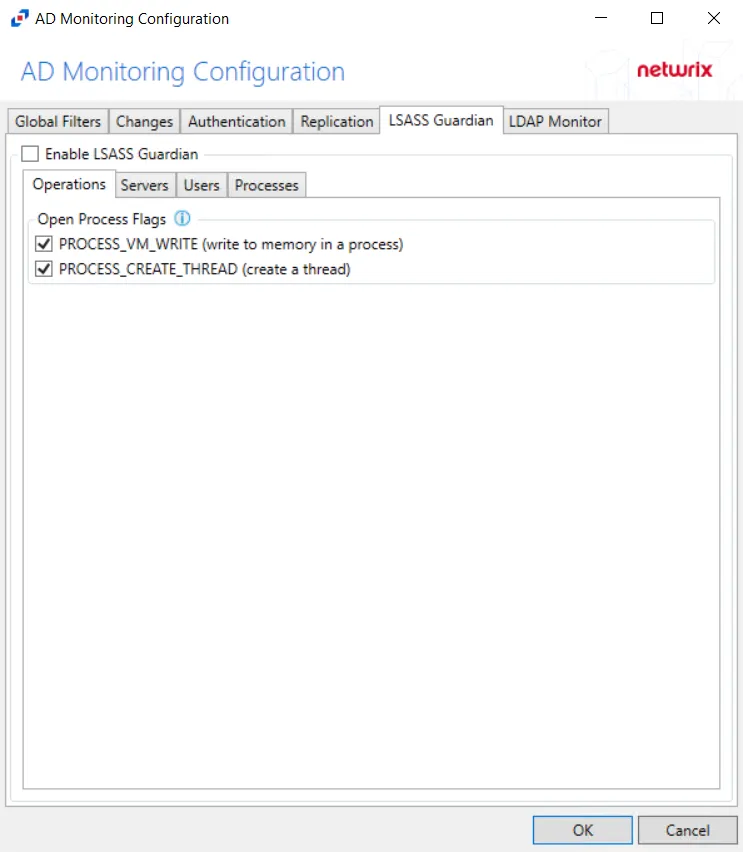
Select and configure the operations using the following options:
-
Add operation – Use the drop-down menu to select an operation to perform on the target host. This opens a corresponding window for configuration. Operations include:
NOTE: Window options vary based on the operation selected from the drop-down menu.
- New Registry Value – Used to add a new registry value to the list
- Modify registry value – Used to modify an existing registry value in the list
- Delete registry value – Used to delete an existing registry value
- New registry key – Used to add a new registry key to the list
- Rename registry key – Used to rename a registry key in the list
- Delete registry key – Used to delete a registry key from the list
- Change registry permissions – Used to alter registry permissions
-
Edit – Accesses the editing window for the selected operation
-
Up – Moves the selected operation up in the list
-
Down – Moves the selected operation up in the list
-
Delete – Deletes the selected operation
Registry Browser Window
Use the Registry Browser window to navigate a computer’s registry and select a key.
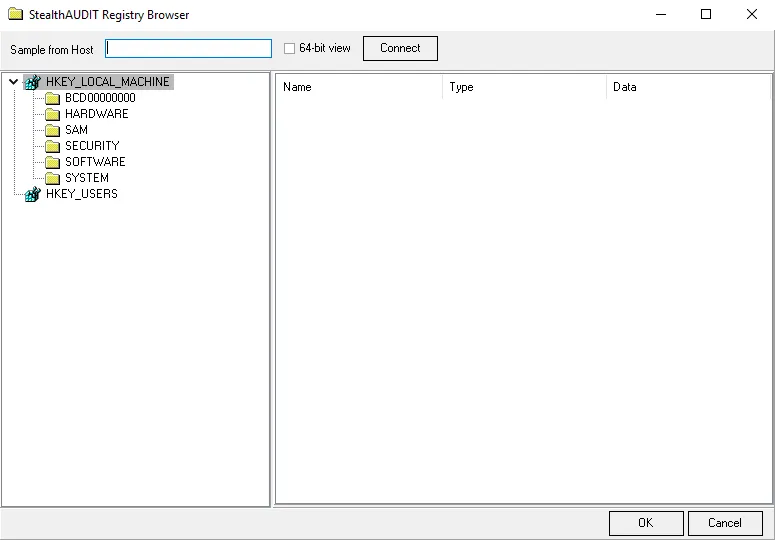
Select a key using the following options:
-
Computer name – By default, the Registry browser connects to the local machine
-
If the desired registry item is on the local machine, browse the registry, and select the item
-
To connect to the registry of another machine:
- Enter the hostname in the Computer name textbox
- Click Connect, then browse the registry of that machine
- Select the desired registry item
-
-
Connect – Attempts to connect to the registry of the machine specified in the Computer name field
-
64-bit view – The default view is 32-bit. Select the 64-bit view checkbox to switch to a 64-bit view.
Select Users or Groups Window
Use the Select Users or Groups window to select a user, group, or built-in security principal.
The options are:
-
Select this object type – Displays types that are queried against
- Click Object Types to open the Object Types window and select the types to query against. See the Object Types Window topic for additional information.
-
From this location – Displays the location the intended objects are found
- Click Locations to open the Locations window and set the location to be queried. See the Locations Window topic for additional information.
-
Enter the object names to select – Select names of objects to query
- Click Check Names to confirm the selected manually-entered object name is viable
-
Advanced – Click Advanced to open an advanced version of the Select Users and Groups Window and further configure the query. See the Advanced Select Users and Groups Window topic for additional information.
Object Types Window
Use the Object Types window to select which types of objects to query.
Select any of the following objects:
- Built-in security principals
- Groups
- Users
Locations Window
Use the Locations window to select a location.
Select a location using the explorer.
Advanced Select Users and Groups Window
Use the Advanced Select Users and Groups window to search for items with a finer focus.
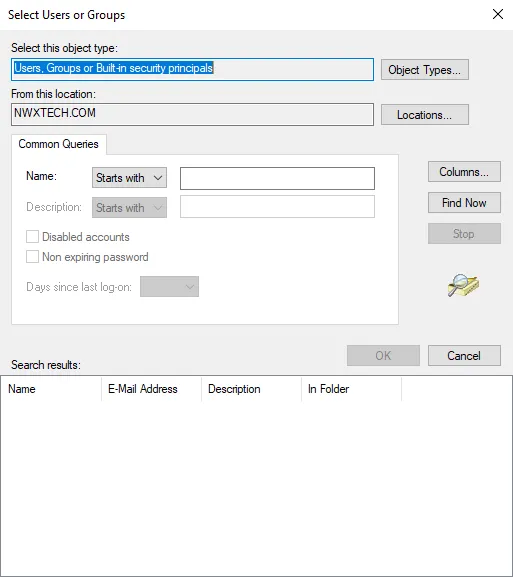
This window contains the same options as the main Select Users or Groups window, but with the following additional options:
-
Common Queries
-
Name – Select a name of a user, group, or security principal to search for
-
Select a qualifier from the dropdown
- Starts with
- Is exactly
-
Manually enter the name
-
-
-
Columns – Click Columns to open the Choose Columns window. See the Choose Columns Window topic for additional information.
-
Find now – Click Find Now to search for objects matching the selected criteria
-
Stop – While a search is running , the Stop button is available. Click Stop to halt the search before it is completed.
-
Search Results – Displays results from a search
Choose Columns Window
Use this window to select columns. The columns available varies based on the source table originally selected.

Choose columns using the following options:
- To add an available column, select it in Columns available and click Add to place it in Columns shown
- To remove a column, select it in Columns shown and click Remove to place it in Columns available