Instant Job Wizard
The Access Analyzer Instant Job Wizard provides access to a library of instant solutions and instant jobs, which are pre-configured for Access Analyzer. Instant solutions contain groups of jobs to help solve a wide range of problems within each category. Instant jobs help solve specific problems. The instant solutions available align to an organization’s license key. See theSolutions topic for additional information.
Follow the steps to install an instant solution or an instant job with the Instant Job Wizard.
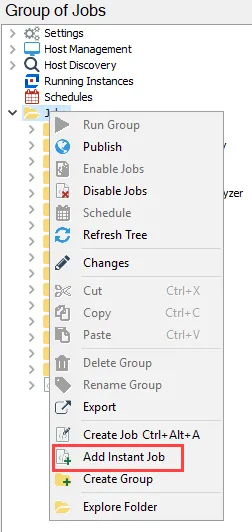
Step 1 – Select the Jobs tree (for an instant solution) or the desired job group (for an instant job), right-click on the node, and select Add Instant Job.
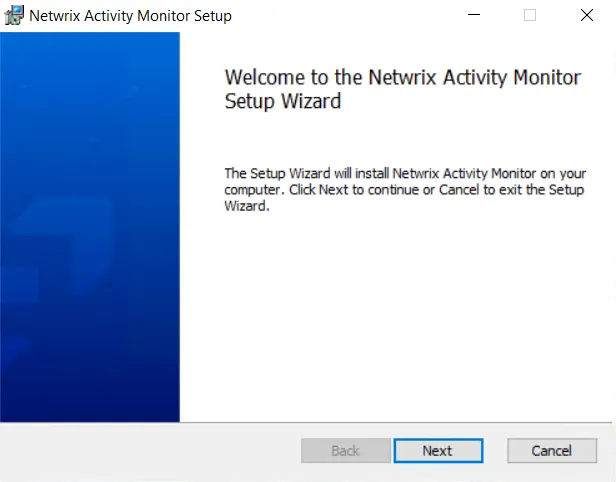
Step 2 – On the Welcome page, click Next.
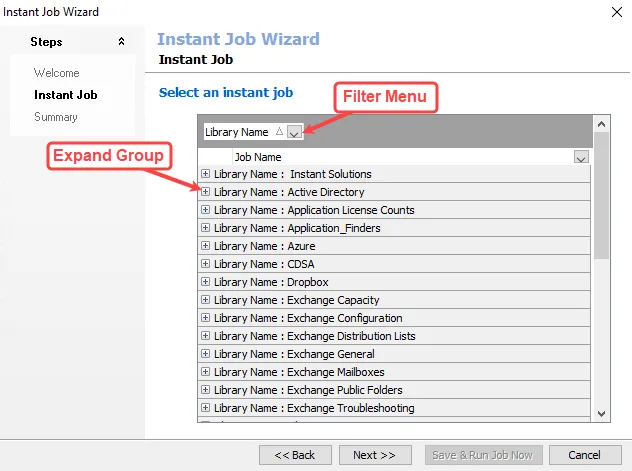
Step 3 – On the Instant Job page, use the filter menu to only view instant jobs in a particular category, or click the plus icon (+) to expand a category group.
Step 4 – Select the desired instant solution or job. To select multiple instant solutions or jobs, press the Windows Ctrl key and select the items to install. Click Next.
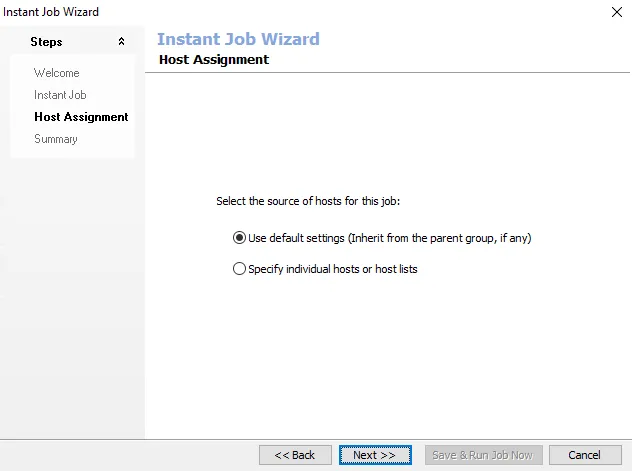
Step 5 – Some of the Library selections add a Host Assignment page. If this page does not appear, skip to Step 7. If the page does appear, select either the Use default settings (Inherit from the parent group, if any) or Specify individual hosts or hosts lists option. If the first option is selected, skip to Step 7. If the second option is selected, click Next to go to the Host Lists and Individual Hosts wizard pages.
| 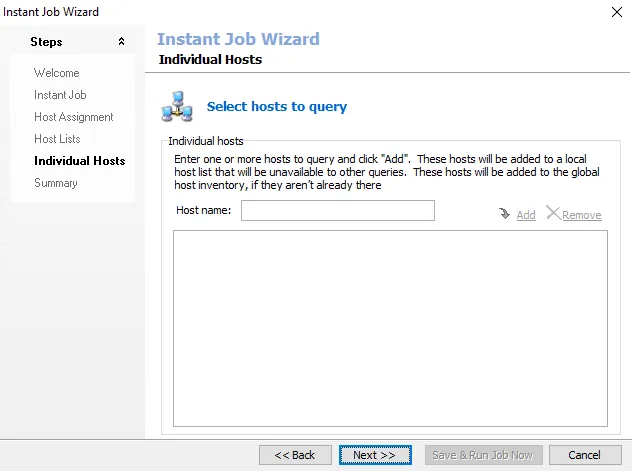 |
| ------------------------------------------------------------------------------------------------ | --- | --------------------- |
| Host Lists page | | Individual Hosts page |
|
| ------------------------------------------------------------------------------------------------ | --- | --------------------- |
| Host Lists page | | Individual Hosts page |
Step 6 – Some of the Library selections add a Host Lists, and Individual Hosts page. If these pages do not appear with the selection, skip to Step 7. If the pages do appear, check the host list to be assigned to the job group or job. Alternatively enter hosts manually. Then click Next.
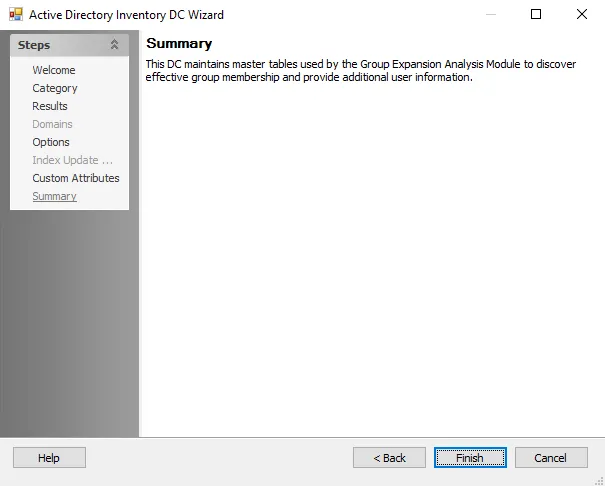
Step 7 – On the Summary page, click Save & Exit.
Step 8 – For Instant Solutions, when the installation is complete, click Finish.
The Instant Job Wizard closes, and the Jobs tree refreshes automatically. See the individual sections in the Solutions topic for additional information.