Securing Published Reports Only
In order to secure published reports through the Web Console, it is necessary to enable Role Based Access within the Access Analyzer Console. If that is the only reason the Role Based Access feature is being enabled, ensure the following requirements are met:
-
Administrator role assigned to all Access Analyzer Console users
- Anyone not assigned an Administrator role are unable to access the Access Analyzer Console after Role Based Access is enabled
-
Web Administrator role assigned to individuals who should have access to all reports, tags, and report permissions but not the Access Analyzer Console
-
Report Viewer assigned to individuals who should have access to reports and tags but not report permissions or the Access Analyzer Console
- Global Level Assignment – Access to all reports
- Job Group Level Assignment – Access to reports published by jobs within the job group
- Job Level Assignment – Access to reports published by the job
- Report Configuration Level Assignment – Access to the specific report
Follow the steps to assign roles at the global level.
Step 1 – Navigate to the Settings > Access node.
Step 2 – On the Access page, click Add Access. The Access Type wizard opens.

Step 3 – Select the A user or group accessing this console option. Click Next.
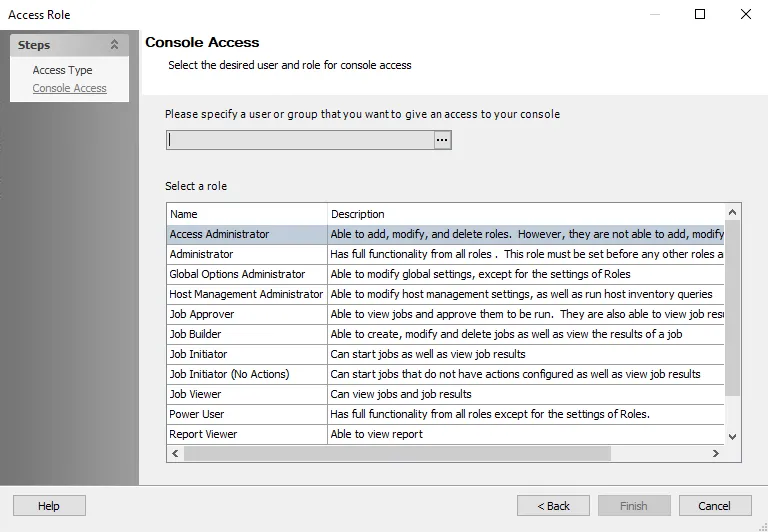
Step 4 – On the Console Access page, specify a group or user in the Name field. Use the ellipsis (…) to browse for accounts with the Select User or Group window.
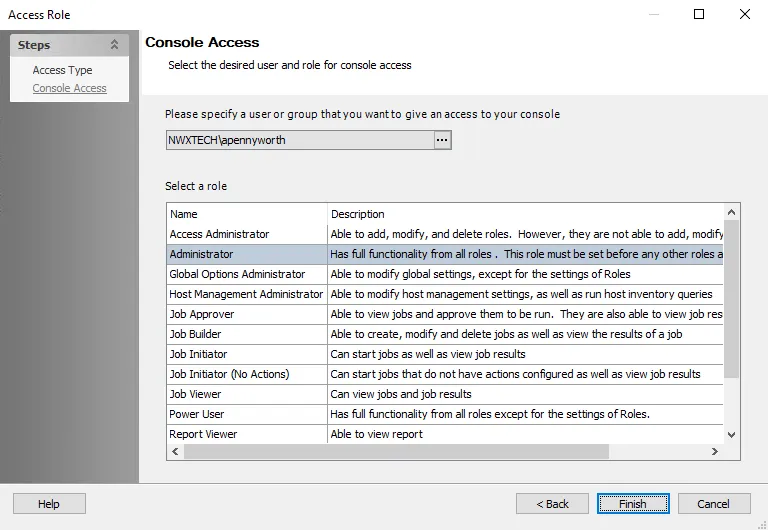
Step 5 – Select a role for the group or user from the Role list. Click Finish. The group or user and role is added to the Role Membership list in the Roles view.
CAUTION: The first role or set of roles saved must include the Administrator role. Clicking Save for the first role or set or roles without including the Administrator generates an error message in the Access Analyzer Console.
Step 6 – Repeat Steps 2-4 to assign the Administrator, Web Administrator, and Report Viewer roles to other groups or users.
Step 7 – Click Save and then OK to confirm the changes. All applied roles are lost if they are not saved.
Role Based Access is enabled when the first role has been assigned.
The first role or set of roles saved must include the Administrator role. Clicking Save for the first role or set or roles without including the Administrator generates an error message in the Access Analyzer Console.
When Role Based Access is first enabled, restart the Access Analyzer application to ensure all roles are properly active. The Report Viewer role can be assigned at the job group, job, and report configuration levels. See the Reporting Node, Report Roles Tab, and Publish Security Page topics for additional information.