Host Inventory
The Host Inventory node is for selecting what information to collect from the target host during the host inventory process, for allocating console resources to the host inventory process, and for setting what out-of-the box host lists are visible in the Host Management node.

In the Inventory Items section, there are four program property groups:
- Operating System – Includes 7 Items
- Application – Includes 7 Items
- Network – Includes 6 Items
- Hardware – Includes 4 Items
Each of these groups brings back the properties enumerated in the list below the group title. These collected properties correspond to the columns in the Host Management tables. Deselecting a checkbox prevents that information from being collected for target hosts. However, some solutions require this information.
RECOMMENDED: Leave the default setting of all the groups selected. Consult with Netwrix Support prior to turning off any of these property groups.
In the Performance Tuning section, there are five settings which allocate console resources to the host inventory process:
-
Threads – Indicates the number of job threads that are employed during the host inventory process
- The default setting is 20 Threads
- Maximum thread count is 100. Thread count will revert back to 100 if values over 100 are entered.
- Restart Access Analyzer if thread count is changed for changes to take place
-
Thread timeout [in seconds] – Indicates the time a thread will spend in retrieving information from a host
- Default setting is 1200 seconds
- If thread cannot receive an active response from target host, the thread will move on to the next host in the queue
-
Stop on Failed Ping – If the Stop on Failed Ping checkbox is selected, hosts that do not respond to pings are not queried. Otherwise, hosts will be queried regardless.
-
PING timeout [in seconds] – Indicates the time a thread will spend pinging a host
- Default setting is 4 seconds
- If thread cannot connect with a host, the host will be designated as being offline and the thread will move on to the next host in the queue
-
Only refresh inventory items older than [time selected] – Indicates the time that needs to pass before the host inventory process is automatically refreshed
-
Default setting is 60 days
-
The number textbox has a five-character limit
-
The drop-down menu includes the time-units of:
- Hours
- Days
- Weeks
- Months
-
This setting affects the Inventory page options on the Host Discovery Wizard. See the Host Discovery Wizard topic for additional information.
-
The Desired Host List Views section at the bottom contains all available host lists, both out-of-the-box lists and custom-created lists. There are seven Default Hosts Lists which correspond to the solutions that target them. During the host inventory process, hosts which meet the filter criteria for these default lists are automatically populated into that host list. A checkmark in front of the host list indicates that the list is visible in the Host Management > All Hosts node.
The Cancel and Save buttons are in the lower-right corner of the Host Inventory view. These buttons become enabled when modifications are made to the Host Inventory global settings. Whenever changes are made at the global level, click Save and then OK to confirm the changes. Otherwise, click Cancel if no changes were intended.
Default Host Lists
The seven default lists are auto-populated during the host inventory process based on specific filter criteria. These lists correspond to the pre-configured solution jobs which target them.
AD Host List
The AD Host List can be expanded and contains five sub-groups utilized by the Active Directory Solution and the Active Directory Inventory Solution:
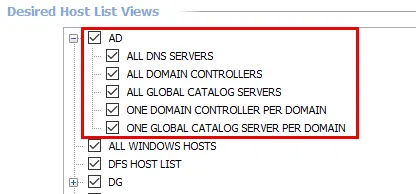
The sub-groups are:
- ALL DNS SERVERS
- ALL DOMAIN CONTROLLERS
- ALL GLOBAL CATALOG SERVERS
- ONE DOMAIN CONTROLLER PER DOMAIN
- ONE GLOBAL CATALOG SERVER PER DOMAIN
ALL WINDOWS HOSTS Host List
The ALL WINDOWS HOSTS Host List is utilized primarily by the Windows Solution.
There are no sub-groups for ALL WINDOWS HOSTS.
DG Host List
The DG Host List can be expanded and contains three sub-groups utilized by the Data Access Governance for File System Solution.
The sub-groups are:
- ALL CELERA SERVERS
- ALL INTERNET INFORMATION SERVERS
- ALL NETAPP SERVERS
EXCHANGE Host List
The EXCHANGE Host List can be expanded and contains six sub-groups utilized by the Exchange Solution. Four of these sub-groups can also be expand.
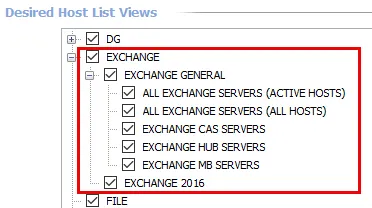
The sub-groups are:
-
EXCHANGE GENERAL
- ALL EXCHANGE SERVERS (ACTIVE HOSTS)
- ALL EXCHANGE SERVERS (ALL HOSTS)
- EXCHANGE CAS SERVERS
- EXCHANGE HUB SERVERS
- EXCHANGE MB SERVERS
-
EXCHANGE 2016
SQL Servers Host List
The SQL SERVERS Host List is utilized primarily by the SQL Solution.
There are no sub-groups for SQL SERVERS.
Windows Server Host List
The Windows Server Host List can be expanded and contains three sub-groups utilized by the Windows Solution.
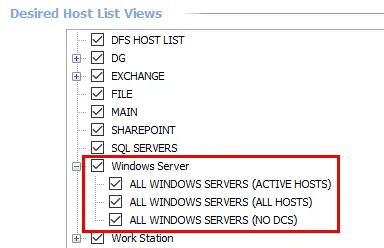
The sub-groups are:
- ALL WINDOWS SERVERS (ACTIVE HOSTS)
- ALL WINDOWS SERVERS (ALL HOSTS)
- ALL WINDOWS SERVERS (NO DCS)
Work Station Host List
The Work Station Host List can be expanded and contains one sub-group utilized by the Windows Solution.
The single sub-group is:
- ALL WINDOWS WORKSTATIONS