Logic Tab
Use the Logic tab to specify conditions and actions for the Business Rule.
The Logic tab contains the following sections and options:
-
Rule Details – Create a title for the rule and select a source table:
-
Rule Name – The field defaults with the name on the Analysis Properties page and is manually editable
-
Table – Select a table from the drop-down menu containing the baseline values to evaluate
- To view data from a selected table, click the ellipsis (…) to open the Sample Data Viewer window, or select a table within the viewer. See the Sample Data Viewer Window topic for additional information.
-
-
Conditions – Apply conditions to the table
- Click Add Condition to open the EditConditionsForm window and add a condition to the Conditions list. See the EditConditionsForm Window topic for additional information.
- Exceptions textbox – Lists added conditions. By default, it says
Add Exception to Scorecardbut updates with any conditions selected. - To check the SQL statement executed, click the green checkmark SQL symbol. This opens the SQL Extract Preview window. See the SQL Extract Preview Window topic for additional information.
-
Actions – Add exceptions to the scorecard action
- Select Edit Action or double click Add Exception To Scorecard to open the Configure Scorecard Action window. See the Configure Scorecard Action Window topic for additional information.
Sample Data Viewer Window
Use the Sample Data Viewer window to examine data in a selected table.
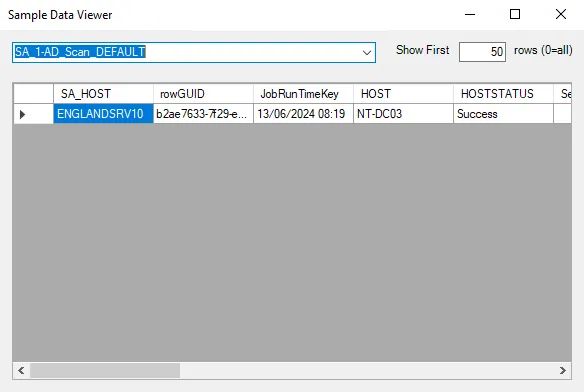
The Sample Data Viewer window provides the following options:
- Use the drop-down menu to select a table to view the table’s data. The field defaults with the table selected in the Logic tab if previously selected.
- Show First [Number] rows – Adjusts the presentation of the number of rows of the selected table. The default value is 50. It can be manually adjusted with values between 0 and all.
EditConditionsForm Window
Use the EditConditionsForm to configure conditions to be applied to the table.
The EditConditionsForm contains the following options:
-
Column – Use the drop-down menu to select a column from the table selected in the Logic tab
-
Operator – Use the dropdown to select an operator:
<– Search for items in the selected column with values less than a selected value>– Search for items in the selected column with values greater than a selected value=– Search for items in the selected column of equal value to the selected value!=– Search for items in the selected column not equal to the selected valuelike– Search for items in the selected column of similar or value to the selected value
-
Value – Manually set a comparator value. The default is 0.
SQL Extract Preview Window
The SQL Extract Preview window previews results of the conditions added to the table in the Conditions section.
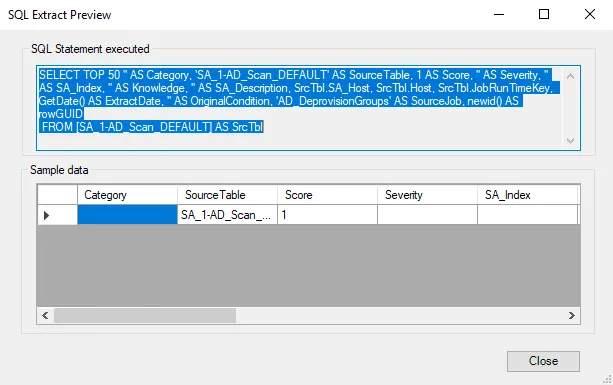
The SQL script requires the table have these columns: HOST, SA_Host, and JobRunTimeKey. If
there is a mismatch between table and SQL script, a SQL Syntax Check window describes any detected
issue.
For example, this SQL Syntax Check window is reporting an error of missing information of an object or column.
Configure Scorecard Action Window
Use this window to add exceptions to the scorecard.
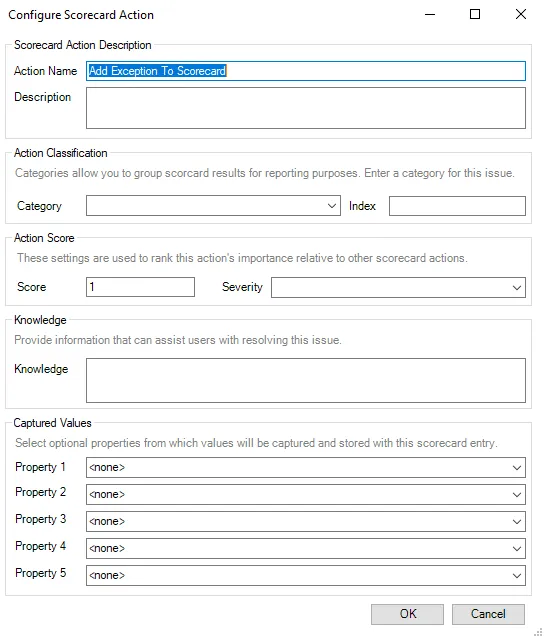
The Configure Scorecard Options window provides the following options:
-
Scorecard Action Description – Use this section to label the scorecard action
- Action Name – Enter a name for the action
- Description – Enter a description for the action
-
Action Classification – This section allows you to group scorecard action results for reporting purposes
- Category – Enter a desired category name in the field or use the dropdown to select from previously titled categories
- Index – Enter a desired index value for the scorecard action
-
Action Score – This section allows you to rank the action’s importance relative to other scorecard actions
- Score – Enter a desired score value for the scorecard action
- Severity – Enter a desired severity value or use the dropdown to select from previously selected values
-
Knowledge – This section provides information that may assist with resolving this issue
- Knowledge – Enter information to assist issue resolution, for example a website URL
-
Captured Values – This section allows you to select up to five optional properties whose values will be captured and stored with the scorecard entry. For each property selected, a name column and value column appear in the scorecard.
- Property [1-5] – Select a property from the selected table using the drop-down menu to capture and store its values with the scorecard