ADInventory: Custom Attributes
The Custom Attributes page provides ability to add Active Directory attributes that are unique to the environment or not collected by default to be gathered. It is a wizard page for the category of Scan Active Directory.
The Standard Reference Tables & Views for the ADInventory Data Collector topic provides information on what is collected by default. Custom attributes added on this page are stored in the SA_ADInventory_ExtendedAttributes table.
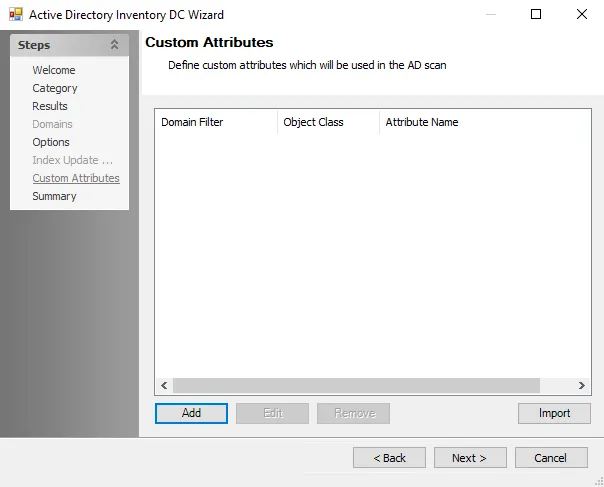
The Custom Attribute is defined according to the following three elements:
- Domain Filter – Short or fully qualified name
- Object Class – User, Group, or Computer
- Attribute Name – As listed within Active Directory
Use the Add, Edit, and Remove buttons at the bottom of the window to configure the custom attributes to be gathered by the scan. See the Manually Add Custom Attributes topic for additional information.
The Import button opens the Custom Attributes Import Wizard. See the Custom Attributes Import Wizard topic for additional information.
Microsoft Active Directory Schema is detailed in the Microsoft Active Directory Schema article.
Manually Add Custom Attributes
The Add and Edit buttons on the Custom Attributes page open the Custom Attribute window. Follow the steps to manually add custom attributes.
Step 1 – On the Custom Attributes page of the Active Directory Inventory DC Wizard, click Add. The Custom Attribute window opens.
Step 2 – Enter the Domain Filter. This can be entered either as the short domain name or the fully qualified domain name.
Step 3 – Select the checkbox for the desired Object Class.
Step 4 – Enter the Attribute Name as it appears in Active Directory.
Step 5 – Click OK. The Custom Attribute window closes and the specified attribute is added in the Custom Attributes page.
Repeat this process until all desired Custom Attributes have been included.
Custom Attributes Import Wizard
The Custom Attributes Import Wizard is used to import a list of custom attributes into the ADInventory Data Collector configurations. Follow the steps to use the Custom Attributes Import Wizard.
Step 1 – On the Custom Attributes page of the Active Directory Inventory DC Wizard, click Import. The Custom Attribute Import Wizard opens.
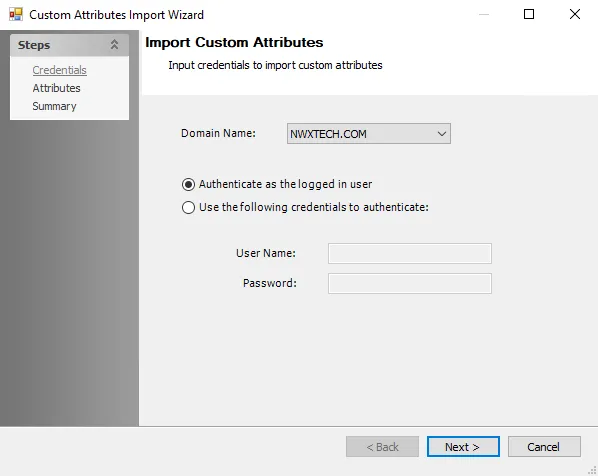
Step 2 – On the Credentials page, identify a domain either by entering one manually or selecting one from the Domain Name drop-down menu which displays a list of domains trusted by the one in which the Access Analyzer Console server resides. Then set the credentials for reading the attributes list from the domain:
- Authenticate as the logged in user – Applies the user account running Access Analyzer
- Use the following credentials to authenticate – Applies the account supplied in the User Name and Password fields
Click Next to continue.
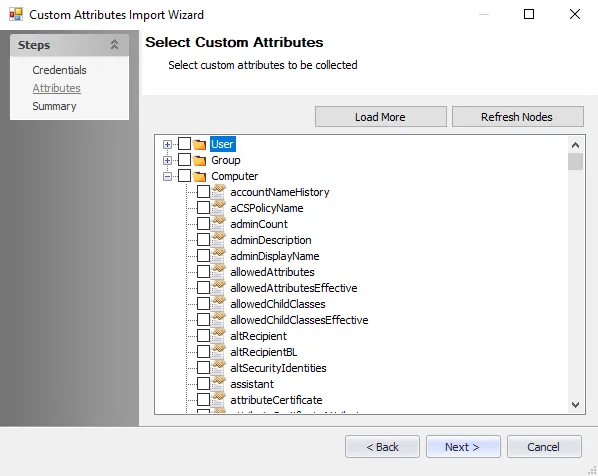
Step 3 – The wizard populates available attributes from the domain specified on the Attributes page. Expand the desired object class and select the checkboxes for the custom attributes to be imported. Then click Next.
Step 4 – On the Summary page, click Finish.
The selected attributes are added on the Custom Attributes page of the Active Directory Inventory DC Wizard.