EventLog Data Collector
The EventLog Data Collector provides search and extraction of details from event logs on target systems. This data collector is a core component of Access Analyzer and is available with all Access Analyzer licenses.
Protocols
- RPC
- WMI
Ports
- TCP 135
- Randomly allocated high TCP ports
Permissions
- Member of the Local Administrators group
- Member of the Domain Administrators group (if targeting domain controllers)
EventLog Query Configuration
The EventLog Data Collector is configured through the Event Log Browser window.
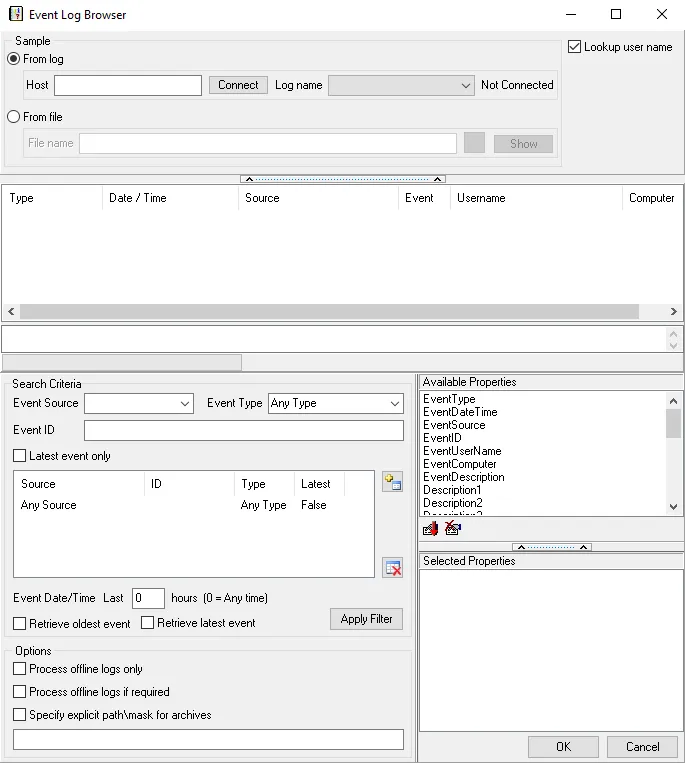
Sample
In the Sample section, select from the following options:
-
From log
- Host – Enter a sample host that contains a log with the type of events desired for the query. Click Connect to generate a list of logs available for extraction.
- Log name – Select a log from the drop-down list. Events from the selected log are populated in the table.
-
From file
- Click the folder icon next to the File name box to open the Log sample browser window and select a log, or manually enter the log path in the box
-
Show – Click to preview the elements in the event log file for log paths manually entered in the File path box
NOTE: A preview displays automatically if the folder icons is used to navigate to the log.
-
Lookup user name – Select this checkbox to resolve SID or GUID values to friendly display values
Search Criteria
In the Search Criteria section, add a search filter to the table by configuring the following criteria:
- Event Source – Select the event source from the drop-down list. Typically, select Any Source.
- Even Type – Select the event type from the drop-down list. Typically, select Any Type.
- Event ID – Enter the event ID for the type of event to search
Once the information above has been entered, click Add to add the configured event to the query. Add as many events as desired.
- Latest event only – Select this checkbox to only search the latest event
Click the Add button to add the search filters to the table. Click the Remove button to remove search criteria from the filters.
- Event Date/Time – Enter the last number of hours the event time must be in. A value of
0can be used to specify any time. - Retrieve oldest event – Select this checkbox to retrieve the oldest event
- Retrieve latest event – Select this checkbox to retrieve the latest event
Click Apply Filter to filter the list of sample events to the search criteria.
Options
In the Options section, select the desired processing options:
- Process offline logs only – Select this checkbox to process only offline logs
- Process offline logs if required – Select this checkbox to process offline logs if needed
- Specify explicit path\mask for archives – Enabled if the Process offline logs only or Process offline logs if required checkboxes are selected. Specify the path and name of the archive.
Available Properties
In the Available Properties section, select which properties will be collected by the browser.
-
Add Icon – Add properties from those available in the list to add the properties to the search
- The Description properties provide the ability to extract the bracketed pieces of information found within the description and display each bracketed piece of information in its own column
-
Remove Icon – Use to remove properties from the search
Once all options have been configured, click OK to save changes and exit the browser. Click Cancel to exit without saving.