EWSMailbox FW: Folder Conditions
Use the Folder Conditions page to apply folder-related filter criteria to the search.
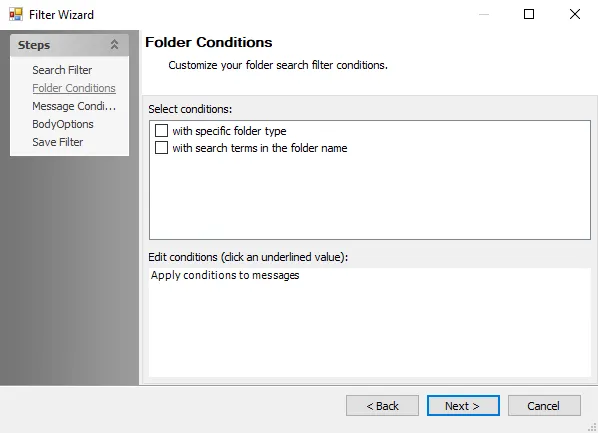
Customize folder search conditions using the following options:
-
Select conditions – To add it to the search, select any of the following conditions:
- with specific folder type
- with search terms in the folder name
-
Edit Conditions – Click an underlined value, if present, in the Edit Conditions box to modify any of the template conditions
NOTE: The values present depends on the selections made in the Select conditions box.
- Click specific in the Edit conditions box to open the Folder Type Window. See the Folder Type Window topic for additional information.
- Click search terms to open the Search Terms Window. See the Search Terms Window topic for additional information.
Folder Type Window
Use the Folder Type window to determine folder types to search for. The Folder Type window opens if specific is selected in the Edit Conditions box on the Folder Conditions page.
Select the checkbox next to any folder type to include it in the search filter.
Search Terms Window
Use the Search Terms window to determine terms for the search. The Search Terms window opens if search terms is selected in the Edit Conditions box.
Determine terms for the search using the following options:
-
Type the desired term into the upper text box and click Add to add the term to the lower text box, which adds the term to the search
-
Select a term in the lower text box, and click Remove to remove the term from the search
-
Click Clear to clear all terms from the lower box
-
Select the desired qualifier option:
- Contains ALL of the following search terms (And) – Search only returns results containing all of the search terms
- Contains ANY of the following search terms (Or) – Search returns results containing any one or more of the search terms
-
Click Import CSV to open a file explorer window to select an appropriate CSV file containing search terms