EWSPublicFolder: Filter
The Filter settings page provides options to filter folders and attachments. It is a wizard page for the categories of:
- Public Folder contents
- Public Folder permissions
- Sensitive Data
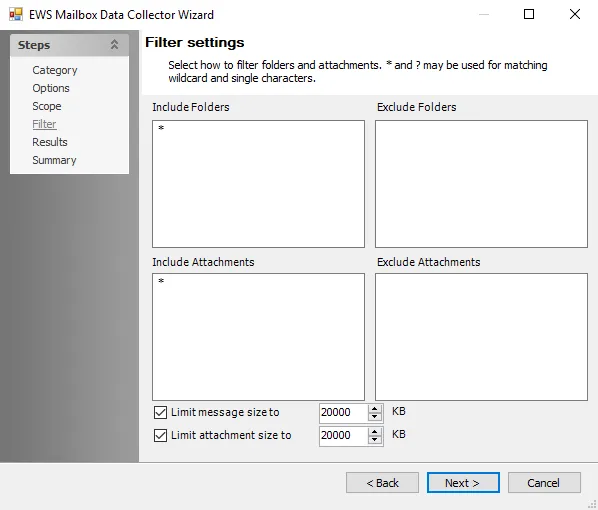
All folders and attachments are scanned by default. Scope the scan for specific folders and attachments:
- Include Folders – Type the folder paths to filter the scan to specific mailbox folders
- Include Attachments – Type the attachment file names to filter to specific attachments
- Exclude Folders – Type the folder paths to exclude mailbox folders from the scan
- Exclude Attachments – Type the file names for the attachments to exclude attachments from the scan
Use * and ? for matching wildcard and single characters.
- Limit message size to [numerical value] – Select to limit message size and define the threshold for maximum size of a message. The default value is 20000 KB.
- Limit attachments size to [numerical value] – Select to limit attachment size and define a threshold for maximum size of an attachment returned in the scan. The default value is 20000 KB.
Public folders can also be included or excluded from the scan by retrieving a list of public folders and selecting the desired folders.
Follow the steps to filter the scan by selecting public folders from a list.
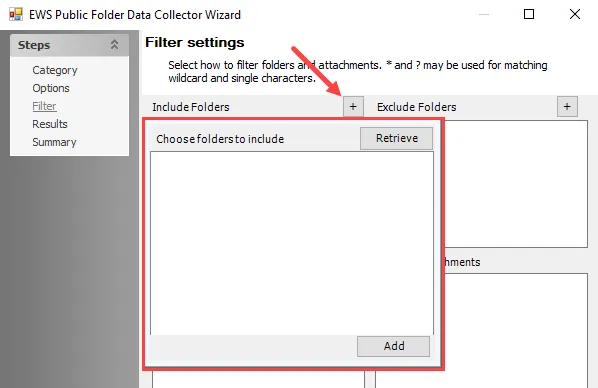
Step 1 – Click the + button to the right of the Include Folders or Exclude Folders box to open the Choose folders to include or Choose folders to exclude window.
Step 2 – Click Retrieve to load the list of public folders that can be selected.
Step 3 – Select the desired public folders and click Add to add the folders to the Include Folders or Exclude Folders list.
After the configuration changes are saved, scans are filtered by the selected public folders.