ExchangePublicFolder Data Collector
The ExchangePublicFolder Data Collector audits an Exchange Public Folder, including contents, permissions, ownership, and replicas. This is a MAPI-based data collector which requires the Settings > Exchange node to be enabled and configured. See the Exchange topic for additional information.
The ExchangePublicFolder Data Collector has been preconfigured within the Exchange Solution. Both this data collector and the solution are available with a special Access Analyzer license. See the Exchange Solution topic for additional information.
Protocols
- MAPI
- RPC
Ports
- TCP 135
- Randomly allocated high TCP ports
Permissions
- Member of the Exchange Administrator group
- Organization Management
Sensitive Data Discovery Considerations
If running Sensitive Data Discovery (SDD) scans, it will be necessary to increase the minimum amount of RAM. Each thread requires a minimum of 2 additional GB of RAM per host. For example, if the job is configured to scan 8 hosts at a time , then an extra 16 GB of RAM are required (8x2=16).
ExchangePublicFolder Query Configuration
The ExchangePublicFolder Data Collector is configured through the Exchange Public Folder Data Collector Wizard, which contains the following wizard pages:
- Welcome
- ExchangePublicFolder: Category
- ExchangePublicFolder: Scope
- ExchangePublicFolder: Properties
- ExchangePublicFolder: Options
- ExchangePublicFolder: Probable Owner
- ExchangePublicFolder: Summary
The query requires special permissions to connect to target Exchange servers. Configure these permissions on the Welcome page.
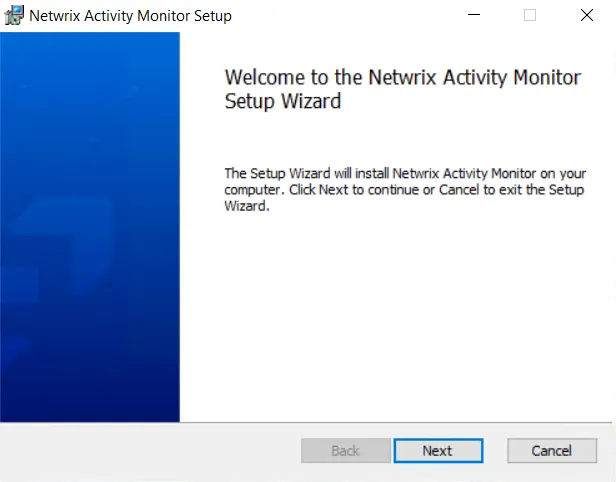
In the Connection Setting section, choose to either maintain the global inheritance, or configure query specific settings.
The Use Global setting option specifies what setting is being inherited. Clear this option to break inheritance, and then select one of the following options:
- System Attendant (2003 & 2007)
- Use the maibox associated with the Windows account that Access Analyzer is run with
- Exchange Mailbox (2010 and newer) – Enter the Exchange mailbox
- Client Access Server – Enter the CAS
See the Exchange topic for additional information.
In the Sampling server section, enter the Exchange server in the textbox to be used to test the connection settings. Click Test sampling server to ensure there is access to the server. The box at the bottom of the page displays information regarding the test connection in progress.