PowerShell: Edit Query
The Edit Query page provides a screen to edit the query to execute. Users can import PowerShell script as well as use an input table to create and edit the PowerShell script.
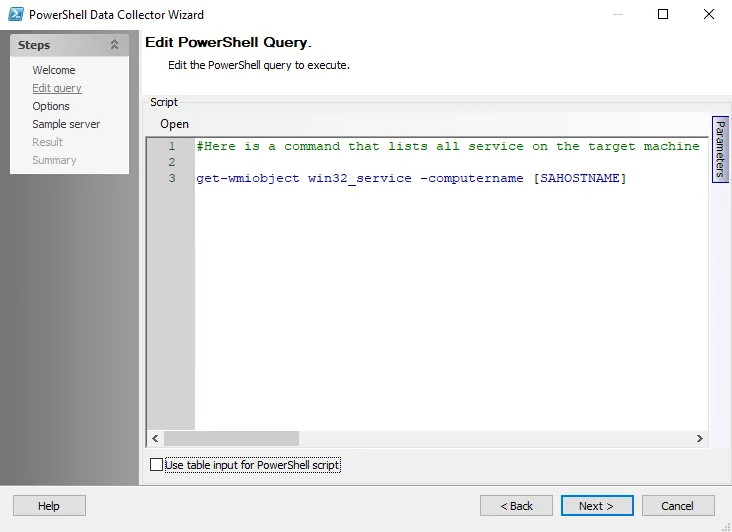
The options on the Edit Query page are:
- Open – Click to import and open a PowerShell script
- Script Editor – Input PowerShell script to use for the configured job
- Parameters – The Parameters tab located on the right-hand side of the Edit Query page is used to bring up the Parameters window. See the Parameters topic for additional information.
- Use table input for PowerShell script – select the checkbox to bring up the Input options for the PowerShell script. See the Input Options topic for additional information.
Parameters
Add, edit, and delete parameters for the PowerShell data collector using the Parameters window.
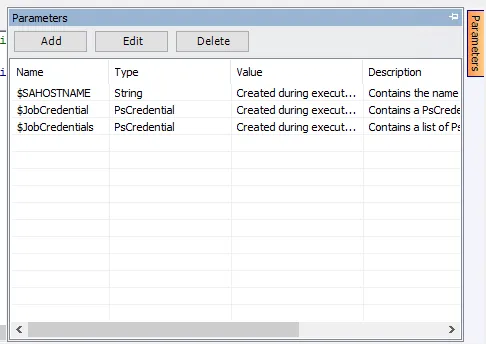
The options in the Parameters Window are:
- Add – Add a parameter by opening the Add/Edit Variable Window. See the Add/Edit Variable Window topic for additional information.
- Edit – Edit the selected parameter by opening the Add/Edit Variable Window. See the Add/Edit Variable Window topic for additional information.
- Delete – Delete a parameter
NOTE: Only user created parameters can be edited or deleted. Pre-configured parameters cannot be edited or deleted.
Add/Edit Variable Window
Use the Add/Edit Variable Window to add and edit parameters for the PowerShell Data Collector.
The options in the Add/Edit Variable window are:
-
Name – Enter or edit the name for the custom parameter
-
Description – (Optional) Enter or edit the description for the custom parameter
-
Type – Select the Type from the dropdown list. The options are:
- String
- List
- Filepath
- Boolean
- Long
- Double
-
Value – Enter or edit the value for the custom parameter
Input Options
When the Use table input for PowerShell script option is selected on the Edit Query page, additional options display to define the source for input data.
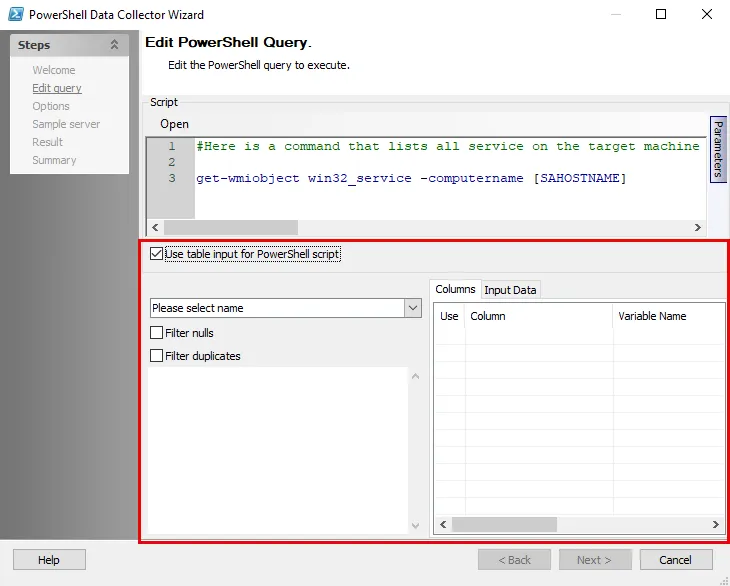
The input options are:
- Please select name – Select the input table to be used from the drop-down menu
- Filter nulls – Excludes values that are null from input
- Filter duplicates – Excludes any values that are duplicate from input
- Text Box – Displays an example of how the input can be used in a PowerShell script
- Columns – Displays the columns in the selected input table. If applicable, select the checkbox to include the column in the input.
- Input Data – Preview how the input data will look in the Input Data tab
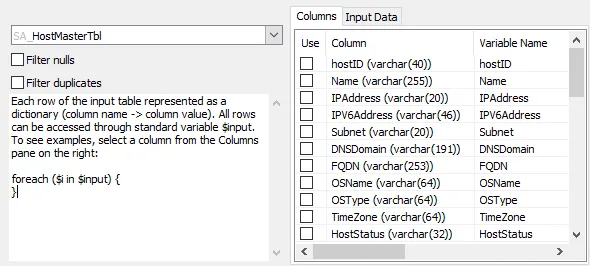
Selecting an input table in the Please select name dropdown populates the Text Box and the Columns tab with information.