Script Properties
The Data Source tab is used to select the data collector to be used. The configurable options are:
-
Source – Used to select data collector
-
Path – Displays the returned path from the data collector
CAUTION: Editing the path is considered an advanced operation. Entering an incorrect value may render the query inoperable.
- The path is used to identify the selection from within the data collector. The path essentially tells the data collector where the data is and depending on the data collector, may define selected options. It is sometimes convenient to edit the path manually.
- For example: If defining a file system query using the File System Data Collector, the path would automatically be filled in with the selected details. A minor change like changing the file location can be done manually by editing the path.
-
Properties – As the Path is used to define where the target data is, the properties are used to define what data is desired. Each property has a series of attributes including:
- Name – Identifies the target data. Modifying this affects what data the data collector returns.
- Column – Specifies the column name within the result data. Use this to specify the column name that will be used within the report output. This is set by default to match the Name attribute.
- DataType – Used to determine the format of the data for reporting purposes. It affects sorting order and the ability to graph content. In some cases, the data collector is unable to determine the correct data type for the returned data.
CAUTION: Setting this value manually to an incorrect data type may render your results invalid and inaccessible by Access Analyzer.
- For example: Querying the registry for a value stored as REG_SZ returns a string, as
REG_SZ is a string type in the registry. However, sometimes numbers are recorded in
REG_SZ entries. If you determine that the content returned could always be interpreted as
numeric, you could override the default
STRINGvalue and set it toNUMERIC. This provides proper sorting and charting ability.
-
Size – Used to determine the width of the field used to hold String data. Setting the size smaller than the actual returned data will cause Access Analyzer to truncate the data in the view. However, the actual stored data in the result table will contain the full result.
-
Value – Reserved for internal use
-
Key – Used to identify a key property. A key property is used to identify the property that contains a unique value for enumerated tasks. A Key value is required for Change Detection and Conformance Management on enumerated tasks. To identify a property that uniquely identifies each row, set the Key attribute to
YES.
Adding and Removing Properties Manually
Although the property list is automatically populated by the data collectors, additional properties may be added manually. Doing so allocates storage within Access Analyzer during data collection and creates corresponding columns in the output table. Use a script to reference and populate these properties.
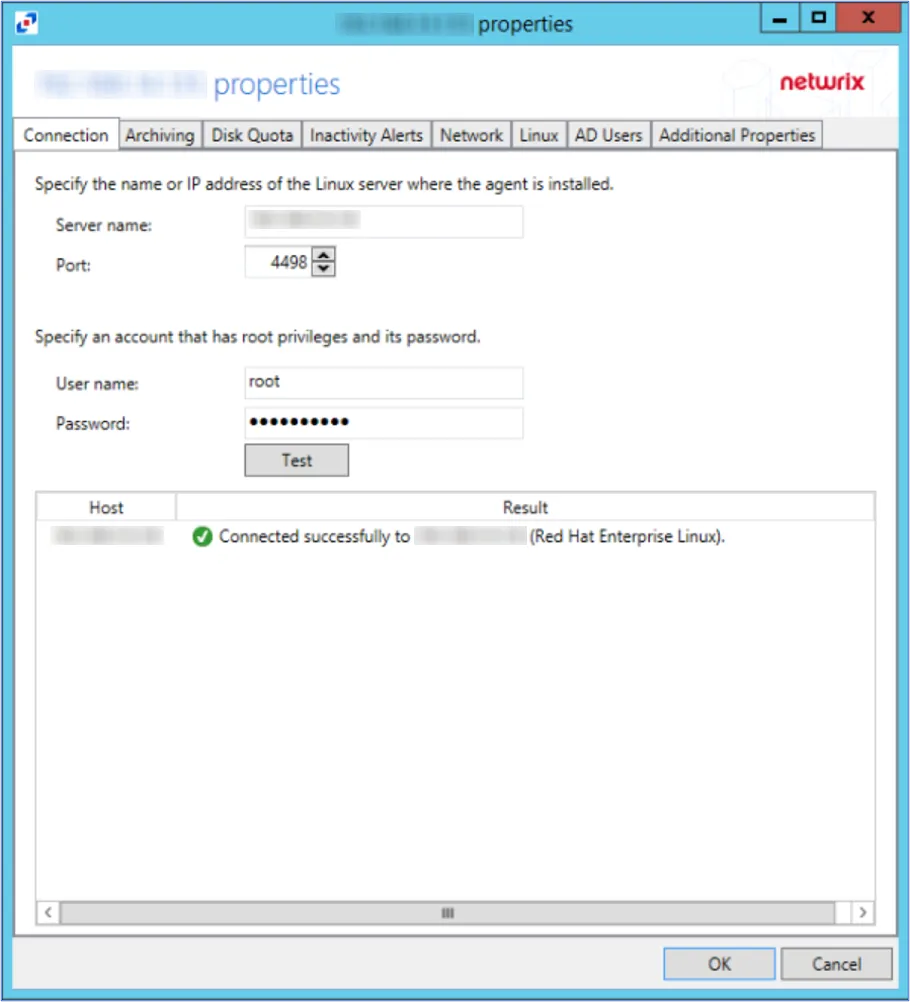
To add properties manually, click the plus (+) button at the bottom of the property window. To remove properties, click the minus (-) button.