SMARTLog: Criteria
The Criteria page is used to specify the search criteria. A test query can be run with the sample host entered on the Sample Host page to confirm the results that will be returned by the query. It is a wizard page for all log types.
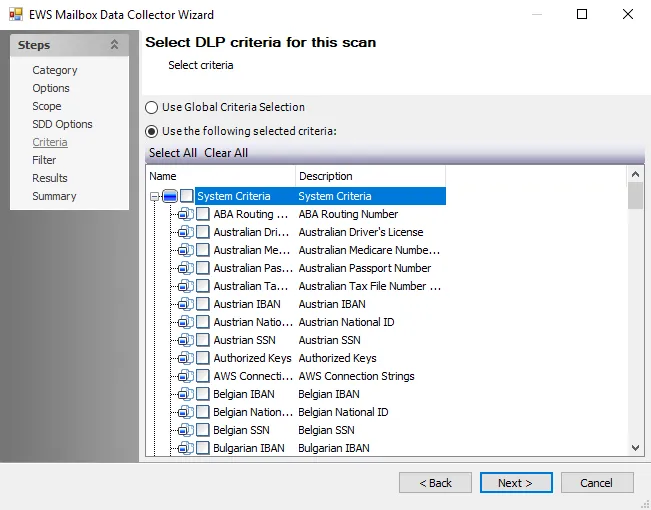
The Limit number of records to setting has a default of 1000.
Follow the steps to configure the search criteria.
Step 1 – Click Filter to add a condition or a group to the root of the query.
- Click the ellipsis (…) to add a new condition or group under an existing group
Step 2 – Click RecordNumber to configure the search to look for specific events or a range of events.
Step 3 – Click equals and <empty> to further configure the condition as required.
Step 4 – (Optional) At the root or group level, click AND to change the logical operator for that level. The available options are AND, OR, NOT AND, and NOT OR.
Step 5 – Repeat steps 1 to 4 to configure all necessary criteria.
- To remove a row (condition or group), click the ellipsis (…) on the row and select Remove Row
- To remove all currently configured criteria, click Filter and select Clear All
Step 6 – Click Show data to run a test query and sample the data that will be returned that is connected to a target log based upon the configured criteria. The data is displayed in the Records found table.
The search criteria has now been configured and the results it returns tested. Configure the criteria further if the returned results are not as expected, or click Next to continue to the next wizard page.