UsersGroups: Users Category
The Users Query category collects information for users in different contexts.
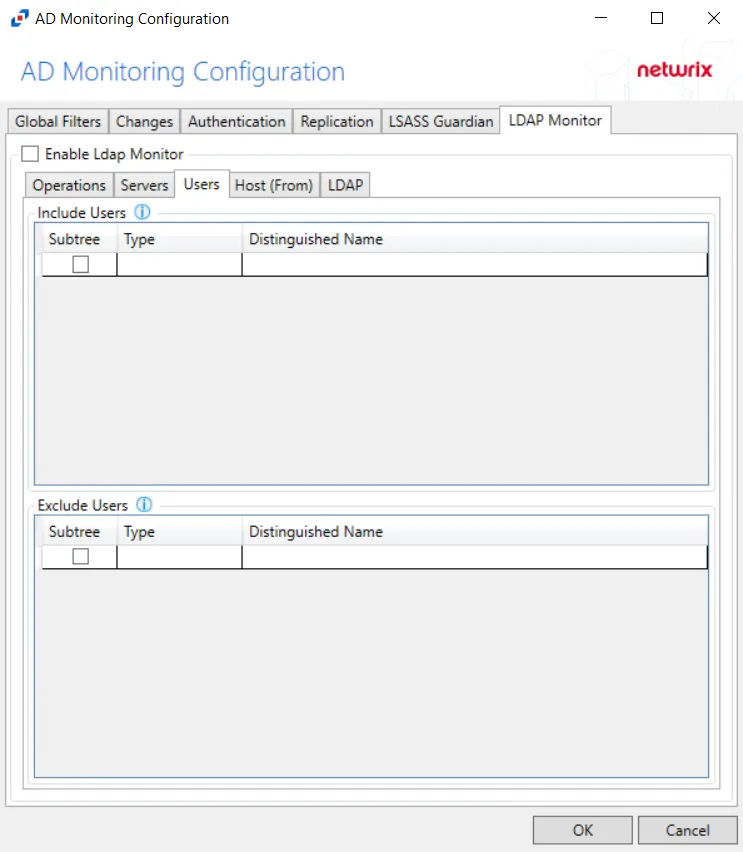
In the Users section, select from the following options:
-
All users – All users found on the target host
-
All users in the following groups – Click the ellipsis (…) to open the Find a Group browser window and specify a group. See the Find a Group/User Browser topic for additional information. A specific group can also be entered manually into the text field.
-
These users – Click the ellipsis (…) to open the Find a User browser window and specify one or more users. See the Find a Group/User Browser topic for additional information. A specific user can also be entered manually into the text field.
-
Special users – The users found can be flagged as special users in the following categories:
- Administrator
- Guest
- Check if account has been renamed – Select this checkbox to check if the Administrator or Guest account has been renamed
- Resolve nested group membership – Returns nested group membership
- Include every occurrence of a user – Show every group in which the user is a member
In the Additional Properties section, select from the following checkboxes to return additional information on user objects:
- Is the user account enabled?
- Is the user account locked out?
- Can the user change their password?
- Does the user’s password expire?
- What rights does the user have?
- Does the user require a password?
- When was this user’s password last changed?
- What is this user’s password age in days?
- When did this user last logon?
Click Select all to select all properties. Click Clear all to deselect all properties
CAUTION: The number of offline Users can significantly increase the time for a scan.
RECOMMENDED: For large networks, configure the length of time for a scan when Users are offline.
- Retry Attempts [number]
- Retry Interval [number] seconds
Find a Group/User Browser
Clicking the ellipses for the All users in the following groups and the These users options opens the Find a Group or Find a User browser.
The Find a Group and Find a User browsers display a list of groups or users, depending on which one is being used, that can be selected for the option. Select from a specific host using the Sample from host option, or leave the text field blank and click Connect to retrieve all user groups or users that are selectable.
Select a group or user by selecting the checkbox next to it, and click OK to confirm selection. Click Cancel to leave the window without a selection.