Update License Key
It is necessary to install a new license key for an existing Access Analyzer installation due to the following:
- To renew a Access Analyzer license that is due to expire
- To grant access to additional Solutions
- To enable Sensitive Data Discovery
In these situations it is possible to update the license file without going through the full installation process.
Install a New License File
Follow the steps to update the Access Analyzer license key without installing a new version of the Access Analyzer Console.
Step 1 – Ensure the new StealthAUDIT.lic license file is stored locally on the Access Analyzer
Console server in order to be referenced during the installation process.
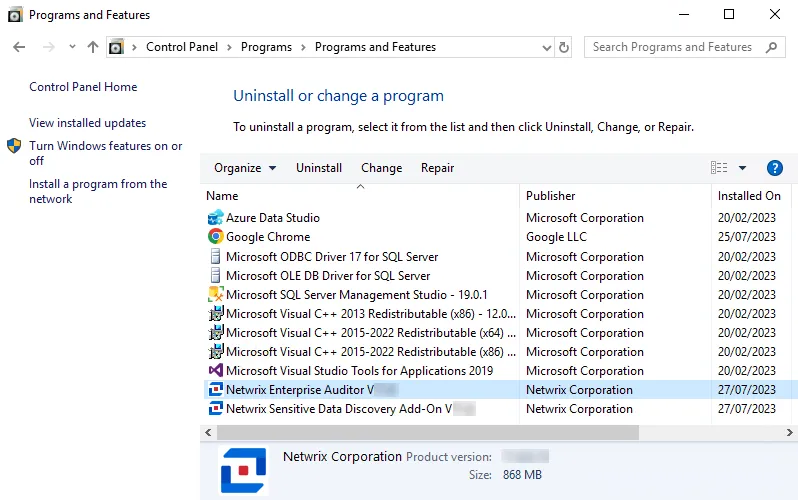
Step 2 – From Programs and Features (Control Panel > Programs > Programs and Features), select the Access Analyzer application and click Change.
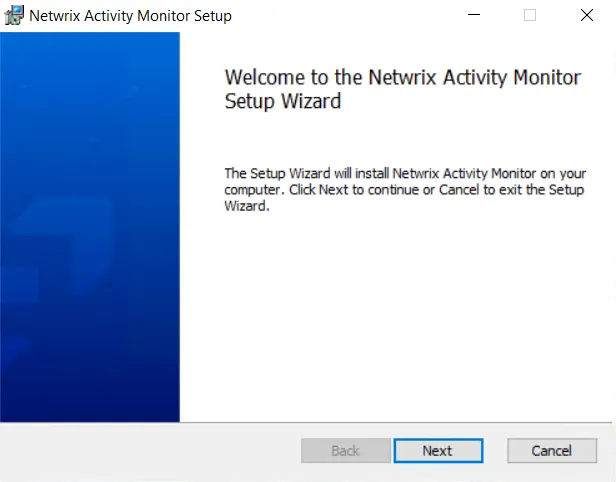
Step 3 – On the Welcome page, click Next.
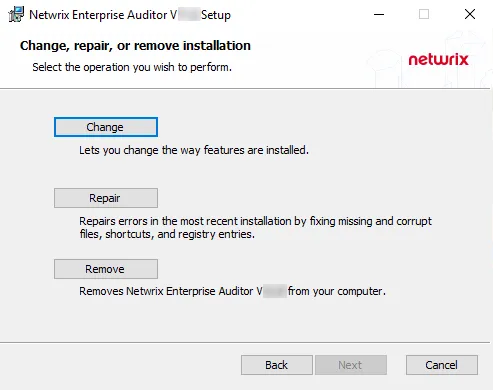
Step 4 – On the Change, Repair, or Remove Installation page, click Change.
| Default License File Page | Mapped License File |
Step 5 – On the License File page, click Browse and navigate to the StealthAUDIT.lic file. It must be stored on the Access Analyzer Console server before the installation begins. When the path to the file is visible in the text box, click Next. The license will be imported.
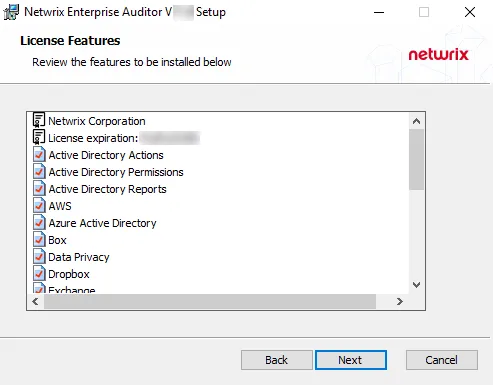
Step 6 – The License Features page displays a list of all features covered by the imported license. It also displays the name of the organization which owns the license, the expiration date, and the host limit. These are the features that will be installed. Click Next.
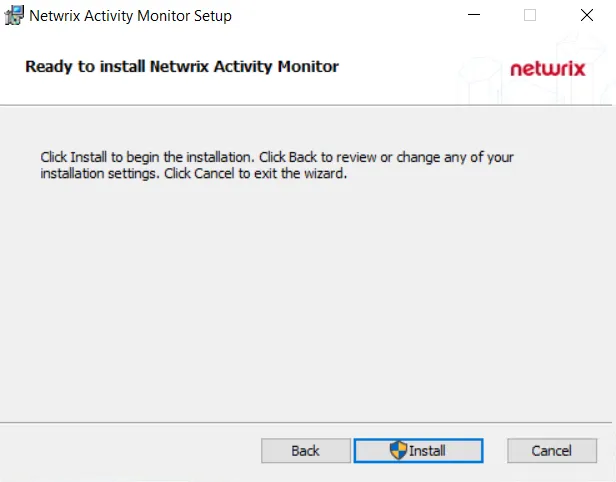
Step 7 – On the Ready to Change Access Analyzer page, click Change to begin the update.
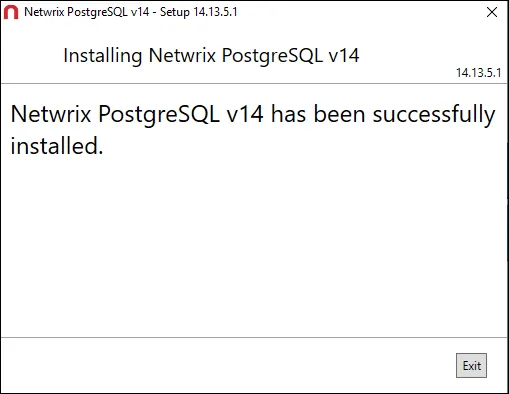
Step 8 – When the installation has completed, click Finish to exit the wizard.
The new license file has been imported. If the license granted access to any additional solutions, they will now be accessible from within the Access Analyzer Console. If the new license added Sensitive Data Discovery, the necessary components for Sensitive Data Discovery have been installed.