Installing the SharePoint Agent
The installer will prompt for credentials which are used to set the identity that the SharePoint Access Auditor Agent service runs as. The agent service does no additional impersonation, so this is the account used to connect to and enumerate SharePoint. The service account credentials provided need to be a member of the Log on as a service local policy. Additionally, the credentials provided for Step 5 should also be a part of the Connection Profile used by the SharePoint Solution within the Access Analyzer Console. See the SharePoint Scan Options topic for detailed permission information.
Follow the steps to install the SharePoint Agent on the application server which hosts the Central Administration component of the targeted SharePoint farms.
Step 1 – Run the SharePointAgent.exe executable to open the Netwrix Access Analyzer (formerly
Enterprise Auditor) SharePoint Agent Setup Wizard.
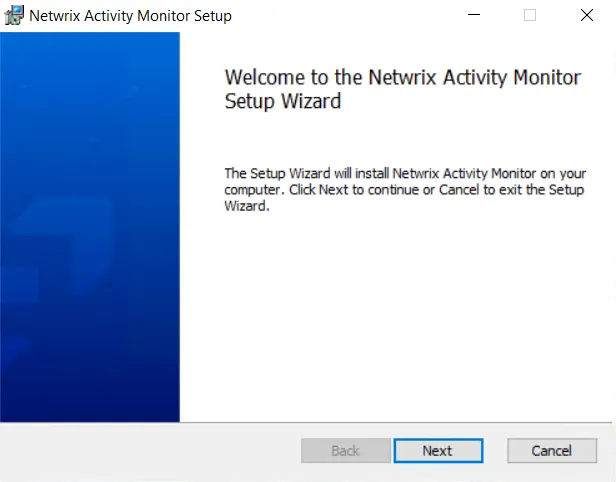
Step 2 – On the Welcome page, click Next to begin the installation.
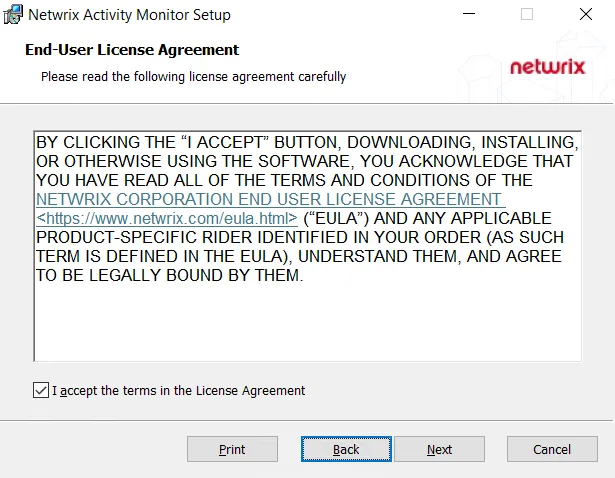
Step 3 – On the End-User License Agreement page, select the I accept the terms in the License Agreement checkbox and click Next.
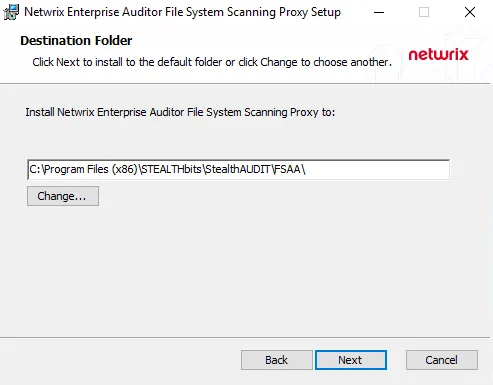
Step 4 – On the Destination Folder page, click Next to install to the default folder or click Change to select a different location.
Step 5 – On the Configure Service Security page, enter the User Name and Password for the SharePoint Service Account. Click Next.
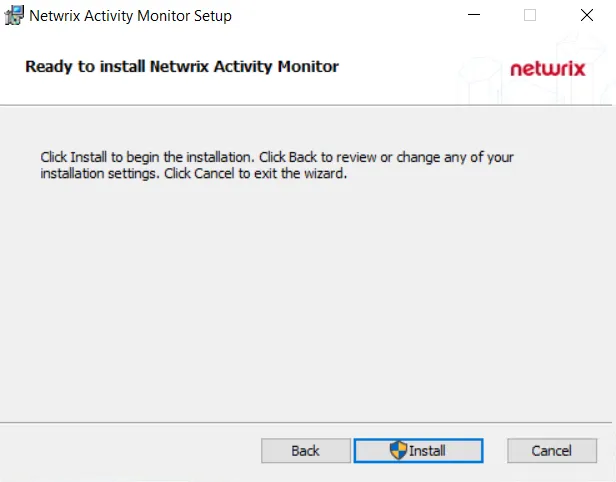
Step 6 – On the Ready to install Netwrix Access Analyzer (formerly Enterprise Auditor) SharePoint Agent page, click Install to start the installation.
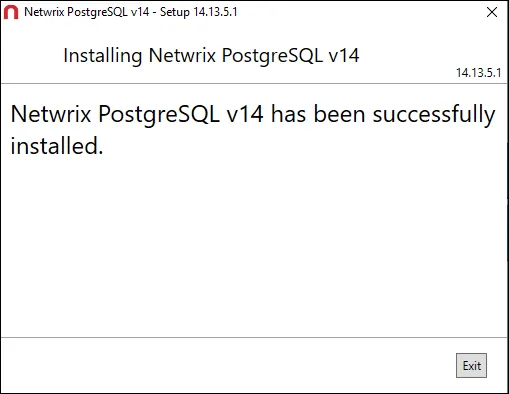
Step 7 – When the installation has completed, click Finish to exit the wizard.
Now that the SharePoint Agent has been installed on the appropriate application server, it can be used by the SharePoint Solution. See the SharePoint Solution topic for instructions on enabling agent service scans on the Agent Settings page.