1-Db2_SensitiveDataScan
This job discovers sensitive data in the Db2 databases across all the targeted Db2 database servers based on pre-defined or user-defined criteria.
Queries for the 1-Db2_Sensitive Data Scan Job
The 1-Db2 Sensitive Data Job uses the SQL Data Collector for the following queries.
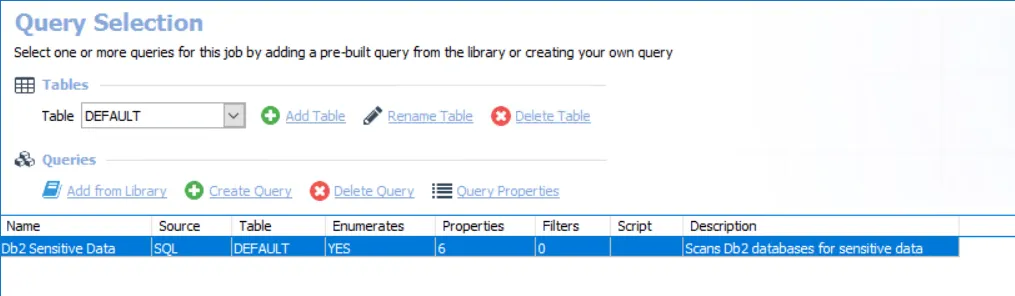
The query is:
- Db2 SensitiveData – Scans Db2 databases for sensitive data
Recommended Configuration for the SensitiveDataScan Query
It is only necessary to set up the connection for the 1-Db2 SensitiveDataScan Job. Once the connection is established, custom configurations apply to all other job queries within the 0.Collection job group. Follow the steps to customize configurations.
Step 1 – Navigate to the Databases > 0.Collection > Db2 > 1-Db2_SensitiveDataScan > Configure node and select Queries.
Step 2 – In the Query Selection view, select the SensitiveDataScan query click on Query Properties. The Query Properties window appears.
Step 3 – Select the Data Source tab, and click Configure. The SQL Data Collector Wizard opens with Sensitive Data Collection category selected.
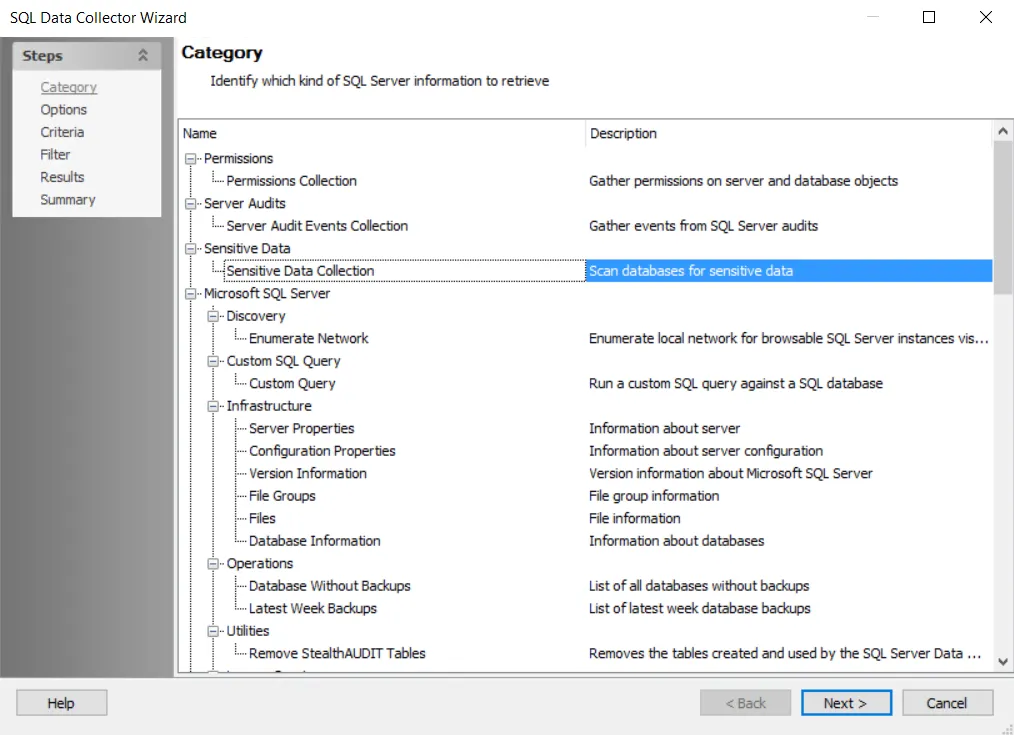
Step 4 – Click Next. The Sensitive Data Scan Settings view appears.
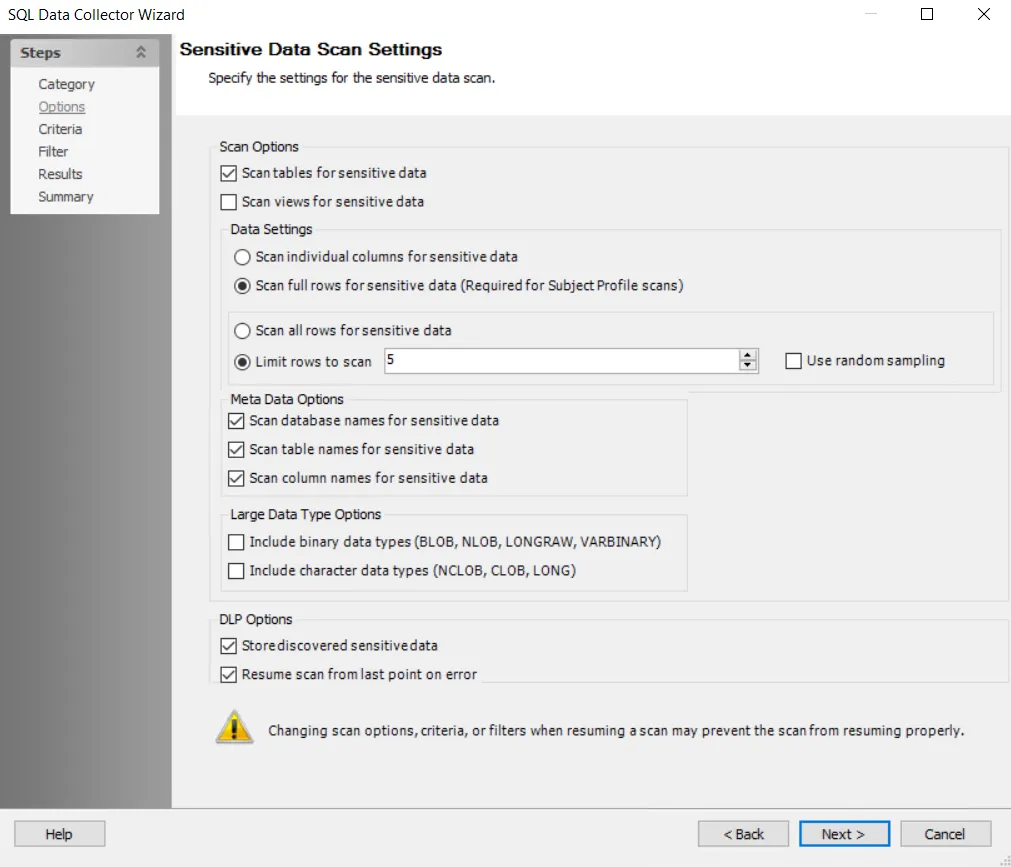
Step 5 – To modify sensitive data scan options, select the desired scan options. See the SQL: Options page for additional information.
CAUTION: The Sensitive Data Scan Settings are preconfigured for optimal performance for a high-level table scan. Configuring these settings to increase the scope of the sensitive data scan may significantly increase scan time.
Step 6 – Click Next. The Select Criteria view appears.
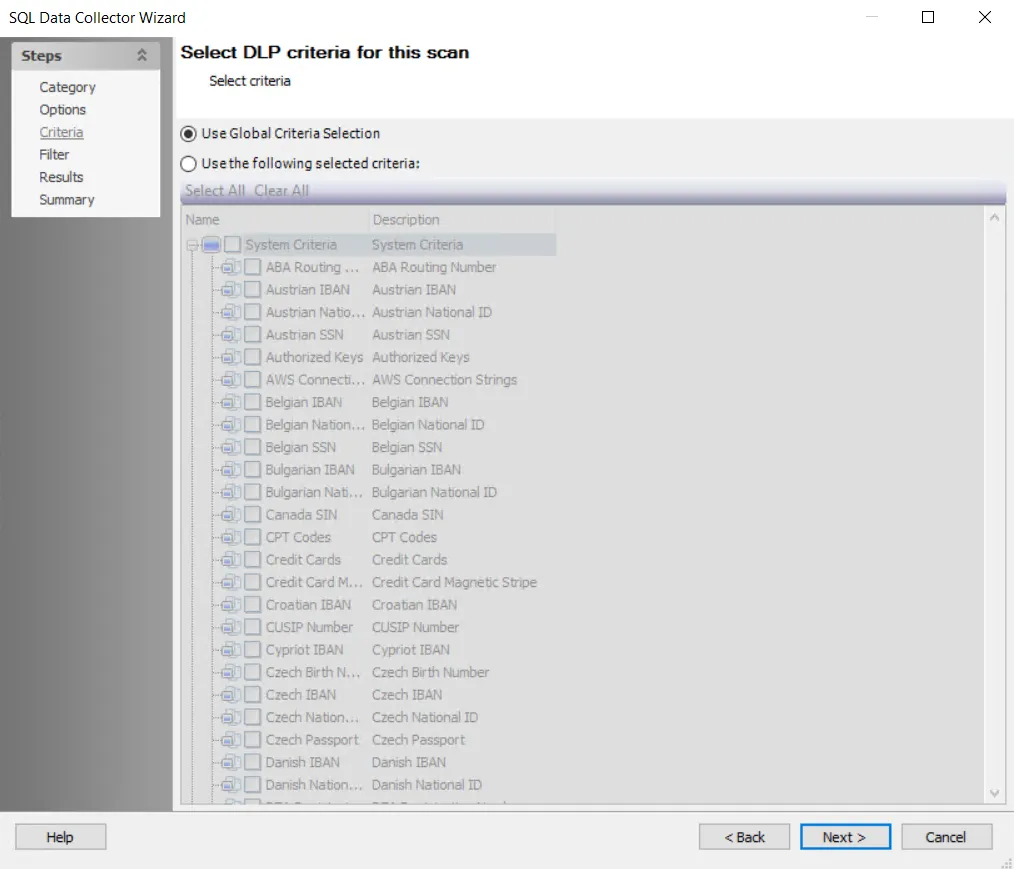
Step 7 – To modify criteria, click on Use the following selected criteria: and select your choices. By default, the Sensitive Data Scan job is set to Use Global Criteria.
NOTE: For more information on adding or deleting criteria, navigate to the SQL: Criteria page or See the Sensitive Data Criteria Editor topic for additional information.
Step 8 – Click Next. The Filters view appears.
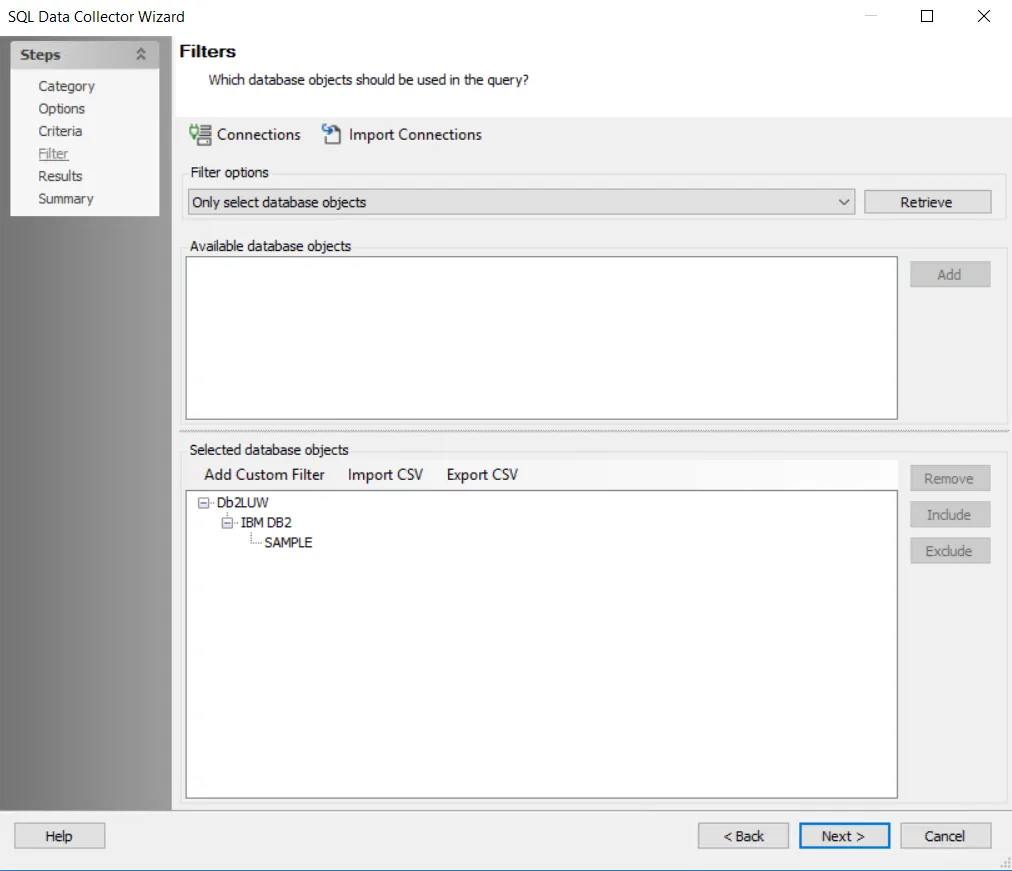
Step 9 – Click Connections to open the Manage Connections window.
NOTE: SQL databases must be added to the query before they can be scanned. Before you can add a query, you must establish a connection to the database.
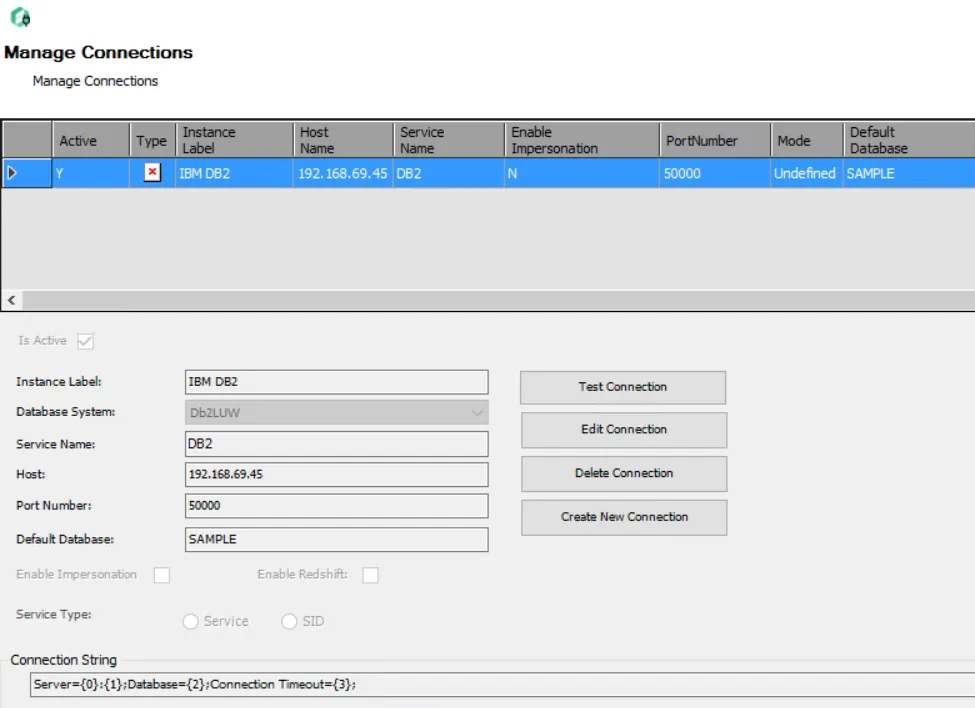
Step 10 – In the Manage Connections window, enter the following information:
- Instance Label — Custom name of the instance
- Database System — A drop down containing all available database servers. Select the Db2LUW server to configure Db2 queries.
- Service Name — Custom name of the service
- Host — Name or IP address of the host where the database is located. Host list is IBM DB2
- Port Number — Port number for the selected database
- Default Database — Default Database
Step 11 – After completing the above information fields, click Test Connection to validate the new connection. Once validated, click Create New Connection to finalize the connection.
Step 12 – Navigate to the Filter page. Select Only select database objects or All database objects. Collection queries are configured by default to target Only select database objects.
NOTE: For more information on filtering, see the SQL: Filter page.
Step 13 – Click Retrieve. The Available database objects box will populate.
Step 14 – Add the Databases and instances to be audited. Databases and instances can be added in the following ways:
- Select the desired database objects and click Add.
- Use the Import CSV button to import a list from a CSV file, if desired.
- Optionally use the Add Custom Filter button to create and apply a custom filter.
Selected database objects to be audited will display.
Step 15 – Click Next and navigate to the Summary page, click Finish to save any setting modifications or click Cancel if no changes were made. Then click OK to close the Query Properties window.
The 1-Db2_SensitsveDataScan Job is now ready to run with the customized settings.
Analysis Tasks for the 1-Db2_SensitiveDataScan Job
Navigate to the Databases > 0.Collection > Db2 > 1-Db2_SensitiveDataScan > Configure node and select Analysis to view the Analysis Tasks.
CAUTION: Do not modify or deselect the selected analysis tasks. The analysis tasks are preconfigured for this job.
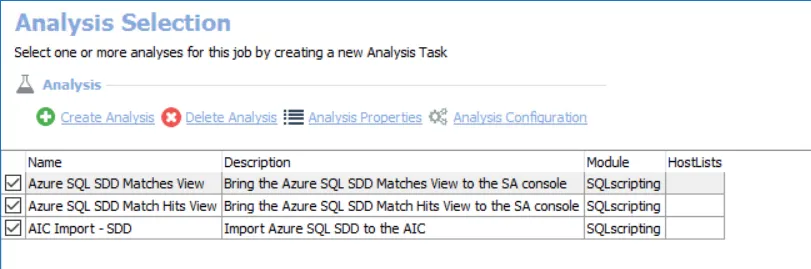
The default analysis tasks are:
- Update Instance Name — Updates the instance name with a port if there are multiple instances in a single host
- Db2 Matches — Brings the Db2 SDD Matches View to the Access Analyzer console
- Db2 Match Hits — Brings the Db2 Match Hits View to the Access Analyzer console
- AIC Sensitive Data Import — Db2 Match Imports discovered Db2 sensitive data to the AIC