1-Dropbox_Permissions Scan Job
The 1-Dropbox_Permissions Scan job collects data from the Dropbox environment on access rights, sharing policies, configurations, and content.
CAUTION: This job should not be run if running sensitive data scans against the Dropbox Business environment.
Queries for the 1-Dropbox_Permissions Scan Job
The 1-Dropbox_Permissions Scan job has been preconfigured to run with the default settings with the category of Dropbox Access.
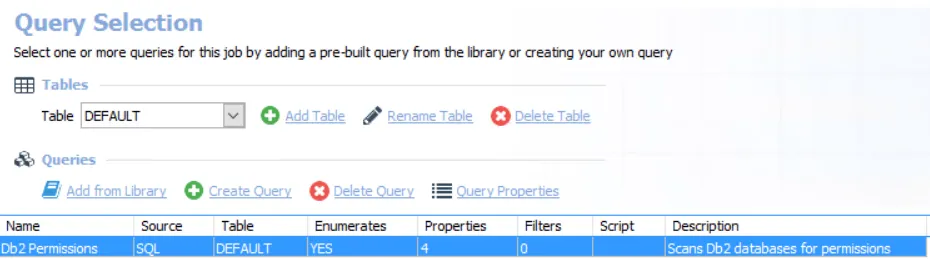
The query for the 1-Dropbox_Permissions Scan job is:
- Dropbox Access – Collects the data on access rights, sharing policies, configurations, and content
Configure the Dropbox Access Query
Follow the steps to either generate the access token needed for the Connection Profile (only done prior to first execution) or to set any desired customizations.
Step 1 – Navigate to the Jobs > Dropbox > 0.Collection > 1-Dropbox_Permissions Scan > Configure node and select Queries.
Step 2 – In the Query Selection view, click Query Properties to open the Query Properties window.
Step 3 – Select the Data Source tab, and click Configure. The Dropbox Access Auditor Data Collector Wizard opens.
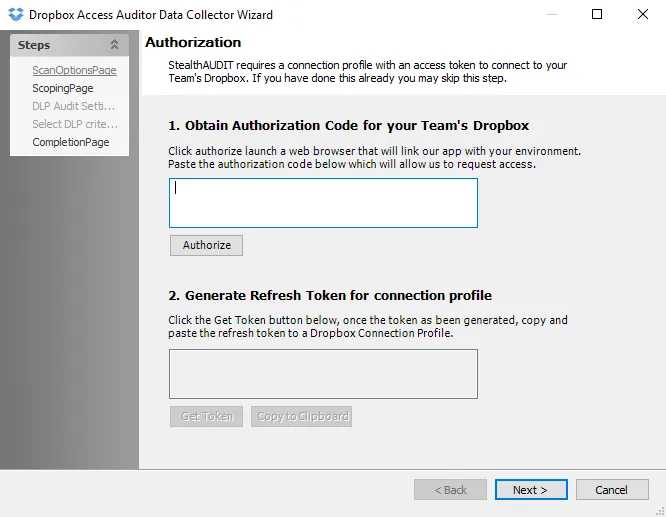
Step 4 – T Use the Scan Options page ito generate the access token prior to the first execution of the job group.
- Remember to copy the access token, either from the textbox or using the Copy to Clipboard button, and use it in the Connection Profile assigned to the Dropbox Solution. Once the access token has been generated and copied, if no customizations are to be made, click Cancel to close the Dropbox Access Auditor Data Collector wizard.
- See the DropboxAccess: Scan Options topic for full instructions on generating the access token
Step 5 – If query customizations are desired, click Next to continue.
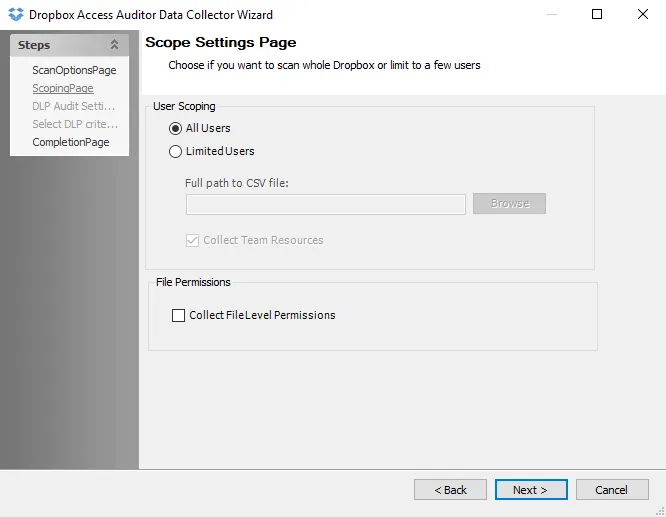
Step 6 – On the Scoping page, select whether to scan All Users or Limited Users. If Limited Users is selected, browse to a CSV file with one email address per row for the desired users. In the File Permissions section, select the Collect File Level Permissions checkbox to collect permissions at the file level. When finished with this page, click Next.
Step 7 – On the Summary page, click Finish to save any setting modifications or click Cancel if no changes were made. Then click OK to close the Query Properties window.
If changes were made, the 1-Dropbox_Permissions Scan job has now been customized.