Outlook Anywhere > EX_RPCTraffic Job
The EX_RPCTraffic job provides visibility into Outlook Anywhere or RPC\HTTPs Traffic in the organization.
The EX_RPCTraffic job is located in the Outlook Anywhere job group.
Analysis Tasks for the EX_RPCTraffic Job
View the analysis tasks by navigating to the Exchange > 2. CAS Metrics > Outlook Anywhere > EX_RPCTraffic > Configure node and select Analysis.
CAUTION: Do not modify or deselect the selected analysis tasks. The analysis tasks are preconfigured for this job.
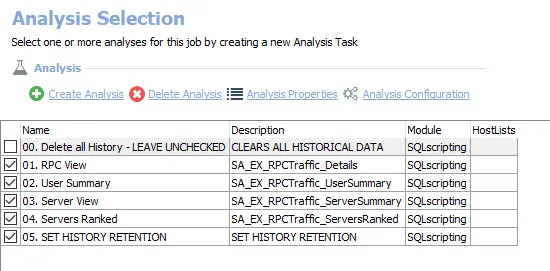
The following analysis tasks are selected by default:
-
- RPC View – Creates the SA_EX_RPCTraffic_Details table, accessible under the job’s Results node
-
- User Summary – Creates the SA_EX_RPCTraffic_UserSummary table, accessible under the job’s Results node
-
- Server View – Creates the SA_EX_RPCTraffic_ServerSummary table, accessible under the job’s Results node
-
- Servers Ranked – Creates the SA_EX_RPCTraffic_ServerRanked table, accessible under the job’s Results node
-
- SET HISTORY RETENTION – Sets retention period in months
- The default is 6 months. It can be modified.
- See the Exchange History Retention topic for additional information
The following analysis tasks deletes table data from data collection and analysis jobs. These analysis tasks should remain cleared unless specifically needed:
CAUTION: Do not select the 00. Delete all History option. This analysis task is for troubleshooting and cleanup only. Data will be deleted from the database.
-
- Delete all History - LEAVE UNCHECKED – Clears all historical data
- See the Troubleshooting Data Collection topic for additional information
In addition to the tables and views created by the analysis tasks, the EX_RPCTraffic Job produces the following pre-configured reports:
| Report | Description | Default Tags | Report Elements |
|---|---|---|---|
| Top Servers by Average Load ( Top Servers by Average Daily User Count) | This report shows servers with the highest average load. | None | This report is comprised of two elements: - Stacked Bar Chart – Displays top servers by average daily user count - Table – Provides details on top servers by average daily user count |
| Top Users (Outlook Anywhere Traffic) | This report identifies top users of Outlook Anywhere. | None | This report is comprised of two elements: - Bar Chart – Displays top users - Table – Provides details on top users |