EX_PublicFolder_SDD Job
The EX_PublicFolder_SDD job locates sensitive data found in public folders in the Exchange environment.
Queries for the EX_PublicFolder_SDD Job
The EX_PublicFolder_SDD job uses the EWSPublicFolder Data Collector.
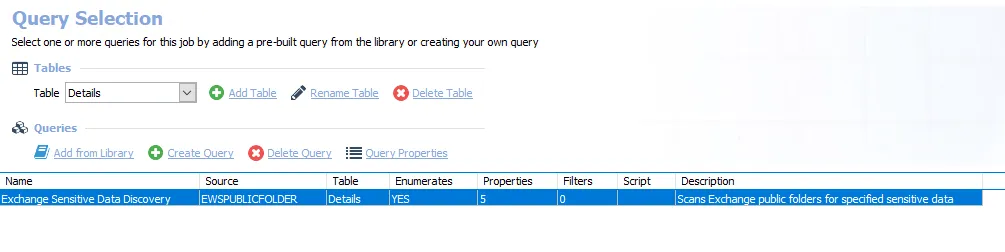
The following query is included in the EX_PublicFolder_SDD job:
-
Exchange Sensitive Data Discovery – Scans Exchange public folders for specified sensitive data
-
Set to search all public folders. It can be scoped.
-
Default sensitive data criteria includes:
- Birth Records
- Credit Cards
- Passwords
- Tax Forms
- US SSN
-
See the Configure the EX_PublicFolder_SDD Query topic for additional information
-
Configure the EX_PublicFolder_SDD Query
The Exchange Sensitive Data Discovery query has been preconfigured to run with the EWSPublicFolder Data Collector to scan for sensitive data.
Step 1 – Navigate to the Exchange > 7. Sensitive Data > 0. Collection > EX_EWSPublicFolder_SDD > Configure node and select Queries.
Step 2 – In the Query Selection view, select Exchange Sensitive Data Discovery and click Query Properties. The Query Properties window opens.
Step 3 – Select the Data Source tab, and click Configure. The EWS Public Folder Data Collector Wizard opens.
CAUTION: Do not modify other wizard pages. The wizard pages are pre-configured for this job.
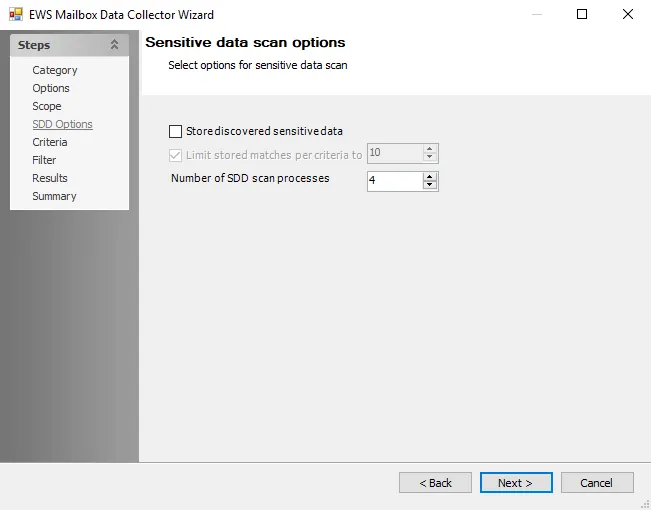
Step 4 – To enable storage of discovered sensitive data, navigate to the SDD Options page. Sensitive data matches can be limited to reduce storage space. See the EWSPublicFolder: SDD Options topic for additional information.
NOTE: By default, discovered sensitive data strings are not stored in the Access Analyzer database.
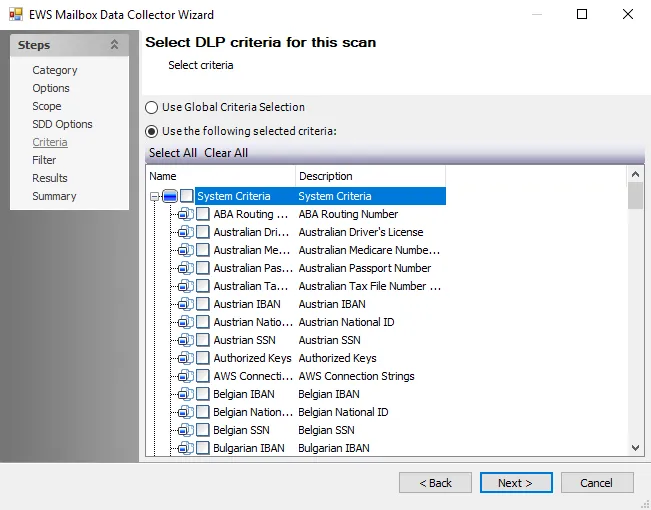
Step 5 – To modify criteria, navigate to the Criteria page. Add or remove criteria as desired. See the EWSPublicFolder: Critieria topic for additional information.
- (Optional) To create custom criteria, see the Sensitive Data Criteria Editor topic for additional information
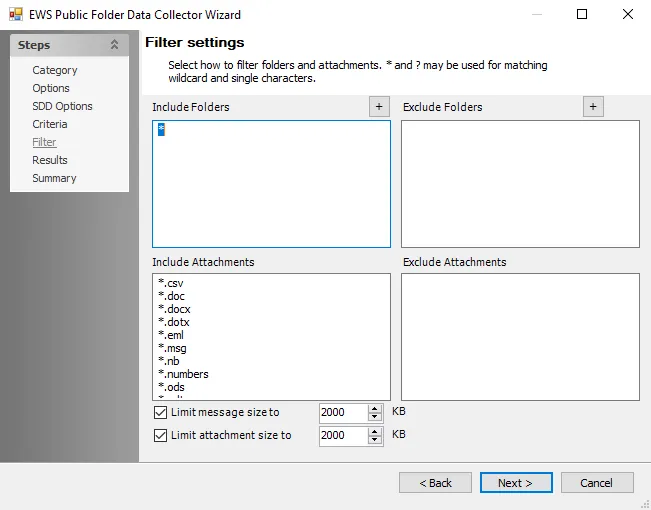
Step 6 – To filter the scan to specific mailbox folders, navigate to the Filter page. Include or exclude folders and attachments as desired. See the EWSPublicFolder: Filter topic for additional information.
- To modify the threshold for message size, set the Limit message size to value as desired. The default is 2000 KB.
- To modify the threshold for large attachment size, set the Limit attachment size to value as desired. The default is 2000 KB.
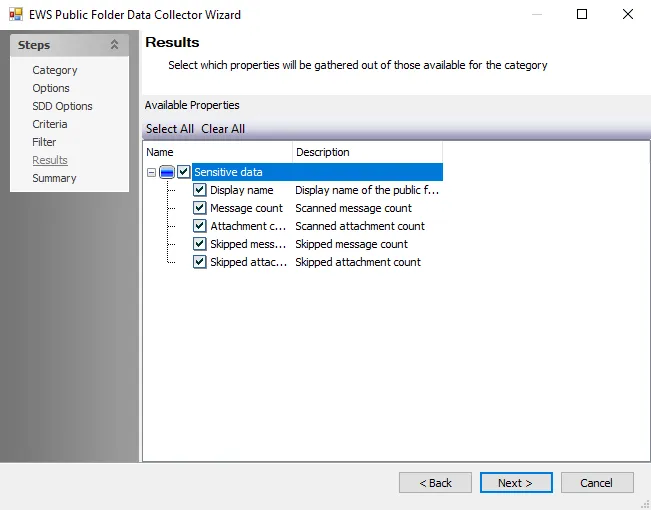
Step 7 – To select which properties are gathered based on category, navigate to the Results page. See the EWSPublicFolder: Results topic for additional information.
NOTE: By default, all categories are selected under sensitive data.
Step 8 – Navigate to the Summary page, click Finish to save any setting modifications or click Cancel if no changes were made. Then click OK to close the Query Properties window
The job applies the modification to future job executions.