2-SPAA_SystemScans Job
The job collects information on permissions, users, and groups to determine who has access to each structural level in the SharePoint farm.
Queries for the 2-SPAA_SystemScans Job
The 2-SPAA_SystemScans Job uses the SharePoint Access Data Collector for the following query:
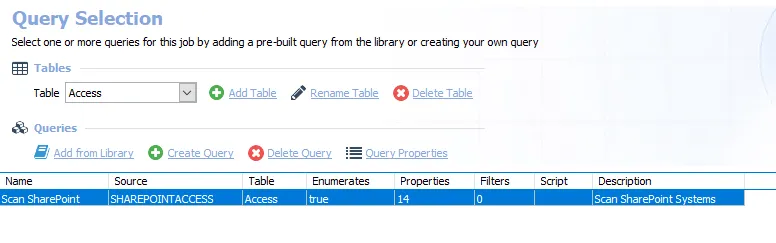
The query for the 2-SPAA_SystemScans Job is:
- Scan SharePoint – Scans SharePoint systems
Configure 2-SPAA_SystemScans Job
The 2-SPAA_SystemScans Job has been preconfigured to run with the default settings using the SPAA Data Collector category of Scan SharePoint Access, which is not visible within the SharePoint Access Auditor Data Collector Wizard when opened from within this job.
CAUTION: Users should not change scans in a way that would result in less data being returned on a subsequent scan (i.e. scanning fewer web applications, scanning fewer site collections, or a shallower depth scan). Those resources not included in a subsequent scan are marked as deleted in the Tier 2 database and subsequently removed from the Tier 1 database.
Follow the steps to set any desired customizations.
Step 1 – Navigate to the Jobs > SharePoint > 0.Collection > 1-SPAA_SystemScans > Configure node and select the Queries node.
Step 2 – In the Query Selection view, click Query Properties. The Query Properties window displays.
Step 3 – Select the Data Source tab, and click Configure.
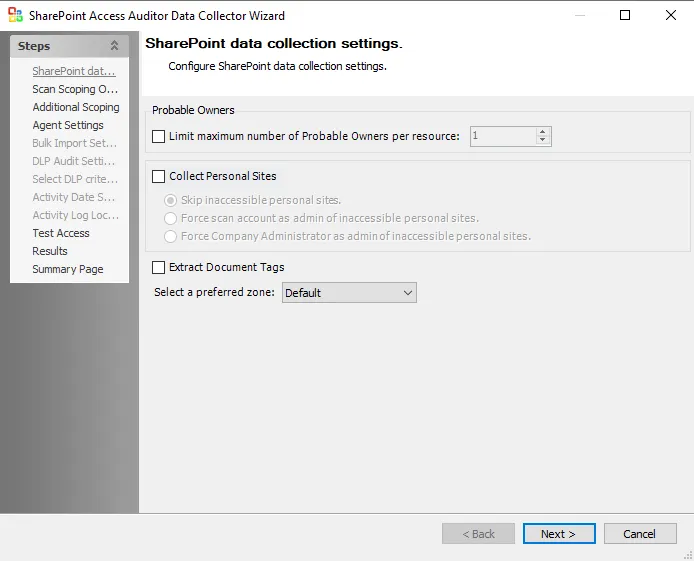
Step 4 – On the SPAA: SharePoint Data Collection Settings page, customize as desired and click Next.
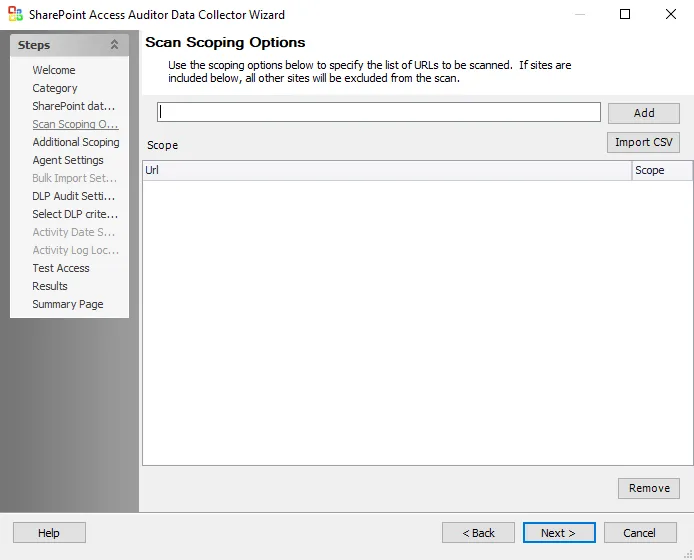
Step 5 – On the SPAA: Scan Scoping Options page, no web applications or site collections have been added. If desired, limit the scope of the scan to specific web applications or site collections. Click Next.
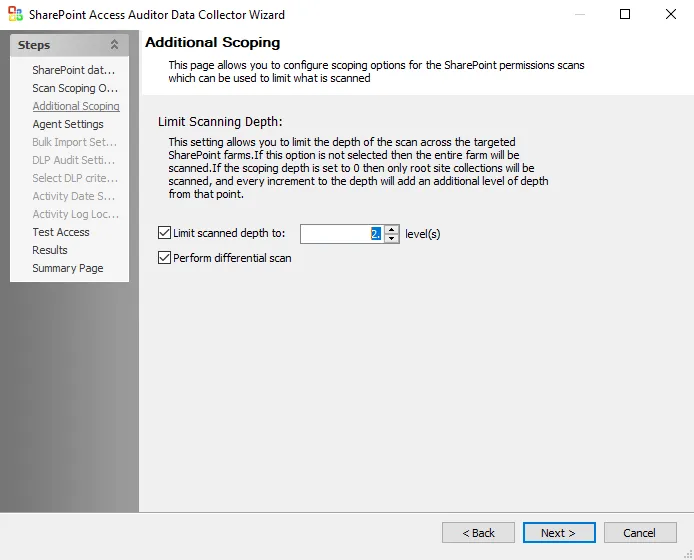
Step 6 – On the SPAA: Additional Scoping page, Limit scanned depth to: is selected with the default set at 2 levels. Customize this setting as desired and click Next.
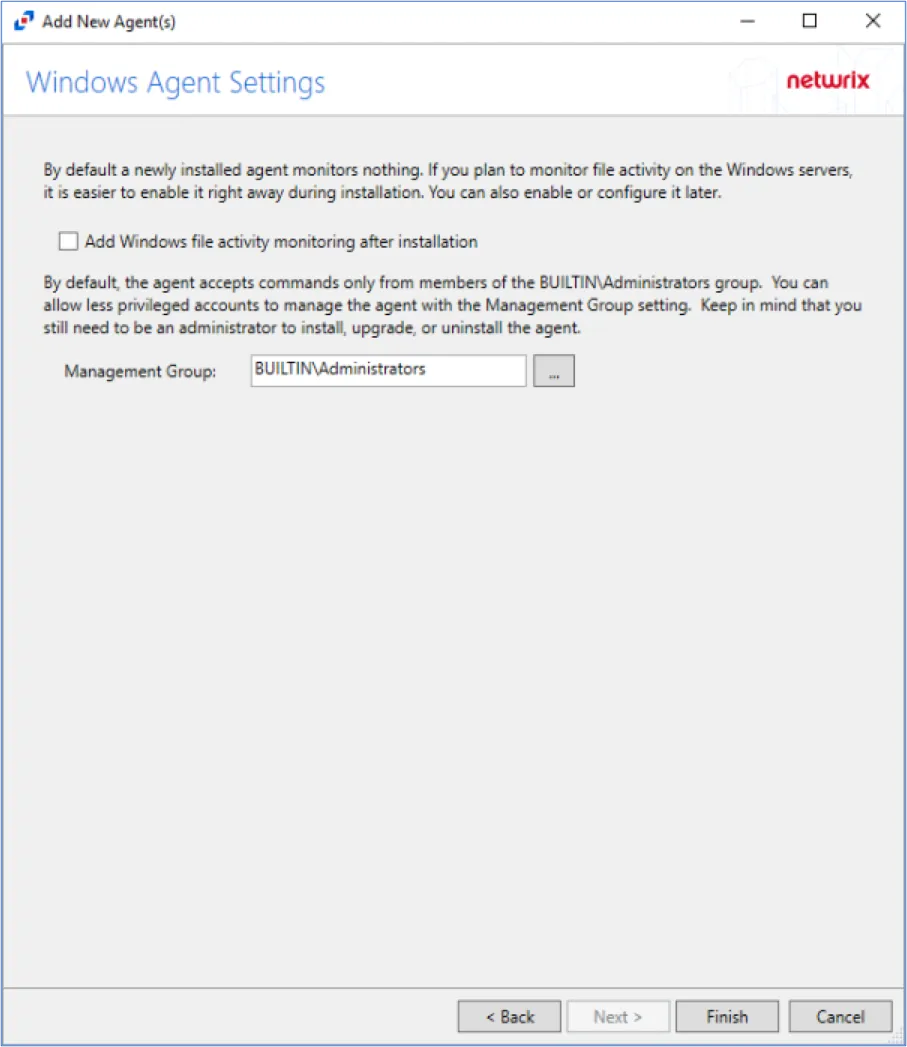
Step 7 – On the SPAA: Agent Settings page, use the default settings unless an agent scan mode is desired. Click Next.
CAUTION: Do not configure the options on the Results page.
Step 8 – On the Results page, all Available Properties are selected by default. Click Next.
Step 9 – On the Summary page, click Finish to save any setting modifications or click Cancel if no changes were made. Then click OK to close the Query Properties window.
If changes were made, the 1-SPAA_SystemScans Job has now been customized.