Request Access Wizard
The Request Access wizard is opened with the Request Access button in the Your Access portal.
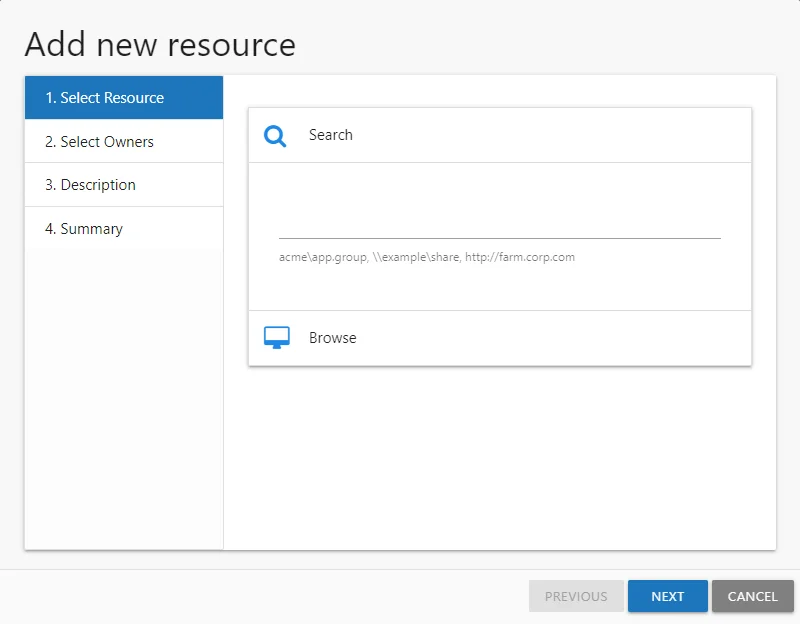
It contains two pages:
-
- Select Resource — Select the resource or group
NOTE: Only those resources or groups being managed through the Access Information Center will be available for access requests.
-
- Add Notes — Allows you to enter a note explaining why the request is being made
See the Submit a Request topic for additional information.
Submit a Request
Follow the steps to submit a resource request.
Step 1 – In the Your Access portal, click Request Access. The Request Access wizard opens.
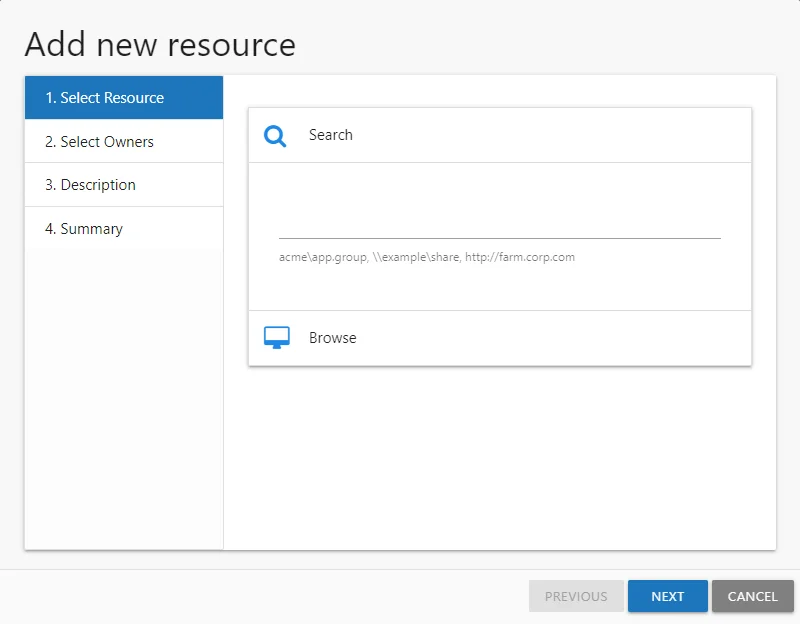
Step 2 – On the Select Resource page, locate the desired resources using the Search Catalog and browse options.
-
Search Catalog – Begin typing the name of the resource:
- For File System, enter a share name or UNC path (starting with
\\) - For SharePoint, enter the site URL (
http://) - For groups and distribution lists, enter the group name. To focus on a particular domain or filter the search field to groups which reside in a particular domain, enter the domain name.
Remember, it is possible that the resource may not be managed by the Access Information Center. Contact the Request Administrator if the desired resource does not come up with search filters.
- For File System, enter a share name or UNC path (starting with
-
Browse option – Navigate through the table to select the desired resource. The table will display the following information:
-
Resource Name – The icon indicates the type of resource. The resource name includes its location, such as the UNC path for a file system resource, the URL for SharePoint resource, or Group name (e.g., [Domain][Group]).
-
Access – Level of access currently possessed. A green plus symbol indicates multiple access levels are available. Possible values include:
- For file system and SharePoint resources: Full Control, Modify, or Read
- For groups and distribution lists: Membership
-
Granted – Indicates your current access
-
Description – Resource description as provided by the resource owner
NOTE: When there are more than 100 rows of resources available for access request, this page will only load 100 rows of data. You will be able to search for a specific resource that is not showing in the current view.
-
Step 3 – Select the resource in the table. If there are multiple access levels available, as indicated by the green plus (+) button, click the button to rotate through and select the desired access level. Multiple resources can be selected using ether the Ctrl or Shift key with mouse click combinations. Click Add to place a selected resource into your list.
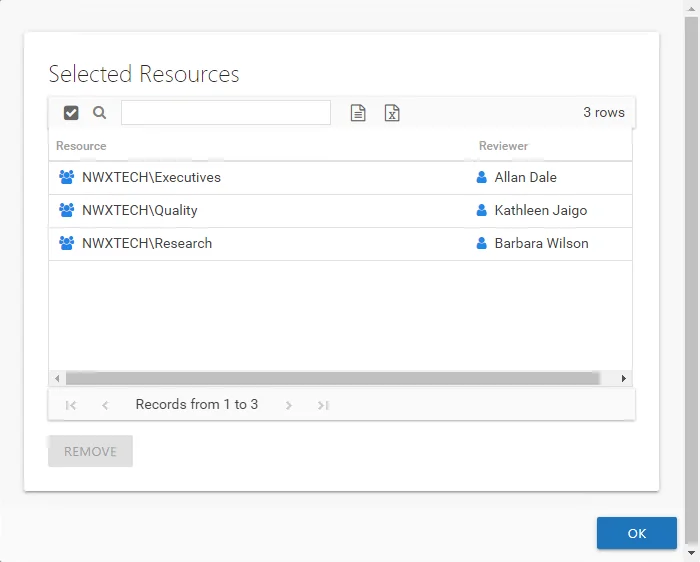
Step 4 – Use the View Selections button to open the Selected Resources window. If an extra resource is in your list, select it and click Remove. Click OK to close the window.
Step 5 – When you selection list is set as desired, click Next.
Step 6 – On the Add Notes page, enter the following information:
-
The reason for the request — This is included in the notification sent to the owner. The owner may decline the request if the reason is unknown.
-
Temporary Access — (Optional) If only temporary access is required, select the checkbox, click Set Date and select an expiration date. The owner of the resource can modify this date.
NOTE: When a user has temporary access already granted to a resource, and then requests a different type of access to the same resource with a different expiration date, once the new access is granted, the new expiration date supersedes the old date.
Step 7 – Click Next and the Access Information Center starts the action.
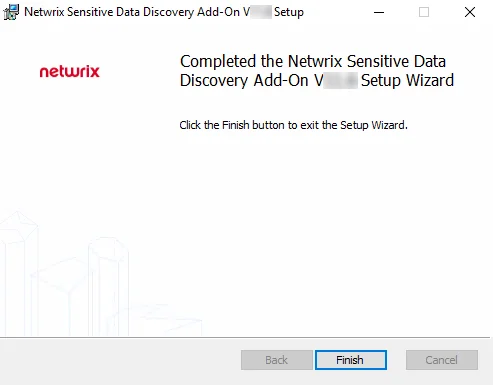
Step 8 – The action status displays on the page. When the action has completed (100%), click Finish. The Request Access wizard closes.
The Access Information Center sends an email to the owner containing the note you supplied. You also receive an email about the pending request. The access request is pending until the owner approves or denies it. You can check on the status of your request on the Request History Page.
When the request has been processed by the owner, you will be notified via email. See the Access Request Updated Email topic for additional information.
Cancel Request Wizard
The Cancel Request wizard is opened with the Cancel button on the Pending Requests Tab of the Access Requests interface.
It contains one page:
-
- Add Notes — Allows Request Administrator to enter a note explaining why the request is being canceled
See the Cancel an Access Request topic for additional information.
Cancel an Access Request
Follow the steps to cancel an access request.
Step 1 – On the Pending Requests tab of the Access Requests interface, select the request and click Cancel. The Cancel Request wizard opens.
Step 2 – On the Add Notes page, optionally enter a reason for canceling the request, which will be included in the e-mail notification sent to the requester. Click Next and the Access Information Center starts the action.
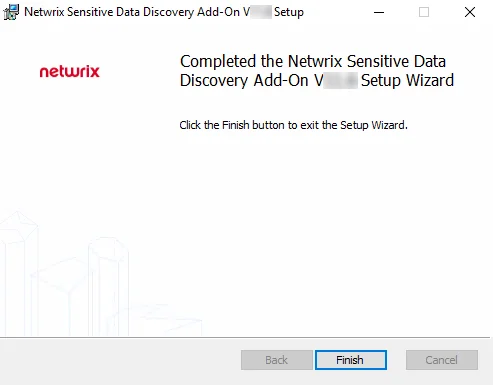
Step 3 – The action status displays on the page. When the cancellation action has completed (100%), click Finish. The Cancel Request wizard closes.
The Access Information Center sends an email to the requester with the note entered on the Add Notes wizard page. The access request is removed from the Pending Requests tab. It will appear on the Request History tab.
Select Access Window
The Select Access window opens from the Pending Access Requests Page of the Owner portal and allows you to select an access level different to what has been requested. See the Pending Access Requests topic for additional information. Follow the steps to grant a different access level.
Step 1 – On the Pending Access Requests Page of the Owner portal, select the desired request and click More Options. The Select Access window opens.
Step 2 – The drop-down menu provides alternative access levels. Options vary based on how the resource was configured for self-service. Select the desired Access Level.
Remember, this is only applicable to file system and SharePoint resources. Group membership only has one access level, Membership.
Step 3 – Optionally select to only grant temporary access, or change a requested expiration date:
- If only temporary access is required, select the checkbox, click Set Date and select an expiration date (or modify an existing date set by the requester).
- The owner also has the option to remove the expiration date by deselecting the temporary access option.
Step 4 – Click Accept to approve the request with the modified Access Level.
NOTE: You can click Cancel to close the window without changing the Access Level or approving the request.
Step 5 – The Access Information Center starts the action with the status displayed on the Saving request window. When the action completes successfully, click OK to close the Saving Request window.
The access has been granted and the requester sent an email notification informing them. The request is visible on the Access Request History Page. See the Access Request History topic for additional information.