Commit Active Directory Changes
The Access Information Center can be configured to commit changes to Active Directory (AD) group membership. This is required for the Access Requests and Owner ad hoc changes features. It is optional for the Change Modeling feature and the Resource Reviews workflow.
The Active Directory service account identified on the Active Directory page of the Configuration interface must not only be a domain user but must also have these minimal rights:
- Allow Read Members on the OUs housing the security and distribution groups to be managed through the Access Information Center
- Allow Write Members on the OUs housing the security and distribution groups to be managed through the Access Information Center
When File System or SharePoint resources will be managed through the AIC, it is necessary to configure access groups for those resources in the target environment. An access group provides one of the following access levels to a specific resource: Read, Modify, or Full Control. See the Access Groups topic for additional information.
NOTE: The Access Information Center can only commit group membership changes to domains it has access to, that is the domain where it resides or domains with a trust that are known to it. Also, the Active Directory service account must have the required permissions for all applicable domains. See the Multiple Domains topic for additional information.
Best Practice for Least Privilege
The following steps outline the best practice for enabling the Access Information Center to commit Active Directory group membership changes with a least privileged model:
Step 1 – Create a domain user which is not a member of any group other than Domain Users to be used as the Active Directory service account.
Step 2 – Specify this service account on the Active Directory page of the Configuration interface and check the Allow this account to make changes to group membership option. There are two options for assigning the Active Directory service account:
- Select the Use the following AD account option and provide the account name and password. This is the least privileged model.
- The Use the account running this service: [domain][username] option is not a least privilege option, but can be used as the Active Directory service account. See the Active Directory Page topic for additional information.
RECOMMENDED: The best practice is to create at least two OUs for ease of organization: a security group OU and a distribution list group OU.
Step 3 – Apply delegation to these OUs to grant the minimal rights of Allow Read Members and Allow Write Members to the Active Directory service account.
If access groups assigned for resource management through the Access Information Center do not reside within an OU with the Allow Read Members and Allow Write Members rights delegated to the Active Directory service account, attempting to change Active Directory membership from within the Access Information Center will result in an error message. See the Service Account Delegation topic for additional information.
Commit Modeled Changes
Once all changes are decided upon, it is time to commit the modeled changes to Active Directory. This can be done manually by an organization’s IT team, or it can be automated by enabling the Access Information Center to commit changes in the targeted Active Directory environment.
The following user roles can commit changes:
- Administrators – This role can configure the Access Information Center to commit changes and can commit modeled changes. See the Commit Active Directory Changes topic for additional information.
- Security Team Members – This role can commit modeled changes, if the Access Information Center has already been configured to do so
NOTE: All users with access to the Resource Audit interface can model changes. The Commit button in the Group Membership Changes window is not available to users with the Reader role or owners with no assigned role. A resource owner can use the Change Access button in the Owner portal.
Return to the Group Membership Changes window to view the modeled changes by clicking the Change Group Membership button on the Group Membership pane.
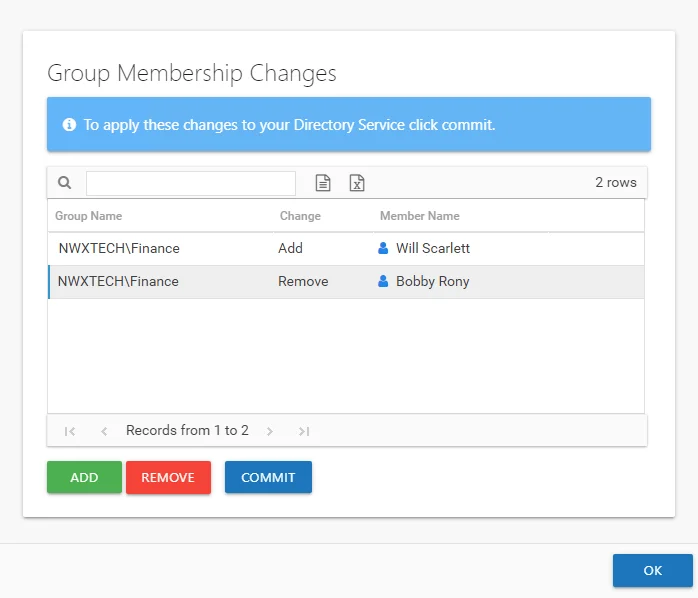
Additional changes can be modeled using the Add and Remove buttons.
Manually Commit Changes
You can export the list of modeled changes as either a CSV or Excel file, which can be sent to your organization’s IT team. Select between the CSV Export and Excel Export buttons above the table. See the Data Grid Features topic for additional information.
Access Information Center Automatically Commits Changes
If the Access Information Center has been configured to commit changes in Active Directory, then the Commit button is available at the bottom of the window.
Click Commit. The Action Running window opens while the changes listed in the table are pushed to the targeted domain. When the Action completed successfully message displays, click Close. The changes that were just committed are reflected immediately in the Resource Audit interface reports.