Amazon (AWS) Reports
Amazon (AWS) reports are accessed through the Resource Audit interface. Explore the Amazon (AWS) resources by expanding the levels within the Resources pane and selecting the desired resource. The data within these reports is collected by the Enterprise Auditor AWS solution. See the AWS Solution topic in the Netwrix Enterprise Auditor Documentation for additional information.
Amazon (AWS) reports fall into the following categories:
- Permissions reports
- Sensitive Data Content reports
The following report is available at the Amazon node:
Sensitive Content Summary Report
The Sensitive Content Summary report at the Amazon node provides a count of files where criteria matches were found in the targeted environment. This report includes a Details table.
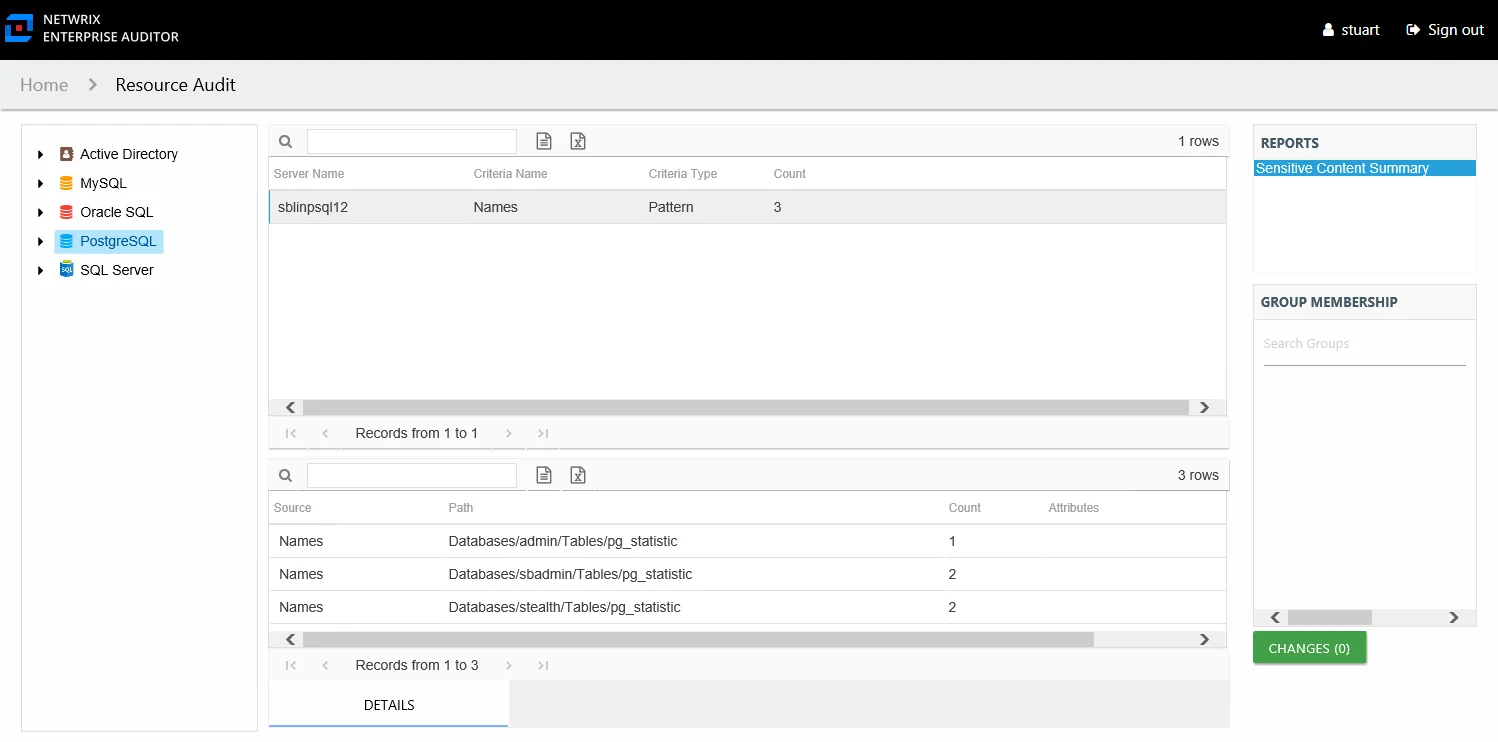
This report is comprised of the following columns:
- Server Name – SQL server name
- Criteria Name – Type of potentially sensitive criteria matches found
- Criteria Type – Pattern for pattern based matches (System Criteria), and subject type based on Subject Profile matches (for example, Customer, Employee, and so on)
- Count – Number of files with criteria matches
There is one table at the bottom displaying Details on the files where the selected criterion matches were found:
- Source — For System Criteria this shows the criteria name (for example, Credit Cards). For Subject Profiles criteria it shows the individual identities (for example, Jon Doe).
- Path – Location of the file where the criteria matches were found
- Sub File – File name if the sensitive data files reside in a PST file or a ZIP file
- Count – Number of criteria matches found within each file
- Attributes – Comma separated list of Attributes found for the identity
Bucket Level Reports
The following reports are available at the Bucket level:
- Activity Report – Displayed but not populated at the Bucket level
- Permissions Report
- Sensitive Content Report
Permissions Report
The Permissions report at the Bucket level shows the permissions for the trustee on the selected resource.
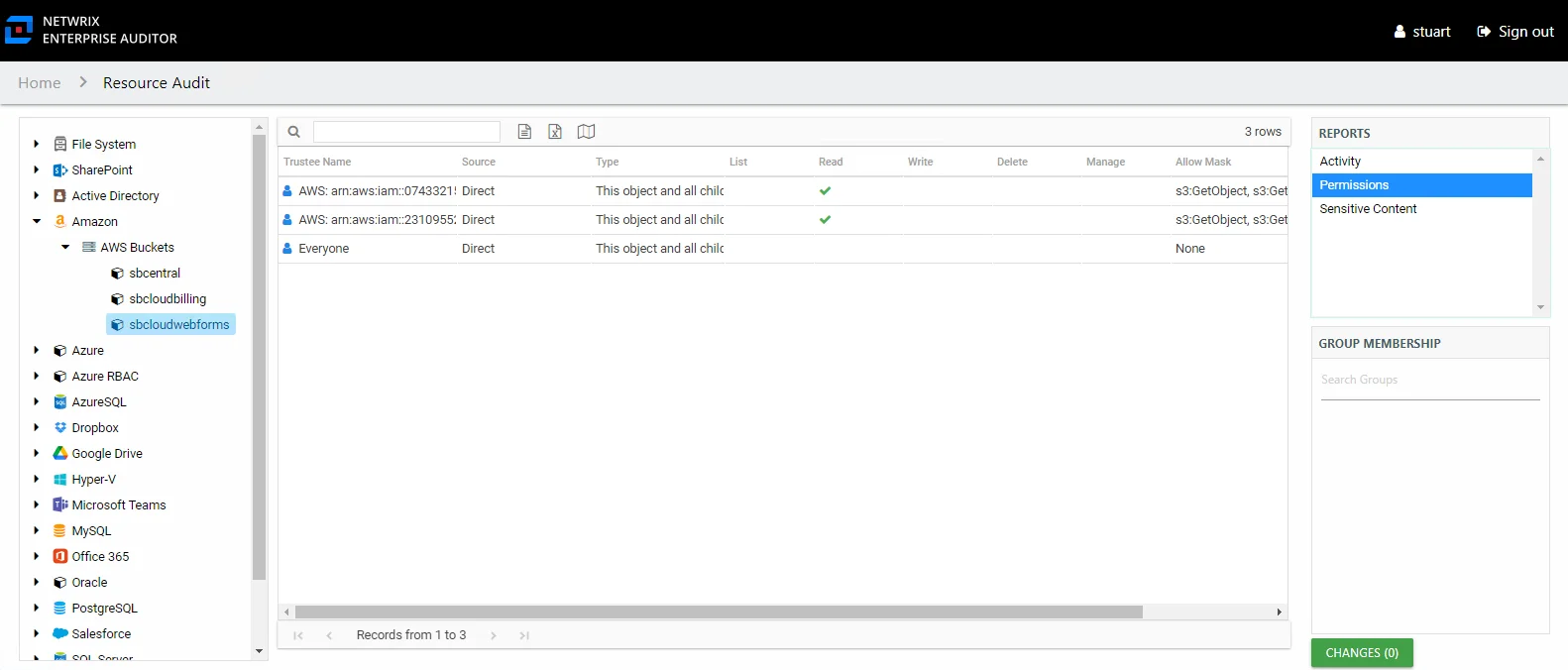
This report is comprised of the following columns:
- Trustee Type – Type of the trustee (for example, Domain User or Domain Group)
- Trustee Name – Owner of the trustee account
- Trustee Account – Active Directory account associated with the trustee
- Department – Department to which the trustee account belongs
- Title – Trustee’s title as read from Active Directory
- Mail – Trustee’s email account as read from Active Directory
- EmployeeId – Corporate ID for the employee as read from Active Directory
- Description – Description of the trustee object as read from Active Directory
- DistinguishedName – Distinguished name for the trustee account
- ObjectSid – Security ID of the object
- Disabled – True or False if trustee account is disabled
- Deleted – True or False if trustee account is deleted
- Stale – True or False if trustee account is stale (according to the length of inactive time used by the Enterprise Auditor data collection and analysis configuration to identify stale accounts)
- Type – Direct or Inherited type of permission
The following rights are a normalized representation of the SQL permission levels (SQL Roles) granted to the trustee:
- List – Right to view list of resources
- Read – Right to view/read resources
- Write – Right to add or modify resources
- Delete – Right to delete resources
- Manage – Equivalent to full control over resources
The following columns display the combined direct and inherited rights:
- Allow Mask – Bitmask corresponding to Windows ACE permission bits for combined direct and inherited allow rights
- Deny Mask – Bitmask corresponding to Windows ACE permission bits for combined direct inherited deny rights
Sensitive Content Report
The Sensitive Content report at the Bucket level provides a list of files and a hit count per file where criteria matches were found on the selected resource. This report includes a table with criteria Matches visible to Access Information Center users with either Security Team Member or Administrator roles. The Matches table requires the storage of discovered sensitive data within the Enterprise Auditor database or it will be blank.
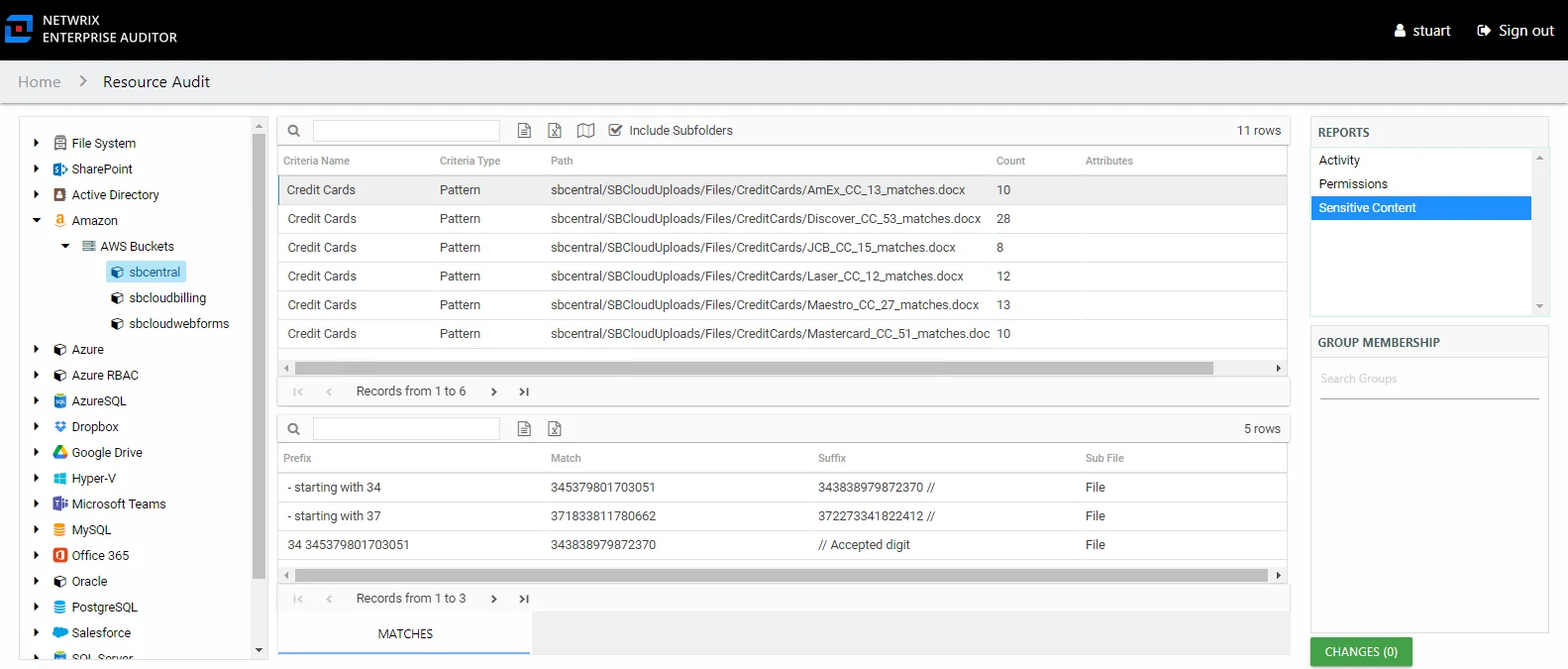
This report is comprised of the following columns:
- Criteria Name – Type of potentially sensitive criteria matches found
- Criteria Type – Pattern for pattern based matches (System Criteria), and subject type based on Subject Profile matches (for example, Customer, Employee, and so on)
- Path – Location of the file where the criteria matches were found
- Sub File – File name if the sensitive data files reside in a PST file or a ZIP file
- Count – Number of files with criteria matches
- Attributes – Comma separated list of Attributes found for the identity
There is one table at the bottom displaying Matches in the files where the selected criterion value were found:
- Prefix – Text just prior to the sensitive data match in the file
- Match – Lists any sensitive data matches found for the highlighted criteria in the top grid of the report
- Suffix – Text just after the sensitive data match in the file
- Sub File – File name if the sensitive data files reside in a PST file or a ZIP file
Organization Level Reports
The following reports are available at the Organization level:
- Activity Report – Displayed but not populated at the Organization level
- Sensitive Content Details Report
- Sensitive Content Summary Report
Sensitive Content Details Report
The Sensitive Content Details report at the Organization level provides a count of files where criteria matches were found on the selected instance. This report includes a table with criteria Matches visible to Access Information Center users with either Security Team Member or Administrator roles. The Matches table requires the storage of discovered sensitive data within the Enterprise Auditor database or it will be blank.
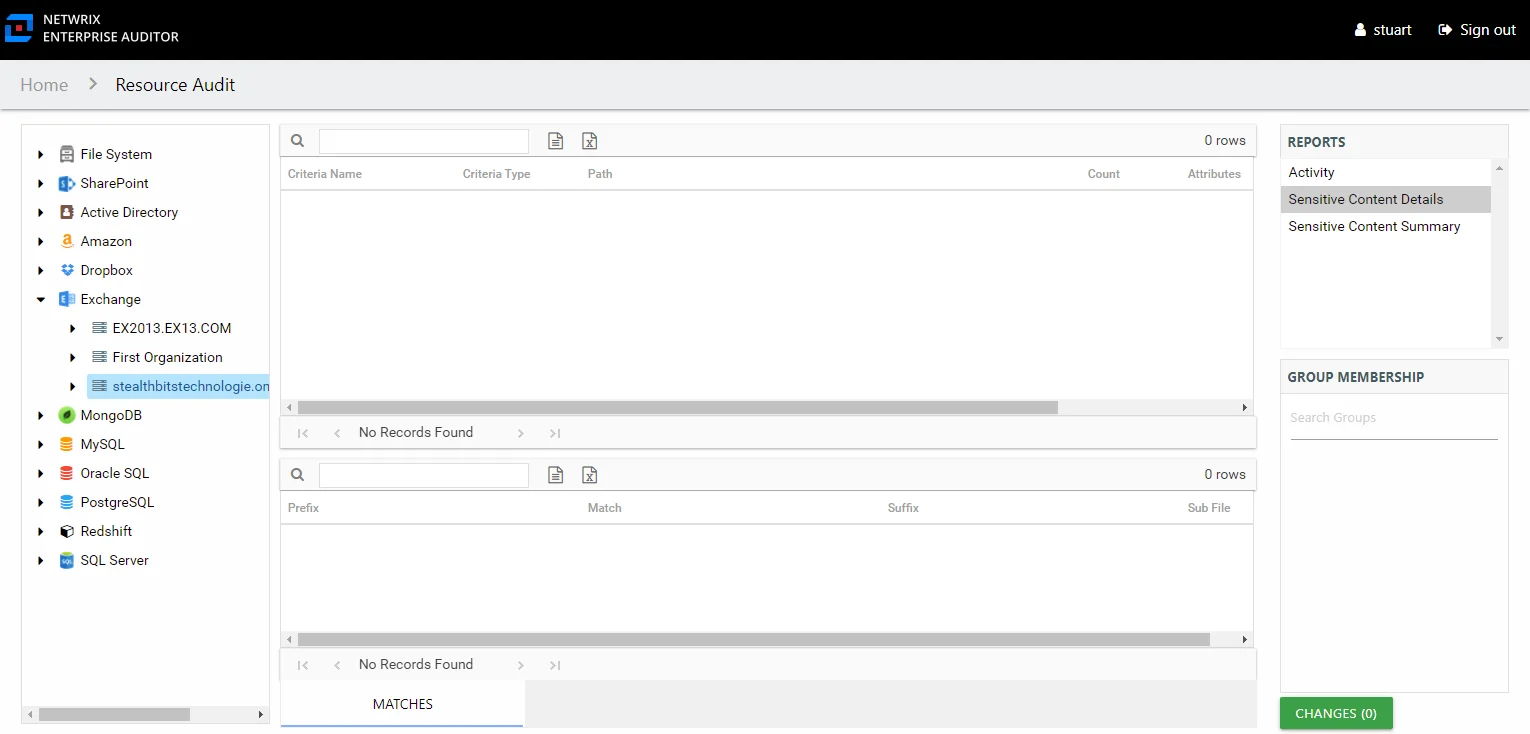
This report is comprised of the following columns:
- Criteria Name – Type of potentially sensitive criteria matches found
- Criteria Type – Pattern for pattern based matches (System Criteria), and subject type based on Subject Profile matches (for example, Customer, Employee, and so on)
- Path – Location of the file where the criteria matches were found
- Sub File – File name if the sensitive data files reside in a PST file or a ZIP file
- Count – Number of files with criteria matches
- Attributes – Comma separated list of Attributes found for the identity
There is one table at the bottom displaying Matches in the files where the selected criterion value were found:
- Prefix – Text just prior to the sensitive data match in the file
- Match – Lists any sensitive data matches found for the highlighted criteria in the top grid of the report
- Suffix – Text just after the sensitive data match in the file
- Sub File – File name if the sensitive data files reside in a PST file or a ZIP file
Sensitive Content Summary Report
The Sensitive Content Summary report at the Organization level provides a count of files where criteria matches were found on the selected instance. This report includes a Details table.
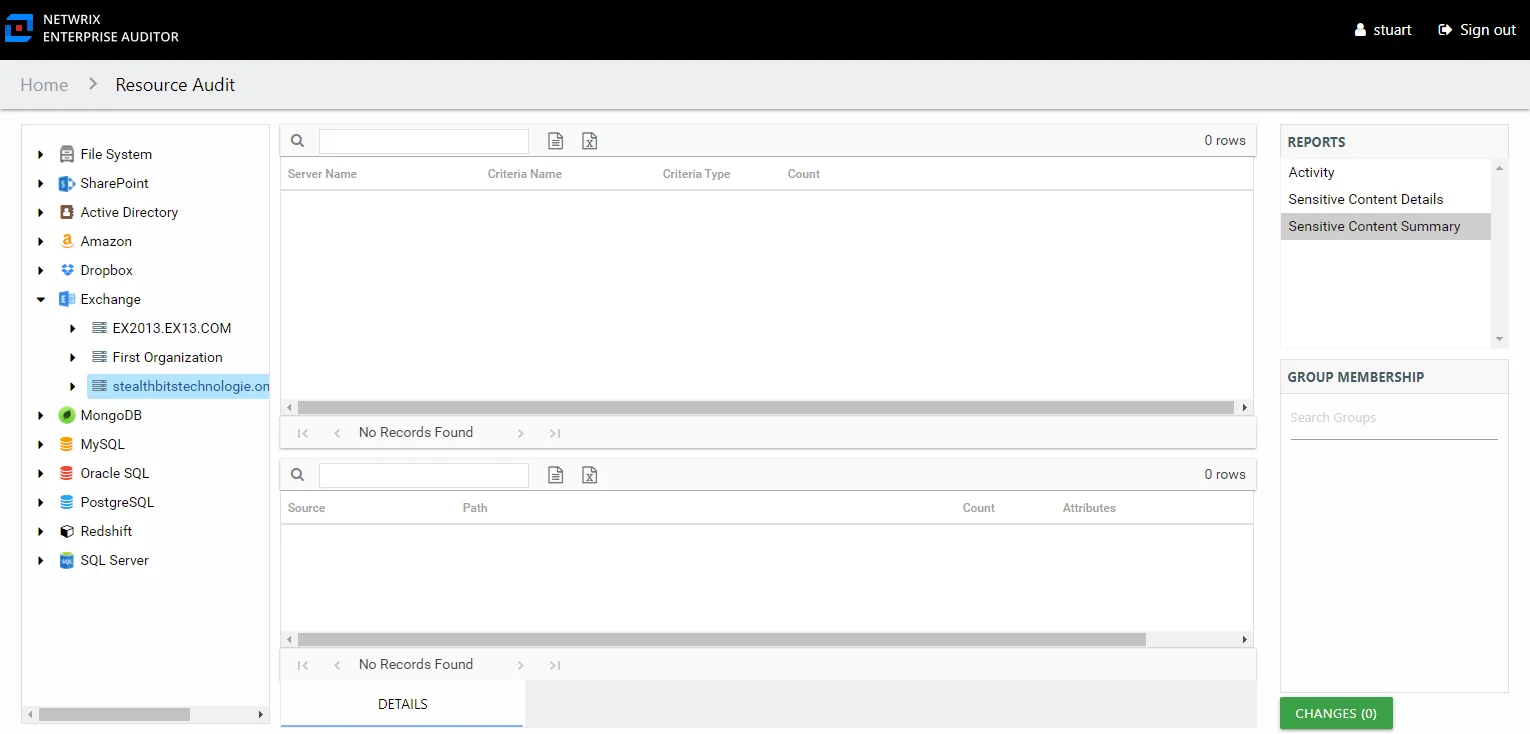
This report is comprised of the following columns:
- Server Name – SQL server name
- Criteria Name – Type of potentially sensitive criteria matches found
- Criteria Type – Pattern for pattern based matches (System Criteria), and subject type based on Subject Profile matches (for example, Customer, Employee, and so on)
- Count – Number of files with criteria matches
There is one table at the bottom displaying Details on the files where the selected criterion matches were found:
- Source — For System Criteria this shows the criteria name (for example, Credit Cards). For Subject Profiles criteria it shows the individual identities (for example, Jon Doe).
- Path – Location of the file where the criteria matches were found
- Sub File – File name if the sensitive data files reside in a PST file or a ZIP file
- Count – Number of criteria matches found within each file
- Attributes – Comma separated list of Attributes found for the identity