Access Expiration Email
If only temporary access was granted, once the date expires, the user will be automatically removed from the resource, and will receive an email notification informing them of the removal.
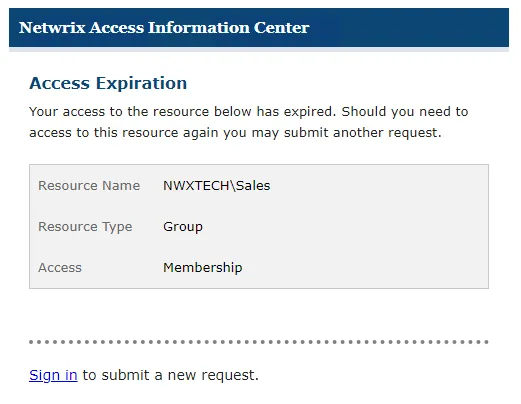
On the Request History Page of the Your Access portal, you can see that the icon in the Expired column has changed and it's tooltip indicates that the access has expired.
Access Request Reminder Email
The Request Administrator may send reminder email from the Access Information Center for pending access requests.
Click Sign in to open the Access Information Center login page. Within the Owner portal, navigate to the Access Requests page to process the request. See the Pending Access Requests topic for additional information.
User Access Request Email
When a domain user submits a request, you receive an email notification.
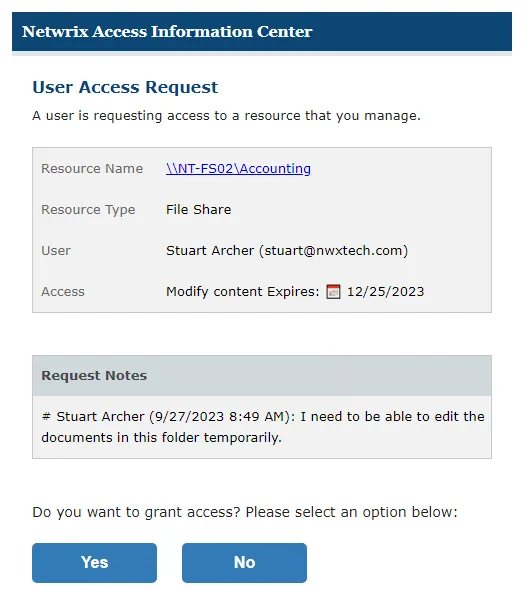
The email will include the following information:
- Resource Path — The icon indicates the type of resource. The resource name includes its location, such as the UNC path for a file system resource, the URL for SharePoint resource, or Group name (e.g., [Domain][Group]).
- Resource Type — Indicates the type of resource (File Share, SharePoint site, Active Directory group, etc.)
- User — Requester name and email address
- Access — Level of access being requested
- Request Notes — Note supplied by the requester
See the Process Request Via Email topic for additional information.
Process Request Via Email
There are options for accepting or declining the request in the original email notification.
You can use these buttons to either accept or decline the request from the email notification.
Accept Request
Follow the steps to accept the request using the email buttons.
Step 1 – Click Yes to approve the request. The Access Information Center launches in the default browser for security authentication.
Step 2 – Log into the Access Information Center using your domain credentials.
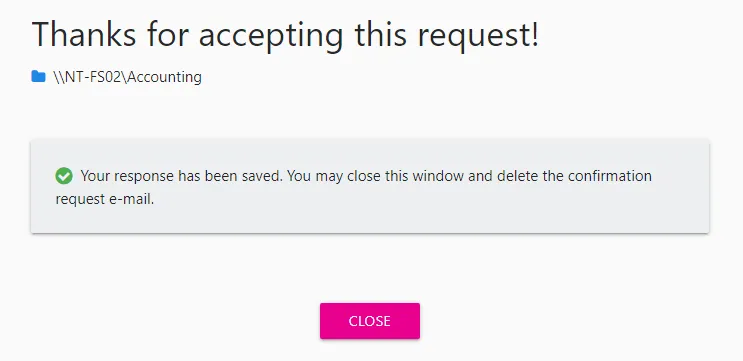
Step 3 – A message displays confirming that your response has been saved. Click Close to close the browser window.
The requester will receive an email notification on the updated status of the request. See the Access Request Updated Email topic for an example of this email.
You can view the history of requests processed for your resources in the Owner portal. See the Access Request History topic for additional information.
Decline Request
Follow the steps to decline the request using the email buttons.
Step 1 – Click No to decline the request. The Access Information Center launches in the default browser for security authentication.
Step 2 – Log into the Access Information Center using your domain credentials.
Step 3 – A message displays giving you the option to add an explanation for the user before the response is processed. Any note added here is included in the email nonfiction to the requesting user. Optionally enter an explanation into the Notes box, and click Submit.
Step 4 – A message displays confirming that your response has been saved. Click Close to close the browser window.
The requester will receive an email notification on the updated status of the request, including any note you added. See the Access Request Updated Email topic for an example of this email.
You can view the history of requests processed for your resources in the Owner portal. See the Access Request History topic for additional information.
Access Request Updated Email
When your access request has been processed by the resource owner, you will receive one of the following:
- Decision Accepted Email
- Decision Denied Email
Decision Accepted Email
When a resource owner approves your access request, you will receive an email notification.
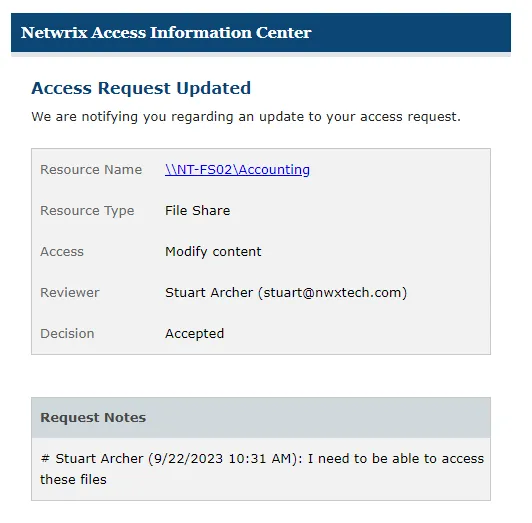
The Decision row indicates the request was accepted. On the Request History Page of the Your Access portal, you will see a green check mark in the Decision column.
Decision Denied Email
When a resource owner denies your access request, you will receive an email notification.

The Decision row indicates the request was denied. The owner may have provided a note explaining the decision, which will be visible at the bottom. On the Request History Page of the Your Access portal, you will see a Denied icon in the Decision column.