Create Review Wizard
The Create Review wizard is opened with the Create button on the Resource Reviews interface. See the Manage Reviews Page topic for additional information.
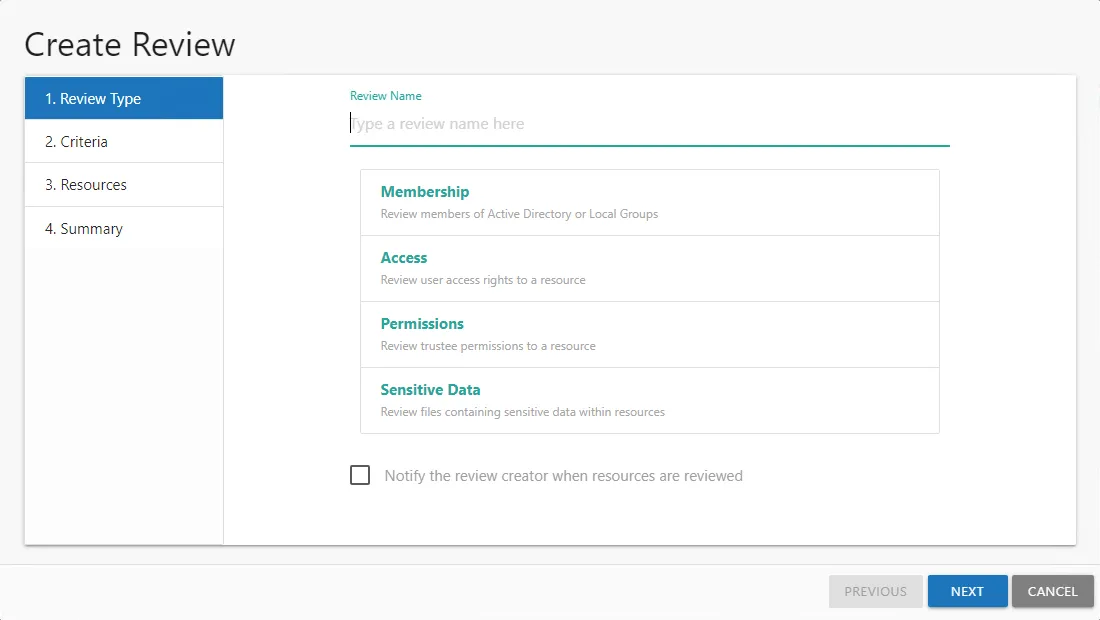
It contains four pages:
-
- Review Type
-
Review Name — Visible only to Review Administrators
-
Select the type of review to be created:
-
Membership – Review group membership
-
Access – Review user access rights to resources
-
Permissions – Review trustee permissions to resources
-
Sensitive Data – Review files containing potentially sensitive data stored within resources
NOTE: The Sensitive Data content within reports and reviews is visible to all users and roles. The Matches table in the report will only be populated for Console User with Security Team and Administrator roles.
-
-
Select whether to notify the review creator when the resources have been reviewed
-
For Access and Permissions reviews, indicate whether or not child resources with permission changes will be included.
NOTE: This typically occurs due to broken inheritance and permissions being explicitly set. This option allows the entire resource hierarchy to be reviewed where permissions have been changed. It is not applicable to Membership and Sensitive Data reviews.
-
For Sensitive Data reviews, select if child resources that contain sensitive content should be included.
-
- Criteria — Only applies to Sensitive Data reviews. Select the type of sensitive criteria to be reviewed.
-
- Resources — Select resources to be included in the review
-
- Summary — Preview of the review selections
See the Create a Review topic for additional information.
Create a Review
Follow the steps to create a review.
Step 1 – On the Manage Reviews page, click Create. The Create Review wizard opens.
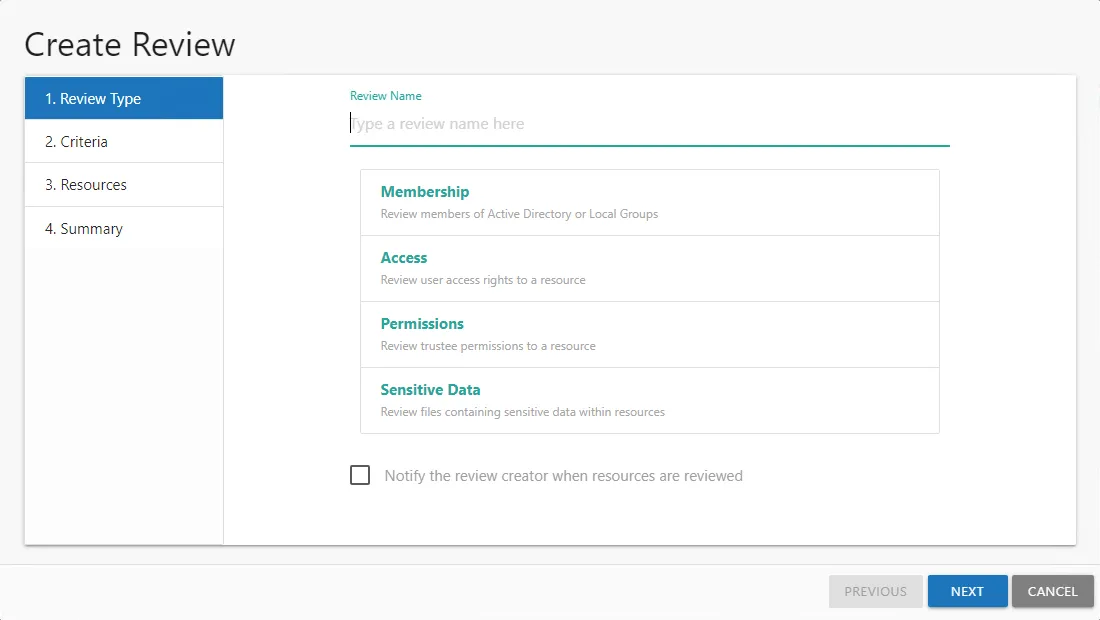
Step 2 – On the Review Type page, provide the following information and click Next:
-
Review Name — Enter a unique, descriptive name for the review. The review name is only visible to Review Administrators.
-
Select Type — Reviews are limited to one type. Select the type of review from the buttons provided:
- Membership – Review group membership
- Access – Review user access rights to resources
- Permissions – Review trustee permissions to resources
- Sensitive Data – Review files containing potentially sensitive data stored within resources
-
Notify the review creator when resources are reviewed — When selected, an email is sent to the review creator when the review has been completed by the resource owner. If the review contains multiple resources, an email is sent when each resource is reviewed. See the Resource Reviewed Email topic for additional information.
NOTE: This option is not available for the Builtin Administrator account as it has no email to receive notifications.
-
Include children with permission changes — When checked, this option automatically includes any child folders and resources in the review that have different permissions than the selected resource.
-
Include children with sensitive content — When checked, this option automatically includes any child folders and resources in the review that contain sensitive content.
NOTE: If creating a Sensitive Data review, continue to Step 3. For all other review types, skip to Step 5.
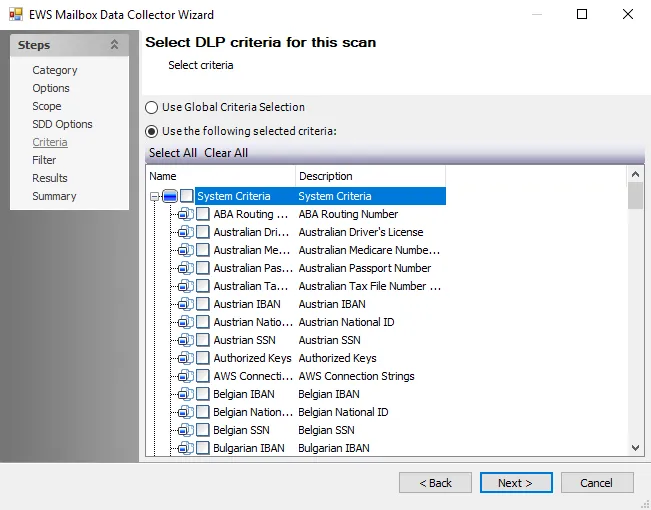
Step 3 – On the Criteria page, select the types of sensitive criteria to include in the Sensitive Data review from the list on the left and click Add. Multiple items can be selected together by using the Ctrl or Shift key with mouse click combinations. The selected criteria is added to the Selected Criteria list. Repeat this until you have all required criteria selected. To remove a criteria, select it in the Selected Criteria list and click Remove.
NOTE: The sensitive data criteria listed is limited to what is configured to be collected by the Netwrix Access Analyzer (formerly Enterprise Auditor) data collection scans.
Step 4 – Optionally check the Reviewers are able to see the sensitive data match if available option to allow the owner with Console Access roles of Security Team or Administrator to view potentially sensitive data within the review. Click Next to continue.
CAUTION: If this option is checked, but the data has not been collected with matches stored by Netwrix Access Analyzer (formerly Enterprise Auditor) for all of the resources selected in Step 5, the One or more resources selected have not been scanned error occurs. The Create Review wizard will not allow the review to be created until those resources have been removed or the option unchecked.
Step 5 – On the Resources page, select the resources to be included in the review. The Search feature is available to filter the list of available resource that match the type of review being created.
-
The table displays the following information:
- Resources — The icon indicates the type of resource. The resource name includes its location, such as the UNC path for a file system resource, the URL for SharePoint resource, or Group name (e.g., [Domain][Group]).
- Description — Description or explanation of the resource as supplied by either the Ownership Administrator or the assigned owner
- Reviewer — Primary owner assigned to the resource
- Confirmed — Indicates whether or not the assigned owner has confirmed ownership of that resource. Tool-tips display when hovering over the icons indicating whether the resource ownership has been confirmed, declined, pending response, or that a confirmation has not been requested.
- Scan Data — A checkmark indicates the resource has been scanned. Only resources with scan data can be included in a review.
- Active Review — Indicates whether or not there is a pending review
-
Select the desired resource(s) and click Add. The View Selections button indicates how many resources have been selected. Click the button to open the Selected Resources window, where you can view and modify the selections. See the Selected Resources Window topic for additional information.
-
Alternatively you can import a list of resources from a CSV file. Click the Import button and then select the CSV file. A message displays if items are not found or not valid for the review. Any valid resources are selected and can be viewed in the Selected Resources window. See the Missing Items Window topic for additional information
The CSV file must use the following format for the resources:
- File system:
\\HOST\Share\file - SharePoint:
https://abc/def - Groups:
Domain\GroupName - Distribution lists:
Name@domain.com
- File system:
-
Once the desired resources have been selected, click Next.
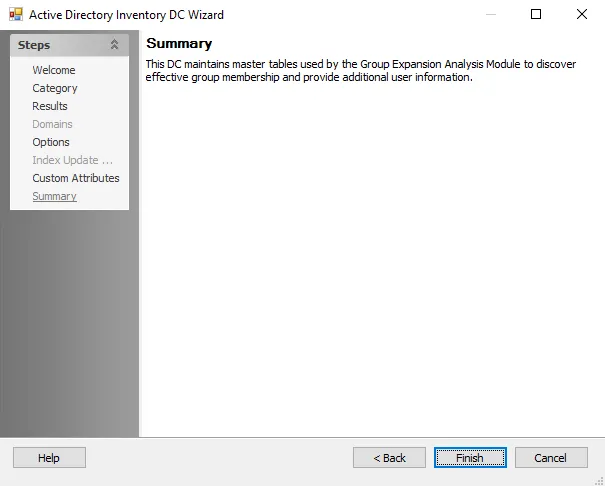
Step 6 – On the Summary page, review the settings and click Next. The Access Information Center begins to create the review.
Step 7 – The action status displays on the page. When the review has been created (100%), click Close. The Create Review wizard closes.
The new review displays in the table on the Manage Reviews page. An email was sent to the primary owner assigned to the resource(s) in this review. By default, the application is configured to send notifications only to the primary owner. However, this can be customized on the Configuration > Notifications page to send notifications to all assigned owners. See the Notifications Page topic for additional information.
Edit Review Wizard
The Edit Review wizard is opened with the Edit button on the Resource Reviews interface. See the Manage Reviews Page topic for additional information.
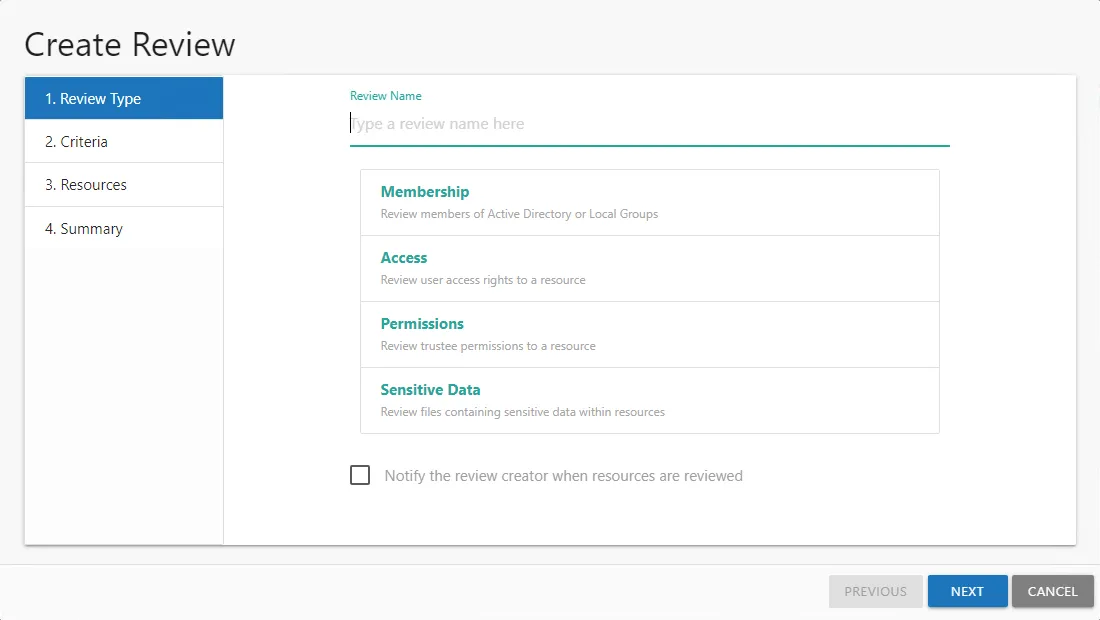
It contains four pages:
-
- Review Type — Select whether to notify the review creator when the resources have been reviewed. The review type and name cannot be changed.
-
- Criteria — Only applies to Sensitive Data reviews. Update the sensitive criteria to be reviewed.
-
- Resources — Modify the list of resources included in the review
-
- Summary — Preview of the review selections
See the Edit a Review topic for additional information.
Edit a Review
Follow the steps to edit an active review.
Step 1 – On the Manage Reviews page, click Edit. The Edit Review wizard opens.
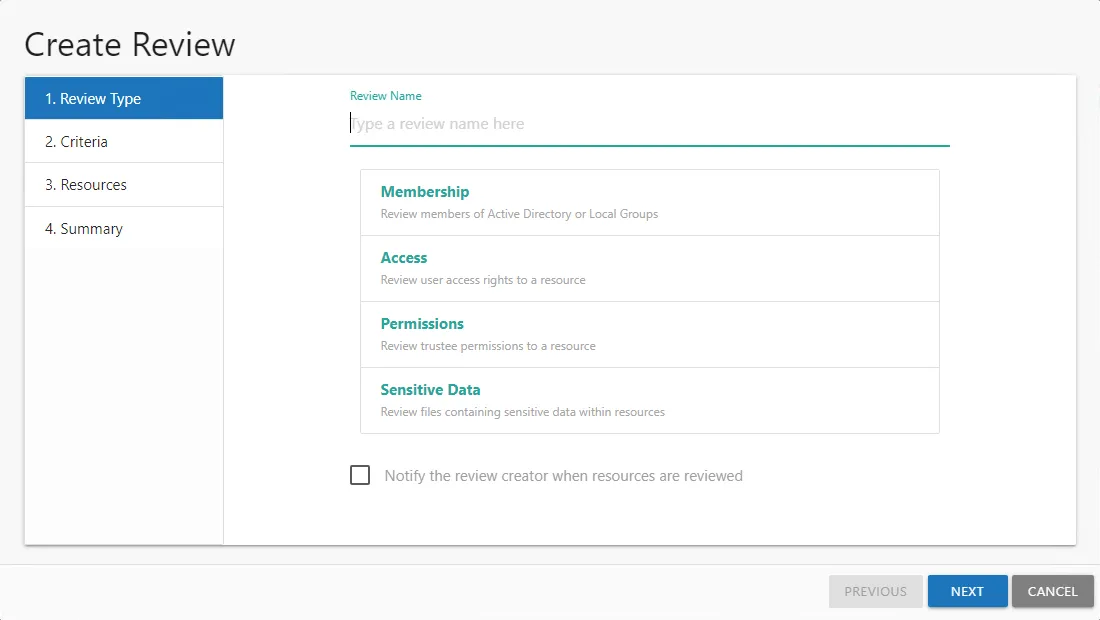
Step 2 – On the Review Type page, configure the notify review creator option as required. The Review Name and type are shown on the page but can not be edited. For Permissions, Access, and Sensitive Data reviews, the selection of the include children option is also shown, but can not be edited.
- Notify the review creator when resources are reviewed — When selected, an email is sent to the review creator when the review has been completed by the resource owner. If the review contains multiple resources, an email is sent when each resource is reviewed. See the Resource Reviewed Email topic for additional information.
NOTE: If creating a Sensitive Data review, continue to Step 3. For all other review types, skip to Step 5.
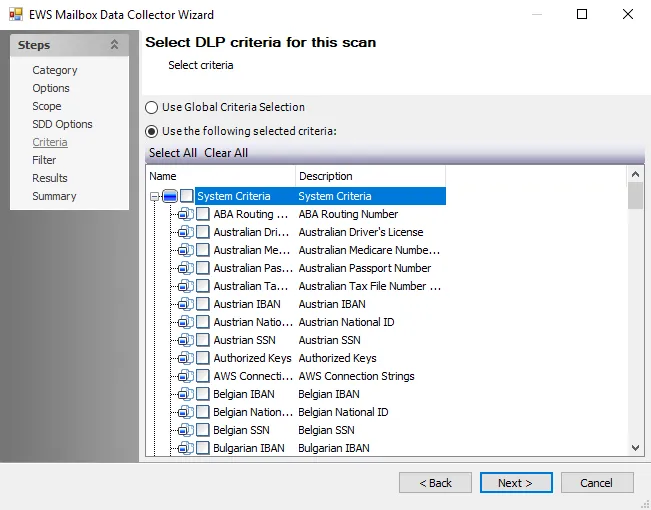
Step 3 – On the Criteria page, you can modify the selected types of sensitive criteria to include in the Sensitive Data review if no responses have been received. If responses for one or more resources have already been submitted you can not add or remove criteria.
- To add a new criteria, select the criteria to include from the list on the left and click Add. Multiple items can be selected together by using the Ctrl or Shift key with mouse click combinations. The selected criteria is added to the Selected Criteria list.
- To remove a criteria, select the criteria in the Selected Criteria list on the right and click Remove
NOTE: The sensitive data criteria listed is limited to what is configured to be collected by the Netwrix Access Analyzer (formerly Enterprise Auditor) data collection scans.
Step 4 – Optionally edit the selection of the Reviewers are able to see the sensitive data match if available option to allow the owner with Console Access roles of Security Team or Administrator to view potentially sensitive data within the review. Click Next to continue.
CAUTION: If this option is checked, but the data has not been collected with matches stored by Netwrix Access Analyzer (formerly Enterprise Auditor) for all of the resources selected in Step 5, the “One or more resources selected have not been scanned” error occurs. The Create Review wizard will not allow the review to be created until those resources have been removed or the option unchecked.
Step 5 – On the Resources page, modify the list of resources to be included in the review.
NOTE: If the include child resources option was enabled during the review creation, then adding or removing parent resources from the review also adds or removes their children.
-
The table displays the following information:
- Resources — The icon indicates the type of resource. The resource name includes its location, such as the UNC path for a file system resource, the URL for SharePoint resource, or Group name (e.g., [Domain][Group]).
- Description — Description or explanation of the resource as supplied by either the Ownership Administrator or the assigned owner
- Reviewer — Primary owner assigned to the resource
- Confirmed — Indicates whether or not the assigned owner has confirmed ownership of that resource. Tool-tips display when hovering over the icons indicating whether the resource ownership has been confirmed, declined, pending response, or that a confirmation has not been requested.
- Scan Data — A checkmark indicates the resource has been scanned. Only resources with scan data can be included in a review.
- Active Review — Indicates whether or not there is a pending review
-
Select the desired resource(s) and click Add. The View Selections button indicates how many resources have been selected. Click the button to open the Selected Resources window, where you can view and modify the selections. See the Selected Resources Window topic for additional information.
-
Alternatively you can import a list of resources from a CSV file. Click the Import button and then select the CSV file. A message displays if items are not found or not valid for the review. Any valid resources are selected and can be viewed in the Selected Resources window. See the Missing Items Window topic for additional information
The CSV file must use the following format for the resources:
- File system:
\\HOST\Share\file - SharePoint:
https://abc/def - Groups:
Domain\GroupName - Distribution lists:
Name@domain.com
- File system:
-
Once the desired resources have been selected, click Next.
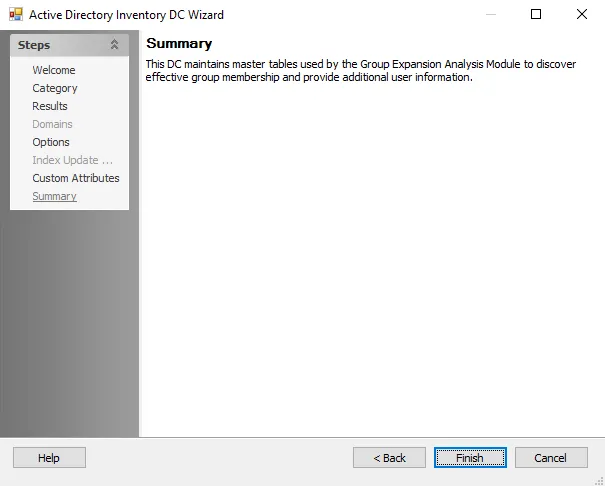
Step 6 – On the Summary page, review the updated settings and click Next. The Access Information Center begins to update the review.
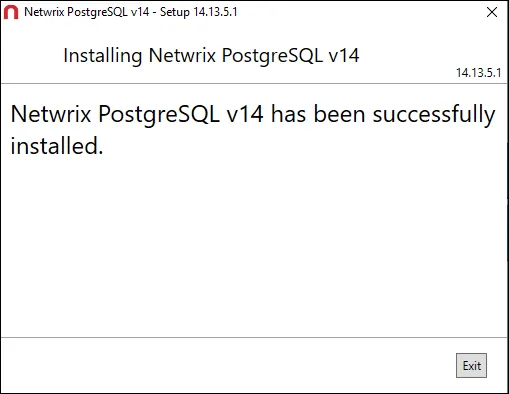
Step 7 – The action status displays on the page. When the review has been updated (100%), click Close. The Edit Review wizard closes.
The updates to the review are saved. If new resources were added, notifications have been sent to the resource owners.