Exchange Reports
Exchange reports are accessed through the Resource Audit interface. Explore the Exchange resources by expanding the levels within the Resources pane and selecting the desired resource. The data within these reports is collected by the Access Analyzer Exchange solution. See the Exchange Solution topic in the Netwrix Access Analyzer Documentation for additional information.
A single Exchange Server can have multiple instances. Each instance where data is collected has its own node in the Access Information Center. Exchange reports fall into the following categories:
- Permissions reports
- Sensitive Data Content reports
The following report is available at the Exchange node:
Exchange Reports Quick Reference Guide
The following Exchange reports are available for selections within the Resources pane.
Exchange Node Report
The following report is available at the Exchange node level:
| Report | Description |
|---|---|
| Sensitive Content Summary Report | Provides a count of files where criteria matches were found in the targeted environment. This report includes a Details table. |
Exchange > Server Level Reports
The following reports are available at the server level:
| Report | Description |
|---|---|
| Sensitive Content Details Report | Provides details of files where criteria matches were found on the selected instance. This report includes a table with criteria Matches visible to Access Information Center users with either Security Team Member or Administrator roles. The Matches table requires the storage of discovered sensitive data within the Access Analyzer database or it will be blank. |
| Sensitive Content Summary Report | Provides a count of files where criteria matches were found on the selected instance. This report includes a Details table. |
Exchange > Server > Mailbox and Folder Level Reports
The following reports are available at the mailbox and folder level:
| Report | Description |
|---|---|
| Permissions Report | Shows the permissions for the trustee on the selected resource. |
| Sensitive Content Report | Provides a list of files and a hit count per file where criteria matches were found on the selected resource. This report includes a table with criteria Matches visible to Access Information Center users with either Security Team Member or Administrator roles. The Matches table requires the storage of discovered sensitive data within the Access Analyzer database or it will be blank. |
Server Level Reports
The following reports are available at the server level:
- Activity Report – Displayed but not populated at the server level
- Sensitive Content Details Report
- Sensitive Content Summary Report
Mailbox & Folder Level Reports
The following reports are available at the mailbox and folder level:
- Activity Report – Displayed but not populated at the mailbox and folder level
- Permissions Report
- Sensitive Content Report
Permissions Report
The Permissions report at the mailbox and folder level shows the permissions for the trustee on the selected resource.
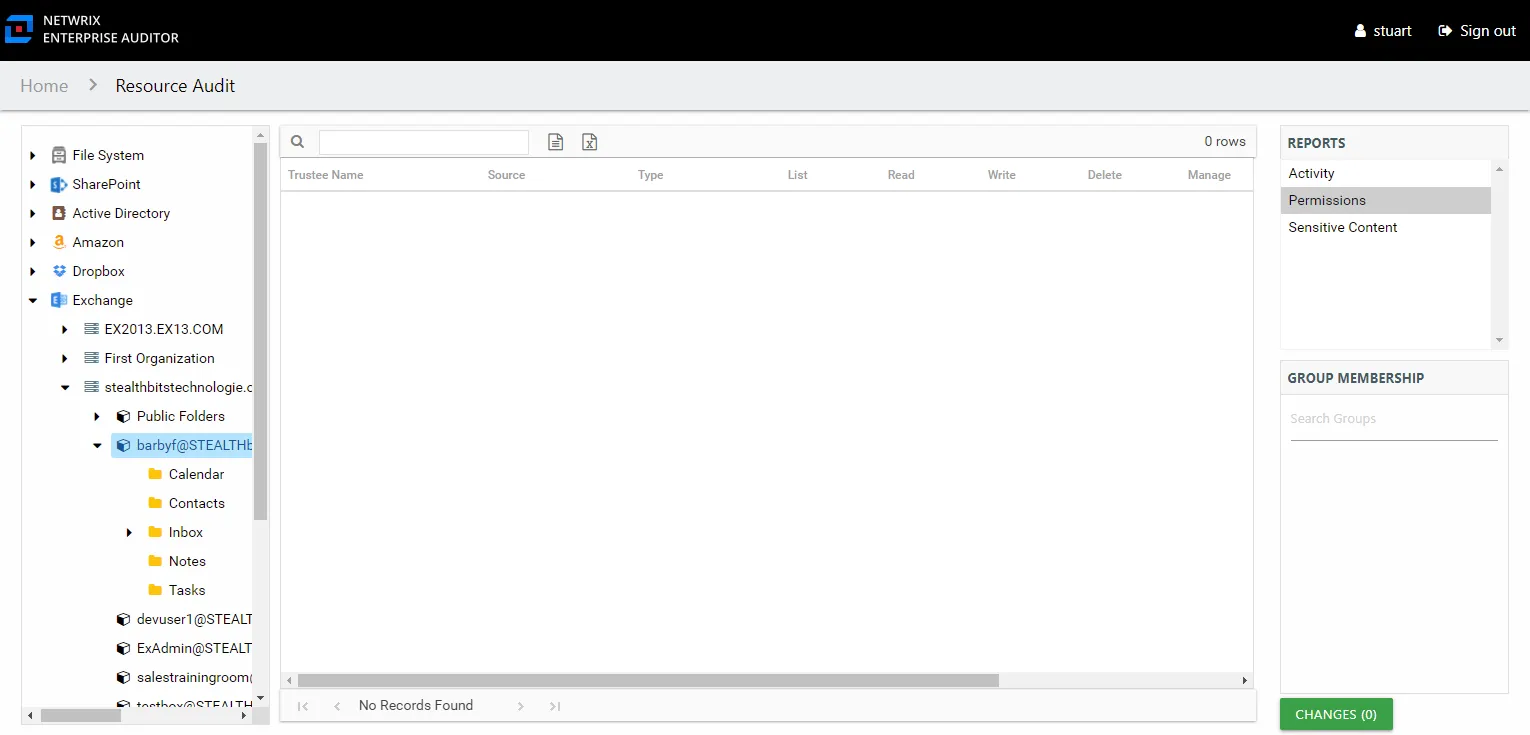
This report is comprised of the following columns:
- Trustee Type – Type of the trustee (for example, Domain User or Domain Group)
- Trustee Name – Owner of the trustee account
- Trustee Account – Active Directory account associated with the trustee
- Department – Department to which the trustee account belongs
- Title – Trustee’s title as read from Active Directory
- Mail – Trustee’s email account as read from Active Directory
- EmployeeId – Corporate ID for the employee as read from Active Directory
- Description – Description of the trustee object as read from Active Directory
- DistinguishedName – Distinguished name for the trustee account
- ObjectSid – Security ID of the object
- Disabled – True or False if trustee account is disabled
- Deleted – True or False if trustee account is deleted
- Stale – True or False if trustee account is stale (according to the length of inactive time used by the Access Analyzer data collection and analysis configuration to identify stale accounts)
- Type – Direct or Inherited type of permission
The following rights are a normalized representation of the SQL permission levels (SQL Roles) granted to the trustee:
- List – Right to view list of resources
- Read – Right to view/read resources
- Write – Right to add or modify resources
- Delete – Right to delete resources
- Manage – Equivalent to full control over resources
The following columns display the combined direct and inherited rights:
- Allow Mask – Bitmask corresponding to Windows ACE permission bits for combined direct and inherited allow rights
- Deny Mask – Bitmask corresponding to Windows ACE permission bits for combined direct inherited deny rights