Output Types
Once a domain or a host is being monitored the event stream can be sent to multiple outputs. There are three types of outputs:
-
File – Creates an activity log as a TSV or JSON file for every day of activity
-
Syslog – Sends activity events to the configured SIEM server For Monitored Hosts, this options is also used to send activity events to Netwrix Threat Manager, where supported
-
Netwrix Threat Manager (StealthDEFEND) – Sends activity events to Netwrix Threat Manager or receives Active Directory monitoring events from Netwrix Threat Prevention for integration with Netwrix Enterprise Auditor
NOTE: This output is only available for Monitored Domains
See the Output for Monitored Domains topic and the Output for Monitored Hosts topic for information on adding an output.
Output configurations vary based on the type of domain/host selected.
For Active Directory Domains
Output Properties window has the following tabs:
- Log Files Tab, File output only
- Syslog Tab, Syslog output only
- Threat Manager Tab, Netwrix Threat Manageroutput only
For Dell Device Hosts
Output Properties window has the following tabs:
- Account Exclusions Tab
- Additional Properties Tab
- Log Files Tab, File output only
- Operations Tab
- Path Filtering Tab
- Protocols Tab
- Syslog Tab, Syslog output only
For Exchange Online Hosts
Output Properties window has the following tabs:
- Account Exclusions Tab
- Additional Properties Tab
- Application Exclusions Tab
- Log Files Tab, File output only
- Mailbox Exclusions Tab
- Operations Tab
- Syslog Tab, Syslog output only
For Hitachi Hosts
Output Properties window has the following tabs:
- Account Exclusions Tab
- Additional Properties Tab
- Log Files Tab, File output only
- Operations Tab
- Path Filtering Tab
- Syslog Tab, Syslog output only
For Linux Hosts
Output Properties window has the following tabs:
- Account Exclusions Tab
- Additional Properties Tab
- GID Exclusions Tab
- Log Files Tab, File output only
- Operations Tab
- Path Filtering Tab
- Protocols Tab
- Syslog Tab, Syslog output only
For Microsoft Entra ID Hosts
Output Properties window has the following tabs:
- Additional Properties Tab
- Log Files Tab, File output only
- Operations Tab
- Syslog Tab, Syslog output only
For Nasuni Hosts
Output Properties window has the following tabs:
- Account Exclusions Tab
- Additional Properties Tab
- Log Files Tab, File output only
- Operations Tab
- Path Filtering Tab
- Protocols Tab
- Syslog Tab, Syslog output only
For NetApp Hosts
Output Properties window has the following tabs:
- Account Exclusions Tab
- Additional Properties Tab
- Log Files Tab, File output only
- Operations Tab
- Path Filtering Tab
- Protocols Tab
- Syslog Tab, Syslog output only
For Nutanix Hosts
Output Properties window has the following tabs:
- Account Exclusions Tab
- Additional Properties Tab
- Log Files Tab, File output only
- Operations Tab
- Path Filtering Tab
- Protocols Tab
- Syslog Tab, Syslog output only
For Panzura Hosts
Output Properties window has the following tabs:
- Account Exclusions Tab
- Additional Properties Tab
- Log Files Tab, File output only
- Operations Tab
- Path Filtering Tab
- Syslog Tab, Syslog output only
For Qumulo Hosts
Output Properties window has the following tabs:
- Account Exclusions Tab
- Additional Properties Tab
- Log Files Tab, File output only
- Operations Tab
- Path Filtering Tab
- Protocols Tab
- Syslog Tab, Syslog output only
For SharePoint Hosts
Output Properties window has the following tabs:
- Account Exclusions Tab
- Additional Properties Tab
- Log Files Tab, File output only
- Operations Tab
- Path Filtering Tab
- Syslog Tab, Syslog output only
For SharePoint Online Hosts
Output Properties window has the following tabs:
- Additional Properties Tab
- Log Files Tab, File output only
- Operations Tab
- Syslog Tab, Syslog output only
For SQL Server Hosts
Output Properties window has the following tabs:
- Account Exclusions Tab
- Additional Properties Tab
- Log Files Tab, File output only
- Operations Tab
- Objects Tab
- Syslog Tab, Syslog output only
For Windows File Server Hosts
Output Properties window has the following tabs:
- Account Exclusions Tab
- Additional Properties Tab
- Log Files Tab, File output only
- Operations Tab
- Path Filtering Tab
- Protocols Tab
- Process Exclusions Tab
- Syslog Tab, Syslog output only
Log Files Tab
The Log Files tab on an output Properties window is where the activity log settings can be modified. These settings are initially configured when the output is added.
Select a File output from either the Monitored Domains tab or the Monitored Hosts tab and click Edit to open the output Properties window. The tab varies based on the type of domain/host selected.
For Active Directory Domains
The tab contains the following settings:
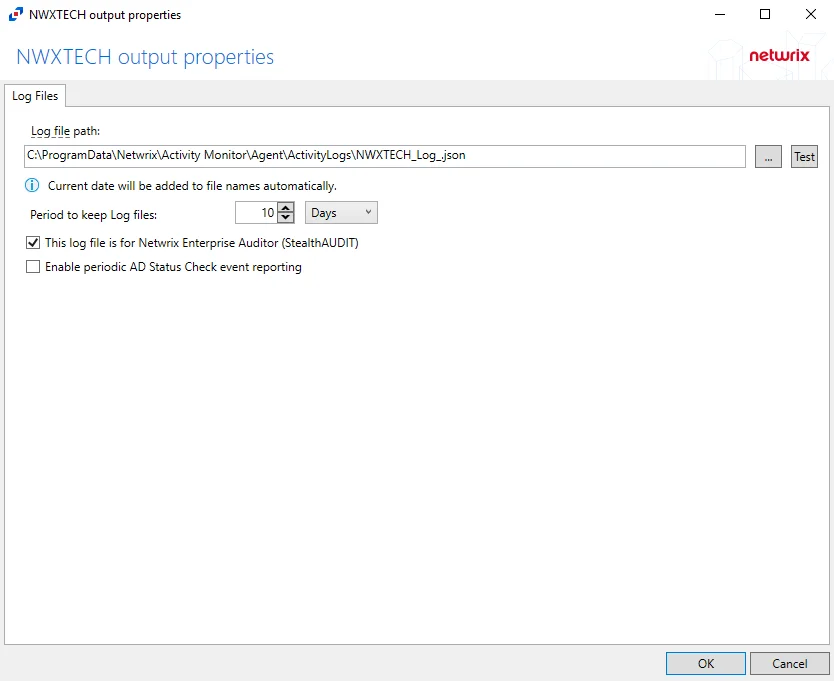
-
Log file path – Identifies the full path of the activity log files on the activity agent server. The date timestamp is appended to the file name automatically.
-
Period to keep Log files – Activity logs are deleted after the number of days entered. The default is 10 days. The Active Directory activity log settings also affect log size by controlling the information recorded per event.
NOTE: This setting effects activity log retention whether or not the archiving feature is enabled.
RECOMMENDED: Keep a minimum of 10 days of activity logs. Raw activity logs should be retained to meet an organization’s audit requirements.
-
This log file is for Netwrix Enterprise Auditor (StealthAUDIT) – Indicates whether Netwrix Enterprise Auditor collect the data from this configured output
NOTE: While the Activity Monitor can have multiple configurations per host, Netwrix Enterprise Auditorcan only read one of them.
-
Enable periodic AD Status Check event reporting – Indicates periodic AD Status Check event reporting is enabled, which means the agent will send out status messages every five minutes to verify whether the connection is still active.
Click OK to commit the modifications. Click Cancel to discard the modifications. The output Properties window closes.
For File Server and NAS Device Hosts
The tab contains the following settings:
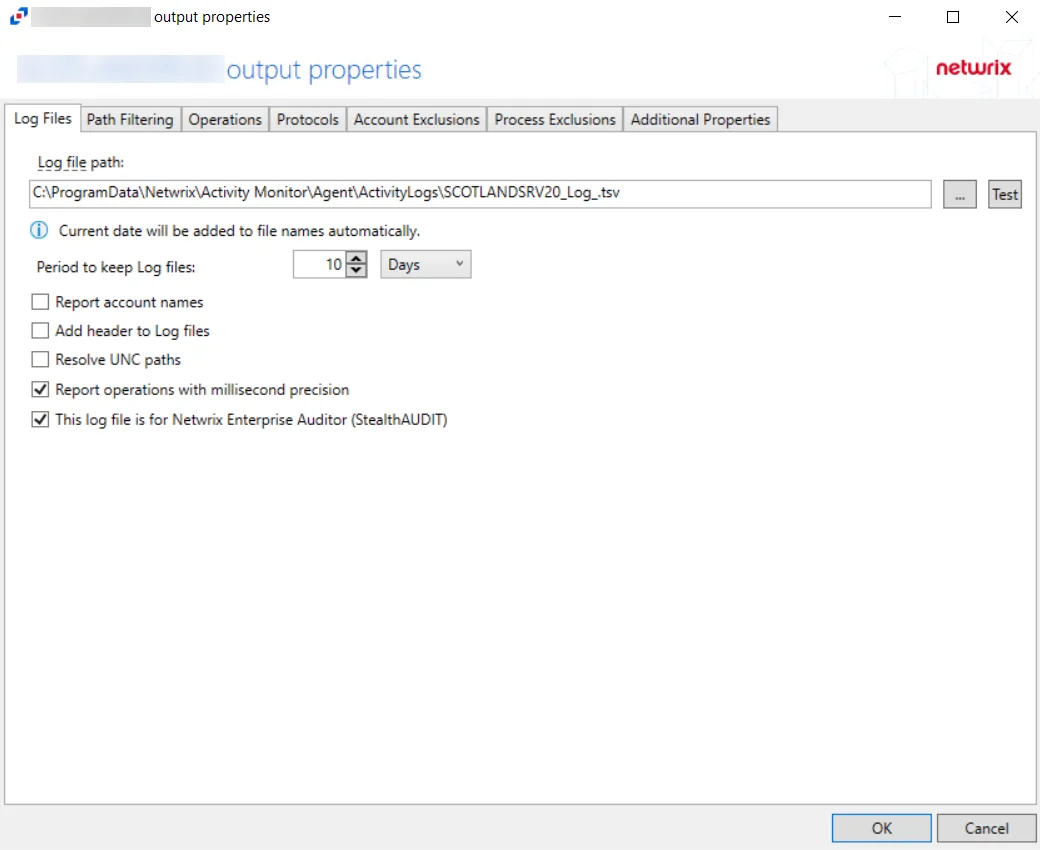
-
Log file path – Identifies the full path of the activity log files on the activity agent server. The date timestamp is appended to the file name automatically.
-
Period to keep Log files – Activity logs are deleted after the number of days entered. The default is 10 days.
NOTE: This setting effects activity log retention whether or not the archiving feature is enabled.
RECOMMENDED: Keep a minimum of 10 days of activity logs. Raw activity logs should be retained to meet an organization’s audit requirements.
- For integration with Netwrix Enterprise Auditor File System Solution, this value must be higher than the number of days between the 0.Collection > 1-FSAC System Scans Job scans. See the Netwrix Enterprise Auditor Documentation for additional information.
- For integration with Netwrix Threat Prevention NAS monitoring, this setting only controls the log retention period for NAS devices, as Netwrix Threat Prevention does not read Windows file server activity from Activity Monitor.
-
Report account names – Indicates if an Account Name column is added in the activity log files
-
Add header to Log files – Indicates if headers are added in the activity log filesAdd header to Log files – Indicates if headers are added in the activity log files
NOTE: This is needed to feed data into Splunk in a Syslog output. However, Netwrix Enterprise Auditor does not support log files with headers. Therefore, do not select this option for a File output designed for Netwrix Enterprise Auditor.
-
Report UNC paths – Indicates if a UNC Path column and a Rename UNC Path column are added in the activity log files. This option corresponds to the REPORT_UNC_PATH parameter in the INI file. When the option is enabled, the added columns are populated when a file is accessed remotely through the UNC Path. If a file is accessed locally, these columns are empty.
-
The UNC Path is in the following format:
- For CIFS activity – The path is in
\\[HOST]\[SHARE]\[PATH]format, e.g.\\ExampleHost\TestShare\DocTeam\Temp.txt - For NFS activity – The path is in
[HOST]:/[VOLUME]/[PATH]format, e.g.ExampleHost:/ExampleVolume/DocTeam/Temp.txt
- For CIFS activity – The path is in
NOTE: When this option is selected, a warning message might be displayed.
-
-
Report operations with millisecond precision – Indicates the timestamps of events being recorded in the activity log file has been changed for better ordering of events if multiple events occur within the same second
-
This log file is for Netwrix Enterprise Auditor (StealthAUDIT) – Indicates whether Netwrix Enterprise Auditor collect the data from this configured output
NOTE: While the Activity Monitor can have multiple configurations per host, Netwrix Enterprise Auditorcan only read one of them.
Click OK to commit the modifications. Click Cancel to discard the modifications. The output Properties window closes.
For Linux Hosts
The tab contains the following settings:
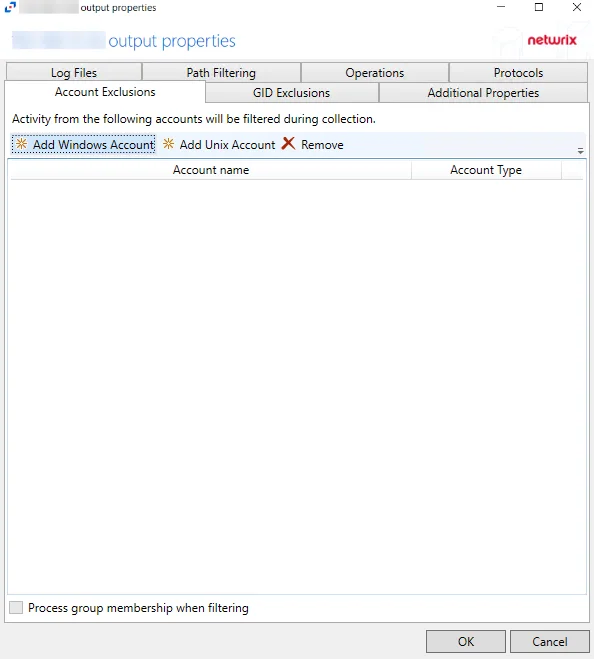
-
Log file path – Identifies the full path of the activity log files on the activity agent server. The date timestamp is appended to the file name automatically.
-
Period to keep Log files – Activity logs are deleted after the number of days entered. The default is 10 days.
NOTE: This setting effects activity log retention whether or not the archiving feature is enabled.
RECOMMENDED: Keep a minimum of 10 days of activity logs. Raw activity logs should be retained to meet an organization’s audit requirements.
-
Add header to Log files – Indicates if headers are added in the activity log filesAdd header to Log files – Indicates if headers are added in the activity log files
NOTE: This is needed to feed data into Splunk in a Syslog output. However, Netwrix Enterprise Auditor does not support log files with headers. Therefore, do not select this option for a File output designed for Netwrix Enterprise Auditor.
-
Add C:\ to the beginning of the reported file paths – Adds C:\ to the beginning of the reported file paths in the activity log file
-
Report UNC paths – Indicates if a UNC Path column and a Rename UNC Path column are added in the activity log files. This option corresponds to the REPORT_UNC_PATH parameter in the INI file. When the option is enabled, the added columns are populated when a file is accessed remotely through the UNC Path. If a file is accessed locally, these columns are empty.
-
Report operations with millisecond precision – Indicates the timestamps of events being recorded in the activity log file has been changed for better ordering of events if multiple events occur within the same second
-
This log file is for Netwrix Enterprise Auditor (StealthAUDIT) – Indicates whether Netwrix Enterprise Auditor collect the data from this configured output
NOTE: While the Activity Monitor can have multiple configurations per host, Netwrix Enterprise Auditorcan only read one of them.
Click OK to commit the modifications. Click Cancel to discard the modifications. The output Properties window closes.
For Microsoft Entra ID, SharePoint Online, and SQL Server Hosts
The tab contains the following settings:
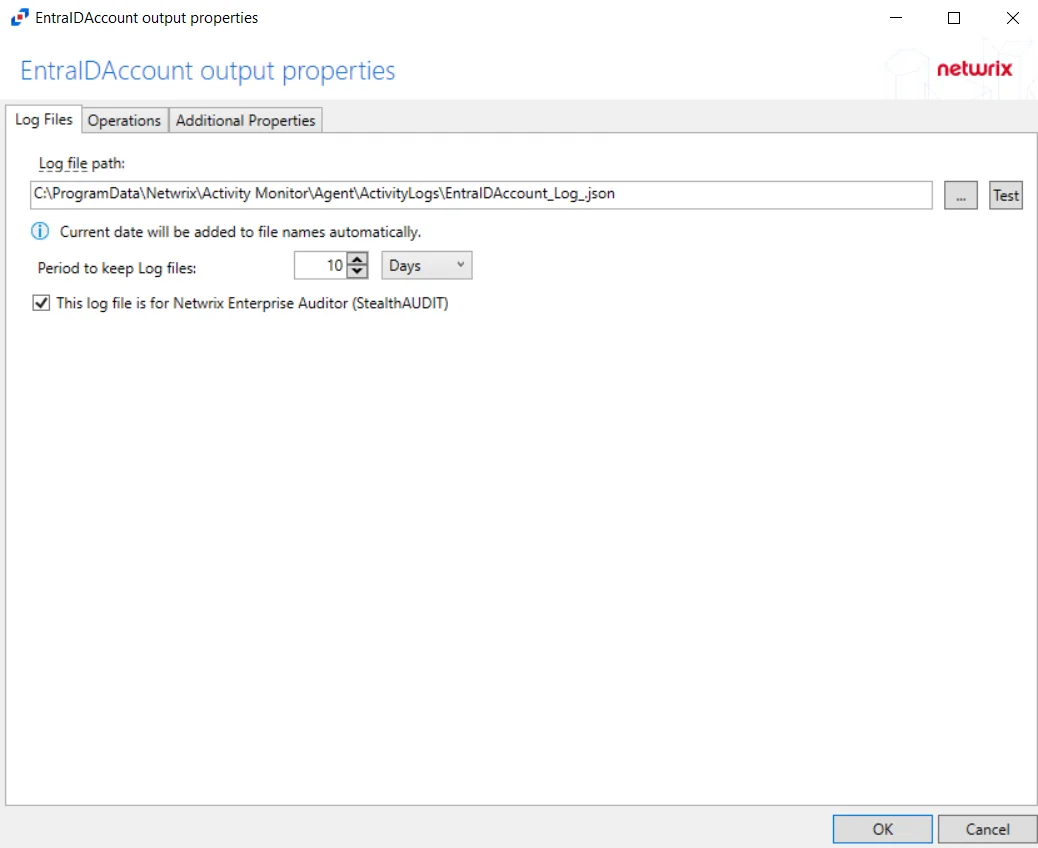
-
Log file path – Identifies the full path of the activity log files on the activity agent server. The date timestamp is appended to the file name automatically.
-
Period to keep Log files – Activity logs are deleted after the number of days entered. The default is 10 days.
NOTE: This setting effects activity log retention whether or not the archiving feature is enabled.
RECOMMENDED: Keep a minimum of 10 days of activity logs. Raw activity logs should be retained to meet an organization’s audit requirements.
-
This log file is for Netwrix Enterprise Auditor (StealthAUDIT) – Indicates whether Netwrix Enterprise Auditor collect the data from this configured output
NOTE: While the Activity Monitor can have multiple configurations per host, Netwrix Enterprise Auditorcan only read one of them.
Click OK to commit the modifications. Click Cancel to discard the modifications. The output Properties window closes.
For SharePoint Hosts
The tab contains the following settings:
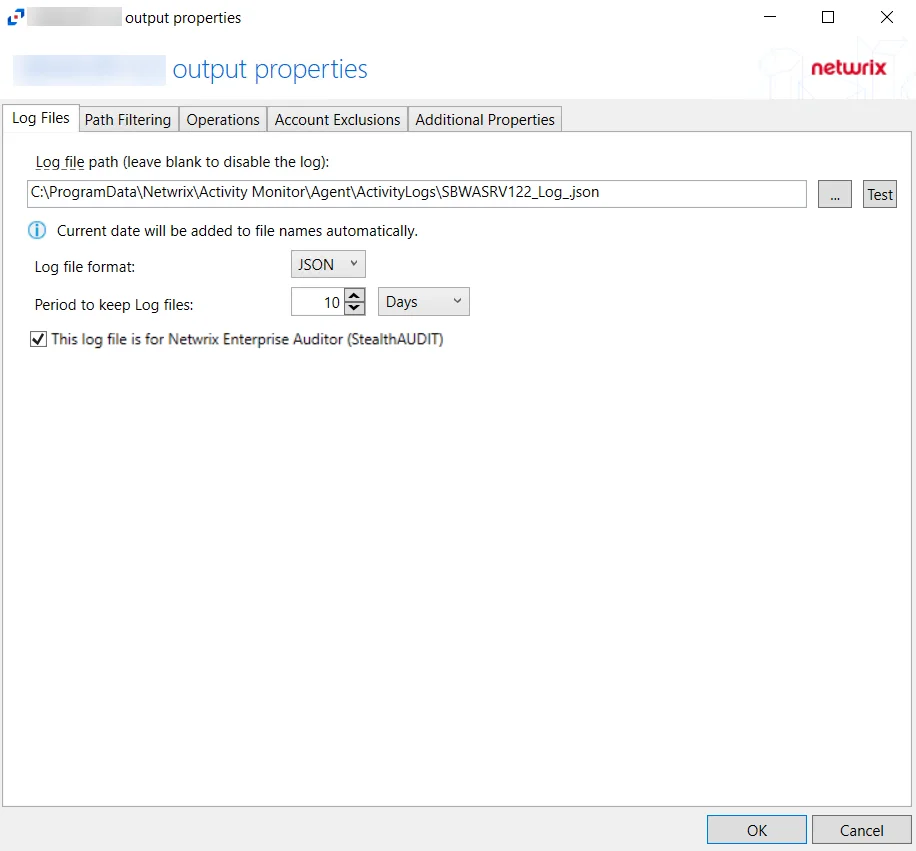
-
Log file path – Identifies the full path of the activity log files on the activity agent server. The date timestamp is appended to the file name automatically.
-
Log file format – Indicates the file type used for the activity log. The default is JSON. See SharePoint JSON Log File topic and the SharePoint TSV Log File topic for additional information.
-
Period to keep Log files – Activity logs are deleted after the number of days entered. The default is 10 days.
NOTE: This setting effects activity log retention whether or not the archiving feature is enabled.
RECOMMENDED: Keep a minimum of 10 days of activity logs. Raw activity logs should be retained to meet an organization’s audit requirements.
-
This log file is for Netwrix Enterprise Auditor (StealthAUDIT) – Indicates whether Netwrix Enterprise Auditor collect the data from this configured output
NOTE: While the Activity Monitor can have multiple configurations per host, Netwrix Enterprise Auditorcan only read one of them.
Click OK to commit the modifications. Click Cancel to discard the modifications. The output Properties window closes.
Additional Properties Tab
The Additional Properties tab on an output Properties window is where comments and displayed host name can be modified. These settings are initially configured when the output is added.
Select an output from the Monitored Hosts tab and click Edit to open the output Properties window.
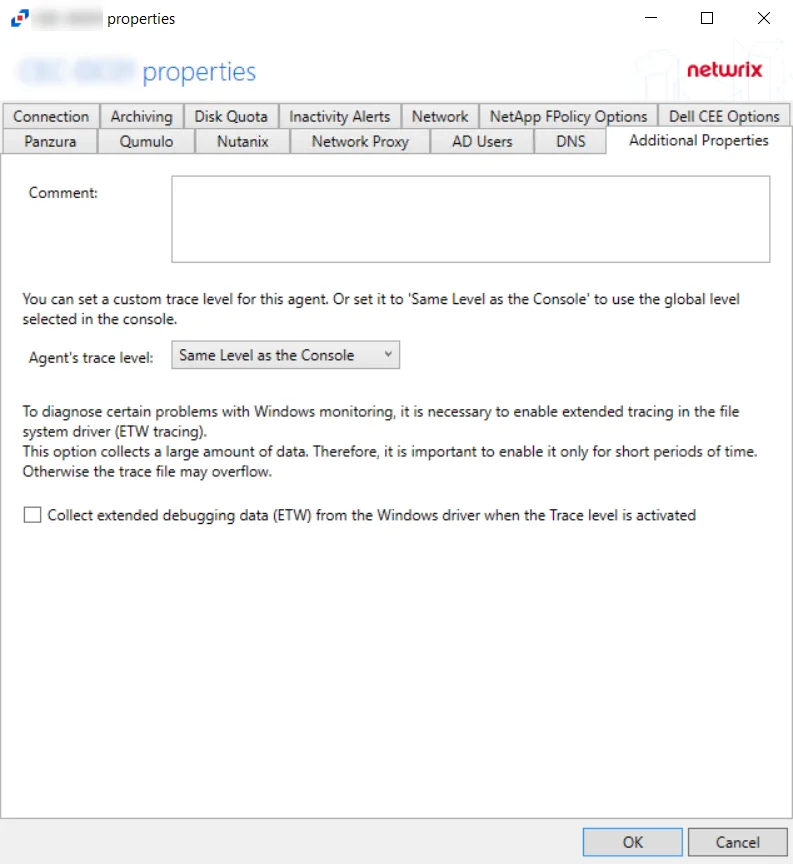
The options are:
- Report hostname as – The value entered here will customize the hostname that is reported for the event in the activity log outputs
- Comment – The value entered here will appear in the Comments column in the Monitored Hosts tab table.
Often, the Additional Properties Tab is used to indicate the purpose of the output, e.g. for Netwrix Enterprise Auditor. This can be useful if using multiple outputs with different configurations for different purposes. For example, a SharePoint site could be added as a host and configured for Netwrix Enterprise Auditor data collection. It can be added again with different monitoring options and be configured for SIEM notification.
Click OK to commit the modifications. Click Cancel to discard the modifications. The output Properties window closes.
Integration with Netwrix Threat Prevention for NAS Monitoring
If a Threat Prevention Agent has been deployed to the same Windows proxy server where and activity agent is deployed to monitor NAS devices, then the Comment column in the monitored hosts table identifies the host as being “Managed by Threat Prevention”, and that ‘monitored host’ configuration is not editable through the Activity Monitor Console. Simply add the host again for other outputs.
Objects Tab
The Objects tab on an output Properties window is where monitoring scope by SQL Server objects can be modified. These settings are initially configured when the output is added.
Select an output for a SQL Server host on the Monitored Hosts tab and click Edit to open the output Properties window.
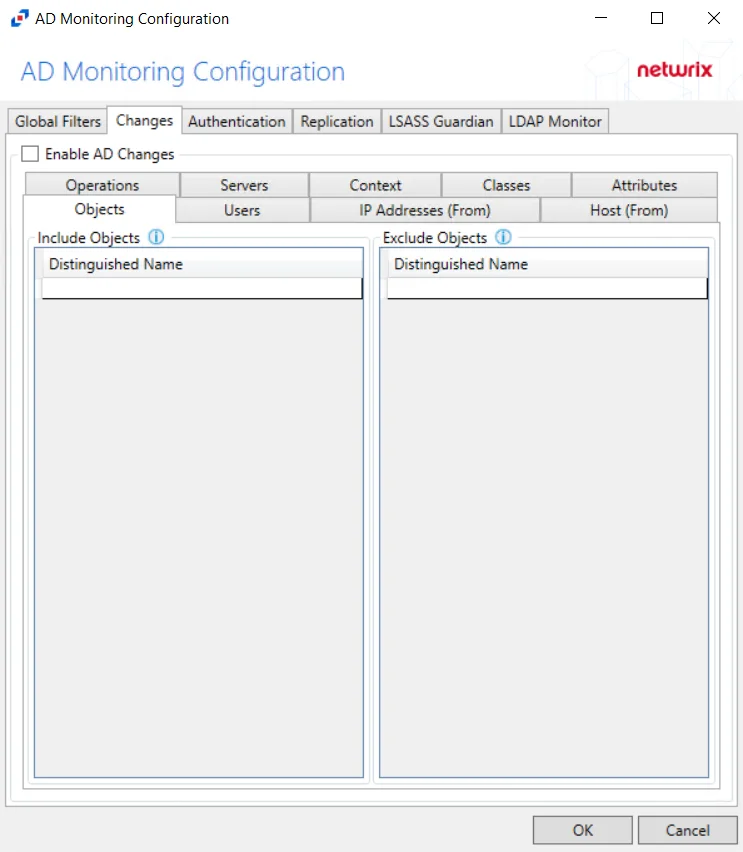
The Refresh button populates the list of SQL Server objects for the selected host. By default, all objects are checked and will be monitored. Check and uncheck objects as desired.
Click OK to commit the modifications. Click Cancel to discard the modifications. The output Properties window closes.
Operations Tab
The Operations tab on an output Properties window is where monitoring scope by operation can be modified. These settings are initially configured when the output is added.
Select an output from the Monitored Hosts tab and click Edit to open the output Properties window. The tab varies based on the type of host selected.
For Linux Hosts
The tab contains the following settings and features:
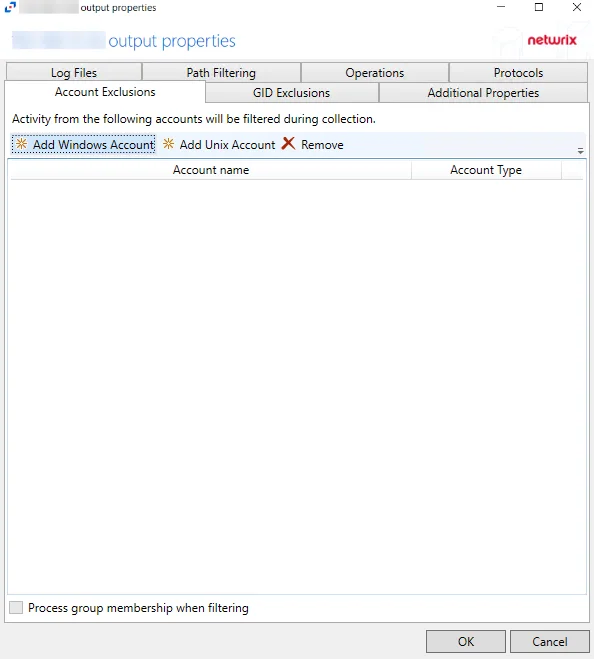
Use the options in the Operations tab to filter the list of available audit activities. The options are:
- File Operations – Scope by file operation events: Add, Delete, Rename, Permission change, Read, Update
- Directory Operations – Scope by directory operation events: Add, Delete, Rename, Permission change, Read / List
Click OK to commit the modifications. Click Cancel to discard the modifications. The output Properties window closes.
For Microsoft Entra ID Hosts
The tab contains the following settings and features:
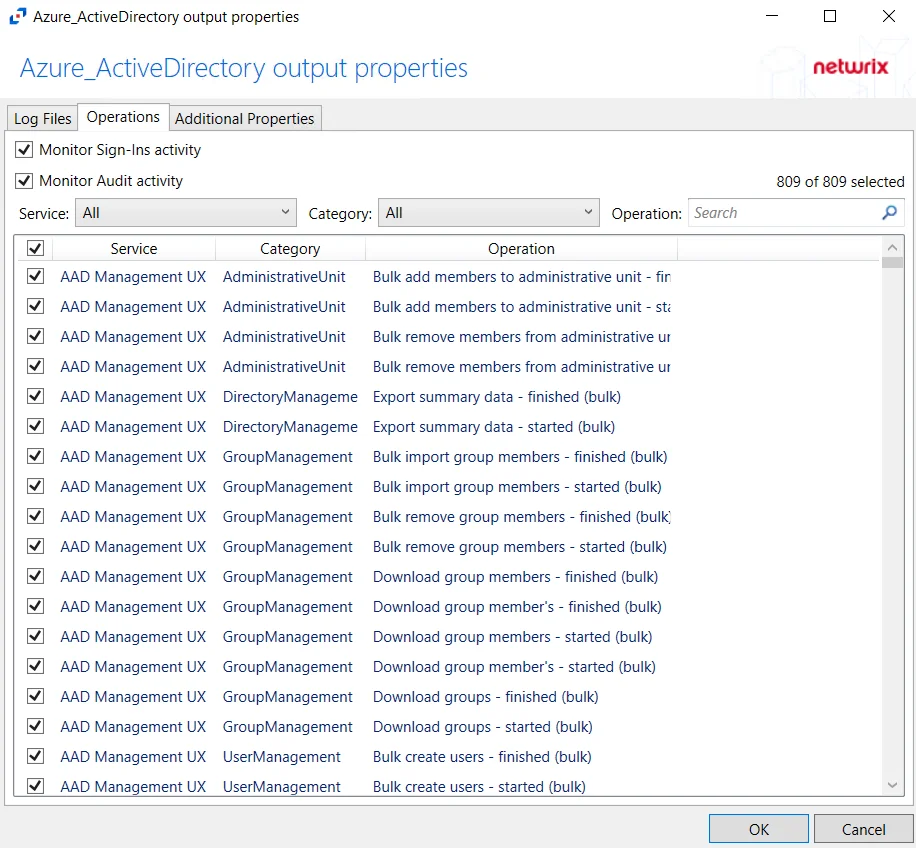
- Monitor Sign-Ins activity – Indicates if user sign-ins activity is monitored
- Monitor Audit activity – Indicates if audit for all operations is monitored
- Service – Filter the table by Service using the drop-down menu
- Category – Filter the table by Category using the drop-down menu
- Operation – Filter the table by Operation using the textbox
The table lists operations being monitored, displaying columns for Service, Category, and Operation.
Click OK to commit the modifications. Click Cancel to discard the modifications. The output Properties window closes.
For Nasuni Hosts
The tab contains the following settings and features:
- File Operations – Scope by file operation events: Add, Delete, Rename, Permission change, Read, Update
- Directory Operations – Scope by directory operation events: Add, Delete, Rename, Permission change, Read / List
- Link Operations – Scope by link operation events: Add, Delete
- Suppress reporting of File Explorer's excessive directory traversal activity – When you open a folder, Windows File Explorer tends to read all sub-folders to display proper icons and meta-data. This activity occurs without the explicit intent of the user. This option tries to suppress such automatic activity. It is only available when the Read / List option for Directory Operations is selected.
- Suppress reporting of File Explorer's excessive file read activity – When you open a folder, Windows File Explorer tends to read files in the folder to display proper icons and meta-data. This activity occurs without the explicit intent of the user. This option tries to suppress such automatic activity. It is only available when the Read option for File Operations is selected.
- Suppress Microsoft Office operations on temporary files – Filters out events for Microsoft Office temporary files. When Microsoft Office files are saved or edited, many temporary files are created. With this option enabled, events for these temporary files are ignored.
- Suppress operations on common temporary files – Filters out events for common temporary files. With this option enabled, events for these common temporary files are ignored.
- Suppress duplicate operations for [VALUE] seconds
Click OK to commit the modifications. Click Cancel to discard the modifications. The output Properties window closes.
For Nutanix Hosts
The tab contains the following settings and features:
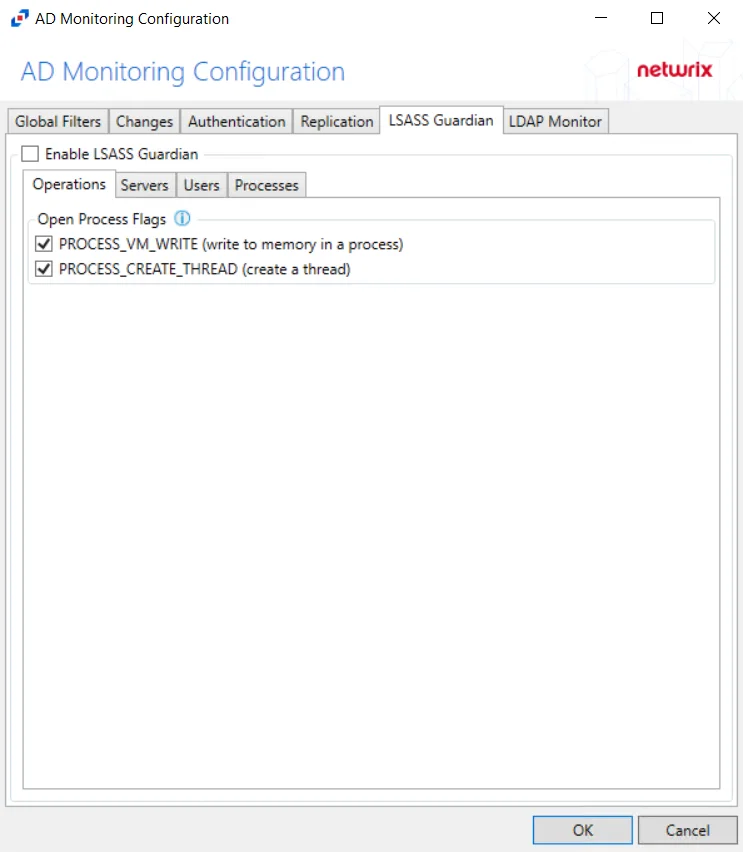
- File Operations – Scope by file operation events: Add, Delete, Rename, Permission change, Read, Update
- Directory Operations – Scope by directory operation events: Add, Delete, Rename, Permission change
Click OK to commit the modifications. Click Cancel to discard the modifications. The output Properties window closes.
For Qumulo Hosts
The tab contains the following settings and features:
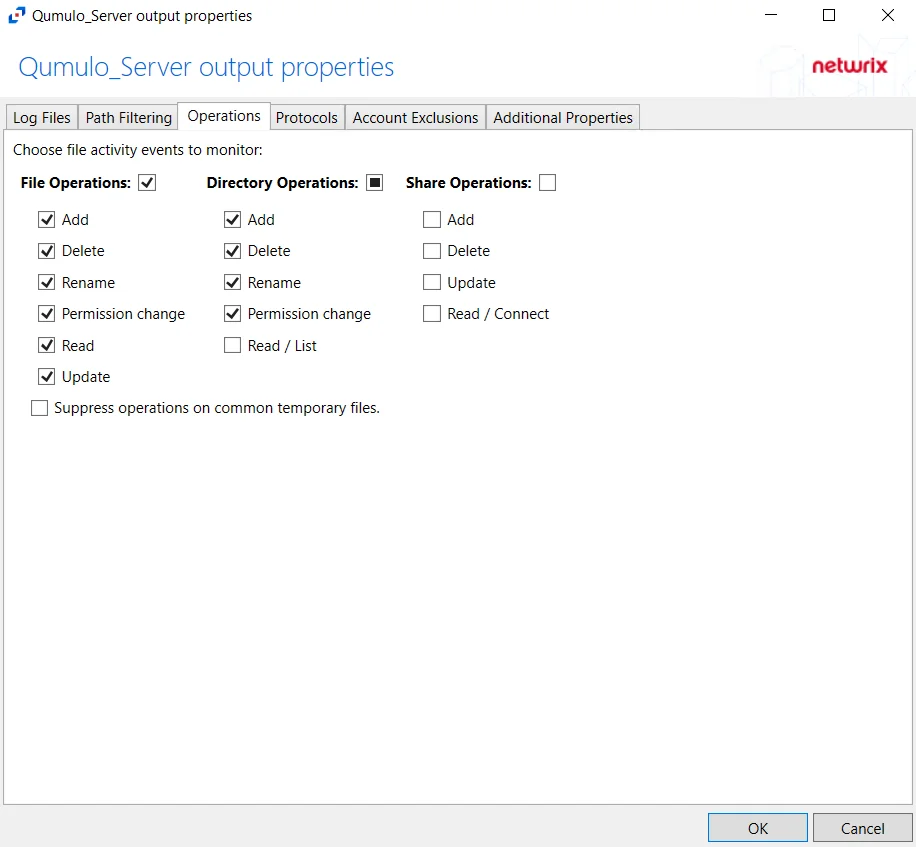
- File Operations – Scope by file operation events: Add, Delete, Rename, Permission change, Read, Update
- Directory Operations – Scope by directory operation events: Add, Delete, Rename, Permission change, Read / List
- Share Operations – Scope by share operation events: Add, Delete, Update, Read / Connect
- Suppress operations on common temporary files – Filters out events for common temporary files. With this option enabled, events for these common temporary files are ignored.
Click OK to commit the modifications. Click Cancel to discard the modifications. The output Properties window closes.
For SharePoint Host
The tab contains the following settings and features:
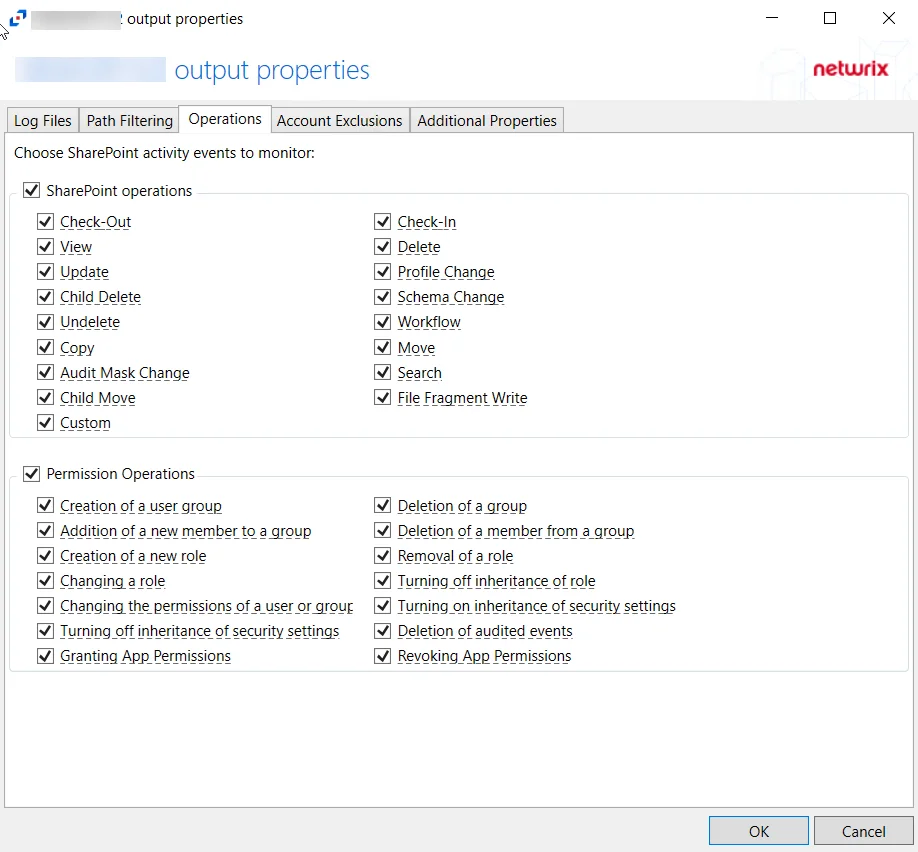
- SharePoint operations – Scope by SharePoint operation events: Check-Out, View, Update, Child Delete, Undelete, Copy, Audit Mask Change, Child Move, Custom, Check-In, Delete, Profile Change, Schema Change, Workflow, Move, Search, File Fragment Write
- Permission Operations – Scope by permission operation events: Creation of a user group, Addition of a new member to a group, creation of a new role, Changing a role, Changing the permissions of a user or group, Turning off inheritance of security settings, Granting App Permissions, Deletion of a group, Deletion of a member from a group, Removal of a role, Turning off inheritance of role, Turning on inheritance of security settings, Deletion of audited events, Revoking App Permissions
Click OK to commit the modifications. Click Cancel to discard the modifications. The output Properties window closes.
For SharePoint Online Host
The tab contains a subset of tabs. Each tab has a Select All check box to include all events for that tab.
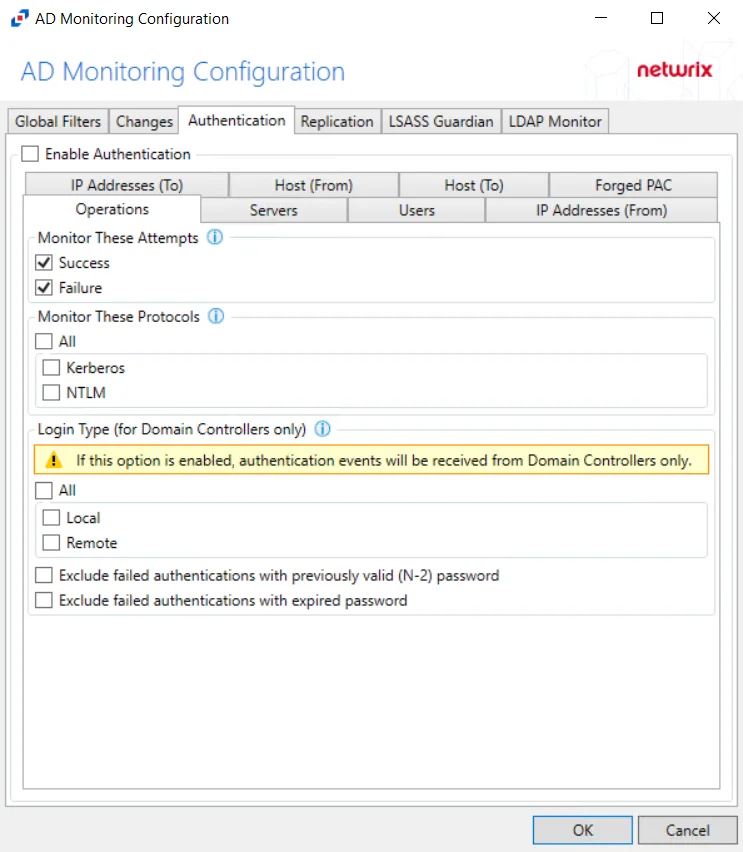
You can scope by the following events:
| Tab | Event |
|---|---|
| Content Explorer | Accessed item |
| DLP | Designated false positive |
| DLP | Matched DLP rule |
| DLP | Undone DLP action |
| File and Page | Accessed File |
| File and Page | Accessed File (ext) |
| File and Page | Changed compliance policy label |
| File and Page | Changed record status to locked |
| File and Page | Changed record status to unlocked |
| File and Page | Checked in file |
| File and Page | Checked out file |
| File and Page | Copied file |
| File and Page | Deleted file |
| File and Page | Deleted file from recycle bin |
| File and Page | Deleted file from second-stage recycle bin |
| File and Page | Deleted record compliance policy label |
| File and Page | Detected document sensitivity mismatch |
| File and Page | Detected malware in file |
| File and Page | Discarded file checkout |
| File and Page | Downloaded file |
| File and Page | Modified file |
| File and Page | Modified file (ext) |
| File and Page | Moved file |
| File and Page | Performed search query |
| File and Page | Prefetched page |
| File and Page | Previewed file |
| File and Page | Recycled all minor versions of file |
| File and Page | Recycled all versions of file |
| File and Page | Recycled version of file |
| File and Page | Renamed file |
| File and Page | Restored file |
| File and Page | Uploaded file |
| File and Page | View signaled by client |
| File and Page | Viewed page |
| File and Page | Viewed page (ext) |
| Folder | Copied folder |
| Folder | Created folder |
| Folder | Deleted folder |
| Folder | Deleted folder from recycle bin |
| Folder | Deleted folder from second-stage recycle bin |
| Folder | Modified folder |
| Folder | Moved folder |
| Folder | Renamed folder |
| Folder | Restored folder |
| List | Created list |
| List | Created list column |
| List | Created list column |
| List | Created list content type |
| List | Created list item |
| List | Created site column |
| List | Created site content type |
| List | Deleted list |
| List | Deleted list column |
| List | Deleted list content type |
| List | Deleted list item |
| List | Deleted site column |
| List | Deleted site content type |
| List | Recycled list item |
| List | Restored list |
| List | Restored list item |
| List | Updated list |
| List | Updated list column |
| List | Updated list content type |
| List | Updated list item |
| List | Updated site column |
| List | Updated site content type |
| Other | Other events |
| Sensitive Label | Applied sensitivity label to file |
| Sensitive Label | Applied sensitivity label to site |
| Sensitive Label | Changed sensitivity label applied to file |
| Sensitive Label | Removed sensitivity label from file |
| Sensitive Label | Removed sensitivity label from site |
| Sharing and Access Request | Accepted access request |
| Sharing and Access Request | Accepted sharing invitation |
| Sharing and Access Request | Added permission level to site collection |
| Sharing and Access Request | Blocked sharing invitation |
| Sharing and Access Request | Created a company shareable link |
| Sharing and Access Request | Created access request |
| Sharing and Access Request | Created an anonymous link |
| Sharing and Access Request | Created secure link |
| Sharing and Access Request | Created sharing invitation |
| Sharing and Access Request | Deleted secure link |
| Sharing and Access Request | Denied access request |
| Sharing and Access Request | Removed a company shareable link |
| Sharing and Access Request | Removed an anonymous link |
| Sharing and Access Request | Shared file, folder, or site |
| Sharing and Access Request | Unshared file, folder, or site |
| Sharing and Access Request | Updated access request |
| Sharing and Access Request | Updated an anonymous link |
| Sharing and Access Request | Updated sharing invitation |
| Sharing and Access Request | Used a company shareable link |
| Sharing and Access Request | Used an anonymous link |
| Sharing and Access Request | Used secure link |
| Sharing and Access Request | User added to secure link |
| Sharing and Access Request | User removed from secure link |
| Sharing and Access Request | Withdrew sharing invitation |
| Site Administration | Added allowed data location |
| Site Administration | Added exempt user agent |
| Site Administration | Added geo location admin |
| Site Administration | Allowed user to create groups |
| Site Administration | Canceled site geo move |
| Site Administration | Changed a sharing policy |
| Site Administration | Changed device access policy |
| Site Administration | Changed exempt user agents |
| Site Administration | Changed network access policy |
| Site Administration | Completed site geo move |
| Site Administration | Created Sent To connection |
| Site Administration | Created site collection |
| Site Administration | Deleted orphaned hub site |
| Site Administration | Deleted Sent To connection |
| Site Administration | Deleted site |
| Site Administration | Enabled document preview |
| Site Administration | Enabled legacy workflow |
| Site Administration | Enabled Office on Demand |
| Site Administration | Enabled result source for People Searches |
| Site Administration | Enabled RSS feeds |
| Site Administration | Joined site to hub site |
| Site Administration | Registered hub site |
| Site Administration | Removed allowed data location |
| Site Administration | Removed geo location admin |
| Site Administration | Renamed site |
| Site Administration | Scheduled site geo move |
| Site Administration | Set host site |
| Site Administration | Set storage quota for geo location |
| Site Administration | Unjoined site from hub site |
| Site Administration | Unregistered hub site |
| Site Permissions | Added site collection admin |
| Site Permissions | Added user or group to SharePoint group |
| Site Permissions | Broke permission level inheritance |
| Site Permissions | Broke sharing inheritance |
| Site Permissions | Created group |
| Site Permissions | Deleted group |
| Site Permissions | Modified access request setting |
| Site Permissions | Modified 'Members Can Share' setting |
| Site Permissions | Modified permissions level on site collection |
| Site Permissions | Modified site permissions |
| Site Permissions | Removed permission level from site collection |
| Site Permissions | Removed site collection admin |
| Site Permissions | Removed user or group from SharePoint group |
| Site Permissions | Requested site admin permissions |
| Site Permissions | Restored sharing inheritance |
| Site Permissions | Updated group |
| Synchronization | Allowed computer to sync files |
| Synchronization | Blocked computer from syncing files |
| Synchronization | Downloaded file changes to computer |
| Synchronization | Downloaded files to computer |
| Synchronization | Uploaded file changes to document library |
| Synchronization | Uploaded files to document library |
Click OK to commit the modifications. Click Cancel to discard the modifications. The output Properties window closes.
For SQL Server Hosts
The tab contains the following settings and features:
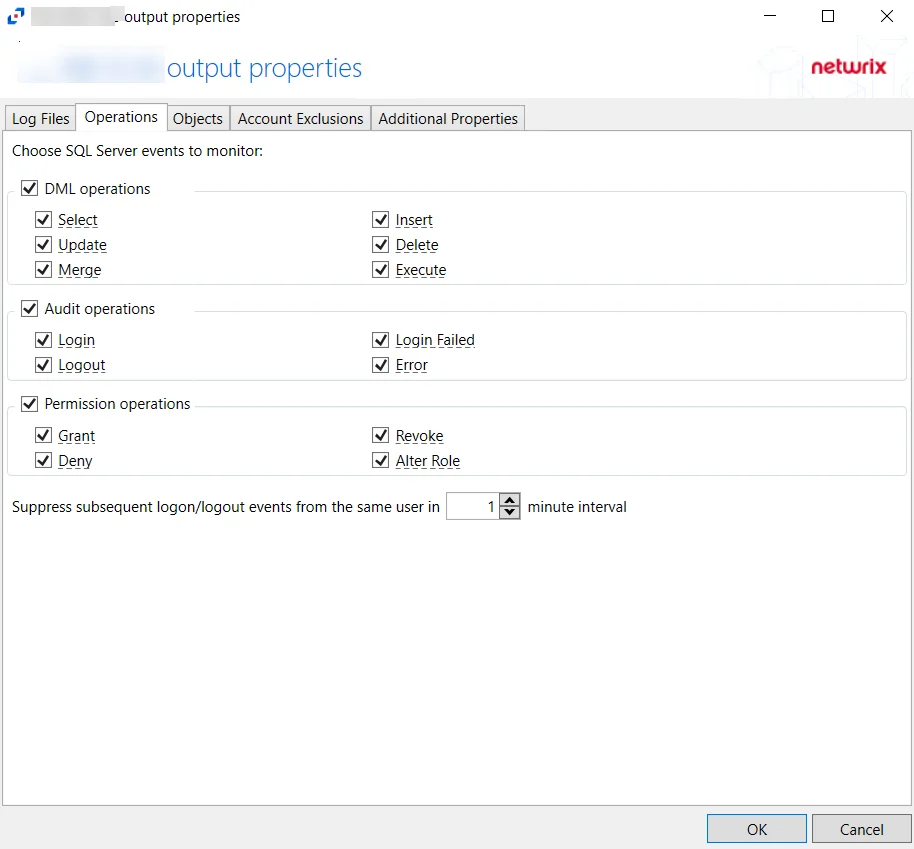
- DML operations – Scope by DML operation events: Select, Update, Merge, Insert, Delete, Execute
- Audit operations – Scope by audit operation events: Login, Logout, Login Failed, Error
- Permission operations – Scope by permission operation events: Grant, Deny, Revoke, Alter Role
- Suppress subsequent logon/logout events from the same user in [VALUE] minutes interval
Click OK to commit the modifications. Click Cancel to discard the modifications. The output Properties window closes.
For Windows File Server Hosts
The tab contains the following settings and features:
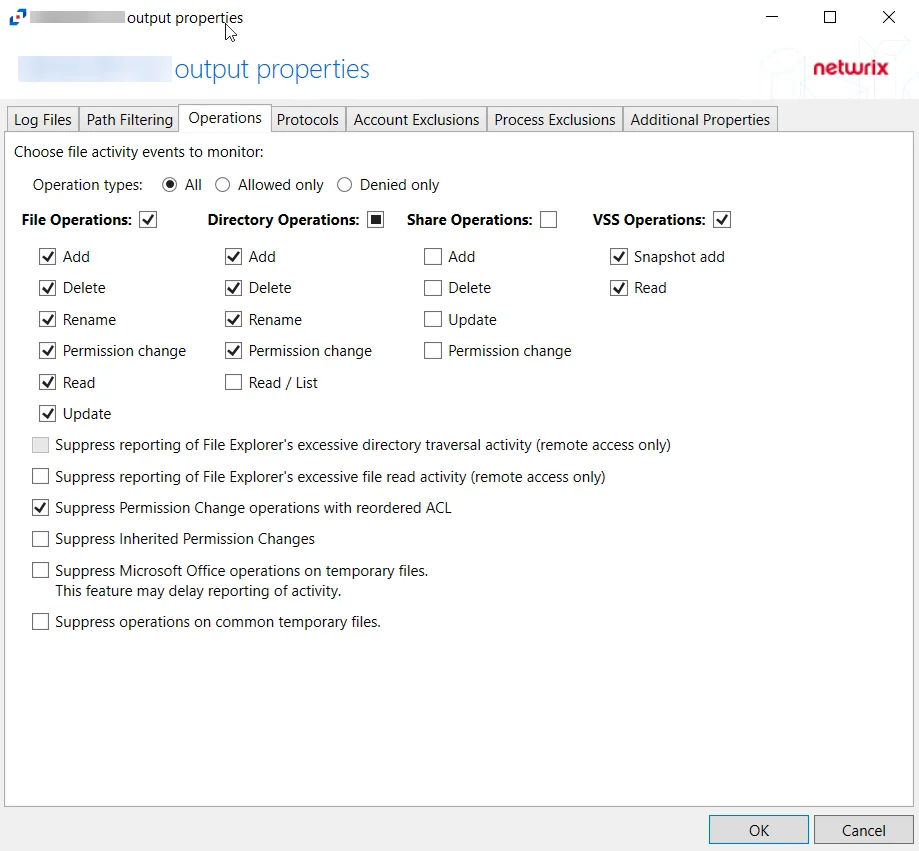
-
Operation Type – Scope events by operation type:
- All – Both allowed and denied operations
- Allowed only – Only allowed operations
- Denied only – Only denied operations
-
File Operations – Scope by file operation events: Add, Delete, Rename, Permission change, Read, Update
-
Directory Operations – Scope by directory operation events: Add, Delete, Rename, Permission change, Read / List
-
Share Operations – Scope by share operation events: Add, Delete, Update, Permission change
-
VSS Operations – Scope by VSS operation events: Snapshot add, Snapshot delete, Read
-
Suppress reporting of File Explorer's excessive directory traversal activity – When you open a folder, Windows File Explorer tends to read all sub-folders to display proper icons and meta-data. This activity occurs without the explicit intent of the user. This option tries to suppress such automatic activity. It is only available when the Read / List option for Directory Operations is selected.
-
Suppress reporting of File Explorer's excessive file read activity – When you open a folder, Windows File Explorer tends to read files in the folder to display proper icons and meta-data. This activity occurs without the explicit intent of the user. This option tries to suppress such automatic activity. It is only available when the Read option for File Operations is selected.
-
Suppress Permission Change operations with reordered ACL – Prevents tracking events where permission updates occurred resulting in reordered ACEs, but with no other changes in the ACL
-
Suppress Inherited Permissions Changes – Prevents tracking events where changes for inherited permissions occurred. This option is provided to improve overall performance and reduce output log volume.
-
Suppress Microsoft Office operations on temporary files – Filters out events for Microsoft Office temporary files. When Microsoft Office files are saved or edited, many temporary files are created. With this option enabled, events for these temporary files are ignored.
-
Suppress operations on common temporary files – Filters out events for common temporary files. With this option enabled, events for these common temporary files are ignored.
-
Suppress duplicate operations for [VALUE] seconds
Click OK to commit the modifications. Click Cancel to discard the modifications. The output Properties window closes.
SeeSuppress Windows Explorer Activity topic for more information.
Protocols Tab
The Protocols tab on an output Properties window is where monitoring scope by protocol can be modified. These settings are initially configured when the output is added.
Select an output from the Monitored Hosts tab and click Edit to open the output Properties window.
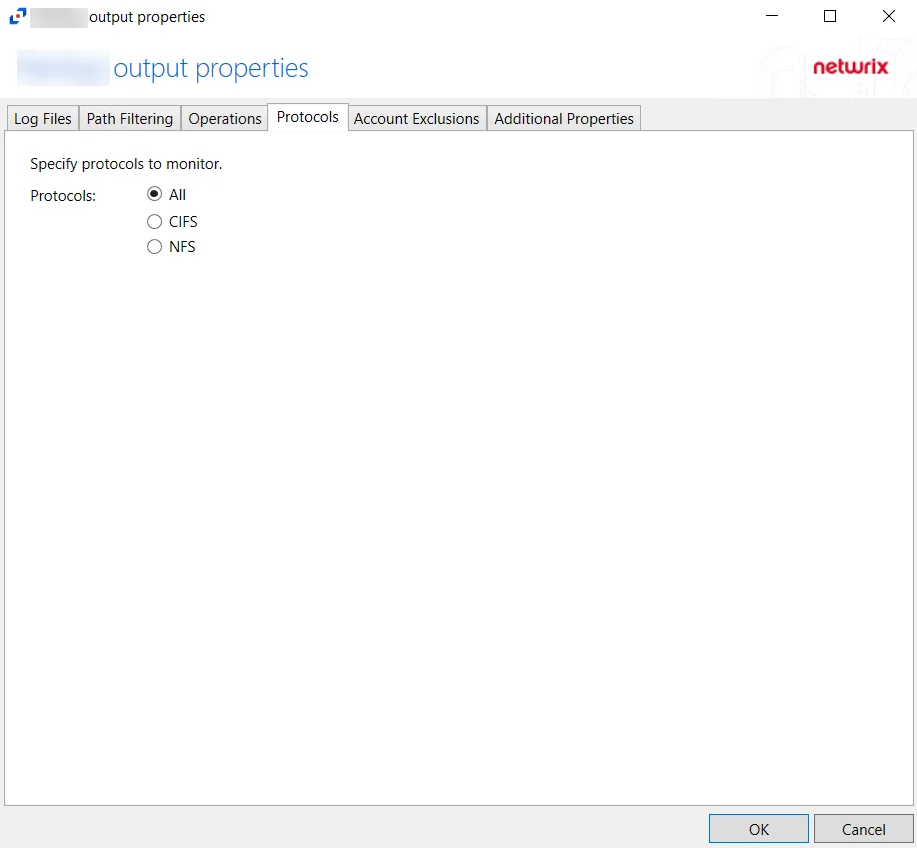
The tab contains the following settings:
- Protocols – Indicates if All protocols, only CIFS protocols, or only NFS protocols are included
Click OK to commit the modifications. Click Cancel to discard the modifications. The output Properties window closes.