Archiving Tab
By default, the Activity Monitor keeps the activity logs on the servers where the activity agents are deployed. The Archiving tab provides users with options to enable archiving for the activity agent and move the archived files to another location on the server or to a network location.
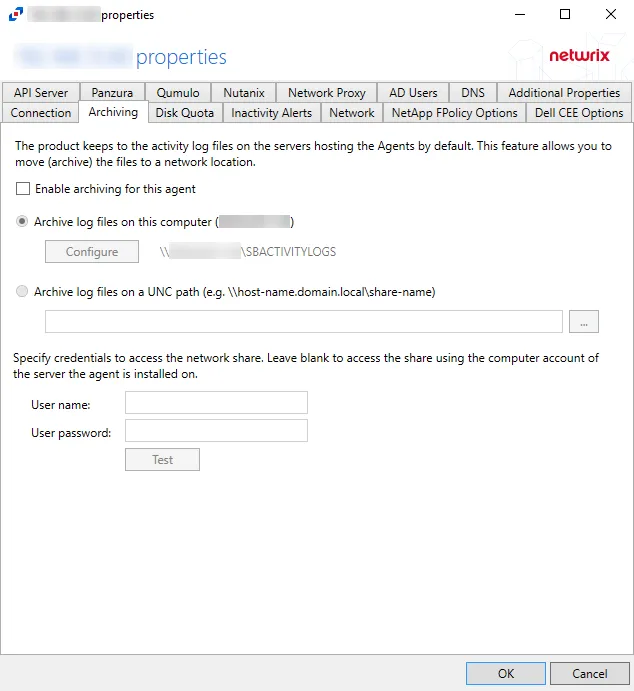
The Days to keep Log files option, listed under the Log Files tab within Host Properties, applies to Archive log files. When the entered number of days entered have passed, the activity logs and Archive log files are deleted. The path to the Archive log files is next to the Configure button, and listed under the Archive Location column within the Agents tab.
Check the Enable archiving for this agent box to enable the options on this tab. The archive feature is disabled by default.
- Disk Quota — Maximum disk space the agent is allowed to use on the server it is installed on (at least 100MB) – Select the number of megabytes or gigabytes. The default is 5 GB.
- Archive log files on this computer – Select to archive the logs on the server hosting this activity agent. When archiving is enabled, this is the default selection. Click Configure to open the Configure a network share on this computer window and provide the following information:
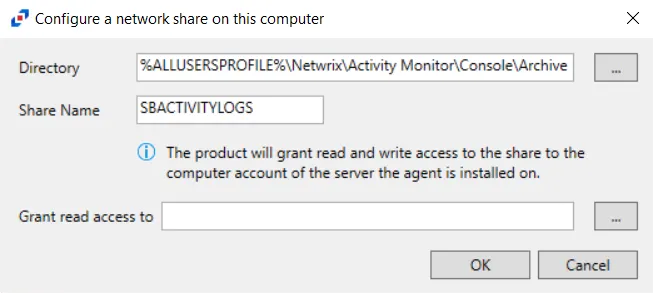
The options in the Configure a network share on this computer window are:
- Directory – Click the ellipsis (…) to browse to a location on the server
- Share name – Enter the share name for the archives
- Grant read access to – Click the ellipsis (…) to specify an account or group to be granted Read and Write access to the archive
The options below the Configure button are:
- Archive log files on an UNC path (e.g. \host-name.domain.local\share-name) – Click the ellipsis (…) to browse for a location and select the UNC path
- User name/User password – Specify credentials to access the network share. Leave the credentials blank to access the share using the credentials supplied for activity agent deployment.
- Test – Click Test to ensure a successful connection to the network share
Click OK to commit the modifications. Click Cancel to discard the modifications. The Agent Properties window closes.
NOTE: Linux agents move activity logs to a set local path. Remote storage can be mounted to use this path for archiving.
Disk Quota Tab
The Disk Quota Tab is used to limit the size of logs to save disk space.
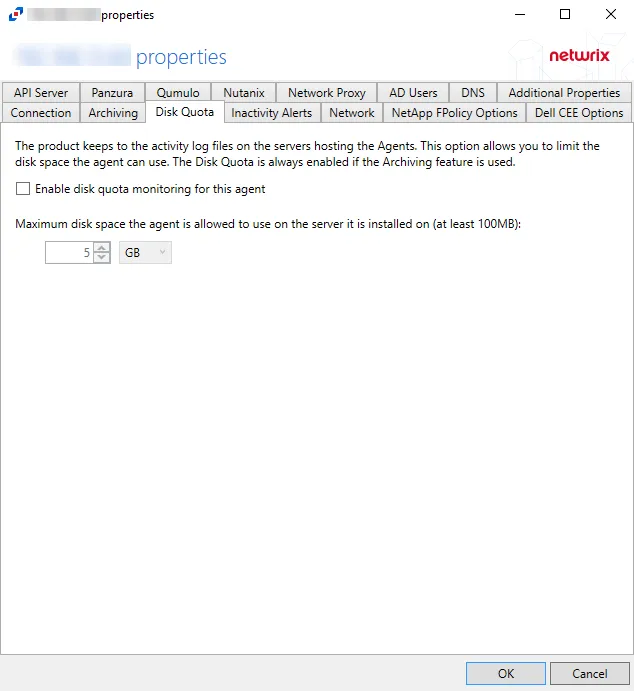
The configurable options are:
- Enable disk quota monitoring for this agent – Check the box to enable disk quota monitoring for the agent
- Maximum disk space the agent is allowed to use on the server it is installed on (at least 100MB) – Set the maximum disk space that is allowed to be used on the server to store log files. The default value is 5 GB.
Click OK to commit the modifications. Click Cancel to discard the modifications. The Agent Properties window closes.