Path Filtering Tab
The Path Filtering tab on an output Properties window is where monitoring scope by file paths can be modified. Specified paths can be included in or excluded. These settings are initially configured when the output is added.
Select an output from the Monitored Hosts tab and click Edit to open the output Properties window. The tab varies based on the type of host selected.
For Linux Hosts
The tab contains the following settings and features:
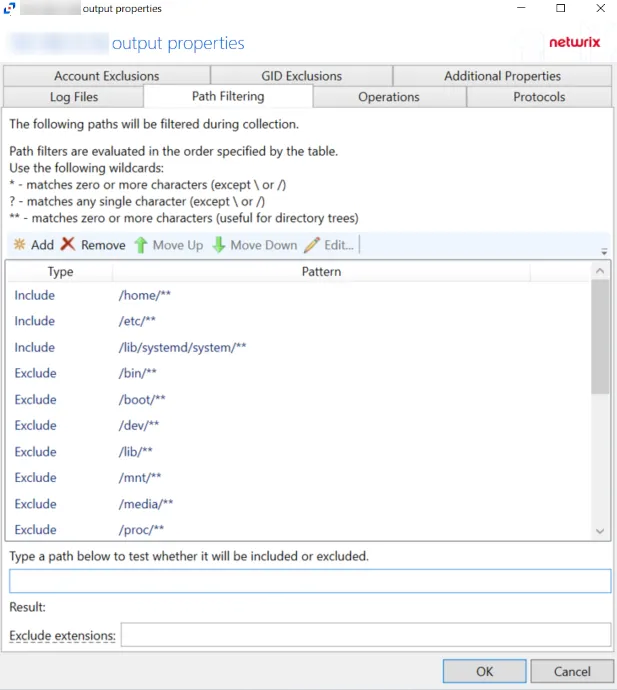
-
Add – Opens the Add or Edit Path window to add a new path to the list. See the Add or Edit Path Window topic for additional information.
-
Remove – Removes the selected path from the list. Confirmation is not requested.
CAUTION: If a path is removed by accident, use the Cancel button to discard the change.
-
Move Up / Move Down – Since path filters are evaluated in the order specified by the table, these buttons move the selected path up or down in the list
-
Edit – Opens the Add or Edit Path window to modify the selected path. See the Add or Edit Path Window topic for additional information.
-
Type a path below to test whether it will be included or excluded – Enter a path in the textbox to test whether it will be included/excluded based on the path filtering list
- Result – Under the text box, a description of whether the indicated path is included or excluded will appear, as well as a reason for why the indicated path is included or excluded. Additionally, the path in the list that is applied to the test will be highlight ed: green highlight for an included path and red highlight for an excluded path.
-
Exclude extensions – Displays a space separated list of file extensions that are excluded
-
Exclude streams – Displays a space separated list of streams that are excluded
The table lists paths that are being filtered, displaying columns for Type, indicating if it is being Included or Excluded, and Pattern. The order of the list determines what paths are included and what paths are excluded.
CAUTION: Exclude takes precedence over the Include. For example, if the C:\OpenShare is excluded, but the C:\OpenShare\Edward is included, the ‘OpenShare’ parent exclusion takes precedence, and the ‘Edward’ child folder will not be monitored.
NOTE: If ‘Include’ is not listed under the Filter Type column (or no Include filter paths are added), then all current and new discovered drives will be monitored.
Click OK to commit the modifications. Click Cancel to discard the modifications. The output Properties window closes.
For NAS Device Hosts
The tab contains the following settings and features:
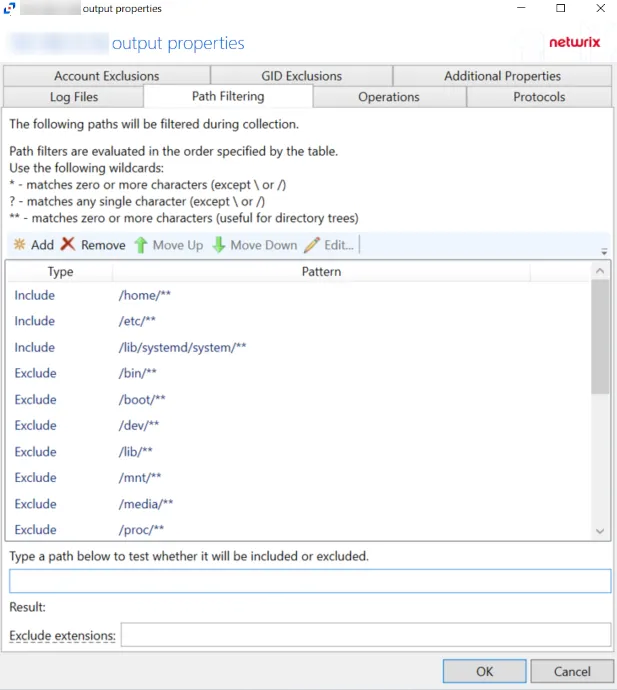
-
Add – Opens the Add or Edit Path window to add a new path to the list. See the Add or Edit Path Window topic for additional information.
-
Remove – Removes the selected path from the list. Confirmation is not requested.
CAUTION: If a path is removed by accident, use the Cancel button to discard the change.
-
Move Up / Move Down – Since path filters are evaluated in the order specified by the table, these buttons move the selected path up or down in the list
-
Edit – Opens the Add or Edit Path window to modify the selected path. See the Add or Edit Path Window topic for additional information.
-
Type a path below to test whether it will be included or excluded – Enter a path in the textbox to test whether it will be included/excluded based on the path filtering list
- Result – Under the text box, a description of whether the indicated path is included or excluded will appear, as well as a reason for why the indicated path is included or excluded. Additionally, the path in the list that is applied to the test will be highlight ed: green highlight for an included path and red highlight for an excluded path.
-
Exclude extensions – Displays a space separated list of file extensions that are excluded
-
Exclude streams – Displays a space separated list of streams that are excluded
The table lists paths that are being filtered, displaying columns for Type, indicating if it is being Included or Excluded, and Pattern. The order of the list determines what paths are included and what paths are excluded.
CAUTION: Exclude takes precedence over the Include. For example, if the C:\OpenShare is excluded, but the C:\OpenShare\Edward is included, the ‘OpenShare’ parent exclusion takes precedence, and the ‘Edward’ child folder will not be monitored.
NOTE: If ‘Include’ is not listed under the Filter Type column (or no Include filter paths are added), then all current and new discovered drives will be monitored.
Click OK to commit the modifications. Click Cancel to discard the modifications. The output Properties window closes.
For SharePoint Hosts
For a SharePoint host, the Path Filtering tab is for including and excluding sites. The tab contains the following settings and features:
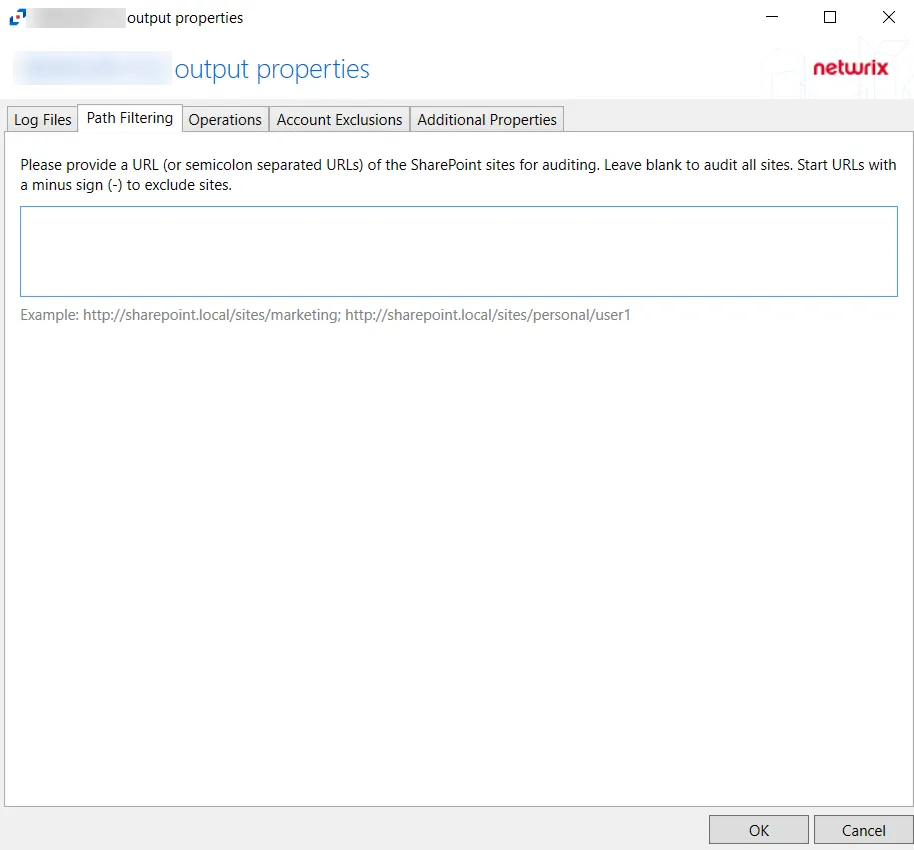
- To audit all sites, leave the textbox blank
- To include a specific site, enter the URL
- To exclude a specific site, enter the URL but add a minus sign (-) as a prefix to the URL, for example:
-http://sharepoint.local/sites/marketing
Use a semicolon (;) to separate multiple URLs.
For Windows File Server Hosts
The tab contains the following settings and features:
-
Add – Opens the Add or Edit Path window to add a new path to the list. See the Add or Edit Path Window topic for additional information.
-
Remove – Removes the selected path from the list. Confirmation is not requested.
CAUTION: If a path is removed by accident, use the Cancel button to discard the change.
-
Move Up / Move Down – Since path filters are evaluated in the order specified by the table, these buttons move the selected path up or down in the list
-
Edit – Opens the Add or Edit Path window to modify the selected path. See the Add or Edit Path Window topic for additional information.
-
Add all local drives – Retrieves and adds all local drives to the bottom of the list with a type of Include
-
Type a path below to test whether it will be included or excluded – Enter a path in the textbox to test whether it will be included/excluded based on the path filtering list
- Result – Under the text box, a description of whether the indicated path is included or excluded will appear, as well as a reason for why the indicated path is included or excluded. Additionally, the path in the list that is applied to the test will be highlight ed: green highlight for an included path and red highlight for an excluded path.
-
Exclude extensions – Displays a space separated list of file extensions that are excluded
-
Exclude streams – Displays a space separated list of streams that are excluded
The table lists paths that are being filtered, displaying columns for Type, indicating if it is being Included or Excluded, and Pattern. The order of the list determines what paths are included and what paths are excluded.
CAUTION: Exclude takes precedence over the Include. For example, if the C:\OpenShare is excluded, but the C:\OpenShare\Edward is included, the ‘OpenShare’ parent exclusion takes precedence, and the ‘Edward’ child folder will not be monitored.
NOTE: If ‘Include’ is not listed under the Filter Type column (or no Include filter paths are added), then all current and new discovered drives will be monitored.
Click OK to commit the modifications. Click Cancel to discard the modifications. The output Properties window closes.
Add or Edit Path Window
The Add or Edit Path window is opened from the Path Filtering tab of a monitored host's output Properties window.
- Specify a path to filter during collection – Enter a file path in the textbox or use the ellipsis (…) to browse for a folder
- Filter Type – Indicates if the filter will be Included or Excluded
Then click OK. The Add or Edit Path window closes, and the path is added to the filtering list for the monitored host.
Special Consideration for NAS Device Hosts
For NAS devices, the activity agent can configured to add ‘C:\’ to the beginning of the path, which is a requirement for the output that is designated for StealthAUDIT.exe or being read by a Netwrix Threat Prevention agent. That configuration is on the Log Files Tab. If the option is enabled for this monitored device, start your paths with C:.
Wildcard
Wildcard filtering can be configured using the following wildcard characters:
| Wildcard | Definition |
|---|---|
| * | matches zero or more characters (except for "" or "/") |
| ? | matches any single character (except for "" or "/") |
| ** | matches zero or more characters (useful for directory trees) |