SharePoint
Understanding SharePoint Activity Monitoring
The Activity Monitor can be configured to monitor the following SharePoint changes:
- Document is checked out
- Document is checked in
- Object is deleted
- Object is updated
- Child object is deleted
- Child object is undeleted
- Child object is moved
- Search operation is performed
- Security group is created
- Security group is deleted
- Security principal is added to a security group
- Security principal is removed from a security group
It also provides the ability to feed activity data to other Netwrix products:
- Netwrix Access Analyzer (formerly Enterprise Auditor)
Prior to adding a SharePoint host to the Activity Monitor, the prerequisites for the target environment must be met. See the SharePoint On-Premise Activity Auditing Configuration topic for additional information.
Remember, the Activity Agent must be deployed to the SharePoint Application server that hosts the “Central Administration” component of the SharePoint farm.
Add SharePoint Host
Follow the steps to add a SharePoint host to be monitored.
Step 1 – In Activity Monitor, go to the Monitored Hosts tab and click Add. The Add New Host window opens.
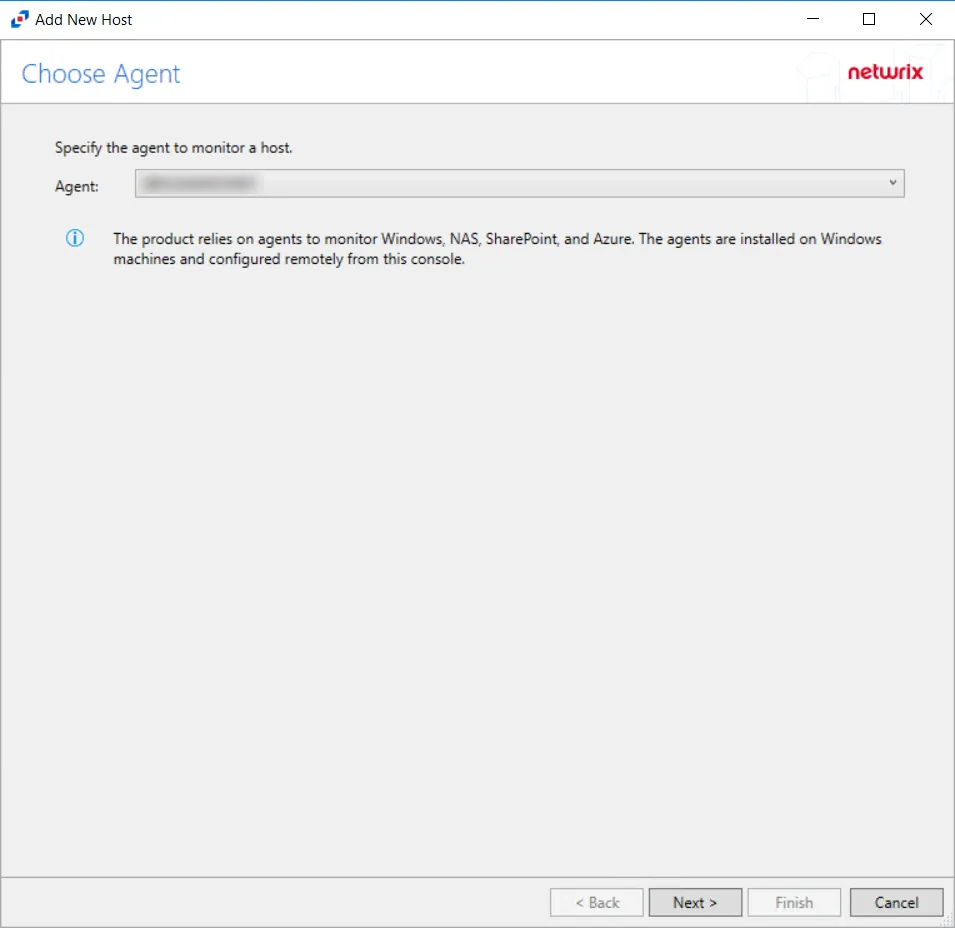
Step 2 – On the Choose Agent page, select the Agent deployed on the SharePoint Application server that hosts the “Central Administration” component. Click Next.
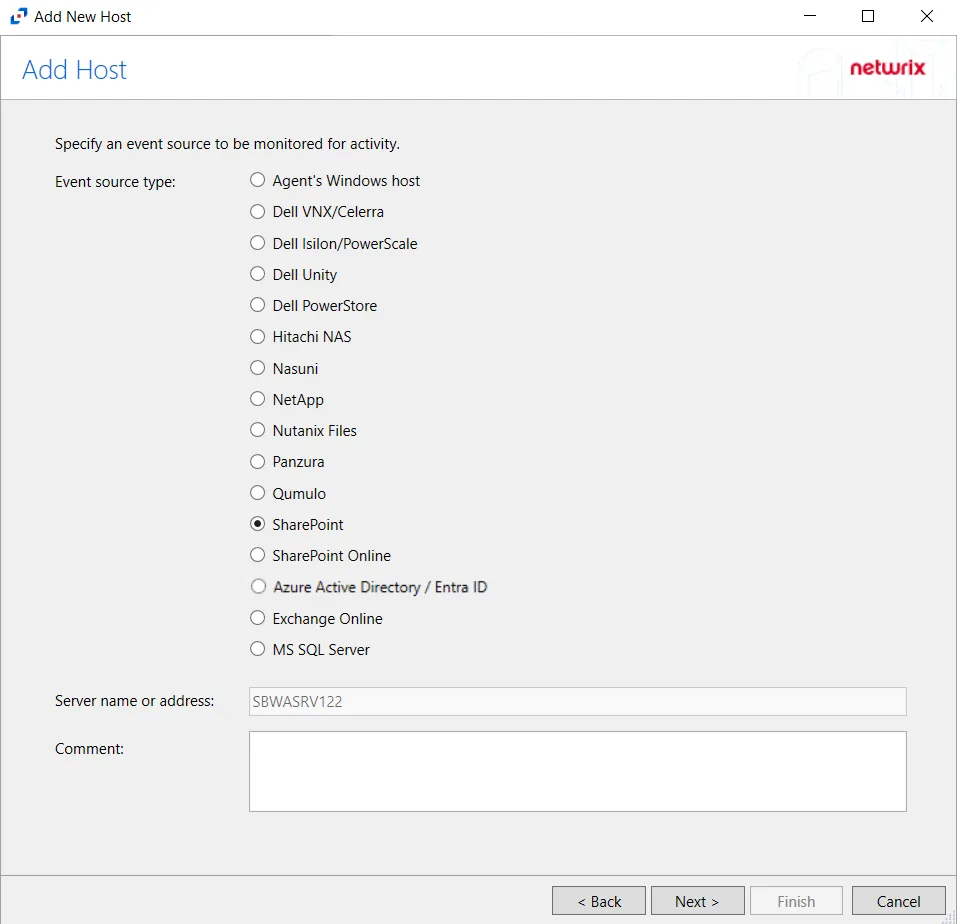
Step 3 – On the Add Host page, select the SharePoint radio button. If desired, add a Comment. Click Next.
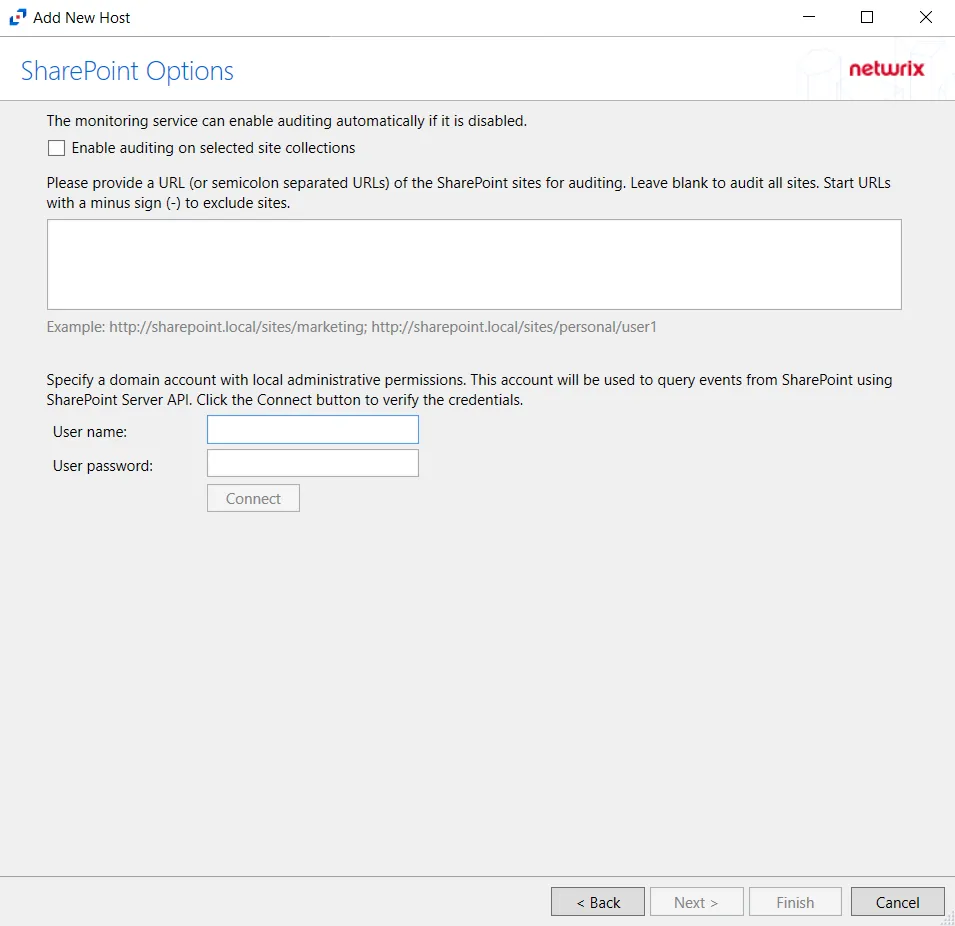
Step 4 – On the SharePoint Options page, choose to audit all sites or scope the monitoring to specific site(s):
-
Enable auditing on selected site collections – Enabling this option will ensure that auditing is enabled for all monitored site collections with periodic checks
-
Audit all sites – Leave textbox for URLs blank
Scope to specific sites – List URLs for sites to be monitored in the textbox. List should be semicolon separated.
- Examples – http://sharpoint.local/sites/marketing, http://sharepoint.local/sites/personal/user1
- Then enter the credentials configured as the provisioned activity monitoring account.
-
Enter valid User Name and Password for a domain account with local administrative permissions
-
Connect – Click Connect to verify the provided credentials
Click Next.
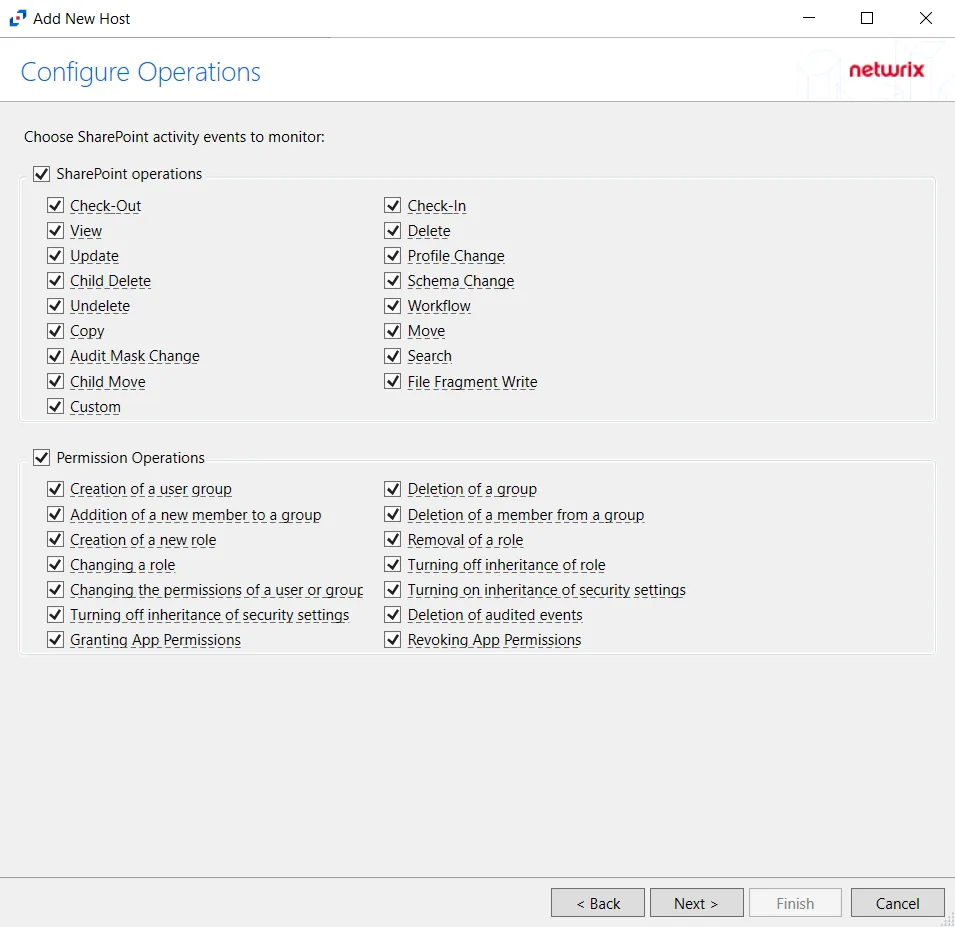
Step 5 – On the Configure Operations page, select the SharePoint Operations and Permissions Operations to be monitored. Click Next.
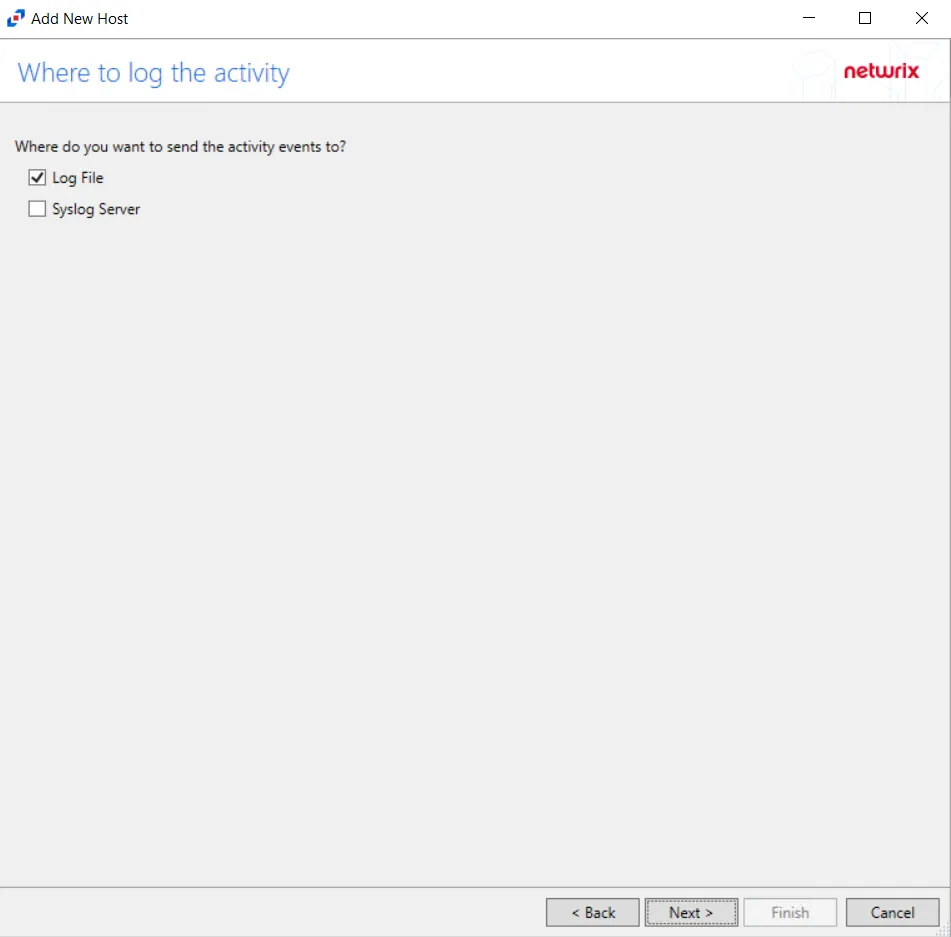
Step 6 – On the Where To Log The Activity page, select whether to send the activity to either a Log File) or Syslog Server. Click Next.
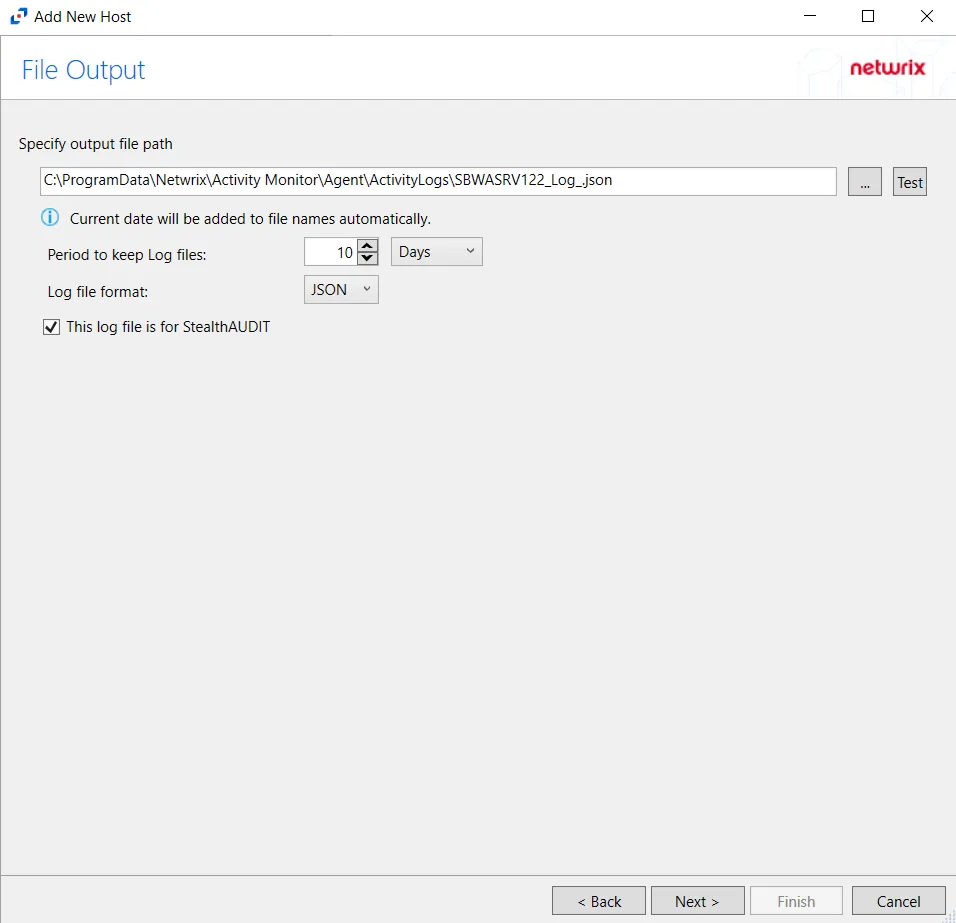
Step 7 – If Log File is selected on the Where To Log The Activity page, the File Output page can be configured.
-
Specify output file path – Specify the file path where log files are saved. Click the ellipses button (...) to open the Windows Explorer to navigate to a folder destination. Click Test to test if the path works.
-
Period to keep Log files – Log files will be deleted after the period entered number of days entered. The default is 10 days. Use the dropdown to specify whether to keep the Log files for a set amount of Minutes, Hours, or Days.
-
Log file format – Select whether the log file will be saved as a JSON or TSV file
-
This log file is for Access Analyzer – Enable this option to have Access Analyzer collect this monitored host configuration
RECOMMENDED: Identify the configuration to be read by Access Analyzer when integration is available.
- While Activity Monitor can have multiple configurations per host, Access Analyzer can only read one of them.
Click Next.

Step 8 – If Syslog Server is selected on the Where To Log The Activity page, the Syslog Output page can be configured. The configurable options are:
-
Syslog server in SERVER[:PORT] format – Type the Syslog server name with a SERVER:Port format in the textbox.
- The server name can be short name, fully qualified name (FQDN), or IP Address, as long as the organization’s environment can resolve the name format used. The Event stream is the activity being monitored according to this configuration for the monitored host.
-
Syslog Protocol – Identify the Syslog protocol to be used for the Event stream. The drop-down menu includes:
- UDP
- TCP
- TLS
The TCP and TLS protocols add the Message framing drop-down menu. See the Syslog Tab topic for additional information.
-
The Test button sends a test message to the Syslog server to check the connection. A green check mark or red will determine whether the test message has been sent or failed to send. Messages vary by Syslog protocol:
- UDP – Sends a test message and does not verify connection
- TCP/TLS – Sends test message and verifies connection
- TLS – Shows error if TLS handshake fails
See the Syslog Tab topic for additional information.
Click Finish.
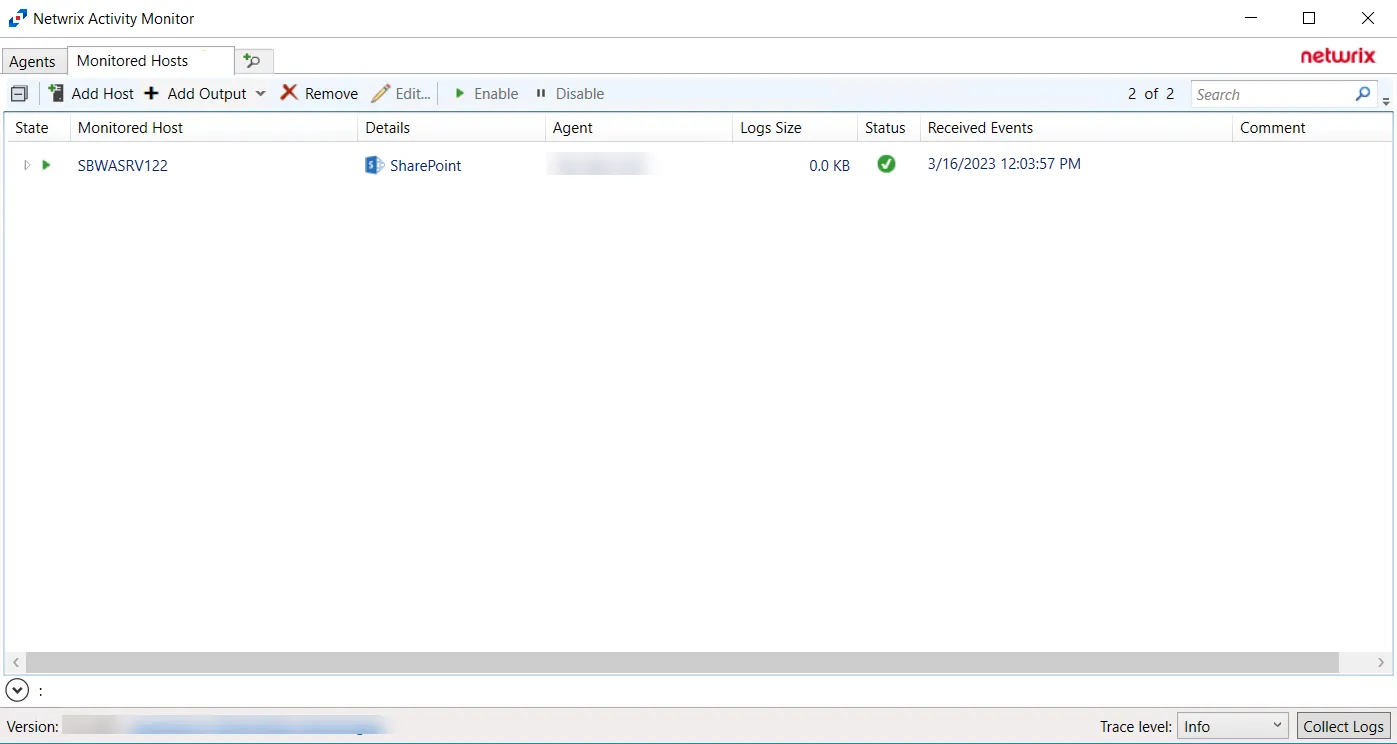
The added SharePoint host is displayed in the monitored hosts table. Once a host has been added for monitoring, configure the desired ouptuts. See the Output for Monitored Hosts topic for additional information.
Host Properties for SharePoint
Configuration settings can be edited through the tabs in the host’s Properties window. The configurable host properties are:
See the Host Properties Window topic for additional information.
SharePoint Tab
The SharePoint tab on a host’s Properties window allows users to modify settings that are populated with the information entered when the SharePoint host is added.
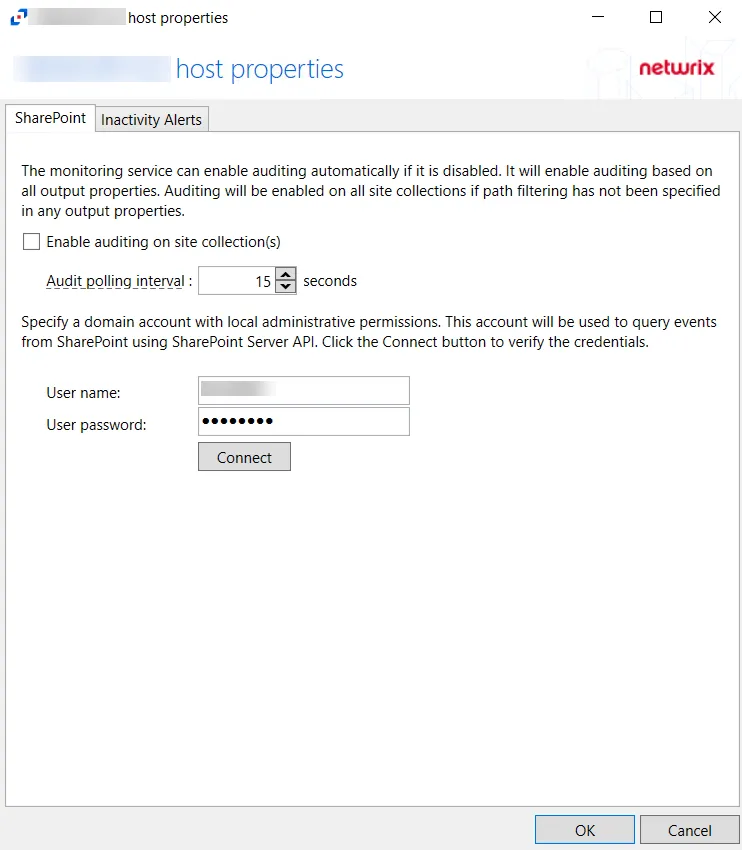
The configurable options are:
-
Enable auditing on selected site collections - Check the box to enable auditing on selected site collections. Enabling this option will ensure that auditing is enabled for all monitored site collections with periodic checks.
-
Choose to audit all sites or scope the monitoring to specific site(s):
-
Audit all sites – Leave textbox for URLs blank
-
Scope to specific sites – List URLs for sites to be monitored in the textbox. List should be semicolon separated. For example:
http://sharpoint.local/sites/marketing; http://sharepoint.local/sites/personal/user1
-
-
Audit polling interval – Select the interval for how often the activity agent will request new events from SharePoint. Number of seconds between polling request, set to 15 seconds by default
-
User name - Enter the user name for the domain account with local admin permissions
-
User password - Enter the password for the user name
-
Connect – Click Connect to validate the connection with SharePoint