File Archive Repository Option
As an alternative to using an API Server, Netwrix Activity Monitor can be configured to store all archived logs to a network share. This option requires all of the domain logs to be stored in the same share location in order for Access Analyzer to collect the AD Activity data.
Prerequisite
Deploy the AD Agent to each domain controller in the target domain.
Configure Domain Controller Agent
Follow the steps to configure the agent deployed to the domain controller.
NOTE: These steps assume the network share where the activity log files will be archived already exists.
Step 1 – On the Agents tab of the Activity Monitor Console, select an agent deployed to domain controller.
Step 2 – Click Edit. The Agent properties window opens.
Step 3 – Select the Archiving tab and configure the following:
-
Check the Enable Archiving for this agent box.
-
Select the Archive log files on a UNC path option. Click the ... button and navigate to the desired network share.
-
The User name and User password fields only need to be filled in if the account used to install the agent does not have access to this share.
Remember, The account used to install the agent on a domain controller is a Domain Administrator account. This is typically the credential that will be used in the Netwrix Access Analyzer (formerly Enterprise Auditor) Connection Profile. However, a least privilege option is a domain user account with Read access to this share.
-
Click Test to ensure a successful connection to the network share.
Step 4 – Click OK to save the configuration and close the Agent properties window.
Step 5 – Repeat Steps 1-4 for each agent deployed to domain controller pointing to the same network share in Step 3 for each agent.
These agent are configured to save the Archive logs to the selected share.
Configure Monitored Domain Output
Follow the steps configure the monitored domain output for Netwrix Access Analyzer (formerly Enterprise Auditor).
Step 1 – Select the Monitored Domains tab.
Step 2 – Select the desired domain and click Add Output. The Add New Ouptut window opens.
Step 3 – Configure the following:
-
Configure the desired number of days for the Period to keep Log files. This is the number of days the log files are kept on the API server configured in the sections above. This needs to be set to a greater value than the days between Access Analyzer scans.
- For example, if Access Analyzer runs the AD_ActivityCollection Job once a week (every 7 days), then the Activity Monitor output should be configured to retain at least 10 days of log files.
-
Check the This log file is for StealthAUDIT box.
-
Optionally select the Enable periodic AD Status Check event reporting checkbox. When enabled, the agent will send out status messages every five minutes to verify whether the connection is still active.
Step 4 – Click Add Output to save and close the Add New Output window.
Access Analyzer now has access to the agent log files for this domain.
Configure Connection Profile
Follow the steps to configure the Connection Profile in Access Analyzer.
Step 1 – On the Settings > Connection node of the Access Analyzer Console, select the Connection Profile for the Active Directory solution. If you haven't yet created a Connection Profile or desire a specific one for AD Activity, create a new one and provide a unique descriptive name.
Step 2 – Click Add User credential. The User Credentials window opens.
Step 3 – Configure the following:
-
Select Account Type – Select Active Directory Account
-
Domain – Select the domain where the network share resides
-
User name – Enter the account with Read access to the network share
-
Provide the account password:
- Password Storage – Select the password storage location, if it is being stored in a vault, like CyberArk
- Password / Confirm – Enter the account password in both fields
Step 4 – Click OK to save and close the User Credentials window.
Step 5 – Click Save and then OK to confirm the changes to the Connection Profile.
Step 6 – Navigate to the Jobs > Active Directory > 6.Activity > 0.Collection Job Group. Select the Settings > Connection node.
Step 7 – Select the Select one of the following user defined profiles option. Expand the drop-down menu and select the Connection Profile with this credential.
Step 8 – Click Save and then OK to confirm the changes to the job group settings.
The Connection Profile will now be used for AD Activity collection.
Configure the AD_ActivityCollection Job
Access Analyzer requires additional configurations in order to collect domain activity data. Follow the steps to configure the AD_ActivityCollection Job.
NOTE: Ensure that the .Active Directory Inventory Job Group has been successfully run against the target domain.
Step 1 – Navigate to the Jobs > Active Directory > 6.Activity > 0.Collection > AD_ActivityCollection Job. Select the Configure > Queries node.
Step 2 – Click Query Properties. The Query Properties window displays.
Step 3 – On the Data Source tab, select Configure. The Active Directory Activity DC wizard opens.
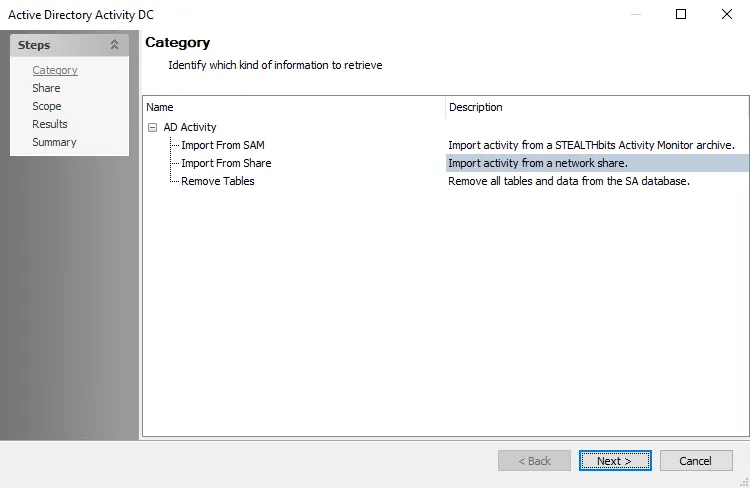
Step 4 – On the Category page, choose Import from Share option and click Next.
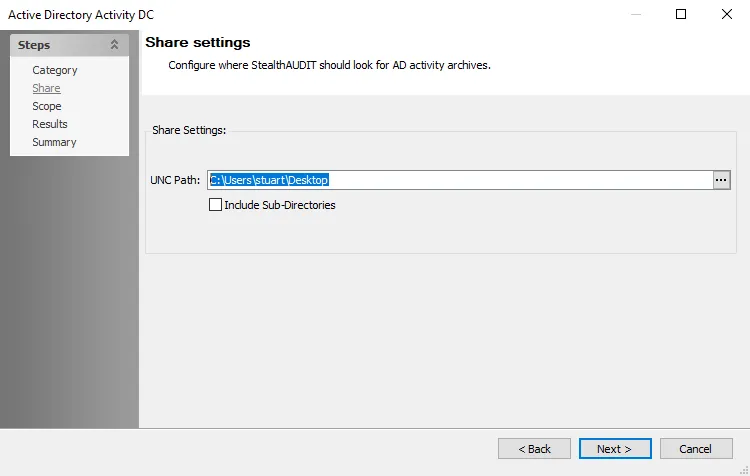
Step 5 – On the Share page, provide the UNC path to the AD Activity share archive location. If there are multiple archives in the same network share, check the Include Sub-Directories box. Click Next.
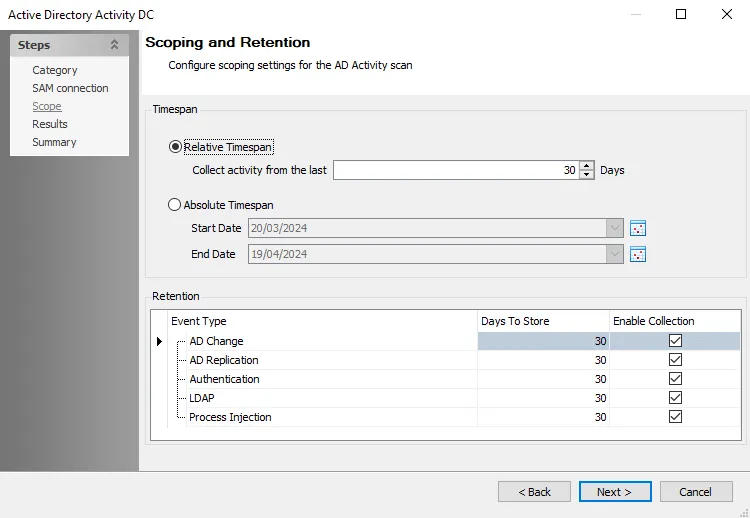
Step 6 – On the Scope page, set the Timespan as desired. There are two options:
- Relative Timespan – Set the number of days of activity logs to collect when the scan is run
- Absolute Timespan – Set the date range for activity logs to collect when the scan is run
RECOMMENDED: The threshold should be set to ensure the logs are collected before the Activity Monitor domain output log retention expires. For example, if Access Analyzer runs the AD_ActivityCollection Job once a week (every 7 days), then the Activity Monitor output should be configured to retain at least 10 days of log files.
Step 7 – Set the Retention period as desired. This is the number of days Access Analyzer keeps the collected data in the SQL Server database.
Step 8 – Click Next and then Finish to save the changes and close the wizard.
Step 9 – Click OK to save the changes and close the Query Properties page.
The query is now configured to target the network share where the Activity Monitor domain activity logs are archived.